Flirchi virus (Virus Removal Guide) - Chrome, Firefox, IE, Edge
Flirchi virus Removal Guide
What is Flirchi virus?
Flirchi – an adware program that decreases browsing quality by displaying intrusive ads
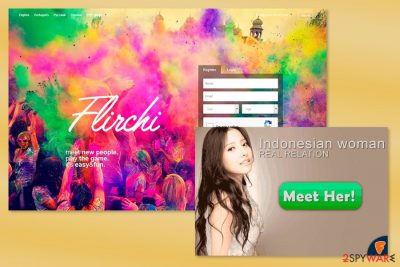
Flirchi is a dating website and application that is compatible with Windows, macOS, Android, and iOS devices. However, security experts classified it as a potentially unwanted program as well as adware[1] due to its ability to display an excessive amount of online ads.
The majority of ads usually promote this dating website. They might show up as banners, pop-ups or regular online ads on each site you visit. However, some of them also offer to download suspicious software, check the system for virus infection or provide some misleading information about computer’s security.
These ads diminish browsing experience and sometimes might even negatively impact computer speed. They might cover the whole browser’s page or phone’s screen. Due to this, a web browser might also start crashing of freezing. However, the biggest problems might occur when you click on them.
| Name | Flirchi |
| Type | Adware |
| Distribution | Third-party websites, bundling |
| Symptoms | Injects intrusive ads on all websites that you visit; tracks online activities |
| Uninstall | You can eliminate adware by either scanning the device with antivirus software or following manual instructions |
| System fix | After the elimination of adware or malware, we highly recommend running a scan with FortectIntego repair software |
Although so-called this PUP is designed to promote this dating service, these ads might also redirect to potentially dangerous websites or trick to install bogus software. Thus, they might pose a danger to your computer, files, and personal information. Crooks might trick you into installing fake software or reveal sensitive information.
It goes without saying that you should not click these ads for no reason. Indeed, you might continue using this adware and avoid intentionally clicking commercial content. However, both desktop and mobile users have also reported being continuously redirected to various online game or adult-themed[2] websites.
Therefore, undesired activities should be the main reason to remove Flirchi from the computer or mobile. To eliminate adware-related components, we recommend scanning the system with an anti-malware program, such as SpyHunter 5Combo Cleaner.
Moreover, security experts noticed that adware might be capable of tracking information about users. Nevertheless, it is suspected to collect non-personally identifiable information; you should not let unknown people stalk what websites you are visiting, what ads you are willing to click, and what your interests are.
Aggregated information is used for advertising purposes and might be shared with third parties. Based on this data, partners might flood the browser with more online ads. Thus, you should hurry up with PUP removal.
Keep in mind that Google Chrome or another browser you use is the most affected component, so you should pay attention to its remediation – FortectIntego can help you with that.
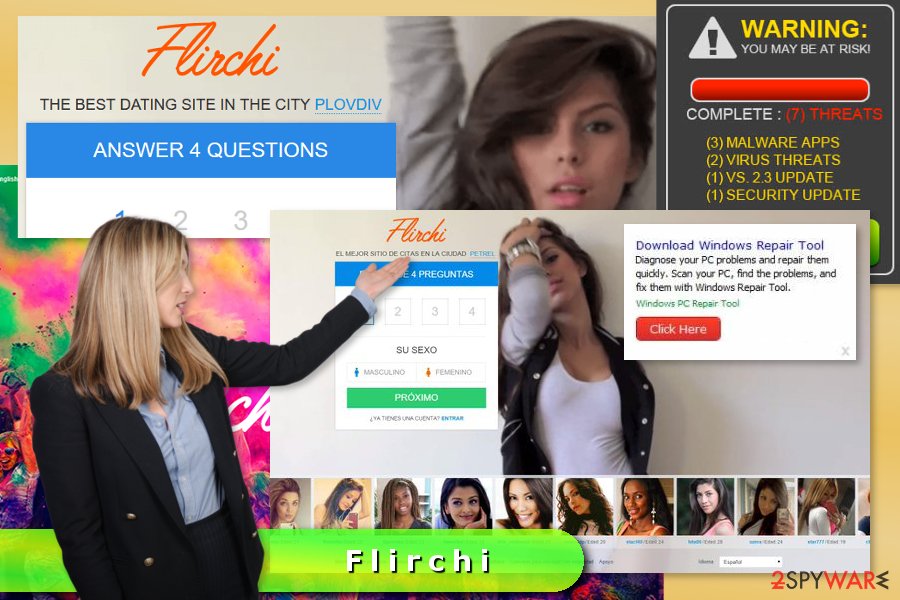
Tips to avoid adware
The application is available to download on the official website and various file-sharing sites. This free app might also be offered to install via software packages. Indeed, developers of this tool are suspected of using bundling as one of the distribution channels.
Bundling is widely used among adware creators. Thus, in order to avoid unintentional installation of such PUPs, you should follow these tips:
- download programs from secure sources (torrents, P2P networks, and suspicious file-sharing sites are not one of them);
- read Privacy Policy and EULA before installation;
- opt for Advanced/Custom instead of Quick/Recommended installation settings;
- attentively read the information provided in each of the installation steps;
- unmark all pre-selected additional applications.
If the installation of this dating app is unexpected and you are not interested in finding the love of your life on the Internet, you are one of the millions of computer users in the America, the United Kingdom, Russia[3] or Spain that do not give proper attention to software installation. Undesired applications usually show up after incorrect installation of the freeware.
Get rid of the Flirchi virus from Chrome, Firefox, Explorer and other web browsers
To stop annoying redirects and ads, you have to uninstall this dating app first. Ads promoting this website might also be triggered by another adware. Thus, you need to uninstall it as well. We suggest opting for automatic PUP removal that only requires scanning the system with anti-malware.
However, if you prefer to terminate the virus bare hands, you can do it as well. Keep in mind that you need to locate adware and delete it together with all its related components. They might be installed in the system or each of the affected web browser. If it seems complicated to remove Flirchi, you should follow our prepared instructions below.
You may remove virus damage with a help of FortectIntego. SpyHunter 5Combo Cleaner and Malwarebytes are recommended to detect potentially unwanted programs and viruses with all their files and registry entries that are related to them.
Getting rid of Flirchi virus. Follow these steps
Uninstall from Windows
If your browser is bombarded with ads, you have to uninstall adware that is responsible for this problem. By following these instructions, get rid of all suspicious applications.
Instructions for Windows 10/8 machines:
- Enter Control Panel into Windows search box and hit Enter or click on the search result.
- Under Programs, select Uninstall a program.

- From the list, find the entry of the suspicious program.
- Right-click on the application and select Uninstall.
- If User Account Control shows up, click Yes.
- Wait till uninstallation process is complete and click OK.

If you are Windows 7/XP user, proceed with the following instructions:
- Click on Windows Start > Control Panel located on the right pane (if you are Windows XP user, click on Add/Remove Programs).
- In Control Panel, select Programs > Uninstall a program.

- Pick the unwanted application by clicking on it once.
- At the top, click Uninstall/Change.
- In the confirmation prompt, pick Yes.
- Click OK once the removal process is finished.
Delete from macOS
.
Remove items from Applications folder:
- From the menu bar, select Go > Applications.
- In the Applications folder, look for all related entries.
- Click on the app and drag it to Trash (or right-click and pick Move to Trash)

To fully remove an unwanted app, you need to access Application Support, LaunchAgents, and LaunchDaemons folders and delete relevant files:
- Select Go > Go to Folder.
- Enter /Library/Application Support and click Go or press Enter.
- In the Application Support folder, look for any dubious entries and then delete them.
- Now enter /Library/LaunchAgents and /Library/LaunchDaemons folders the same way and terminate all the related .plist files.

Remove from Microsoft Edge
Follow the guidelines to delete virus-related entries from Edge.
Delete unwanted extensions from MS Edge:
- Select Menu (three horizontal dots at the top-right of the browser window) and pick Extensions.
- From the list, pick the extension and click on the Gear icon.
- Click on Uninstall at the bottom.

Clear cookies and other browser data:
- Click on the Menu (three horizontal dots at the top-right of the browser window) and select Privacy & security.
- Under Clear browsing data, pick Choose what to clear.
- Select everything (apart from passwords, although you might want to include Media licenses as well, if applicable) and click on Clear.

Restore new tab and homepage settings:
- Click the menu icon and choose Settings.
- Then find On startup section.
- Click Disable if you found any suspicious domain.
Reset MS Edge if the above steps did not work:
- Press on Ctrl + Shift + Esc to open Task Manager.
- Click on More details arrow at the bottom of the window.
- Select Details tab.
- Now scroll down and locate every entry with Microsoft Edge name in it. Right-click on each of them and select End Task to stop MS Edge from running.

If this solution failed to help you, you need to use an advanced Edge reset method. Note that you need to backup your data before proceeding.
- Find the following folder on your computer: C:\\Users\\%username%\\AppData\\Local\\Packages\\Microsoft.MicrosoftEdge_8wekyb3d8bbwe.
- Press Ctrl + A on your keyboard to select all folders.
- Right-click on them and pick Delete

- Now right-click on the Start button and pick Windows PowerShell (Admin).
- When the new window opens, copy and paste the following command, and then press Enter:
Get-AppXPackage -AllUsers -Name Microsoft.MicrosoftEdge | Foreach {Add-AppxPackage -DisableDevelopmentMode -Register “$($_.InstallLocation)\\AppXManifest.xml” -Verbose

Instructions for Chromium-based Edge
Delete extensions from MS Edge (Chromium):
- Open Edge and click select Settings > Extensions.
- Delete unwanted extensions by clicking Remove.

Clear cache and site data:
- Click on Menu and go to Settings.
- Select Privacy, search and services.
- Under Clear browsing data, pick Choose what to clear.
- Under Time range, pick All time.
- Select Clear now.

Reset Chromium-based MS Edge:
- Click on Menu and select Settings.
- On the left side, pick Reset settings.
- Select Restore settings to their default values.
- Confirm with Reset.

Remove from Mozilla Firefox (FF)
Uninstall suspicious extensions and reset Mozilla Firefox.
Remove dangerous extensions:
- Open Mozilla Firefox browser and click on the Menu (three horizontal lines at the top-right of the window).
- Select Add-ons.
- In here, select unwanted plugin and click Remove.

Reset the homepage:
- Click three horizontal lines at the top right corner to open the menu.
- Choose Options.
- Under Home options, enter your preferred site that will open every time you newly open the Mozilla Firefox.
Clear cookies and site data:
- Click Menu and pick Settings.
- Go to Privacy & Security section.
- Scroll down to locate Cookies and Site Data.
- Click on Clear Data…
- Select Cookies and Site Data, as well as Cached Web Content and press Clear.

Reset Mozilla Firefox
If clearing the browser as explained above did not help, reset Mozilla Firefox:
- Open Mozilla Firefox browser and click the Menu.
- Go to Help and then choose Troubleshooting Information.

- Under Give Firefox a tune up section, click on Refresh Firefox…
- Once the pop-up shows up, confirm the action by pressing on Refresh Firefox.

Remove from Google Chrome
Make sure that any suspicious components haven't been installed to Chrome. Then reset it as shown in the instructions below.
Delete malicious extensions from Google Chrome:
- Open Google Chrome, click on the Menu (three vertical dots at the top-right corner) and select More tools > Extensions.
- In the newly opened window, you will see all the installed extensions. Uninstall all the suspicious plugins that might be related to the unwanted program by clicking Remove.

Clear cache and web data from Chrome:
- Click on Menu and pick Settings.
- Under Privacy and security, select Clear browsing data.
- Select Browsing history, Cookies and other site data, as well as Cached images and files.
- Click Clear data.

Change your homepage:
- Click menu and choose Settings.
- Look for a suspicious site in the On startup section.
- Click on Open a specific or set of pages and click on three dots to find the Remove option.
Reset Google Chrome:
If the previous methods did not help you, reset Google Chrome to eliminate all the unwanted components:
- Click on Menu and select Settings.
- In the Settings, scroll down and click Advanced.
- Scroll down and locate Reset and clean up section.
- Now click Restore settings to their original defaults.
- Confirm with Reset settings.

Delete from Safari
In order to get rid of potentially dangerous ads and stop annoying redirects, you have to follow these steps. Once you are done, you will be able to use Safari normally again.
Remove unwanted extensions from Safari:
- Click Safari > Preferences…
- In the new window, pick Extensions.
- Select the unwanted extension and select Uninstall.

Clear cookies and other website data from Safari:
- Click Safari > Clear History…
- From the drop-down menu under Clear, pick all history.
- Confirm with Clear History.

Reset Safari if the above-mentioned steps did not help you:
- Click Safari > Preferences…
- Go to Advanced tab.
- Tick the Show Develop menu in menu bar.
- From the menu bar, click Develop, and then select Empty Caches.

After uninstalling this potentially unwanted program (PUP) and fixing each of your web browsers, we recommend you to scan your PC system with a reputable anti-spyware. This will help you to get rid of Flirchi registry traces and will also identify related parasites or possible malware infections on your computer. For that you can use our top-rated malware remover: FortectIntego, SpyHunter 5Combo Cleaner or Malwarebytes.
How to prevent from getting adware
Stream videos without limitations, no matter where you are
There are multiple parties that could find out almost anything about you by checking your online activity. While this is highly unlikely, advertisers and tech companies are constantly tracking you online. The first step to privacy should be a secure browser that focuses on tracker reduction to a minimum.
Even if you employ a secure browser, you will not be able to access websites that are restricted due to local government laws or other reasons. In other words, you may not be able to stream Disney+ or US-based Netflix in some countries. To bypass these restrictions, you can employ a powerful Private Internet Access VPN, which provides dedicated servers for torrenting and streaming, not slowing you down in the process.
Data backups are important – recover your lost files
Ransomware is one of the biggest threats to personal data. Once it is executed on a machine, it launches a sophisticated encryption algorithm that locks all your files, although it does not destroy them. The most common misconception is that anti-malware software can return files to their previous states. This is not true, however, and data remains locked after the malicious payload is deleted.
While regular data backups are the only secure method to recover your files after a ransomware attack, tools such as Data Recovery Pro can also be effective and restore at least some of your lost data.
- ^ Mary Landesman. What Are Adware and Spyware?. Lifewire. Tech How-To Guides & Tutorials.
- ^ Joel Lee. 5 Ways Visiting Adult Websites Is Bad for Your Security & Privacy. MakeUseOf. The Website About Technology and Modern Gadgets.
- ^ Bedynet. Bedynet. Russian website about computer infections, latest viruses and their removal.























