FreeDownloadmanager TSS virus (Free Instructions)
FreeDownloadmanager TSS virus Removal Guide
What is FreeDownloadmanager TSS virus?
Why should you not trust the FreeDownloadmanager TSS?
FreeDownloadmanager TSS virus is a Trojan infection which was created by the Internet scammers to earn some easy money. The virus spreads stealthily, so do not be surprised if one day your computer loads into a lockscreen, informing that a major security breach has occurred and you need to verify your Windows copy is legitimate. Do not bother looking for the license key because despite its legitimacy; it will probably be deemed as inactive. This way the scammers are trying to trick you into contacting a remote tech support technician who supposedly has the answer to your problem. Unfortunately, if you do call the indicated number, instead of receiving a professional assistance, you will be offered to obtain some suspicious support services. Often, users fall for the trick because they are simply frightened by the FreeDownloadmanager TSS lockscreen and claims about the supposed malware infection. The principle of tech support scams like this is based on scare tactics so that it would be easier for the scammers to manipulate the less experienced users. Sadly, most of the users only realize they have been scammed after they have already paid up and do not receive the promised services, or these services turn out to be yet another scam attempt. If you did not manage to evade this virus yourself, at least make sure remove FreeDownloadmanager TSS from your computer properly. FortectIntego antivirus should help achieve the best result.
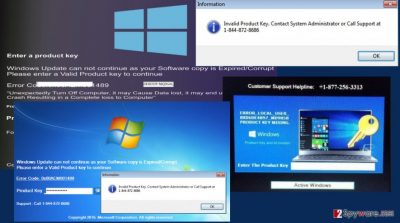
We should also point out that in the fake Windows activation lockscreen you will also find links to open Logmein, TeamViewer, and Supremo sites, supposedly to help the remote technicians to investigate your computer better. Do not attempt to click these links or grant the scammers access to your computer. This might end in your computer being infected with additional malware or result in data leak. If you have already allowed the scammers to connected to your PC, terminate this access immediately, by closing the program or rebooting the computer.
In a way, FreeDownloadmanager TSS also works like a ransomware virus because it will not allow you to access the documents and programs on your computer unless you pay up. Though this money-making technique is less straightforward, the end result is always the same – your bank account becomes slightly emptier. To prevent scammers from robbing you of your money using the credentials used to pay for the fake tech support bundle, do not hesitate to contact your bank or credit card company and explain the situation. In the meanwhile, set your antivirus utility to take care of the FreeDownloadmanager removal.
How can you get infected with the tech support scam virus?
Looking at its code, FreeDownloadmanager TSS virus is more like a potentially unwanted program than a malicious cyber infection. If you do not interact with the virus or purchase the fake software it offers, it should not pose any additional harm to your computer. This Trojan also does not need to use overly complex techniques to get into your computer. All it might take to get infected is downloading virus-infected software of off the Internet. The Trojan may infiltrate the software packages of legitimate applications, hide under a suggested software updates or be spread around the web with the help of corrupted online ads. Such downloads are common on unreliable, obscure websites, so avoid visiting such sites if you do not want to see FreeDownloadmanager TSS on your computer.
How does FreeDownloadmanager TSS removal work?
You can remove FreeDownloadmanager TSS from your computer like any other potentially unwanted program, but since this virus is slightly more complex and uses lockscreen, several extra steps need to be added to the elimination process. Before you can run the antivirus utility and delete the virus from your computer, you have to be able to gain access to your desktop first. The FreeDownloadmanager TSS removal guide below will feature all the necessary information about how to terminate the locksceen and delete the virus from your computer.
Getting rid of FreeDownloadmanager TSS virus. Follow these steps
Manual removal using Safe Mode
To escape the screenlock you will have to type in a license number into the Windows verification screen. Depending on the virus version you can try submitting the following: CXGBVGHBNJ98760YHU89AXVC7, 8716098676542789 or 8716098676542789. After you enter the code click “Activate” or “Activate Now” button which should lead you to your home screen. If this method works, do not forget to initiate the system scan withFortectIntego or other virus fighting utility immediately. In case you still see the lock screen, proceed to the steps indicated below.
Important! →
Manual removal guide might be too complicated for regular computer users. It requires advanced IT knowledge to be performed correctly (if vital system files are removed or damaged, it might result in full Windows compromise), and it also might take hours to complete. Therefore, we highly advise using the automatic method provided above instead.
Step 1. Access Safe Mode with Networking
Manual malware removal should be best performed in the Safe Mode environment.
Windows 7 / Vista / XP
- Click Start > Shutdown > Restart > OK.
- When your computer becomes active, start pressing F8 button (if that does not work, try F2, F12, Del, etc. – it all depends on your motherboard model) multiple times until you see the Advanced Boot Options window.
- Select Safe Mode with Networking from the list.

Windows 10 / Windows 8
- Right-click on Start button and select Settings.

- Scroll down to pick Update & Security.

- On the left side of the window, pick Recovery.
- Now scroll down to find Advanced Startup section.
- Click Restart now.

- Select Troubleshoot.

- Go to Advanced options.

- Select Startup Settings.

- Press Restart.
- Now press 5 or click 5) Enable Safe Mode with Networking.

Step 2. Shut down suspicious processes
Windows Task Manager is a useful tool that shows all the processes running in the background. If malware is running a process, you need to shut it down:
- Press Ctrl + Shift + Esc on your keyboard to open Windows Task Manager.
- Click on More details.

- Scroll down to Background processes section, and look for anything suspicious.
- Right-click and select Open file location.

- Go back to the process, right-click and pick End Task.

- Delete the contents of the malicious folder.
Step 3. Check program Startup
- Press Ctrl + Shift + Esc on your keyboard to open Windows Task Manager.
- Go to Startup tab.
- Right-click on the suspicious program and pick Disable.

Step 4. Delete virus files
Malware-related files can be found in various places within your computer. Here are instructions that could help you find them:
- Type in Disk Cleanup in Windows search and press Enter.

- Select the drive you want to clean (C: is your main drive by default and is likely to be the one that has malicious files in).
- Scroll through the Files to delete list and select the following:
Temporary Internet Files
Downloads
Recycle Bin
Temporary files - Pick Clean up system files.

- You can also look for other malicious files hidden in the following folders (type these entries in Windows Search and press Enter):
%AppData%
%LocalAppData%
%ProgramData%
%WinDir%
After you are finished, reboot the PC in normal mode.
Remove FreeDownloadmanager TSS using System Restore
-
Step 1: Reboot your computer to Safe Mode with Command Prompt
Windows 7 / Vista / XP- Click Start → Shutdown → Restart → OK.
- When your computer becomes active, start pressing F8 multiple times until you see the Advanced Boot Options window.
-
Select Command Prompt from the list

Windows 10 / Windows 8- Press the Power button at the Windows login screen. Now press and hold Shift, which is on your keyboard, and click Restart..
- Now select Troubleshoot → Advanced options → Startup Settings and finally press Restart.
-
Once your computer becomes active, select Enable Safe Mode with Command Prompt in Startup Settings window.

-
Step 2: Restore your system files and settings
-
Once the Command Prompt window shows up, enter cd restore and click Enter.

-
Now type rstrui.exe and press Enter again..

-
When a new window shows up, click Next and select your restore point that is prior the infiltration of FreeDownloadmanager TSS. After doing that, click Next.


-
Now click Yes to start system restore.

-
Once the Command Prompt window shows up, enter cd restore and click Enter.
Finally, you should always think about the protection of crypto-ransomwares. In order to protect your computer from FreeDownloadmanager TSS and other ransomwares, use a reputable anti-spyware, such as FortectIntego, SpyHunter 5Combo Cleaner or Malwarebytes
How to prevent from getting ransomware
Access your website securely from any location
When you work on the domain, site, blog, or different project that requires constant management, content creation, or coding, you may need to connect to the server and content management service more often. The best solution for creating a tighter network could be a dedicated/fixed IP address.
If you make your IP address static and set to your device, you can connect to the CMS from any location and do not create any additional issues for the server or network manager that needs to monitor connections and activities. VPN software providers like Private Internet Access can help you with such settings and offer the option to control the online reputation and manage projects easily from any part of the world.
Recover files after data-affecting malware attacks
While much of the data can be accidentally deleted due to various reasons, malware is one of the main culprits that can cause loss of pictures, documents, videos, and other important files. More serious malware infections lead to significant data loss when your documents, system files, and images get encrypted. In particular, ransomware is is a type of malware that focuses on such functions, so your files become useless without an ability to access them.
Even though there is little to no possibility to recover after file-locking threats, some applications have features for data recovery in the system. In some cases, Data Recovery Pro can also help to recover at least some portion of your data after data-locking virus infection or general cyber infection.





















