FunnySite123.com virus (Removal Guide) - Chrome, Firefox, IE, Edge
FunnySite123.com virus Removal Guide
What is FunnySite123.com virus?
Why FunnySite123.com hijack is not funny:
FunnySite123.com virus might initially seem like nothing much to worry about, but it is a potentially unwanted program that possesses typical features of a browser hijacker [1]. Unfortunately, the practice shows that browser hijackers are quite annoying programs which burden the browsing experience with redirects, sponsored search results, and intrusive pop-ups [2]. FunnySite123.com does exactly that after it infects computers by stealth. Of course, in order to be able to carry out all of this activity, the virus replaces default search engines with the predetermined FunnySite123 website. In a way, it is quite a “convenient” virus since you can immediately tell when it infects the computer and take steps to prevent its further actions. The problem is that most computer users simply ignore the changes in their browsers and continue to use use the search engine brought by the FunnySite123.com hijack. That is why so many of them struggle to eliminate the virus from their computer later on. We suggest you not to hesitate for a second and remove FunnySite123.com from the infected device once the initial signs of the hijack begin showing up. Ideally, you should scan your device with some anti-malware solution, such as FortectIntego.
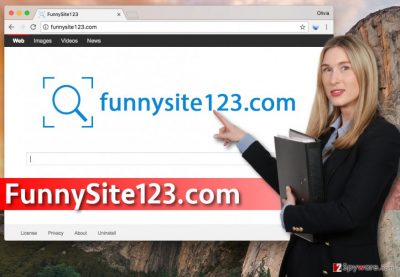
An interesting thing worth noting is that in the past couple of months, there was a noticeable boost in browser hijacker creation and distribution [3]. FunnySite123.com malware is a member of the clone virus family that features the same template for all of its viruses, including the recently discovered Luckypageing123.com, LuckySearch123.com and other identical viruses. There is some significant proof that all of these questionable search sites have actually been created to bring their developers a fortune out of web advertising [4] and that their only goal is to promote sponsored content rather than offer users some worthy search results. In fact, we have found some hints to back up this theory in the site’s Privacy Policy where the developers agree collect personal information about the users (including their name, gender, country and date of birth) and use it to contact them with various marketing propositions, newsletters, etc. FunnySite123 developers continue to inform that in case the site is sold, the new owners will inherit all of the user databases along with the users’ personally-identifiable information. It does not only sound like an unfair data management but also a serious threat to the users’ privacy. Since you can never know where the collected information will eventually end up, it would not be smart to delay FunnySite123.com removal and allow more of your sensitive information to leak to some untrusted sources. Get rid of the virus now and prevent the unpleasant consequences it may induce.
Hijacker transfer strategies:
FunnySite123.com travels from PC to PC rather easily. In fact, the users may spread the virus themselves, unknowingly share some infected software packages via various sharing platforms. Such packages may not only be bundled with hijackers but also carry some more serious infections around. If you are infected with FunnySite123.com, you can successfully remove it, but if your device gets affected by some obfuscated ransomware [5], consequences may not be as pleasant. Thus, when you download content from the web sources, make sure these sources are reputable and secure. Even with the reputable sites, you have to be very careful and always opt for the “Advanced” installation mode to check the software for some additionally bundled components.
What are the main requirements for FunnySite123.com removal?
If you decide to remove FunnySite123.com virus manually, there are no special requirements for that. The only condition of a successful virus removal is to follow the removal guidelines attentively. You will find these step-by-step instructions below. Nevertheless, for the automatic FunnySite123.com removal, you may need to take care your system meets some requirements necessary for an antivirus software to be able to run on it smoothly. However, there are numerous security programs of various types, so we have no doubt that you will definitely find one that suits your system best. Just do a little research before you obtain one!
You may remove virus damage with a help of FortectIntego. SpyHunter 5Combo Cleaner and Malwarebytes are recommended to detect potentially unwanted programs and viruses with all their files and registry entries that are related to them.
Getting rid of FunnySite123.com virus. Follow these steps
Uninstall from Windows
If you want to remove FunnySite123.com from your computer, there are a bunch of important steps you should follow of and they are all listed below.
Instructions for Windows 10/8 machines:
- Enter Control Panel into Windows search box and hit Enter or click on the search result.
- Under Programs, select Uninstall a program.

- From the list, find the entry of the suspicious program.
- Right-click on the application and select Uninstall.
- If User Account Control shows up, click Yes.
- Wait till uninstallation process is complete and click OK.

If you are Windows 7/XP user, proceed with the following instructions:
- Click on Windows Start > Control Panel located on the right pane (if you are Windows XP user, click on Add/Remove Programs).
- In Control Panel, select Programs > Uninstall a program.

- Pick the unwanted application by clicking on it once.
- At the top, click Uninstall/Change.
- In the confirmation prompt, pick Yes.
- Click OK once the removal process is finished.
Delete from macOS
Remove items from Applications folder:
- From the menu bar, select Go > Applications.
- In the Applications folder, look for all related entries.
- Click on the app and drag it to Trash (or right-click and pick Move to Trash)

To fully remove an unwanted app, you need to access Application Support, LaunchAgents, and LaunchDaemons folders and delete relevant files:
- Select Go > Go to Folder.
- Enter /Library/Application Support and click Go or press Enter.
- In the Application Support folder, look for any dubious entries and then delete them.
- Now enter /Library/LaunchAgents and /Library/LaunchDaemons folders the same way and terminate all the related .plist files.

Remove from Microsoft Edge
The guidelines below will explain how to reset the Microsoft Edge browser to eliminate the virus for good. Before you reset your browser, however, you should make sure all of the components that might be related to FunnySite123.com are deleted from the browsers as well.
Delete unwanted extensions from MS Edge:
- Select Menu (three horizontal dots at the top-right of the browser window) and pick Extensions.
- From the list, pick the extension and click on the Gear icon.
- Click on Uninstall at the bottom.

Clear cookies and other browser data:
- Click on the Menu (three horizontal dots at the top-right of the browser window) and select Privacy & security.
- Under Clear browsing data, pick Choose what to clear.
- Select everything (apart from passwords, although you might want to include Media licenses as well, if applicable) and click on Clear.

Restore new tab and homepage settings:
- Click the menu icon and choose Settings.
- Then find On startup section.
- Click Disable if you found any suspicious domain.
Reset MS Edge if the above steps did not work:
- Press on Ctrl + Shift + Esc to open Task Manager.
- Click on More details arrow at the bottom of the window.
- Select Details tab.
- Now scroll down and locate every entry with Microsoft Edge name in it. Right-click on each of them and select End Task to stop MS Edge from running.

If this solution failed to help you, you need to use an advanced Edge reset method. Note that you need to backup your data before proceeding.
- Find the following folder on your computer: C:\\Users\\%username%\\AppData\\Local\\Packages\\Microsoft.MicrosoftEdge_8wekyb3d8bbwe.
- Press Ctrl + A on your keyboard to select all folders.
- Right-click on them and pick Delete

- Now right-click on the Start button and pick Windows PowerShell (Admin).
- When the new window opens, copy and paste the following command, and then press Enter:
Get-AppXPackage -AllUsers -Name Microsoft.MicrosoftEdge | Foreach {Add-AppxPackage -DisableDevelopmentMode -Register “$($_.InstallLocation)\\AppXManifest.xml” -Verbose

Instructions for Chromium-based Edge
Delete extensions from MS Edge (Chromium):
- Open Edge and click select Settings > Extensions.
- Delete unwanted extensions by clicking Remove.

Clear cache and site data:
- Click on Menu and go to Settings.
- Select Privacy, search and services.
- Under Clear browsing data, pick Choose what to clear.
- Under Time range, pick All time.
- Select Clear now.

Reset Chromium-based MS Edge:
- Click on Menu and select Settings.
- On the left side, pick Reset settings.
- Select Restore settings to their default values.
- Confirm with Reset.

Remove from Mozilla Firefox (FF)
Remove dangerous extensions:
- Open Mozilla Firefox browser and click on the Menu (three horizontal lines at the top-right of the window).
- Select Add-ons.
- In here, select unwanted plugin and click Remove.

Reset the homepage:
- Click three horizontal lines at the top right corner to open the menu.
- Choose Options.
- Under Home options, enter your preferred site that will open every time you newly open the Mozilla Firefox.
Clear cookies and site data:
- Click Menu and pick Settings.
- Go to Privacy & Security section.
- Scroll down to locate Cookies and Site Data.
- Click on Clear Data…
- Select Cookies and Site Data, as well as Cached Web Content and press Clear.

Reset Mozilla Firefox
If clearing the browser as explained above did not help, reset Mozilla Firefox:
- Open Mozilla Firefox browser and click the Menu.
- Go to Help and then choose Troubleshooting Information.

- Under Give Firefox a tune up section, click on Refresh Firefox…
- Once the pop-up shows up, confirm the action by pressing on Refresh Firefox.

Remove from Google Chrome
To clean up your Google Chrome browser and get your default search engine or homepage back, you first have to delete all of the unfamiliar components from the Chrome’s extension lists and then reset the browser.
Delete malicious extensions from Google Chrome:
- Open Google Chrome, click on the Menu (three vertical dots at the top-right corner) and select More tools > Extensions.
- In the newly opened window, you will see all the installed extensions. Uninstall all the suspicious plugins that might be related to the unwanted program by clicking Remove.

Clear cache and web data from Chrome:
- Click on Menu and pick Settings.
- Under Privacy and security, select Clear browsing data.
- Select Browsing history, Cookies and other site data, as well as Cached images and files.
- Click Clear data.

Change your homepage:
- Click menu and choose Settings.
- Look for a suspicious site in the On startup section.
- Click on Open a specific or set of pages and click on three dots to find the Remove option.
Reset Google Chrome:
If the previous methods did not help you, reset Google Chrome to eliminate all the unwanted components:
- Click on Menu and select Settings.
- In the Settings, scroll down and click Advanced.
- Scroll down and locate Reset and clean up section.
- Now click Restore settings to their original defaults.
- Confirm with Reset settings.

Delete from Safari
Remove unwanted extensions from Safari:
- Click Safari > Preferences…
- In the new window, pick Extensions.
- Select the unwanted extension and select Uninstall.

Clear cookies and other website data from Safari:
- Click Safari > Clear History…
- From the drop-down menu under Clear, pick all history.
- Confirm with Clear History.

Reset Safari if the above-mentioned steps did not help you:
- Click Safari > Preferences…
- Go to Advanced tab.
- Tick the Show Develop menu in menu bar.
- From the menu bar, click Develop, and then select Empty Caches.

After uninstalling this potentially unwanted program (PUP) and fixing each of your web browsers, we recommend you to scan your PC system with a reputable anti-spyware. This will help you to get rid of FunnySite123.com registry traces and will also identify related parasites or possible malware infections on your computer. For that you can use our top-rated malware remover: FortectIntego, SpyHunter 5Combo Cleaner or Malwarebytes.
How to prevent from getting stealing programs
Choose a proper web browser and improve your safety with a VPN tool
Online spying has got momentum in recent years and people are getting more and more interested in how to protect their privacy online. One of the basic means to add a layer of security – choose the most private and secure web browser. Although web browsers can't grant full privacy protection and security, some of them are much better at sandboxing, HTTPS upgrading, active content blocking, tracking blocking, phishing protection, and similar privacy-oriented features. However, if you want true anonymity, we suggest you employ a powerful Private Internet Access VPN – it can encrypt all the traffic that comes and goes out of your computer, preventing tracking completely.
Lost your files? Use data recovery software
While some files located on any computer are replaceable or useless, others can be extremely valuable. Family photos, work documents, school projects – these are types of files that we don't want to lose. Unfortunately, there are many ways how unexpected data loss can occur: power cuts, Blue Screen of Death errors, hardware failures, crypto-malware attack, or even accidental deletion.
To ensure that all the files remain intact, you should prepare regular data backups. You can choose cloud-based or physical copies you could restore from later in case of a disaster. If your backups were lost as well or you never bothered to prepare any, Data Recovery Pro can be your only hope to retrieve your invaluable files.
- ^ What is a browser hijacker. Avast antivirus news blog.
- ^ Mimi An. Why People Block Ads (And What It Means for Marketers and Advertisers). Hubspot Research site.
- ^ Olivia Morelli. Top 6 most dangerous computer viruses of 2016. NoVirus. Malware research site.
- ^ Online advertising. Wikipedia, the free encyclopedia.
- ^ What is Ransomware? The Ransom-Based Malware Demystified. Sentinelone security blog.























