FunnySiting.com virus (Improved Guide)
FunnySiting.com virus Removal Guide
What is FunnySiting.com virus?
Is it safe to search via FunnySiting.com site?
If this search engine pops up every time you launch your browser, it means that FunnySiting.com virus has infiltrated your computer system. This non-malicious piece of software is well-known among spyware researchers and according to them, it deserves to be removed. It appears that this Internet search engine barely has any advantageous features compared to other well-known ones; besides, it might cause redirects to questionable Internet places that you would not normally visit by your choice. Clearly, a browser hijacker is the one to blame for FunnySiting.com redirect issue, so in this article, we are going to talk about its modus operandi, FunnySiting.com removal methods and ways of distribution.
This browser hijacker is for sure one of the numerous potentially unwanted programs (PUP) that enter user’s system silently. Typically, users install it along with other programs after downloading them from file sharing sites or P2P file sharing networks. Once it gets the permission to enter the computer system, it configures some browser settings and installs tracking cookies to monitor user’s activity. This way, it prepares itself to gather information about user’s needs and interests and also changes browser settings so that the indicated search engine would show up on browser’s startup. This app gathers search terms, clicks, and other information required for marketing purposes, BUT, it can also collect personally identifiable data, including your name, gender, date of birth, and country. According to the developer of this app, “Funnysiting may request or collect personal information from online users in a variety of ways, including through online forms for ordering products and services, and other instances where users are invited to volunteer such information.”
Be aware that if you browse the Internet while this browser hijacker is active on the computer, you might be introduced to various pop-up advertisements, banners, and other forms of advertising. Some of these ads might ask you to participate in surveys, lotteries, and other contests, but please be cautious and do not provide any personal information! For example, if you provided your email address, you would soon be spammed with hundreds of annoying promotional letters. If you do not want to see these ads or keep the indicated site on your homepage, just remove FunnySiting.com using FortectIntego or a similar spyware removal software.
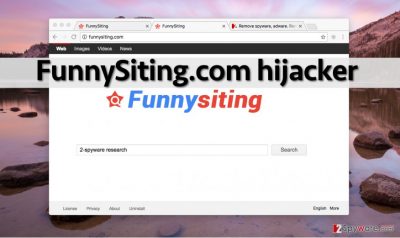
Who has allowed this program to enter my computer system?
If you cannot remember installing this browser hijacker, do not rush to blame other people who use your computer. Instead, think what programs have your recently installed. If you can remember some, think what settings did you set for their installation. In case you didn’t adjust them and left pre-selected ones on, there is no hesitation how did FunnySiting.com hijack your computer. Such programs spread together with other programs and effectively manage to slither into users’ computers only because they tend to rely on Default or Standard settings. Wrong! If you wish to adjust components of your download, please configure these settings by selecting Custom or Advanced option. Then you will be provided with a list of optional downloads. Deselect them – they typically appear to be meaningless ad-supported programs.
How can you remove FunnySiting.com browser hijacker?
Some computer users think that they can uninstall such computer parasites manually because automatic malware removal programs hardly can do the same thing better. That is not true. Automatic malware removal program can automatically fetch all files and Registry keys related to this hijacker, and do the same with all other questionable programs on your PC. It takes only one click to wipe these potentially dangerous components from the computer. If automatic FunnySiting.com removal option is not the one that you look for, then we suggest looking at instructions that we have prepared for users who want to remove FunnySiting.com virus manually:
You may remove virus damage with a help of FortectIntego. SpyHunter 5Combo Cleaner and Malwarebytes are recommended to detect potentially unwanted programs and viruses with all their files and registry entries that are related to them.
Getting rid of FunnySiting.com virus. Follow these steps
Uninstall from Windows
Instructions for Windows 10/8 machines:
- Enter Control Panel into Windows search box and hit Enter or click on the search result.
- Under Programs, select Uninstall a program.

- From the list, find the entry of the suspicious program.
- Right-click on the application and select Uninstall.
- If User Account Control shows up, click Yes.
- Wait till uninstallation process is complete and click OK.

If you are Windows 7/XP user, proceed with the following instructions:
- Click on Windows Start > Control Panel located on the right pane (if you are Windows XP user, click on Add/Remove Programs).
- In Control Panel, select Programs > Uninstall a program.

- Pick the unwanted application by clicking on it once.
- At the top, click Uninstall/Change.
- In the confirmation prompt, pick Yes.
- Click OK once the removal process is finished.
Delete from macOS
Remove items from Applications folder:
- From the menu bar, select Go > Applications.
- In the Applications folder, look for all related entries.
- Click on the app and drag it to Trash (or right-click and pick Move to Trash)

To fully remove an unwanted app, you need to access Application Support, LaunchAgents, and LaunchDaemons folders and delete relevant files:
- Select Go > Go to Folder.
- Enter /Library/Application Support and click Go or press Enter.
- In the Application Support folder, look for any dubious entries and then delete them.
- Now enter /Library/LaunchAgents and /Library/LaunchDaemons folders the same way and terminate all the related .plist files.

Remove from Mozilla Firefox (FF)
- Open Firefox and then open its menu (three bars at the top right corner). Go to “Preferences.”
- In “General” tab, remove FunnySiting.com link from “Homepage” box. Or just click “Restore to Default.”
- Open “Search” tab, and find FunnySiting.com in the list. Click on it and select “Remove.” Click “OK.”
- Open Firefox menu again and go to “Add-ons,” then to “Extensions” tab. Remove all suspicious extensions that you cannot remember installing.
Remove dangerous extensions:
- Open Mozilla Firefox browser and click on the Menu (three horizontal lines at the top-right of the window).
- Select Add-ons.
- In here, select unwanted plugin and click Remove.

Reset the homepage:
- Click three horizontal lines at the top right corner to open the menu.
- Choose Options.
- Under Home options, enter your preferred site that will open every time you newly open the Mozilla Firefox.
Clear cookies and site data:
- Click Menu and pick Settings.
- Go to Privacy & Security section.
- Scroll down to locate Cookies and Site Data.
- Click on Clear Data…
- Select Cookies and Site Data, as well as Cached Web Content and press Clear.

Reset Mozilla Firefox
If clearing the browser as explained above did not help, reset Mozilla Firefox:
- Open Mozilla Firefox browser and click the Menu.
- Go to Help and then choose Troubleshooting Information.

- Under Give Firefox a tune up section, click on Refresh Firefox…
- Once the pop-up shows up, confirm the action by pressing on Refresh Firefox.

Remove from Google Chrome
- Open Chrome Settings. Under “On Startup” section, find and click “Set pages” button. Delete FunnySiting.com URL from there.
- Under “Appearance” section, click “Change.” Also, delete FunnySiting.com URL from there.
- Go to “Extensions” tab and check for any suspicious browser extensions related to FunnySiting and delete them.
Delete malicious extensions from Google Chrome:
- Open Google Chrome, click on the Menu (three vertical dots at the top-right corner) and select More tools > Extensions.
- In the newly opened window, you will see all the installed extensions. Uninstall all the suspicious plugins that might be related to the unwanted program by clicking Remove.

Clear cache and web data from Chrome:
- Click on Menu and pick Settings.
- Under Privacy and security, select Clear browsing data.
- Select Browsing history, Cookies and other site data, as well as Cached images and files.
- Click Clear data.

Change your homepage:
- Click menu and choose Settings.
- Look for a suspicious site in the On startup section.
- Click on Open a specific or set of pages and click on three dots to find the Remove option.
Reset Google Chrome:
If the previous methods did not help you, reset Google Chrome to eliminate all the unwanted components:
- Click on Menu and select Settings.
- In the Settings, scroll down and click Advanced.
- Scroll down and locate Reset and clean up section.
- Now click Restore settings to their original defaults.
- Confirm with Reset settings.

After uninstalling this potentially unwanted program (PUP) and fixing each of your web browsers, we recommend you to scan your PC system with a reputable anti-spyware. This will help you to get rid of FunnySiting.com registry traces and will also identify related parasites or possible malware infections on your computer. For that you can use our top-rated malware remover: FortectIntego, SpyHunter 5Combo Cleaner or Malwarebytes.
How to prevent from getting stealing programs
Protect your privacy – employ a VPN
There are several ways how to make your online time more private – you can access an incognito tab. However, there is no secret that even in this mode, you are tracked for advertising purposes. There is a way to add an extra layer of protection and create a completely anonymous web browsing practice with the help of Private Internet Access VPN. This software reroutes traffic through different servers, thus leaving your IP address and geolocation in disguise. Besides, it is based on a strict no-log policy, meaning that no data will be recorded, leaked, and available for both first and third parties. The combination of a secure web browser and Private Internet Access VPN will let you browse the Internet without a feeling of being spied or targeted by criminals.
No backups? No problem. Use a data recovery tool
If you wonder how data loss can occur, you should not look any further for answers – human errors, malware attacks, hardware failures, power cuts, natural disasters, or even simple negligence. In some cases, lost files are extremely important, and many straight out panic when such an unfortunate course of events happen. Due to this, you should always ensure that you prepare proper data backups on a regular basis.
If you were caught by surprise and did not have any backups to restore your files from, not everything is lost. Data Recovery Pro is one of the leading file recovery solutions you can find on the market – it is likely to restore even lost emails or data located on an external device.












