Funnysurfing.com virus (Improved Instructions) - Chrome, Firefox, IE, Edge
Funnysurfing.com virus Removal Guide
What is Funnysurfing.com virus?
Reasons why Funnysurfing.com search cannot be trusted
The aim of Funnysurfing.com virus is to access your computer. Once it manages to do it, it takes Chrome and Firefox browsers under control. This computer infection affects web browsing sessions and impedes access to your favorite websites because all that it wants is to force you to enter its affiliate websites. This shady program falls into potentially unwanted programs (PUPs) and browser hijackers[1] category, which means that it won’t be too hard to remove Funnysurfing.com related components from the system. There are a lot of reasons why you shouldn’t use the search engine provided on the indicated site, and one of them is definitely the Funnysurfing.com redirect[2] problem. Thanks to the greed of the developer of this browser hijacker, the described website suggests using a search engine that always provides altered search results. You are going to receive a mixture of organic and sponsored search results[3], and sometimes it can be hard to realize which ones are the reliable ones. Do not risk visiting shady websites just because the described search engine appears in your browser. There are a lot of other search engines that do not seek to lure the user into vague websites just to generate pay-per-click revenue.
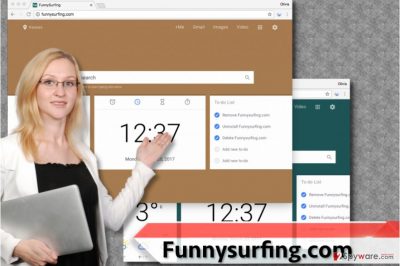
All about Funnysurfing.com promotion campaigns
In order to encounter the described search engine, one needs to allow Funnysurfing.com hijack to happen. This browser hijacker is likely to be distributed via freeware/shareware downloads because for software developers, promoting third-party software is an easy way to earn money. However, users typically regret installing potentially unwanted programs, but they do not know when and how did they install them. Consequently, they tend to say that their computers were hacked/compromised/changed by malicious programs or viruses. That is not true. Browser hijackers, or at least the vast majority of them can be installed only with user’s permission, which means a little of user’s interaction is required. Let us explain how such programs take control of user’s computer. They arrive in a bundle with freeware or shareware and present themselves as extremely useful applications that can somehow improve user’s experience. You should refuse to install such additional components[5] via Custom/Advanced software installation mode, and reject all advertised browser add-ons or programs one after another. This way, you will protect your PC from sneaky PUPs that try to hijack web browsers unnoticeably.
Best tips regarding Funnysurfing.com removal procedure
If your PC has been compromised by Funnysurfing.com virus and now the annoying search engine is stuck in your browser, you should perform a system scan right away. Using a decent anti-malware program allows to skip the fuss and remove Funnysurfing.com redirect virus quickly. If you do not want to use automatic spyware removal program, Funnysurfing.com removal guide (provided below) should help you to solve the issue. However, understand that this browser hijacker may have made some extra modifications in the system, which are meant to prevent you from deleting Funnysurfing.com. If you can’t remove the hijacker with the help of tutorial given below, try one of our suggested anti-spyware tools.
You may remove virus damage with a help of FortectIntego. SpyHunter 5Combo Cleaner and Malwarebytes are recommended to detect potentially unwanted programs and viruses with all their files and registry entries that are related to them.
Getting rid of Funnysurfing.com virus. Follow these steps
Uninstall from Windows
Search for unknown programs and uninstall them. You might find a program called FunnySurfing – delete it without any hesitation.
Instructions for Windows 10/8 machines:
- Enter Control Panel into Windows search box and hit Enter or click on the search result.
- Under Programs, select Uninstall a program.

- From the list, find the entry of the suspicious program.
- Right-click on the application and select Uninstall.
- If User Account Control shows up, click Yes.
- Wait till uninstallation process is complete and click OK.

If you are Windows 7/XP user, proceed with the following instructions:
- Click on Windows Start > Control Panel located on the right pane (if you are Windows XP user, click on Add/Remove Programs).
- In Control Panel, select Programs > Uninstall a program.

- Pick the unwanted application by clicking on it once.
- At the top, click Uninstall/Change.
- In the confirmation prompt, pick Yes.
- Click OK once the removal process is finished.
Delete from macOS
Remove items from Applications folder:
- From the menu bar, select Go > Applications.
- In the Applications folder, look for all related entries.
- Click on the app and drag it to Trash (or right-click and pick Move to Trash)

To fully remove an unwanted app, you need to access Application Support, LaunchAgents, and LaunchDaemons folders and delete relevant files:
- Select Go > Go to Folder.
- Enter /Library/Application Support and click Go or press Enter.
- In the Application Support folder, look for any dubious entries and then delete them.
- Now enter /Library/LaunchAgents and /Library/LaunchDaemons folders the same way and terminate all the related .plist files.

Remove from Microsoft Edge
Delete unwanted extensions from MS Edge:
- Select Menu (three horizontal dots at the top-right of the browser window) and pick Extensions.
- From the list, pick the extension and click on the Gear icon.
- Click on Uninstall at the bottom.

Clear cookies and other browser data:
- Click on the Menu (three horizontal dots at the top-right of the browser window) and select Privacy & security.
- Under Clear browsing data, pick Choose what to clear.
- Select everything (apart from passwords, although you might want to include Media licenses as well, if applicable) and click on Clear.

Restore new tab and homepage settings:
- Click the menu icon and choose Settings.
- Then find On startup section.
- Click Disable if you found any suspicious domain.
Reset MS Edge if the above steps did not work:
- Press on Ctrl + Shift + Esc to open Task Manager.
- Click on More details arrow at the bottom of the window.
- Select Details tab.
- Now scroll down and locate every entry with Microsoft Edge name in it. Right-click on each of them and select End Task to stop MS Edge from running.

If this solution failed to help you, you need to use an advanced Edge reset method. Note that you need to backup your data before proceeding.
- Find the following folder on your computer: C:\\Users\\%username%\\AppData\\Local\\Packages\\Microsoft.MicrosoftEdge_8wekyb3d8bbwe.
- Press Ctrl + A on your keyboard to select all folders.
- Right-click on them and pick Delete

- Now right-click on the Start button and pick Windows PowerShell (Admin).
- When the new window opens, copy and paste the following command, and then press Enter:
Get-AppXPackage -AllUsers -Name Microsoft.MicrosoftEdge | Foreach {Add-AppxPackage -DisableDevelopmentMode -Register “$($_.InstallLocation)\\AppXManifest.xml” -Verbose

Instructions for Chromium-based Edge
Delete extensions from MS Edge (Chromium):
- Open Edge and click select Settings > Extensions.
- Delete unwanted extensions by clicking Remove.

Clear cache and site data:
- Click on Menu and go to Settings.
- Select Privacy, search and services.
- Under Clear browsing data, pick Choose what to clear.
- Under Time range, pick All time.
- Select Clear now.

Reset Chromium-based MS Edge:
- Click on Menu and select Settings.
- On the left side, pick Reset settings.
- Select Restore settings to their default values.
- Confirm with Reset.

Remove from Mozilla Firefox (FF)
Mozilla Firefox is one of the browsers that Funnysurfing.com virus seeks to infect. It typically adds FunnySurfing extension to it, so your task is to find and remove it. We also recommend you to remove all other Firefox extensions that, in your opinion, look shady.
Remove dangerous extensions:
- Open Mozilla Firefox browser and click on the Menu (three horizontal lines at the top-right of the window).
- Select Add-ons.
- In here, select unwanted plugin and click Remove.

Reset the homepage:
- Click three horizontal lines at the top right corner to open the menu.
- Choose Options.
- Under Home options, enter your preferred site that will open every time you newly open the Mozilla Firefox.
Clear cookies and site data:
- Click Menu and pick Settings.
- Go to Privacy & Security section.
- Scroll down to locate Cookies and Site Data.
- Click on Clear Data…
- Select Cookies and Site Data, as well as Cached Web Content and press Clear.

Reset Mozilla Firefox
If clearing the browser as explained above did not help, reset Mozilla Firefox:
- Open Mozilla Firefox browser and click the Menu.
- Go to Help and then choose Troubleshooting Information.

- Under Give Firefox a tune up section, click on Refresh Firefox…
- Once the pop-up shows up, confirm the action by pressing on Refresh Firefox.

Remove from Google Chrome
Almost every browser hijacker aims to contaminate the most popular web browser – Google Chrome, and Funnysurfing.com virus is no exception. Find and remove FunnySurfing extension to put an end to Funnysurfing.com redirect problem.
Delete malicious extensions from Google Chrome:
- Open Google Chrome, click on the Menu (three vertical dots at the top-right corner) and select More tools > Extensions.
- In the newly opened window, you will see all the installed extensions. Uninstall all the suspicious plugins that might be related to the unwanted program by clicking Remove.

Clear cache and web data from Chrome:
- Click on Menu and pick Settings.
- Under Privacy and security, select Clear browsing data.
- Select Browsing history, Cookies and other site data, as well as Cached images and files.
- Click Clear data.

Change your homepage:
- Click menu and choose Settings.
- Look for a suspicious site in the On startup section.
- Click on Open a specific or set of pages and click on three dots to find the Remove option.
Reset Google Chrome:
If the previous methods did not help you, reset Google Chrome to eliminate all the unwanted components:
- Click on Menu and select Settings.
- In the Settings, scroll down and click Advanced.
- Scroll down and locate Reset and clean up section.
- Now click Restore settings to their original defaults.
- Confirm with Reset settings.

Delete from Safari
Remove unwanted extensions from Safari:
- Click Safari > Preferences…
- In the new window, pick Extensions.
- Select the unwanted extension and select Uninstall.

Clear cookies and other website data from Safari:
- Click Safari > Clear History…
- From the drop-down menu under Clear, pick all history.
- Confirm with Clear History.

Reset Safari if the above-mentioned steps did not help you:
- Click Safari > Preferences…
- Go to Advanced tab.
- Tick the Show Develop menu in menu bar.
- From the menu bar, click Develop, and then select Empty Caches.

After uninstalling this potentially unwanted program (PUP) and fixing each of your web browsers, we recommend you to scan your PC system with a reputable anti-spyware. This will help you to get rid of Funnysurfing.com registry traces and will also identify related parasites or possible malware infections on your computer. For that you can use our top-rated malware remover: FortectIntego, SpyHunter 5Combo Cleaner or Malwarebytes.
How to prevent from getting stealing programs
Stream videos without limitations, no matter where you are
There are multiple parties that could find out almost anything about you by checking your online activity. While this is highly unlikely, advertisers and tech companies are constantly tracking you online. The first step to privacy should be a secure browser that focuses on tracker reduction to a minimum.
Even if you employ a secure browser, you will not be able to access websites that are restricted due to local government laws or other reasons. In other words, you may not be able to stream Disney+ or US-based Netflix in some countries. To bypass these restrictions, you can employ a powerful Private Internet Access VPN, which provides dedicated servers for torrenting and streaming, not slowing you down in the process.
Data backups are important – recover your lost files
Ransomware is one of the biggest threats to personal data. Once it is executed on a machine, it launches a sophisticated encryption algorithm that locks all your files, although it does not destroy them. The most common misconception is that anti-malware software can return files to their previous states. This is not true, however, and data remains locked after the malicious payload is deleted.
While regular data backups are the only secure method to recover your files after a ransomware attack, tools such as Data Recovery Pro can also be effective and restore at least some of your lost data.
- ^ C.V. Conner. Extortionware 2011: The Official Fake Security Risks Removal Guide. Google Books. The world's most comprehensive index of full-text books.
- ^ Watch out for the latest in browser hijackers – Qtipr.com, Motious.com and Launchpage.org. eSolutions Blog. Latest information security news.
- ^ The most dangerous browser hijackers of February. VirusActivity. News about the latest computer viruses.
- ^ Threat description: Tracking Cookie. F-Secure Labs. Knowledge Base.
- ^ Top 10 Ways PUPs Sneak Onto Your Computer. And How To Avoid Them. Emsisoft Blog. All about computer security.























