GruxEr ransomware / virus (Easy Removal Guide) - Quick Decryption Solution
GruxEr virus Removal Guide
What is GruxEr ransomware virus?
GruxEr ransomware arrives in a bundle with other two viruses and seeks to extort the victim
GruxEr virus is a 3-in-1 malicious program that seeks to encrypt all of your files with a unique algorithm that renders all files useless. The loader of this ransomware[1] deploys three different programs – TEARS.exe (ransomware that is based on HiddenTear), WORM.exe and GRUXER.exe. During the encryption, the virus corrupts original files but doesn’t change their original file extensions or filenames. The ransomware pays particular attention to JPG files, so it runs a worm that overwrites the beginning of all JPG files and embeds a PNG that displays “Gruxer was here” line. Once the files are encrypted, the virus launches a program window that warns the victim not to shut down the computer and pay $250 in Bitcoins in order to get “personal decryption key.” At the same time, the ransomware drops a ransom note called READ_IT.txt on the desktop. The ransom note says:
Files has been encrypted with hidden tear
Send me some bitcoins or kebab
And I also hate night clubs, desserts, being drunk.
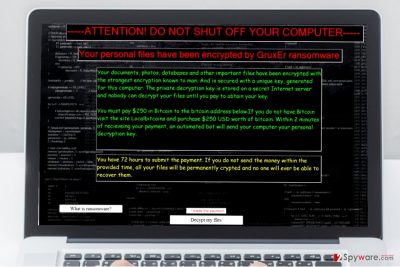
It is clear that this malicious program was developed by someone who is willing to use it as an extortion tool against inexperienced PC users. If you have a reputable anti-malware installed on your computer, and if you keep it up-to-date, you shouldn’t fear this virus because currently, its detection ratio is 51/60, which is really good. However, if it managed to infect your computer, we recommend removing it as soon as possible. Running a system scan with a security software is a must, so we suggest using either FortectIntego or SpyHunter 5Combo Cleaner software. The first recommended program is capable of optimizing your computer, which makes it the top choice when looking for computer protection/maintenance software.
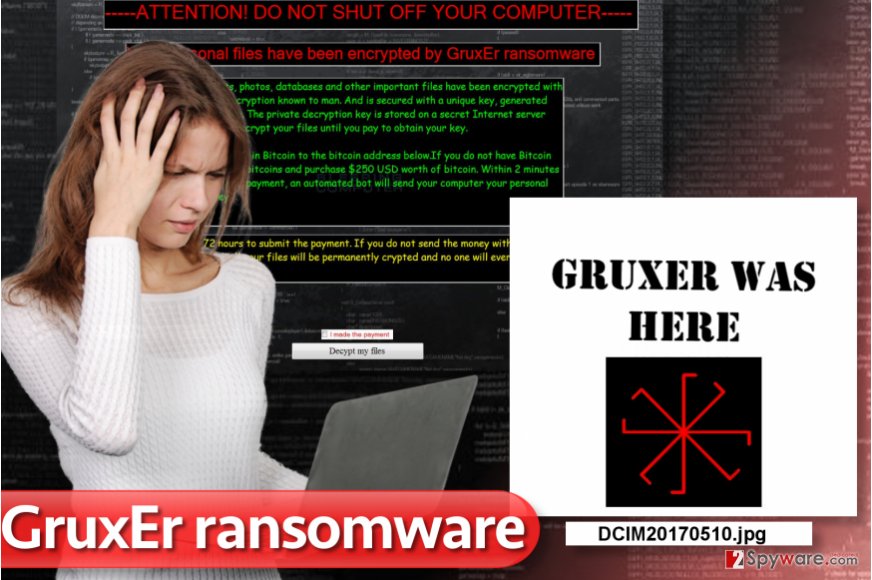
Ransomware distribution explained
Ransomware is typically proliferated with the help of tricky methods such as malvertising[2], usage of exploit kits or spam mixed with social engineering tactics. Cyber criminals do everything to present malicious files or URLs as safe ones; therefore it is imperative to be aware of the latest tricks they use and of course secure the computer system by installing anti-malware software. Avoid opening suspicious emails sent by people you do not know, and even if the sender claims to be working at Microsoft, Amazon, or PayPal, it doesn’t mean that one actually works there and you can trust him/her. If you suspect that a sender is a person who seeks to deceive you, check his/hers email address online and see if it is associated with any reputable companies. If not, delete such spam right away!
Remove GruxEr ransomware and other malware it installed at once
It is not enough to remove GruxEr virus to clean your computer. As we mentioned before, the ransomware installs two more malicious executive files that you need to get rid of along with other files that were installed by the virus. To gather all of the malicious files and uninstall all of them at once, we suggest using anti-malware software. It is the easiest way to finish GruxEr removal professionally and without having to call a computer technician. We do not recommend you to experiment and try to find virus’ files manually because if you do not have enough computing skills, you can leave your computer vulnerable to malware attacks or even do more harm than good. Ransomware viruses are critical programs that need to be eliminated precisely. Tutorial given below explains how to begin the ransomware removal process.
Getting rid of GruxEr virus. Follow these steps
Manual removal using Safe Mode
Sometimes, ransomware viruses are designed to block user’s attempts to run or download security software such as antivirus or anti-malware. To ensure that security program is not influenced by the virus, reboot your PC into Safe Mode with Networking. If you have never done this before, follow these steps.
Important! →
Manual removal guide might be too complicated for regular computer users. It requires advanced IT knowledge to be performed correctly (if vital system files are removed or damaged, it might result in full Windows compromise), and it also might take hours to complete. Therefore, we highly advise using the automatic method provided above instead.
Step 1. Access Safe Mode with Networking
Manual malware removal should be best performed in the Safe Mode environment.
Windows 7 / Vista / XP
- Click Start > Shutdown > Restart > OK.
- When your computer becomes active, start pressing F8 button (if that does not work, try F2, F12, Del, etc. – it all depends on your motherboard model) multiple times until you see the Advanced Boot Options window.
- Select Safe Mode with Networking from the list.

Windows 10 / Windows 8
- Right-click on Start button and select Settings.

- Scroll down to pick Update & Security.

- On the left side of the window, pick Recovery.
- Now scroll down to find Advanced Startup section.
- Click Restart now.

- Select Troubleshoot.

- Go to Advanced options.

- Select Startup Settings.

- Press Restart.
- Now press 5 or click 5) Enable Safe Mode with Networking.

Step 2. Shut down suspicious processes
Windows Task Manager is a useful tool that shows all the processes running in the background. If malware is running a process, you need to shut it down:
- Press Ctrl + Shift + Esc on your keyboard to open Windows Task Manager.
- Click on More details.

- Scroll down to Background processes section, and look for anything suspicious.
- Right-click and select Open file location.

- Go back to the process, right-click and pick End Task.

- Delete the contents of the malicious folder.
Step 3. Check program Startup
- Press Ctrl + Shift + Esc on your keyboard to open Windows Task Manager.
- Go to Startup tab.
- Right-click on the suspicious program and pick Disable.

Step 4. Delete virus files
Malware-related files can be found in various places within your computer. Here are instructions that could help you find them:
- Type in Disk Cleanup in Windows search and press Enter.

- Select the drive you want to clean (C: is your main drive by default and is likely to be the one that has malicious files in).
- Scroll through the Files to delete list and select the following:
Temporary Internet Files
Downloads
Recycle Bin
Temporary files - Pick Clean up system files.

- You can also look for other malicious files hidden in the following folders (type these entries in Windows Search and press Enter):
%AppData%
%LocalAppData%
%ProgramData%
%WinDir%
After you are finished, reboot the PC in normal mode.
Remove GruxEr using System Restore
-
Step 1: Reboot your computer to Safe Mode with Command Prompt
Windows 7 / Vista / XP- Click Start → Shutdown → Restart → OK.
- When your computer becomes active, start pressing F8 multiple times until you see the Advanced Boot Options window.
-
Select Command Prompt from the list

Windows 10 / Windows 8- Press the Power button at the Windows login screen. Now press and hold Shift, which is on your keyboard, and click Restart..
- Now select Troubleshoot → Advanced options → Startup Settings and finally press Restart.
-
Once your computer becomes active, select Enable Safe Mode with Command Prompt in Startup Settings window.

-
Step 2: Restore your system files and settings
-
Once the Command Prompt window shows up, enter cd restore and click Enter.

-
Now type rstrui.exe and press Enter again..

-
When a new window shows up, click Next and select your restore point that is prior the infiltration of GruxEr. After doing that, click Next.


-
Now click Yes to start system restore.

-
Once the Command Prompt window shows up, enter cd restore and click Enter.
Bonus: Recover your data
Guide which is presented above is supposed to help you remove GruxEr from your computer. To recover your encrypted files, we recommend using a detailed guide prepared by 2-spyware.com security experts.When speaking about ransomware viruses, all security experts agree that data backup is probably the only option that is 100% effective when trying to recover files encrypted by a particular virus. Of course, some viruses are so weak that malware analysts manage to crack their algorithms and create a decryption key within a week or so. However, we want to stress out that there are some tools that help to decrypt files encrypted by HiddenTear, although they might not work for GruXer. In such case, try one of the following methods.
If your files are encrypted by GruxEr, you can use several methods to restore them:
Data Recovery using Data Recovery Pro
Recovering data after ransomware attack can be tough, but tools like Data Recovery Pro can ease this task for you. Remember that it is a tool that can recover lost or corrupted files, but it might not be that powerful to break encryption used by the ransomware. However, it is still worth a try.
- Download Data Recovery Pro;
- Follow the steps of Data Recovery Setup and install the program on your computer;
- Launch it and scan your computer for files encrypted by GruxEr ransomware;
- Restore them.
Windows Previous Versions trick
If you have created a system restore point at some point in the past, consider yourself to be a lucky ransomware victim. You can restore your files using this method.
- Find an encrypted file you need to restore and right-click on it;
- Select “Properties” and go to “Previous versions” tab;
- Here, check each of available copies of the file in “Folder versions”. You should select the version you want to recover and click “Restore”.
HiddenTear Decryptors
Use HiddenTear decryption tool presented by NoMoreRansom project, or try this tool provided by Michael Gillespie.
Finally, you should always think about the protection of crypto-ransomwares. In order to protect your computer from GruxEr and other ransomwares, use a reputable anti-spyware, such as FortectIntego, SpyHunter 5Combo Cleaner or Malwarebytes
How to prevent from getting ransomware
Stream videos without limitations, no matter where you are
There are multiple parties that could find out almost anything about you by checking your online activity. While this is highly unlikely, advertisers and tech companies are constantly tracking you online. The first step to privacy should be a secure browser that focuses on tracker reduction to a minimum.
Even if you employ a secure browser, you will not be able to access websites that are restricted due to local government laws or other reasons. In other words, you may not be able to stream Disney+ or US-based Netflix in some countries. To bypass these restrictions, you can employ a powerful Private Internet Access VPN, which provides dedicated servers for torrenting and streaming, not slowing you down in the process.
Data backups are important – recover your lost files
Ransomware is one of the biggest threats to personal data. Once it is executed on a machine, it launches a sophisticated encryption algorithm that locks all your files, although it does not destroy them. The most common misconception is that anti-malware software can return files to their previous states. This is not true, however, and data remains locked after the malicious payload is deleted.
While regular data backups are the only secure method to recover your files after a ransomware attack, tools such as Data Recovery Pro can also be effective and restore at least some of your lost data.
- ^ Kim Boatman. Beware the Rise of Ransomware. Norton. Your Security Resource.
- ^ Mark Brunelli. Worldwide malvertising scheme puts millions at risk for ransomware. Carbonite Resources. How to Protect Your Data from Common Threats.





















