Help@decryptservice.info ransomware / virus (Removal Instructions) - Decryption Steps Included
Help@decryptservice.info virus Removal Guide
What is Help@decryptservice.info ransomware virus?
General information about new computer virus: Help@decryptservice.info ransomware
Help@decryptservice.info virus is a common ransomware-type threat that is named after the contact email address that the virus provides for the victims. It is a variant of BandarChor ransomware, which has been active for two years since its first appearance[1]. The malicious program is set to encrypt target computer’s data with AES-256 cipher[2], which renders files useless unless you have the original decryption key. Of course, the virus sends out this key to ransomware authors so that the victim couldn’t reach it and use it for data decryption. All encrypted files get .id[victim’s ID]_Help@decryptservice.info file extensions. The aim of cyber criminals is to blackmail you and threaten you in order to convince you to pay a ransom to them, because if you don’t, they promise that your files will be destroyed for good. Such information is provided in the ransom note that the virus creates, which is called HOW TO DECRYPT.TXT. Authors of the virus have changed the contact email address and now suggest contacting them via Help@decryptservice.info or Shigorin.Vitoli@gmail.com. What is interesting is that the virus’ authors even suggest contacting them via Telegram app – their account is named @DecryptService.
However, if you have been attacked by this ransomware virus, don’t do anything you’ll regret later. Of course, you shouldn’t pay the ransom to cyber criminals[3]. Most likely they will ask you to buy some Bitcoins (virtual currency)[4] and send them to frauds’ Bitcoin wallet. We believe that it is not the best idea to entrust your money to criminals, because, despite the fact that they promise to provide you with the decryption tool and service, they might don’t do that at all. The worst thing about ransomware is that once it gets into the system, in the majority of cases, nothing can be done to reverse the damage it implements. You can only recover lost data from a backup, and if you do not have it, then we have bad news for you. You should remove Help@decryptservice.info virus as soon as you can and then set up a proper computer protection. The fact that a ransomware virus managed to slither into a system shows that security software that you are using is untrustworthy or out of date and needs to be updated. It goes without saying that you should solve this problem right after you complete the most important task: Help@decryptservice.info removal. For this task, you can use FortectIntego or SpyHunter 5Combo Cleaner anti-spyware programs. 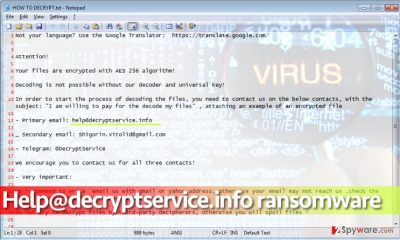
How did I get infected?
Many ransomware victims have no idea how the virus entered their computers. However, if your PC is full of outdated programs, and you like to browse the Internet for long periods of time, you risk installing a ransomware virus alongside another program. You might also enter a website that hosts an exploit kit[5] or click on a deceptive ad that will infect your system with malware. Recent reports about this virus reveal the main virus’ distribution method: it spreads via malware-laden ads displayed via adult websites. Therefore, you should always be watching what you click on and avoid unknown sites or catchy, but aggressive web ads. It is also highly recommended to stay away from emails sent to you by unknown people.
How do I remove Help@decryptservice.info virus?
If you want to completely remove Help@decryptservice.info virus, you should use anti-malware software. Please bear in mind that ransomware is not a mid-level program that you can get rid of by running its uninstaller because it is not a basic program and it aims to stay on the victim’s system as long as possible. Therefore, it leaves no uninstaller on the system. For Help@decryptservice.info removal, we suggest using FortectIntego or SpyHunter 5Combo Cleaner programs. You can find a full removal tutorial below.
Getting rid of Help@decryptservice.info virus. Follow these steps
Manual removal using Safe Mode
Important! →
Manual removal guide might be too complicated for regular computer users. It requires advanced IT knowledge to be performed correctly (if vital system files are removed or damaged, it might result in full Windows compromise), and it also might take hours to complete. Therefore, we highly advise using the automatic method provided above instead.
Step 1. Access Safe Mode with Networking
Manual malware removal should be best performed in the Safe Mode environment.
Windows 7 / Vista / XP
- Click Start > Shutdown > Restart > OK.
- When your computer becomes active, start pressing F8 button (if that does not work, try F2, F12, Del, etc. – it all depends on your motherboard model) multiple times until you see the Advanced Boot Options window.
- Select Safe Mode with Networking from the list.

Windows 10 / Windows 8
- Right-click on Start button and select Settings.

- Scroll down to pick Update & Security.

- On the left side of the window, pick Recovery.
- Now scroll down to find Advanced Startup section.
- Click Restart now.

- Select Troubleshoot.

- Go to Advanced options.

- Select Startup Settings.

- Press Restart.
- Now press 5 or click 5) Enable Safe Mode with Networking.

Step 2. Shut down suspicious processes
Windows Task Manager is a useful tool that shows all the processes running in the background. If malware is running a process, you need to shut it down:
- Press Ctrl + Shift + Esc on your keyboard to open Windows Task Manager.
- Click on More details.

- Scroll down to Background processes section, and look for anything suspicious.
- Right-click and select Open file location.

- Go back to the process, right-click and pick End Task.

- Delete the contents of the malicious folder.
Step 3. Check program Startup
- Press Ctrl + Shift + Esc on your keyboard to open Windows Task Manager.
- Go to Startup tab.
- Right-click on the suspicious program and pick Disable.

Step 4. Delete virus files
Malware-related files can be found in various places within your computer. Here are instructions that could help you find them:
- Type in Disk Cleanup in Windows search and press Enter.

- Select the drive you want to clean (C: is your main drive by default and is likely to be the one that has malicious files in).
- Scroll through the Files to delete list and select the following:
Temporary Internet Files
Downloads
Recycle Bin
Temporary files - Pick Clean up system files.

- You can also look for other malicious files hidden in the following folders (type these entries in Windows Search and press Enter):
%AppData%
%LocalAppData%
%ProgramData%
%WinDir%
After you are finished, reboot the PC in normal mode.
Remove Help@decryptservice.info using System Restore
-
Step 1: Reboot your computer to Safe Mode with Command Prompt
Windows 7 / Vista / XP- Click Start → Shutdown → Restart → OK.
- When your computer becomes active, start pressing F8 multiple times until you see the Advanced Boot Options window.
-
Select Command Prompt from the list

Windows 10 / Windows 8- Press the Power button at the Windows login screen. Now press and hold Shift, which is on your keyboard, and click Restart..
- Now select Troubleshoot → Advanced options → Startup Settings and finally press Restart.
-
Once your computer becomes active, select Enable Safe Mode with Command Prompt in Startup Settings window.

-
Step 2: Restore your system files and settings
-
Once the Command Prompt window shows up, enter cd restore and click Enter.

-
Now type rstrui.exe and press Enter again..

-
When a new window shows up, click Next and select your restore point that is prior the infiltration of Help@decryptservice.info. After doing that, click Next.


-
Now click Yes to start system restore.

-
Once the Command Prompt window shows up, enter cd restore and click Enter.
Bonus: Recover your data
Guide which is presented above is supposed to help you remove Help@decryptservice.info from your computer. To recover your encrypted files, we recommend using a detailed guide prepared by 2-spyware.com security experts.At the moment, we cannot tell you that free help@decryptservice.info ransomware decryption tools exist. However, malware researchers are doing everything to create a decryption tool that could help victims to restore their files freely. Meanwhile, you should try one of these methods to recover at least part of your data.
If your files are encrypted by Help@decryptservice.info, you can use several methods to restore them:
Employ Data Recovery Pro
If you have ever tried to restore corrupted files, you know how hard it is, especially when the virus applies a strong encryption to them. In such situation, hardly anything can help. However, you should definitely try this data recovery tool. There’s nothing you can lose.
- Download Data Recovery Pro;
- Follow the steps of Data Recovery Setup and install the program on your computer;
- Launch it and scan your computer for files encrypted by Help@decryptservice.info ransomware;
- Restore them.
Try to find Shadow Volume Copies
Use ShadowExplorer to search for Shadow Volume Copies, which can save your files. Sadly, many ransomware viruses include a command that deletes them, but still, you should definitely try this technique.
- Download Shadow Explorer (http://shadowexplorer.com/);
- Follow a Shadow Explorer Setup Wizard and install this application on your computer;
- Launch the program and go through the drop down menu on the top left corner to select the disk of your encrypted data. Check what folders are there;
- Right-click on the folder you want to restore and select “Export”. You can also select where you want it to be stored.
Finally, you should always think about the protection of crypto-ransomwares. In order to protect your computer from Help@decryptservice.info and other ransomwares, use a reputable anti-spyware, such as FortectIntego, SpyHunter 5Combo Cleaner or Malwarebytes
How to prevent from getting ransomware
Do not let government spy on you
The government has many issues in regards to tracking users' data and spying on citizens, so you should take this into consideration and learn more about shady information gathering practices. Avoid any unwanted government tracking or spying by going totally anonymous on the internet.
You can choose a different location when you go online and access any material you want without particular content restrictions. You can easily enjoy internet connection without any risks of being hacked by using Private Internet Access VPN.
Control the information that can be accessed by government any other unwanted party and surf online without being spied on. Even if you are not involved in illegal activities or trust your selection of services, platforms, be suspicious for your own security and take precautionary measures by using the VPN service.
Backup files for the later use, in case of the malware attack
Computer users can suffer from data losses due to cyber infections or their own faulty doings. Ransomware can encrypt and hold files hostage, while unforeseen power cuts might cause a loss of important documents. If you have proper up-to-date backups, you can easily recover after such an incident and get back to work. It is also equally important to update backups on a regular basis so that the newest information remains intact – you can set this process to be performed automatically.
When you have the previous version of every important document or project you can avoid frustration and breakdowns. It comes in handy when malware strikes out of nowhere. Use Data Recovery Pro for the data restoration process.
- ^ Catalin Cimpanu. New BandarChor Ransomware Variant Spreads via Malvertising on Adult Sites. Webroot Community. Get answers to your security questions.
- ^ Advanced Encryption Standard. Wikipedia, the free encyclopedia.
- ^ Christian Cawley. SECURITY 5 Reasons Why You Shouldn’t Pay Ransomware Scammers. MakeUseOf. Technology, Simplified.
- ^ What is Bitcoin?. CNNMoney. Business, financial and personal finance news.
- ^ Exploit Kit. Trend Micro USA. Internet Security .





















