Home.bitmotion-tab.com virus (Removal Instructions) - Aug 2017 update
Home.bitmotion-tab.com virus Removal Guide
What is Home.bitmotion-tab.com virus?
Home.bitmotion-tab.com tries to earn users' trust with an appealing design
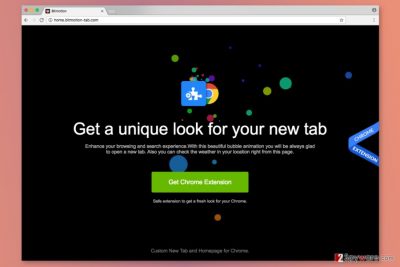
Bitmotion virus is perceived to be a dubious search engine which does not only offer its search engine services but persistently promotes its extensions. Thus, you might notice Bitmotion New Tab instead of your previous one. The latter is devised by Victory Commerce Ltd. Nevertheless, it is promoted as a tool that enhances browsing experience; in fact, it is categorized as a browser hijacker that might alter browser’s settings and prevent users from browsing the Web normally.
Nevertheless, it is promoted as a tool that enhances browsing experience; in fact, it is categorized as a browser hijacker that might alter browser’s settings and prevent users from browsing the Web normally. Is Bitmotion a virus? Technically, it is not, but it may cause troublesome outcomes.
After you enable Bitmotion extension:
- alter browser’s homepage and new tab page settings without clearly asking user’s permission[1];
- launch chrome-extension://iinglghmhcgdgjjlafobajghjamdchik/newtab.html page as soon as the victim opens an infected web browser, a new tab or simply clicks on extension’s icon in the browser’s menu bar;
- alter search results;
- display intrusive online ads;
- redirect to suspicious third-party web pages;
- install helper objects to the affected browsers;
- collect various information about the user.
Bitmotion Tab redirect phenomenon might become an issue within a while. Keep in mind that this browser hijacker aims to monetize the website it promotes, so it inserts third-party ads into search results[2].
Once users click on paid search links, the browser infection initiates redirects to pre-determined websites to increase their popularity. Although some of these websites can be entirely safe to visit, others might provide dangerous or inappropriate material or even pose a threat to your computer or your privacy.
In fact, consider the privacy of your personal information when using this extension we mentioned above. By enabling Bitmotion Tab virus, you agree to disclose your email address to its developers, also read and change your bookmarks as well as data on websites you visit. On top of that, the Bitmotion-tab virus collects your search terms, links that you decided to click on, IP address, and related data.
This parasite is going to annoy you to hell because the described search engine has a background that moves all the time. In addition, the Bitmotion extension can send you surveys and contests, and usually, these ask to provide personal data such as name and email address. Such information can be used to send you spam[3]. Pay attention to these statements:
“We may use an intermediary to conduct these surveys or contests. These companies may use your personal information to help the BitmotionTab communicate with you about offers from the [ tab ] and our marketing partners.”
Although the company claims that these third-parties do not have Victory Commerce’s permission to use user’s personal data for any other purposes, you can never know. Therefore, you should consider Home.bitmotion-tab.com removal as a matter of utmost importance. You might want to use anti-malware like FortectIntego for it.
If using additional software to eliminate the virus does not seem like the right option for you, you can remove Home.bitmotion-tab.com manually too. You can find a detailed explanation how to complete this task at the end of the article.
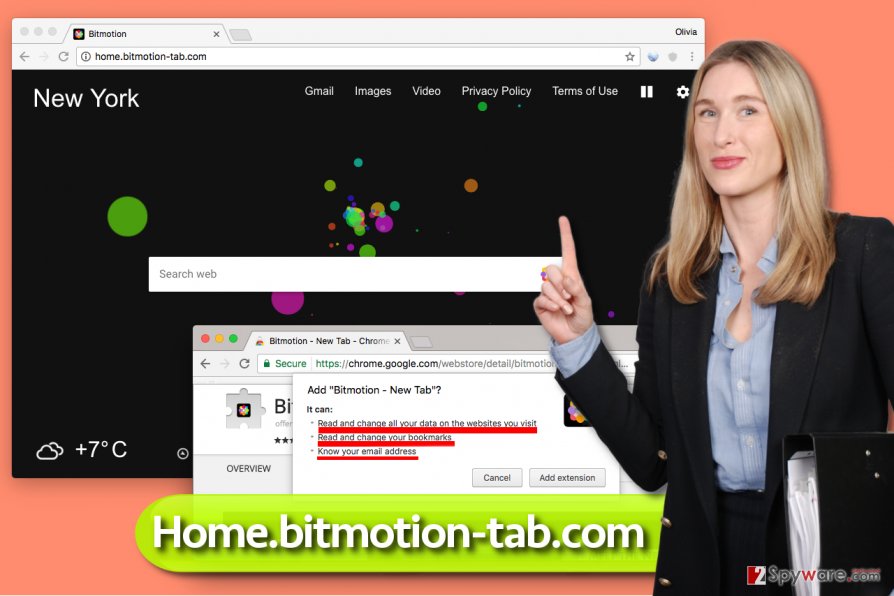
Preven the infiltration of PUP-like programs
To avoid installation of Bitmotion hijacker, you should be very careful when installing various free programs from the Internet[4]. If you tend to rush and act carelessly when installing new programs, you will have to find a way to get rid of it later. However, you can prevent its installation by making a couple of easy modifications in software installers.
When you open an installer of a certain program, you will be provided with its Privacy Policy and Terms of Use papers, which are very important, so read them carefully. Later, you will be asked to select installation mode, so choose Custom or Advanced one and then find statements saying that you agree to install additional programs. Remove checkmarks placed in checkboxes next to them and proceed with the installation.
The hijacker mostly aims at Chrome users located in the United States. However, some infiltration cases were noticed in Bulgaria[5] as well. Thus, users from these countries should be extremely careful.
Remove Bitmotion virus quickly
The best way to complete Bitmotion Tab removal is to use a professional malware removal tool[6]. If you have an antivirus, it might fail to successfully detect this intruder because such programs usually are capable of finding critical viruses, meanwhile, bitmotion-tab is just a spyware-type parasite.
If you are wondering how to remove Bitmotion Tab manually, save time and use the instructions described below – be very careful and implement steps with precision if you want to annul changes made by the potentially unwanted program. Otherwise, your browser remains to be taken to hostage. You may also uninstall Bitmotion by resetting the default browser settings.
You may remove virus damage with a help of FortectIntego. SpyHunter 5Combo Cleaner and Malwarebytes are recommended to detect potentially unwanted programs and viruses with all their files and registry entries that are related to them.
Getting rid of Home.bitmotion-tab.com virus. Follow these steps
Uninstall from Windows
Uninstall programs developed by Victory Commerce Limited.
Instructions for Windows 10/8 machines:
- Enter Control Panel into Windows search box and hit Enter or click on the search result.
- Under Programs, select Uninstall a program.

- From the list, find the entry of the suspicious program.
- Right-click on the application and select Uninstall.
- If User Account Control shows up, click Yes.
- Wait till uninstallation process is complete and click OK.

If you are Windows 7/XP user, proceed with the following instructions:
- Click on Windows Start > Control Panel located on the right pane (if you are Windows XP user, click on Add/Remove Programs).
- In Control Panel, select Programs > Uninstall a program.

- Pick the unwanted application by clicking on it once.
- At the top, click Uninstall/Change.
- In the confirmation prompt, pick Yes.
- Click OK once the removal process is finished.
Delete from macOS
Check the list of installed Apps and delete all entries that are related to home.bitmotion-tab.com.
Remove items from Applications folder:
- From the menu bar, select Go > Applications.
- In the Applications folder, look for all related entries.
- Click on the app and drag it to Trash (or right-click and pick Move to Trash)

To fully remove an unwanted app, you need to access Application Support, LaunchAgents, and LaunchDaemons folders and delete relevant files:
- Select Go > Go to Folder.
- Enter /Library/Application Support and click Go or press Enter.
- In the Application Support folder, look for any dubious entries and then delete them.
- Now enter /Library/LaunchAgents and /Library/LaunchDaemons folders the same way and terminate all the related .plist files.

Remove from Microsoft Edge
The hijacker might affect Microsoft Edge as well. Thus, follow these steps to fix it:
Delete unwanted extensions from MS Edge:
- Select Menu (three horizontal dots at the top-right of the browser window) and pick Extensions.
- From the list, pick the extension and click on the Gear icon.
- Click on Uninstall at the bottom.

Clear cookies and other browser data:
- Click on the Menu (three horizontal dots at the top-right of the browser window) and select Privacy & security.
- Under Clear browsing data, pick Choose what to clear.
- Select everything (apart from passwords, although you might want to include Media licenses as well, if applicable) and click on Clear.

Restore new tab and homepage settings:
- Click the menu icon and choose Settings.
- Then find On startup section.
- Click Disable if you found any suspicious domain.
Reset MS Edge if the above steps did not work:
- Press on Ctrl + Shift + Esc to open Task Manager.
- Click on More details arrow at the bottom of the window.
- Select Details tab.
- Now scroll down and locate every entry with Microsoft Edge name in it. Right-click on each of them and select End Task to stop MS Edge from running.

If this solution failed to help you, you need to use an advanced Edge reset method. Note that you need to backup your data before proceeding.
- Find the following folder on your computer: C:\\Users\\%username%\\AppData\\Local\\Packages\\Microsoft.MicrosoftEdge_8wekyb3d8bbwe.
- Press Ctrl + A on your keyboard to select all folders.
- Right-click on them and pick Delete

- Now right-click on the Start button and pick Windows PowerShell (Admin).
- When the new window opens, copy and paste the following command, and then press Enter:
Get-AppXPackage -AllUsers -Name Microsoft.MicrosoftEdge | Foreach {Add-AppxPackage -DisableDevelopmentMode -Register “$($_.InstallLocation)\\AppXManifest.xml” -Verbose

Instructions for Chromium-based Edge
Delete extensions from MS Edge (Chromium):
- Open Edge and click select Settings > Extensions.
- Delete unwanted extensions by clicking Remove.

Clear cache and site data:
- Click on Menu and go to Settings.
- Select Privacy, search and services.
- Under Clear browsing data, pick Choose what to clear.
- Under Time range, pick All time.
- Select Clear now.

Reset Chromium-based MS Edge:
- Click on Menu and select Settings.
- On the left side, pick Reset settings.
- Select Restore settings to their default values.
- Confirm with Reset.

Remove from Mozilla Firefox (FF)
Uninstall questionable extensions that somehow managed to enter Firefox without notifying you first.
Remove dangerous extensions:
- Open Mozilla Firefox browser and click on the Menu (three horizontal lines at the top-right of the window).
- Select Add-ons.
- In here, select unwanted plugin and click Remove.

Reset the homepage:
- Click three horizontal lines at the top right corner to open the menu.
- Choose Options.
- Under Home options, enter your preferred site that will open every time you newly open the Mozilla Firefox.
Clear cookies and site data:
- Click Menu and pick Settings.
- Go to Privacy & Security section.
- Scroll down to locate Cookies and Site Data.
- Click on Clear Data…
- Select Cookies and Site Data, as well as Cached Web Content and press Clear.

Reset Mozilla Firefox
If clearing the browser as explained above did not help, reset Mozilla Firefox:
- Open Mozilla Firefox browser and click the Menu.
- Go to Help and then choose Troubleshooting Information.

- Under Give Firefox a tune up section, click on Refresh Firefox…
- Once the pop-up shows up, confirm the action by pressing on Refresh Firefox.

Remove from Google Chrome
In Chrome, go to Extensions tab and remove this extension: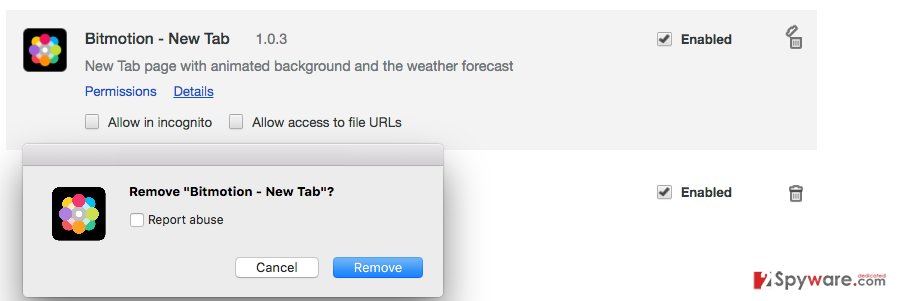
Delete malicious extensions from Google Chrome:
- Open Google Chrome, click on the Menu (three vertical dots at the top-right corner) and select More tools > Extensions.
- In the newly opened window, you will see all the installed extensions. Uninstall all the suspicious plugins that might be related to the unwanted program by clicking Remove.

Clear cache and web data from Chrome:
- Click on Menu and pick Settings.
- Under Privacy and security, select Clear browsing data.
- Select Browsing history, Cookies and other site data, as well as Cached images and files.
- Click Clear data.

Change your homepage:
- Click menu and choose Settings.
- Look for a suspicious site in the On startup section.
- Click on Open a specific or set of pages and click on three dots to find the Remove option.
Reset Google Chrome:
If the previous methods did not help you, reset Google Chrome to eliminate all the unwanted components:
- Click on Menu and select Settings.
- In the Settings, scroll down and click Advanced.
- Scroll down and locate Reset and clean up section.
- Now click Restore settings to their original defaults.
- Confirm with Reset settings.

Delete from Safari
If your Safari's homepage was set to Bitmotion Tab, you should remove Bitmotion – New Tab extension, as well as other suspicious entries. Then reset the browser.
Remove unwanted extensions from Safari:
- Click Safari > Preferences…
- In the new window, pick Extensions.
- Select the unwanted extension and select Uninstall.

Clear cookies and other website data from Safari:
- Click Safari > Clear History…
- From the drop-down menu under Clear, pick all history.
- Confirm with Clear History.

Reset Safari if the above-mentioned steps did not help you:
- Click Safari > Preferences…
- Go to Advanced tab.
- Tick the Show Develop menu in menu bar.
- From the menu bar, click Develop, and then select Empty Caches.

After uninstalling this potentially unwanted program (PUP) and fixing each of your web browsers, we recommend you to scan your PC system with a reputable anti-spyware. This will help you to get rid of Home.bitmotion-tab.com registry traces and will also identify related parasites or possible malware infections on your computer. For that you can use our top-rated malware remover: FortectIntego, SpyHunter 5Combo Cleaner or Malwarebytes.
How to prevent from getting stealing programs
Do not let government spy on you
The government has many issues in regards to tracking users' data and spying on citizens, so you should take this into consideration and learn more about shady information gathering practices. Avoid any unwanted government tracking or spying by going totally anonymous on the internet.
You can choose a different location when you go online and access any material you want without particular content restrictions. You can easily enjoy internet connection without any risks of being hacked by using Private Internet Access VPN.
Control the information that can be accessed by government any other unwanted party and surf online without being spied on. Even if you are not involved in illegal activities or trust your selection of services, platforms, be suspicious for your own security and take precautionary measures by using the VPN service.
Backup files for the later use, in case of the malware attack
Computer users can suffer from data losses due to cyber infections or their own faulty doings. Ransomware can encrypt and hold files hostage, while unforeseen power cuts might cause a loss of important documents. If you have proper up-to-date backups, you can easily recover after such an incident and get back to work. It is also equally important to update backups on a regular basis so that the newest information remains intact – you can set this process to be performed automatically.
When you have the previous version of every important document or project you can avoid frustration and breakdowns. It comes in handy when malware strikes out of nowhere. Use Data Recovery Pro for the data restoration process.
- ^ Gabriel E. Hall. How to eliminate browser hijackers. Novirus. Information about Computer Viruses.
- ^ Watch out for the latest in browser hijackers – Qtipr.com, Motious.com and Launchpage.org. eSolutions Blog. Latest News from Malware Researchers.
- ^ Steve Ragan. Spammers expose their entire operation through bad backups. CSO Online. The Latest Information and Best Practices on Business Continuity and Data Protection.
- ^ Chris Hoffman. How to Avoid Installing Junk Programs When Downloading Free Software. How-To Geek. For Geeks, By Geeks.
- ^ Virusi. Virusi. Bulgarian site about computer viruses.
- ^ Linas Kiguolis. The best anti-malware software of 2017. 2-Spyware. The Latest News about Malware and Malware Removal Guides.























