Home.MyWeatherTab.com virus (Tutorial) - Improved Instructions
Home.MyWeatherTab.com virus Removal Guide
What is Home.MyWeatherTab.com virus?
Reasons not to keep Home.MyWeatherTab.com as your browser’s homepage
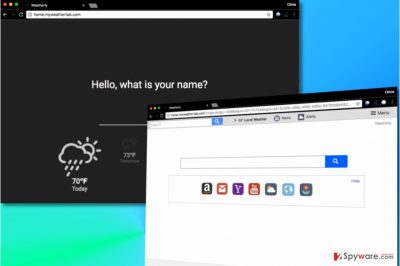
Home.MyWeatherTab.com is a dubious website that emerges in web browsers unexpectedly. It is closely associated with search.myweathertab.com virus. These two websites will repetitiously bother a computer user who decides to install Weatherly virus. According to statistics, the most victims are from US, UK[1] and Canada.
The Weatherly virus adds an extension[2] to Chrome and other popular browsers and alters their homepage and default search settings so that the browser would automatically launch hxxp://Home.MyWeatherTab.com/ on startup.
Browser hijackers modify browser’s settings in order to make the victim use search engine that is designed to provide ads instead of search results. Although MyWeatherTab search produces some organic search results, the rest is ads. In our opinion, such search tools aren’t trustworthy and do not deserve user’s trust.
Developers of browser hijackers hardly ever endorse the content of advertised websites. It means that by exploring search results, you risk entering dangerous websites that might attack you with ads and suggestions to install spyware[3] or malware threats.
On the other hand, you can also be pushed into sites that provide scam surveys or ask for personal information. If you value your privacy, keep sensitive data to yourself and avoid installing programs from hardly trustworthy Internet pages.
This browser hijacker is actually a potentially unwanted program (PUP) developed by Polarity Technologies, Ltd. This company is known to be producing one browser-hijacking software after another. If one of them affected your computer, you must get rid of it ASAP.
If you are not willing to encounter hardly trustworthy ads, remove Home.MyWeatherTab.com redirect virus today. You can easily kill the threat using an anti-spyware program, although it is possible to delete the hijacker manually, too. You can try to do it using Home.MyWeatherTab.com removal tutorial provided below.
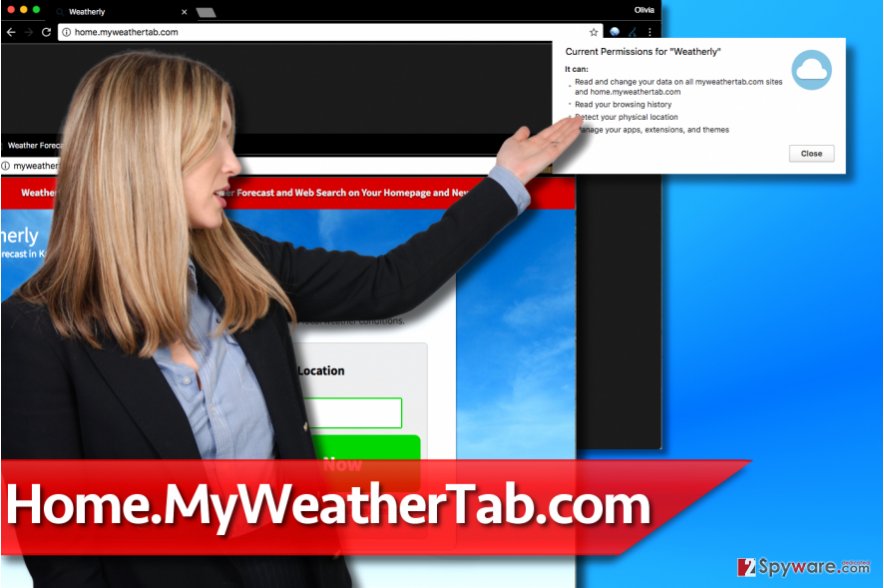
All browser hijackers are very similar – especially their distribution techniques
When speaking about browser hijackers, there is always one thing they all have in common. It's the technique used in their distribution. Our experience shows that almost every browser hijacker finds its way to victim’s computer with the help of software bundling.
Software bundling has always been and is an efficient technique to force someone install a program they do not need or want. For this reason, authors of potentially unwanted programs tend to bundle their creations with legitimate and popular free software such as games or media players.
As a consequence, the user receives a suggestion to install some extra programs when installing the popular program.
Sadly, the bundled additions mostly provide no useful features and display bothersome ads instead. For this reason, you should always go for Advanced/Custom installation mode and deselect suggested extra programs from there.
Delete Home.MyWeatherTab.com from your computer manually or automatically
There are two Home.MyWeatherTab.com removal options – the automatic and the manual removal option. The first one is a more trustworthy and less time-consuming one, but the second one doesn’t require having the anti-malware software. The choice is yours.
Even if you choose the manual Home.MyWeatherTab.com removal option, we strongly advise checking your computer with anti-spyware or anti-malware software afterward. It can really help to find all files, Registry Entries, and other questionable spyware components and eliminate them all at once.
You may remove virus damage with a help of FortectIntego. SpyHunter 5Combo Cleaner and Malwarebytes are recommended to detect potentially unwanted programs and viruses with all their files and registry entries that are related to them.
Getting rid of Home.MyWeatherTab.com virus. Follow these steps
Uninstall from Windows
Although the browser hijacker usually settles in web browsers only, you must find and remove programs related to it. It is highly advisable to remove applications that brought the hijacker to your system. For this reason, check Programs and Features list and uninstall unwanted programs. You might want to find and delete all software published by Polarity Technologies, Ltd.
Instructions for Windows 10/8 machines:
- Enter Control Panel into Windows search box and hit Enter or click on the search result.
- Under Programs, select Uninstall a program.

- From the list, find the entry of the suspicious program.
- Right-click on the application and select Uninstall.
- If User Account Control shows up, click Yes.
- Wait till uninstallation process is complete and click OK.

If you are Windows 7/XP user, proceed with the following instructions:
- Click on Windows Start > Control Panel located on the right pane (if you are Windows XP user, click on Add/Remove Programs).
- In Control Panel, select Programs > Uninstall a program.

- Pick the unwanted application by clicking on it once.
- At the top, click Uninstall/Change.
- In the confirmation prompt, pick Yes.
- Click OK once the removal process is finished.
Delete from macOS
Remove items from Applications folder:
- From the menu bar, select Go > Applications.
- In the Applications folder, look for all related entries.
- Click on the app and drag it to Trash (or right-click and pick Move to Trash)

To fully remove an unwanted app, you need to access Application Support, LaunchAgents, and LaunchDaemons folders and delete relevant files:
- Select Go > Go to Folder.
- Enter /Library/Application Support and click Go or press Enter.
- In the Application Support folder, look for any dubious entries and then delete them.
- Now enter /Library/LaunchAgents and /Library/LaunchDaemons folders the same way and terminate all the related .plist files.

Remove from Microsoft Edge
Delete unwanted extensions from MS Edge:
- Select Menu (three horizontal dots at the top-right of the browser window) and pick Extensions.
- From the list, pick the extension and click on the Gear icon.
- Click on Uninstall at the bottom.

Clear cookies and other browser data:
- Click on the Menu (three horizontal dots at the top-right of the browser window) and select Privacy & security.
- Under Clear browsing data, pick Choose what to clear.
- Select everything (apart from passwords, although you might want to include Media licenses as well, if applicable) and click on Clear.

Restore new tab and homepage settings:
- Click the menu icon and choose Settings.
- Then find On startup section.
- Click Disable if you found any suspicious domain.
Reset MS Edge if the above steps did not work:
- Press on Ctrl + Shift + Esc to open Task Manager.
- Click on More details arrow at the bottom of the window.
- Select Details tab.
- Now scroll down and locate every entry with Microsoft Edge name in it. Right-click on each of them and select End Task to stop MS Edge from running.

If this solution failed to help you, you need to use an advanced Edge reset method. Note that you need to backup your data before proceeding.
- Find the following folder on your computer: C:\\Users\\%username%\\AppData\\Local\\Packages\\Microsoft.MicrosoftEdge_8wekyb3d8bbwe.
- Press Ctrl + A on your keyboard to select all folders.
- Right-click on them and pick Delete

- Now right-click on the Start button and pick Windows PowerShell (Admin).
- When the new window opens, copy and paste the following command, and then press Enter:
Get-AppXPackage -AllUsers -Name Microsoft.MicrosoftEdge | Foreach {Add-AppxPackage -DisableDevelopmentMode -Register “$($_.InstallLocation)\\AppXManifest.xml” -Verbose

Instructions for Chromium-based Edge
Delete extensions from MS Edge (Chromium):
- Open Edge and click select Settings > Extensions.
- Delete unwanted extensions by clicking Remove.

Clear cache and site data:
- Click on Menu and go to Settings.
- Select Privacy, search and services.
- Under Clear browsing data, pick Choose what to clear.
- Under Time range, pick All time.
- Select Clear now.

Reset Chromium-based MS Edge:
- Click on Menu and select Settings.
- On the left side, pick Reset settings.
- Select Restore settings to their default values.
- Confirm with Reset.

Remove from Mozilla Firefox (FF)
Remove dangerous extensions:
- Open Mozilla Firefox browser and click on the Menu (three horizontal lines at the top-right of the window).
- Select Add-ons.
- In here, select unwanted plugin and click Remove.

Reset the homepage:
- Click three horizontal lines at the top right corner to open the menu.
- Choose Options.
- Under Home options, enter your preferred site that will open every time you newly open the Mozilla Firefox.
Clear cookies and site data:
- Click Menu and pick Settings.
- Go to Privacy & Security section.
- Scroll down to locate Cookies and Site Data.
- Click on Clear Data…
- Select Cookies and Site Data, as well as Cached Web Content and press Clear.

Reset Mozilla Firefox
If clearing the browser as explained above did not help, reset Mozilla Firefox:
- Open Mozilla Firefox browser and click the Menu.
- Go to Help and then choose Troubleshooting Information.

- Under Give Firefox a tune up section, click on Refresh Firefox…
- Once the pop-up shows up, confirm the action by pressing on Refresh Firefox.

Remove from Google Chrome
To remove Home.MyWeatherTab.com, find and delete Weatherly extension in Chrome. To do it, access Chrome://extensions page and click the Trash icon next to it.
Delete malicious extensions from Google Chrome:
- Open Google Chrome, click on the Menu (three vertical dots at the top-right corner) and select More tools > Extensions.
- In the newly opened window, you will see all the installed extensions. Uninstall all the suspicious plugins that might be related to the unwanted program by clicking Remove.

Clear cache and web data from Chrome:
- Click on Menu and pick Settings.
- Under Privacy and security, select Clear browsing data.
- Select Browsing history, Cookies and other site data, as well as Cached images and files.
- Click Clear data.

Change your homepage:
- Click menu and choose Settings.
- Look for a suspicious site in the On startup section.
- Click on Open a specific or set of pages and click on three dots to find the Remove option.
Reset Google Chrome:
If the previous methods did not help you, reset Google Chrome to eliminate all the unwanted components:
- Click on Menu and select Settings.
- In the Settings, scroll down and click Advanced.
- Scroll down and locate Reset and clean up section.
- Now click Restore settings to their original defaults.
- Confirm with Reset settings.

Delete from Safari
Remove unwanted extensions from Safari:
- Click Safari > Preferences…
- In the new window, pick Extensions.
- Select the unwanted extension and select Uninstall.

Clear cookies and other website data from Safari:
- Click Safari > Clear History…
- From the drop-down menu under Clear, pick all history.
- Confirm with Clear History.

Reset Safari if the above-mentioned steps did not help you:
- Click Safari > Preferences…
- Go to Advanced tab.
- Tick the Show Develop menu in menu bar.
- From the menu bar, click Develop, and then select Empty Caches.

After uninstalling this potentially unwanted program (PUP) and fixing each of your web browsers, we recommend you to scan your PC system with a reputable anti-spyware. This will help you to get rid of Home.MyWeatherTab.com registry traces and will also identify related parasites or possible malware infections on your computer. For that you can use our top-rated malware remover: FortectIntego, SpyHunter 5Combo Cleaner or Malwarebytes.
How to prevent from getting stealing programs
Access your website securely from any location
When you work on the domain, site, blog, or different project that requires constant management, content creation, or coding, you may need to connect to the server and content management service more often. The best solution for creating a tighter network could be a dedicated/fixed IP address.
If you make your IP address static and set to your device, you can connect to the CMS from any location and do not create any additional issues for the server or network manager that needs to monitor connections and activities. VPN software providers like Private Internet Access can help you with such settings and offer the option to control the online reputation and manage projects easily from any part of the world.
Recover files after data-affecting malware attacks
While much of the data can be accidentally deleted due to various reasons, malware is one of the main culprits that can cause loss of pictures, documents, videos, and other important files. More serious malware infections lead to significant data loss when your documents, system files, and images get encrypted. In particular, ransomware is is a type of malware that focuses on such functions, so your files become useless without an ability to access them.
Even though there is little to no possibility to recover after file-locking threats, some applications have features for data recovery in the system. In some cases, Data Recovery Pro can also help to recover at least some portion of your data after data-locking virus infection or general cyber infection.
- ^ NoVirus. NoVirus UK. Malware Removal Tutorials, IT Security News.
- ^ Stefan Heule. The Most Dangerous Code in the Web Browser. Stefan Heule. Personal Blog posts from a Computer Science PhD Student at Stanford.
- ^ The Web Is Dangerous: Phishing and Browser Extensions. Evan Johnson. Personal Blog.























