HuntQuery.com virus (Free Guide) - Tutorial
HuntQuery.com virus Removal Guide
What is HuntQuery.com virus?
HuntQuery.com – a browser hijacker you should get rid of
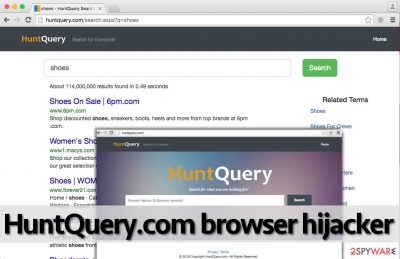
HuntQuery.com is a potentially unwanted program that has plenty of various negative qualities. In most cases, users do not install them intentionally, hence the symptoms of the infection might often come as a surprise to many. This is because software bundling – a popular but unfair distribution technique – is used.
Those who install the app on their systems would quickly see that their homepage and new tab settings of their browsers (Chrome, Firefox, Edge, etc.) have changed. A customized search engine meant to improve the search results is actually used to push ads and make users click on promotional links. To make matters worse, these are often shown as legitimate results, thus making many people not realize what they are clicking on is promotional content.
| Name | HuntQuery.com |
| Type | Browser hijacker |
| Distribution | Software bundling, third-party websites |
| Operation | Once installed, changes the homepage and new tab address of the browser; redirects all searches to alternative provider and inserts ads into results |
| Removal | You can uninstall a PUP by following our guide below or using anti-malware software |
| System fix | After the elimination of adware or malware, we highly recommend running a scan with FortectIntego repair software |
Due to these deceptive practices, some computer users think that it is a virus. However, it is not malicious itself, but the website that it sets as homepage and new tab page is definitely not a secure one, and we can say the same thing about the HuntQuery search engine as well.
A failure to recognize that the aforementioned website is related to a browser hijacker can cause various security-related problems for the computer user. The indicated site offers a web search engine, which is unlikely to be trustworthy. It provides regular-looking search results, which, unfortunately, can unexpectedly replace the URL you wanted to access with a third-party one and force you to visit unknown Internet pages.
It initiates such rerouting to drive traffic to predetermined affiliate websites and promote them, however, some of these can be untrustworthy or even present malicious content. Please be mindful that:
- It is not advisable to download software from random websites or agree to download Java or Flash Player updates from pop-up ads. Such programs or bogus updates can contain infectious files;
- It is highly recommended not to reveal your personal information on shady third-party websites;
- You should also think before clicking on intrusive pop-up ads, links, and other clickable content. Such content can be deceptive, especially if it comes from the website that you were redirected to.
In a nutshell, you should not interact with unknown web pages if you do not know if they are reliable or not. However, there’s something more that we would like to mention. This hijacker can also spy on a user’s activity on the Internet and see his/her latest search queries, the list of recently visited websites, also computer’s geolocation, IP address, and similar information.
It claims that it uses such information to deliver more relevant ads and search results, however, you should decide if you want to reveal such information and receive targeted ads because users who also use your computer will be able to see what you are interested in. If you do not want to let this program track your browsing habits, remove HuntQuery.com from your PC.
Unintentional installation of PUPs explained
Remember – if you do not want to place numerous useless programs on your computer, you MUST properly install computer programs. If you think that it is enough to click on the “Next” and “I agree to Terms and Conditions” buttons several times to install a program, then your thoughts are slightly incorrect. Such practices can only cause you problems because you can unconsciously install bundled applications alongside your preferred piece of software.
Therefore, we advise you to read Privacy Policy as well as Terms of Use documents before clicking the “I agree to Terms and Conditions” button and also set appropriate installation settings. Do not choose the Default or Standard option because both of these contain hidden permissions to install optional programs. Instead, opt for the Custom or Advanced option and deselect unknown components one after another. Then finish the installation.
HuntQuery.com browser hijacker termination
If you do not want your PC to be infected with PUPs or critical programs, you have to take care of it and perform regular system scans with an anti-spyware program. If you do not have one and if you do not plan to obtain one in the near future, then you can try to remove the HuntQuery.com virus and other suspicious programs manually.
Our security researchers have prepared these comprehensive manual removal instructions for you – use them to eliminate this and other vague applications from your PC. Keep in mind that you should pay extra attention when dealing with browsers after they have been hijacked – clean them properly, or ads and other unwanted activity might return!
You may remove virus damage with a help of FortectIntego. SpyHunter 5Combo Cleaner and Malwarebytes are recommended to detect potentially unwanted programs and viruses with all their files and registry entries that are related to them.
Getting rid of HuntQuery.com virus. Follow these steps
Uninstall from Windows
Instructions for Windows 10/8 machines:
- Enter Control Panel into Windows search box and hit Enter or click on the search result.
- Under Programs, select Uninstall a program.

- From the list, find the entry of the suspicious program.
- Right-click on the application and select Uninstall.
- If User Account Control shows up, click Yes.
- Wait till uninstallation process is complete and click OK.

If you are Windows 7/XP user, proceed with the following instructions:
- Click on Windows Start > Control Panel located on the right pane (if you are Windows XP user, click on Add/Remove Programs).
- In Control Panel, select Programs > Uninstall a program.

- Pick the unwanted application by clicking on it once.
- At the top, click Uninstall/Change.
- In the confirmation prompt, pick Yes.
- Click OK once the removal process is finished.
Delete from macOS
Remove items from Applications folder:
- From the menu bar, select Go > Applications.
- In the Applications folder, look for all related entries.
- Click on the app and drag it to Trash (or right-click and pick Move to Trash)

To fully remove an unwanted app, you need to access Application Support, LaunchAgents, and LaunchDaemons folders and delete relevant files:
- Select Go > Go to Folder.
- Enter /Library/Application Support and click Go or press Enter.
- In the Application Support folder, look for any dubious entries and then delete them.
- Now enter /Library/LaunchAgents and /Library/LaunchDaemons folders the same way and terminate all the related .plist files.

Remove from Microsoft Edge
Delete unwanted extensions from MS Edge:
- Select Menu (three horizontal dots at the top-right of the browser window) and pick Extensions.
- From the list, pick the extension and click on the Gear icon.
- Click on Uninstall at the bottom.

Clear cookies and other browser data:
- Click on the Menu (three horizontal dots at the top-right of the browser window) and select Privacy & security.
- Under Clear browsing data, pick Choose what to clear.
- Select everything (apart from passwords, although you might want to include Media licenses as well, if applicable) and click on Clear.

Restore new tab and homepage settings:
- Click the menu icon and choose Settings.
- Then find On startup section.
- Click Disable if you found any suspicious domain.
Reset MS Edge if the above steps did not work:
- Press on Ctrl + Shift + Esc to open Task Manager.
- Click on More details arrow at the bottom of the window.
- Select Details tab.
- Now scroll down and locate every entry with Microsoft Edge name in it. Right-click on each of them and select End Task to stop MS Edge from running.

If this solution failed to help you, you need to use an advanced Edge reset method. Note that you need to backup your data before proceeding.
- Find the following folder on your computer: C:\\Users\\%username%\\AppData\\Local\\Packages\\Microsoft.MicrosoftEdge_8wekyb3d8bbwe.
- Press Ctrl + A on your keyboard to select all folders.
- Right-click on them and pick Delete

- Now right-click on the Start button and pick Windows PowerShell (Admin).
- When the new window opens, copy and paste the following command, and then press Enter:
Get-AppXPackage -AllUsers -Name Microsoft.MicrosoftEdge | Foreach {Add-AppxPackage -DisableDevelopmentMode -Register “$($_.InstallLocation)\\AppXManifest.xml” -Verbose

Instructions for Chromium-based Edge
Delete extensions from MS Edge (Chromium):
- Open Edge and click select Settings > Extensions.
- Delete unwanted extensions by clicking Remove.

Clear cache and site data:
- Click on Menu and go to Settings.
- Select Privacy, search and services.
- Under Clear browsing data, pick Choose what to clear.
- Under Time range, pick All time.
- Select Clear now.

Reset Chromium-based MS Edge:
- Click on Menu and select Settings.
- On the left side, pick Reset settings.
- Select Restore settings to their default values.
- Confirm with Reset.

Remove from Mozilla Firefox (FF)
Remove dangerous extensions:
- Open Mozilla Firefox browser and click on the Menu (three horizontal lines at the top-right of the window).
- Select Add-ons.
- In here, select unwanted plugin and click Remove.

Reset the homepage:
- Click three horizontal lines at the top right corner to open the menu.
- Choose Options.
- Under Home options, enter your preferred site that will open every time you newly open the Mozilla Firefox.
Clear cookies and site data:
- Click Menu and pick Settings.
- Go to Privacy & Security section.
- Scroll down to locate Cookies and Site Data.
- Click on Clear Data…
- Select Cookies and Site Data, as well as Cached Web Content and press Clear.

Reset Mozilla Firefox
If clearing the browser as explained above did not help, reset Mozilla Firefox:
- Open Mozilla Firefox browser and click the Menu.
- Go to Help and then choose Troubleshooting Information.

- Under Give Firefox a tune up section, click on Refresh Firefox…
- Once the pop-up shows up, confirm the action by pressing on Refresh Firefox.

Remove from Google Chrome
Delete malicious extensions from Google Chrome:
- Open Google Chrome, click on the Menu (three vertical dots at the top-right corner) and select More tools > Extensions.
- In the newly opened window, you will see all the installed extensions. Uninstall all the suspicious plugins that might be related to the unwanted program by clicking Remove.

Clear cache and web data from Chrome:
- Click on Menu and pick Settings.
- Under Privacy and security, select Clear browsing data.
- Select Browsing history, Cookies and other site data, as well as Cached images and files.
- Click Clear data.

Change your homepage:
- Click menu and choose Settings.
- Look for a suspicious site in the On startup section.
- Click on Open a specific or set of pages and click on three dots to find the Remove option.
Reset Google Chrome:
If the previous methods did not help you, reset Google Chrome to eliminate all the unwanted components:
- Click on Menu and select Settings.
- In the Settings, scroll down and click Advanced.
- Scroll down and locate Reset and clean up section.
- Now click Restore settings to their original defaults.
- Confirm with Reset settings.

Delete from Safari
Remove unwanted extensions from Safari:
- Click Safari > Preferences…
- In the new window, pick Extensions.
- Select the unwanted extension and select Uninstall.

Clear cookies and other website data from Safari:
- Click Safari > Clear History…
- From the drop-down menu under Clear, pick all history.
- Confirm with Clear History.

Reset Safari if the above-mentioned steps did not help you:
- Click Safari > Preferences…
- Go to Advanced tab.
- Tick the Show Develop menu in menu bar.
- From the menu bar, click Develop, and then select Empty Caches.

After uninstalling this potentially unwanted program (PUP) and fixing each of your web browsers, we recommend you to scan your PC system with a reputable anti-spyware. This will help you to get rid of HuntQuery.com registry traces and will also identify related parasites or possible malware infections on your computer. For that you can use our top-rated malware remover: FortectIntego, SpyHunter 5Combo Cleaner or Malwarebytes.
How to prevent from getting browser hijacker
Stream videos without limitations, no matter where you are
There are multiple parties that could find out almost anything about you by checking your online activity. While this is highly unlikely, advertisers and tech companies are constantly tracking you online. The first step to privacy should be a secure browser that focuses on tracker reduction to a minimum.
Even if you employ a secure browser, you will not be able to access websites that are restricted due to local government laws or other reasons. In other words, you may not be able to stream Disney+ or US-based Netflix in some countries. To bypass these restrictions, you can employ a powerful Private Internet Access VPN, which provides dedicated servers for torrenting and streaming, not slowing you down in the process.
Data backups are important – recover your lost files
Ransomware is one of the biggest threats to personal data. Once it is executed on a machine, it launches a sophisticated encryption algorithm that locks all your files, although it does not destroy them. The most common misconception is that anti-malware software can return files to their previous states. This is not true, however, and data remains locked after the malicious payload is deleted.
While regular data backups are the only secure method to recover your files after a ransomware attack, tools such as Data Recovery Pro can also be effective and restore at least some of your lost data.























