Irradiah.com virus (Chrome, Firefox, IE, Edge)
Irradiah.com virus Removal Guide
What is Irradiah.com virus?
Irradiah.com – a search site that's set as the default search engine when your browser is hijacked
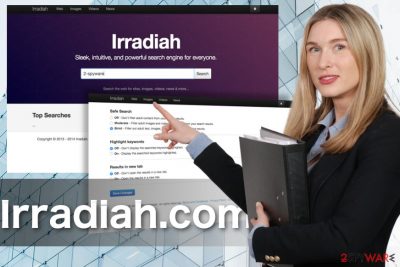
Irradiah.com is a fake search engine. If your browser's default search engine is changed to this address, it has been hijacked by a PUP (potentially unwanted program).[1] There's no need to worry, we'll help you to remove this browser hijacker and get your default settings back.
Of course, the site itself is not completely reliable either. Maybe the site is a work in progress, but it currently offers no services that might be of any value to the user. The supposed search engine fails to provide any results when you enter queries into the search bar.
Besides, the Privacy Policy, as well as Terms and Conditions sections that are simply obligatory for a self-respecting service, are empty on this site as well[2]. Naturally, this takes the last bit of reliability or usefulness from this suspicious search provider. It goes without saying that such a program is not worth your time or attention, but it sure deserves your time when it comes to the elimination.
| name | Irradiah.com |
|---|---|
| Type | Browser hijacker, PUP |
| Symptoms | Modified browser settings; shown search results contain misleading ads; diminished device performance |
| Risks | Privacy issues, financial losses |
| Distribution | Software bundles, deceptive ads |
| Elimination | Remove the threat with dependable anti-malware software or by using our detailed instructions provided below |
| System health | Recover any damage your system sustained by using the FortectIntego PC repair tool |
Remember that the longer you delay the Irradiah.com removal, the more time the PUP that delivered it has to implement other unauthorized changes on your computer. It might be that it is setting up unnecessary toolbars, browser extensions, or other programs[3] at this very moment.
Since the site does not look dangerous, the victims of the hijack rarely bother to remove the virus from the computer. However, this is a serious mistake that may lead to serious problems. The virus may start interfering with your browsing, slow down or even make your browser crash completely.
Besides, browser hijackers are also infamous for tracking user data[4]. While there is no evidence that Irradiah.com is involved in such activities, it is possible that other programs that the malware may install in addition to the browser hijacker are well capable of doing that.
And these programs may not be focused on the non-personal information[5] alone, but target more sensitive data in order to obtain more gain from it later. To be more particular, the collected data may be sold to certain thirds parties or be used for online marketing purposes.
Therefore you need to remove Irradiah.com and all associated applications. Use Malwarebytes, SpyHunter 5Combo Cleaner, or similar security tools for an automatic removal. If you want to do it yourself, use our detailed instructions posted below. Afterward, use the FortectIntego tool to fix all system irregularities so you could enjoy your device anew.
How most browser hijackers are spread?
Browser hijacker distribution is no longer a mystery to the security experts who are regularly exposing new and fraudulent schemes that the malware developers employ to achieve better malware dispersion. It is now clear that viruses infect computers through bundled freeware packages which the users carelessly install on their computers themselves.
Hackers have been using this technique for quite some time now since it is the most direct and easiest way their malicious creations can reach victims’ computers. Luckily, PUPs can be exposed by installing software properly. In particular, you should opt for the Advanced or Custom installation mode whenever you’re preparing to set up a new program on your PC.
Remove Irradiah.com from the infected browser
Irradiah.com virus has done an immaculate job infecting your computer, but can you delete it from your system just as successfully? That depends on what instruments you use to achieve the elimination. If you trust your own skills enough, you may remove it from the infected device manually.
Nevertheless, this method is more complicated and is more likely to end up in a secondary hijack. Thus, we kindly advise you to check out expert recommendations on Irradiah.com removal in the comprehensive guide below. Nevertheless, the more guaranteed approach is the automatic elimination using reputable antivirus software.
You may remove virus damage with a help of FortectIntego. SpyHunter 5Combo Cleaner and Malwarebytes are recommended to detect potentially unwanted programs and viruses with all their files and registry entries that are related to them.
Getting rid of Irradiah.com virus. Follow these steps
Uninstall from Windows
Instructions for Windows 10/8 machines:
- Enter Control Panel into Windows search box and hit Enter or click on the search result.
- Under Programs, select Uninstall a program.

- From the list, find the entry of the suspicious program.
- Right-click on the application and select Uninstall.
- If User Account Control shows up, click Yes.
- Wait till uninstallation process is complete and click OK.

If you are Windows 7/XP user, proceed with the following instructions:
- Click on Windows Start > Control Panel located on the right pane (if you are Windows XP user, click on Add/Remove Programs).
- In Control Panel, select Programs > Uninstall a program.

- Pick the unwanted application by clicking on it once.
- At the top, click Uninstall/Change.
- In the confirmation prompt, pick Yes.
- Click OK once the removal process is finished.
Delete from macOS
Remove items from Applications folder:
- From the menu bar, select Go > Applications.
- In the Applications folder, look for all related entries.
- Click on the app and drag it to Trash (or right-click and pick Move to Trash)

To fully remove an unwanted app, you need to access Application Support, LaunchAgents, and LaunchDaemons folders and delete relevant files:
- Select Go > Go to Folder.
- Enter /Library/Application Support and click Go or press Enter.
- In the Application Support folder, look for any dubious entries and then delete them.
- Now enter /Library/LaunchAgents and /Library/LaunchDaemons folders the same way and terminate all the related .plist files.

Remove from Microsoft Edge
Do not worry if your Microsoft Edge browser has been infected. Simply follow these instructions and reset your browser:
Delete unwanted extensions from MS Edge:
- Select Menu (three horizontal dots at the top-right of the browser window) and pick Extensions.
- From the list, pick the extension and click on the Gear icon.
- Click on Uninstall at the bottom.

Clear cookies and other browser data:
- Click on the Menu (three horizontal dots at the top-right of the browser window) and select Privacy & security.
- Under Clear browsing data, pick Choose what to clear.
- Select everything (apart from passwords, although you might want to include Media licenses as well, if applicable) and click on Clear.

Restore new tab and homepage settings:
- Click the menu icon and choose Settings.
- Then find On startup section.
- Click Disable if you found any suspicious domain.
Reset MS Edge if the above steps did not work:
- Press on Ctrl + Shift + Esc to open Task Manager.
- Click on More details arrow at the bottom of the window.
- Select Details tab.
- Now scroll down and locate every entry with Microsoft Edge name in it. Right-click on each of them and select End Task to stop MS Edge from running.

If this solution failed to help you, you need to use an advanced Edge reset method. Note that you need to backup your data before proceeding.
- Find the following folder on your computer: C:\\Users\\%username%\\AppData\\Local\\Packages\\Microsoft.MicrosoftEdge_8wekyb3d8bbwe.
- Press Ctrl + A on your keyboard to select all folders.
- Right-click on them and pick Delete

- Now right-click on the Start button and pick Windows PowerShell (Admin).
- When the new window opens, copy and paste the following command, and then press Enter:
Get-AppXPackage -AllUsers -Name Microsoft.MicrosoftEdge | Foreach {Add-AppxPackage -DisableDevelopmentMode -Register “$($_.InstallLocation)\\AppXManifest.xml” -Verbose

Instructions for Chromium-based Edge
Delete extensions from MS Edge (Chromium):
- Open Edge and click select Settings > Extensions.
- Delete unwanted extensions by clicking Remove.

Clear cache and site data:
- Click on Menu and go to Settings.
- Select Privacy, search and services.
- Under Clear browsing data, pick Choose what to clear.
- Under Time range, pick All time.
- Select Clear now.

Reset Chromium-based MS Edge:
- Click on Menu and select Settings.
- On the left side, pick Reset settings.
- Select Restore settings to their default values.
- Confirm with Reset.

Remove from Mozilla Firefox (FF)
Remove dangerous extensions:
- Open Mozilla Firefox browser and click on the Menu (three horizontal lines at the top-right of the window).
- Select Add-ons.
- In here, select unwanted plugin and click Remove.

Reset the homepage:
- Click three horizontal lines at the top right corner to open the menu.
- Choose Options.
- Under Home options, enter your preferred site that will open every time you newly open the Mozilla Firefox.
Clear cookies and site data:
- Click Menu and pick Settings.
- Go to Privacy & Security section.
- Scroll down to locate Cookies and Site Data.
- Click on Clear Data…
- Select Cookies and Site Data, as well as Cached Web Content and press Clear.

Reset Mozilla Firefox
If clearing the browser as explained above did not help, reset Mozilla Firefox:
- Open Mozilla Firefox browser and click the Menu.
- Go to Help and then choose Troubleshooting Information.

- Under Give Firefox a tune up section, click on Refresh Firefox…
- Once the pop-up shows up, confirm the action by pressing on Refresh Firefox.

Remove from Google Chrome
Google Chrome is constantly targeted by various adware and browser hijackers. In case it was hit, eliminate the virus as shown here:
Delete malicious extensions from Google Chrome:
- Open Google Chrome, click on the Menu (three vertical dots at the top-right corner) and select More tools > Extensions.
- In the newly opened window, you will see all the installed extensions. Uninstall all the suspicious plugins that might be related to the unwanted program by clicking Remove.

Clear cache and web data from Chrome:
- Click on Menu and pick Settings.
- Under Privacy and security, select Clear browsing data.
- Select Browsing history, Cookies and other site data, as well as Cached images and files.
- Click Clear data.

Change your homepage:
- Click menu and choose Settings.
- Look for a suspicious site in the On startup section.
- Click on Open a specific or set of pages and click on three dots to find the Remove option.
Reset Google Chrome:
If the previous methods did not help you, reset Google Chrome to eliminate all the unwanted components:
- Click on Menu and select Settings.
- In the Settings, scroll down and click Advanced.
- Scroll down and locate Reset and clean up section.
- Now click Restore settings to their original defaults.
- Confirm with Reset settings.

Delete from Safari
Remove unwanted extensions from Safari:
- Click Safari > Preferences…
- In the new window, pick Extensions.
- Select the unwanted extension and select Uninstall.

Clear cookies and other website data from Safari:
- Click Safari > Clear History…
- From the drop-down menu under Clear, pick all history.
- Confirm with Clear History.

Reset Safari if the above-mentioned steps did not help you:
- Click Safari > Preferences…
- Go to Advanced tab.
- Tick the Show Develop menu in menu bar.
- From the menu bar, click Develop, and then select Empty Caches.

After uninstalling this potentially unwanted program (PUP) and fixing each of your web browsers, we recommend you to scan your PC system with a reputable anti-spyware. This will help you to get rid of Irradiah.com registry traces and will also identify related parasites or possible malware infections on your computer. For that you can use our top-rated malware remover: FortectIntego, SpyHunter 5Combo Cleaner or Malwarebytes.
How to prevent from getting browser hijacker
Access your website securely from any location
When you work on the domain, site, blog, or different project that requires constant management, content creation, or coding, you may need to connect to the server and content management service more often. The best solution for creating a tighter network could be a dedicated/fixed IP address.
If you make your IP address static and set to your device, you can connect to the CMS from any location and do not create any additional issues for the server or network manager that needs to monitor connections and activities. VPN software providers like Private Internet Access can help you with such settings and offer the option to control the online reputation and manage projects easily from any part of the world.
Recover files after data-affecting malware attacks
While much of the data can be accidentally deleted due to various reasons, malware is one of the main culprits that can cause loss of pictures, documents, videos, and other important files. More serious malware infections lead to significant data loss when your documents, system files, and images get encrypted. In particular, ransomware is is a type of malware that focuses on such functions, so your files become useless without an ability to access them.
Even though there is little to no possibility to recover after file-locking threats, some applications have features for data recovery in the system. In some cases, Data Recovery Pro can also help to recover at least some portion of your data after data-locking virus infection or general cyber infection.
- ^ What is a PUA / PUP software?. Bitdefender. Cybersecurity solutions for business and personal use.
- ^ The importance of an End-User license agreement (EULA). Kleinmoynihan. Security news blog.
- ^ Browser Hijack Objects (BHOs). Malwarebytes labs. The Security Blog From Malwarebytes.
- ^ How do advertisers track you online we found out. Digitaltrends. Technology News and Product Reviews.
- ^ What Is PII, non-PII, and personal data?. 7suite. Data Management Platform.























