IRS virus (Removal Guide) - updated Sep 2018
IRS virus Removal Guide
What is IRS virus?
IRS virus is a spam email campaign that may lead to identity theft
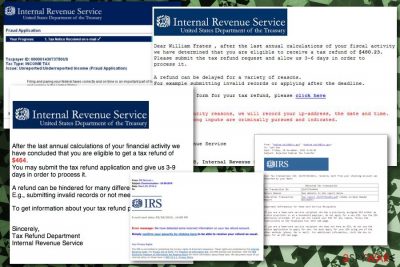
IRS virus is a cyber threat which is spread through trustworthy-looking emails presented as an official notice from the government. Looking like it is from the Internal Revenue Service, it tricks people into installing a Trojan horse[1] which additionally infects the computer with further viruses. As a result, within 5-10 minutes, victims are completely disabled and can't do anything on their machine. IRS malware starts working immediately after the victim is tricked into downloading the malicious file attachment from the safe-looking email notice. An email looks legitimate as it is filled with different logos and other details. However, this threat can lock your computer and prevent you from using your files or programs. This screenlocker seeks to make its victims pay the predetermined ransom in exchange for recovering the connection to the device.
| Name | IRS virus |
|---|---|
| Type | Malware |
| sub-type | Screenlocker |
| Disguised as | Internal Revenue Service letter |
| Symptoms | Keeps you from using data and programs, displays alerts, pop-ups |
| Main danger | Can be used to spread various malware, swindle personal information |
| Distribution | Email attachments |
| Removal | Use FortectIntego for IRS virus removal |
The infection is implemented thru this scenario: the victim receives an email from the Internal Revenue Service and finds an attachment. The message body typically looks convincing, so there is a high chance that people will click on the attachment to download it. However, when you download this attached file, the system starts acting differently. Your computer gets locked, and many programs cannot be launched. You can't even open various files on your device.
The reason why scammers have released this virus is the money. Keep in mind that IRS never contacts its taxpayers about their account over email, so if you receive such letter, you're looking at a scam that has to be ignored.
The main message looks trustworthy and legitimate because of the name of genuine service and the content. This phishing email contains this or similar message:
[BLOCKED] Complaint Case #383255724858. Warning: This message has had one or more attachments removed (Complaint_05292013.exe, Complaint_383255724858.zip). Please read the “ExchangeDefender-Attachment-Warning.txt” attachment(s) for more information.”
However, this is a phishing email campaign that is using social engineering[2] to trick people into possibly purchasing software, programs or similar resources. This threat also can cause fake security alerts or other pop-up windows. Although, the main purpose of these emails, in most cases, is to spread malware further on the system of an infected computer. You should remove IRS virus as soon as possible to prevent serious consequences hailing from such virus ability.
If you keep this threat on your device for a more extended period, it may affect the performance or more significant parts of the device. IRS virus removal should be done using anti-malware tools like FortectIntego because the file attachment may contain more than this threat. You need to scan your system fully to find and eliminate all those programs.
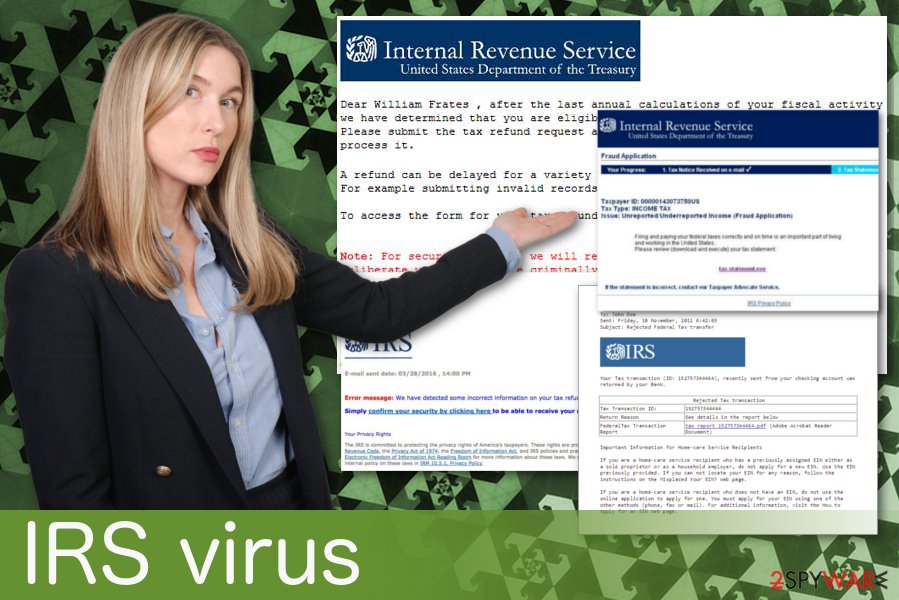
Fraudulent emails spread various threats, so be careful with them
Spam emails with various questionable attachments can be used to spread all different types of malware. Trojans can be set to install ransomware or perform a malicious activity directly. Other malware can cause background processes or spread other programs further. These emails can be infected with direct virus payload. Unfortunately, these emails look safe and legitimate, in most cases.
The most significant feature of these emails can be grammar mistakes or typos, suspicious addresses. Often malicious actors use real services or even institution names on these emails. You should pay more attention while reading your emails and especially when opening attachments. You can scan the file before downloading. The best way is to delete emails form services you are not using, without opening.
Unlock computer after IRS virus attack
To remove IRS virus, you should use anti-malware tools like FortectIntego, SpyHunter 5Combo Cleaner or Malwarebytes. Security experts[3] claim that the way how this software works is damaging: a user is left incapable to load his files or finds all its programs and icons hidden. You need to scan your device fully to get rid of all additional programs this malware installed during the main virus installation.
IRS virus removal is essential and should be done as soon as possible. This is a severe threat, so you may need to perform this removal a few times with an anti-malware of your choice. You can also look through our suggestions below if you find yourself blocked and disabled from using your computer as previously. Also, there are a few steps you can do if you want to eliminate this malware properly.
Getting rid of IRS virus. Follow these steps
Manual removal using Safe Mode
You should try rebooting your device in Safe Mode with Networking first:
Important! →
Manual removal guide might be too complicated for regular computer users. It requires advanced IT knowledge to be performed correctly (if vital system files are removed or damaged, it might result in full Windows compromise), and it also might take hours to complete. Therefore, we highly advise using the automatic method provided above instead.
Step 1. Access Safe Mode with Networking
Manual malware removal should be best performed in the Safe Mode environment.
Windows 7 / Vista / XP
- Click Start > Shutdown > Restart > OK.
- When your computer becomes active, start pressing F8 button (if that does not work, try F2, F12, Del, etc. – it all depends on your motherboard model) multiple times until you see the Advanced Boot Options window.
- Select Safe Mode with Networking from the list.

Windows 10 / Windows 8
- Right-click on Start button and select Settings.

- Scroll down to pick Update & Security.

- On the left side of the window, pick Recovery.
- Now scroll down to find Advanced Startup section.
- Click Restart now.

- Select Troubleshoot.

- Go to Advanced options.

- Select Startup Settings.

- Press Restart.
- Now press 5 or click 5) Enable Safe Mode with Networking.

Step 2. Shut down suspicious processes
Windows Task Manager is a useful tool that shows all the processes running in the background. If malware is running a process, you need to shut it down:
- Press Ctrl + Shift + Esc on your keyboard to open Windows Task Manager.
- Click on More details.

- Scroll down to Background processes section, and look for anything suspicious.
- Right-click and select Open file location.

- Go back to the process, right-click and pick End Task.

- Delete the contents of the malicious folder.
Step 3. Check program Startup
- Press Ctrl + Shift + Esc on your keyboard to open Windows Task Manager.
- Go to Startup tab.
- Right-click on the suspicious program and pick Disable.

Step 4. Delete virus files
Malware-related files can be found in various places within your computer. Here are instructions that could help you find them:
- Type in Disk Cleanup in Windows search and press Enter.

- Select the drive you want to clean (C: is your main drive by default and is likely to be the one that has malicious files in).
- Scroll through the Files to delete list and select the following:
Temporary Internet Files
Downloads
Recycle Bin
Temporary files - Pick Clean up system files.

- You can also look for other malicious files hidden in the following folders (type these entries in Windows Search and press Enter):
%AppData%
%LocalAppData%
%ProgramData%
%WinDir%
After you are finished, reboot the PC in normal mode.
Remove IRS using System Restore
System Restore feature might also be helpful:
-
Step 1: Reboot your computer to Safe Mode with Command Prompt
Windows 7 / Vista / XP- Click Start → Shutdown → Restart → OK.
- When your computer becomes active, start pressing F8 multiple times until you see the Advanced Boot Options window.
-
Select Command Prompt from the list

Windows 10 / Windows 8- Press the Power button at the Windows login screen. Now press and hold Shift, which is on your keyboard, and click Restart..
- Now select Troubleshoot → Advanced options → Startup Settings and finally press Restart.
-
Once your computer becomes active, select Enable Safe Mode with Command Prompt in Startup Settings window.

-
Step 2: Restore your system files and settings
-
Once the Command Prompt window shows up, enter cd restore and click Enter.

-
Now type rstrui.exe and press Enter again..

-
When a new window shows up, click Next and select your restore point that is prior the infiltration of IRS. After doing that, click Next.


-
Now click Yes to start system restore.

-
Once the Command Prompt window shows up, enter cd restore and click Enter.
Finally, you should always think about the protection of crypto-ransomwares. In order to protect your computer from IRS and other ransomwares, use a reputable anti-spyware, such as FortectIntego, SpyHunter 5Combo Cleaner or Malwarebytes
How to prevent from getting malware
Do not let government spy on you
The government has many issues in regards to tracking users' data and spying on citizens, so you should take this into consideration and learn more about shady information gathering practices. Avoid any unwanted government tracking or spying by going totally anonymous on the internet.
You can choose a different location when you go online and access any material you want without particular content restrictions. You can easily enjoy internet connection without any risks of being hacked by using Private Internet Access VPN.
Control the information that can be accessed by government any other unwanted party and surf online without being spied on. Even if you are not involved in illegal activities or trust your selection of services, platforms, be suspicious for your own security and take precautionary measures by using the VPN service.
Backup files for the later use, in case of the malware attack
Computer users can suffer from data losses due to cyber infections or their own faulty doings. Ransomware can encrypt and hold files hostage, while unforeseen power cuts might cause a loss of important documents. If you have proper up-to-date backups, you can easily recover after such an incident and get back to work. It is also equally important to update backups on a regular basis so that the newest information remains intact – you can set this process to be performed automatically.
When you have the previous version of every important document or project you can avoid frustration and breakdowns. It comes in handy when malware strikes out of nowhere. Use Data Recovery Pro for the data restoration process.
- ^ Trojan horse. Wikipedia. The free encyclopedia.
- ^ Margaret Rouse. Social engineering. Techtarget. Search security.
- ^ Bedynet. Bedynet. Spyware news.





















