Jigsaw 4.6 ransomware / virus (Virus Removal Guide) - Recovery Instructions Included
Jigsaw 4.6 virus Removal Guide
What is Jigsaw 4.6 ransomware virus?
The imperfect Jigsaw 4.6 ransomware is on the hunt for victims
Jigsaw 4.6 virus is a brand new variant of Jigsaw ransomware. Malware analysts have spotted the first samples of Jigsaw 4.6 ransomware in March 2017. The initial design of the virus has changed, and now the malicious program uses a different picture of the Jigsaw Killer[1] (or John Kramer) for the lock screen. It might be that the author of this virus believes that users who do not care to protect their computers deserve to be infected, just like John Kramer (the character of Saw movie) believed that people who do not appreciate their lives do not deserve to live. The current version of Jigsaw 4.6 malware lacks the programming code that makes the virus capable of encrypting data[2] on victim’s computer; however, the virus has a lock screen, plays an audio message, and displays message boxes. We assume that the virus is going to be improved and start encrypting victims’ files in the future. However, the history of Jigsaw malware shows that these viruses are full of bugs that allow malware analysts comprehend their functionality easily and create free decryption tools for the victims[3]. 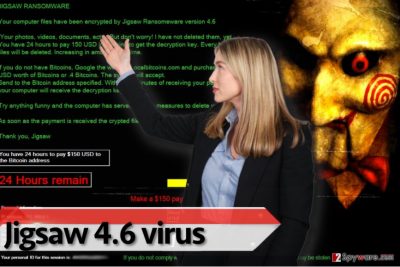
The malicious program launches a lock screen as soon as it enters the computer system, and the lock screen informs the victim that the “computer files have been encrypted by Jigsaw Ransomware version 4.6 […] Photos, videos, documents, ect….” According to the message provided by the ransomware, criminal actors want to receive $150 as a ransom (the message asks for 0.4 Bitcoins[4], which at the moment equals to $496 USD) to a provided Bitcoin wallet address, which appears to be invalid. Besides, the virus threatens to erase victims files one after another if one attempts to avoid paying the ransom. The virus promises to restore victim’s files as soon as the transaction gets completed; however, we do not advise you to waste your time buying Bitcoins because this ransomware does not corrupt your files! All you have to do is to remove Jigsaw 4.6 ransomware using a professional malware remover, for instance, FortectIntego or SpyHunter 5Combo Cleaner. Before you try to download and run one of these programs, carry out Jigsaw 4.6 removal instructions provided below the article. The tutorial given below can help you to prepare your computer for ransomware elimination.
Distribution of Jigsaw 4.6 ransomware
Almost all ransomware viruses are distributed using same trickeries – the only thing that differs is the complexity of them. To put it simply, the more experienced cyber criminals are, the more sophisticated and modern ransomware distribution methods are used. For example, highly complex ransomware viruses such as Cerber or Spora are distributed via malvertising, exploit kits[5], while the majority of less-professional malware developers rely on the good old mail spam technique. This method is one of the most basic and efficient ones – scammers just create legitimate-looking emails and attach one or a couple of files to it. The message in the electronic letter kindly suggests opening attached files and viewing contents of them, sadly, this is a straightforward way to infect your computer with ransomware. Please, stay away from emails sent by unknown people, and protect your computer with proper security tools. It is also highly advisable to create data backups.
Jigsaw 4.6 removal explained
If you were infected with Jigsaw 4.6 virus, you should get yourself a good anti-malware program and let it perform a full computer system scan. Delete all files that the program detects to remove Jigsaw 4.6 ransomware completely. However, you should not rush to do these tasks right away – make sure you reboot the compromised PC in a Safe Mode with Networking first. Instructions on how to do it are provided in Jigsaw 4.6 removal tutorial below. Please take our advice and protect your computer properly because you can never know when a more dangerous ransomware virus decides to sneak into your computer system. You should create a backup of your files – it is extremely important! Malware analysts have already spotted a new JigSaw version that encrypts files and adds .nemo-hacks.at.sigaint.org extension to corrupted files, and we believe that it might be the updated Jigsaw 4.6 version!
Getting rid of Jigsaw 4.6 virus. Follow these steps
Manual removal using Safe Mode
Restart your PC using tips provided below. This will help you to start your PC in a Safe Mode with Networking, and then it will be easier to remove Jigsaw 4.6 ransomware.
Important! →
Manual removal guide might be too complicated for regular computer users. It requires advanced IT knowledge to be performed correctly (if vital system files are removed or damaged, it might result in full Windows compromise), and it also might take hours to complete. Therefore, we highly advise using the automatic method provided above instead.
Step 1. Access Safe Mode with Networking
Manual malware removal should be best performed in the Safe Mode environment.
Windows 7 / Vista / XP
- Click Start > Shutdown > Restart > OK.
- When your computer becomes active, start pressing F8 button (if that does not work, try F2, F12, Del, etc. – it all depends on your motherboard model) multiple times until you see the Advanced Boot Options window.
- Select Safe Mode with Networking from the list.

Windows 10 / Windows 8
- Right-click on Start button and select Settings.

- Scroll down to pick Update & Security.

- On the left side of the window, pick Recovery.
- Now scroll down to find Advanced Startup section.
- Click Restart now.

- Select Troubleshoot.

- Go to Advanced options.

- Select Startup Settings.

- Press Restart.
- Now press 5 or click 5) Enable Safe Mode with Networking.

Step 2. Shut down suspicious processes
Windows Task Manager is a useful tool that shows all the processes running in the background. If malware is running a process, you need to shut it down:
- Press Ctrl + Shift + Esc on your keyboard to open Windows Task Manager.
- Click on More details.

- Scroll down to Background processes section, and look for anything suspicious.
- Right-click and select Open file location.

- Go back to the process, right-click and pick End Task.

- Delete the contents of the malicious folder.
Step 3. Check program Startup
- Press Ctrl + Shift + Esc on your keyboard to open Windows Task Manager.
- Go to Startup tab.
- Right-click on the suspicious program and pick Disable.

Step 4. Delete virus files
Malware-related files can be found in various places within your computer. Here are instructions that could help you find them:
- Type in Disk Cleanup in Windows search and press Enter.

- Select the drive you want to clean (C: is your main drive by default and is likely to be the one that has malicious files in).
- Scroll through the Files to delete list and select the following:
Temporary Internet Files
Downloads
Recycle Bin
Temporary files - Pick Clean up system files.

- You can also look for other malicious files hidden in the following folders (type these entries in Windows Search and press Enter):
%AppData%
%LocalAppData%
%ProgramData%
%WinDir%
After you are finished, reboot the PC in normal mode.
Remove Jigsaw 4.6 using System Restore
If the Method 1 didn’t help you to eliminate the ransomware, try this technique instead.
-
Step 1: Reboot your computer to Safe Mode with Command Prompt
Windows 7 / Vista / XP- Click Start → Shutdown → Restart → OK.
- When your computer becomes active, start pressing F8 multiple times until you see the Advanced Boot Options window.
-
Select Command Prompt from the list

Windows 10 / Windows 8- Press the Power button at the Windows login screen. Now press and hold Shift, which is on your keyboard, and click Restart..
- Now select Troubleshoot → Advanced options → Startup Settings and finally press Restart.
-
Once your computer becomes active, select Enable Safe Mode with Command Prompt in Startup Settings window.

-
Step 2: Restore your system files and settings
-
Once the Command Prompt window shows up, enter cd restore and click Enter.

-
Now type rstrui.exe and press Enter again..

-
When a new window shows up, click Next and select your restore point that is prior the infiltration of Jigsaw 4.6. After doing that, click Next.


-
Now click Yes to start system restore.

-
Once the Command Prompt window shows up, enter cd restore and click Enter.
Finally, you should always think about the protection of crypto-ransomwares. In order to protect your computer from Jigsaw 4.6 and other ransomwares, use a reputable anti-spyware, such as FortectIntego, SpyHunter 5Combo Cleaner or Malwarebytes
How to prevent from getting ransomware
Stream videos without limitations, no matter where you are
There are multiple parties that could find out almost anything about you by checking your online activity. While this is highly unlikely, advertisers and tech companies are constantly tracking you online. The first step to privacy should be a secure browser that focuses on tracker reduction to a minimum.
Even if you employ a secure browser, you will not be able to access websites that are restricted due to local government laws or other reasons. In other words, you may not be able to stream Disney+ or US-based Netflix in some countries. To bypass these restrictions, you can employ a powerful Private Internet Access VPN, which provides dedicated servers for torrenting and streaming, not slowing you down in the process.
Data backups are important – recover your lost files
Ransomware is one of the biggest threats to personal data. Once it is executed on a machine, it launches a sophisticated encryption algorithm that locks all your files, although it does not destroy them. The most common misconception is that anti-malware software can return files to their previous states. This is not true, however, and data remains locked after the malicious payload is deleted.
While regular data backups are the only secure method to recover your files after a ransomware attack, tools such as Data Recovery Pro can also be effective and restore at least some of your lost data.
- ^ Jigsaw (Saw). Wikipedia. The Free Encyclopedia.
- ^ Cassius Puodzius. How encryption molded crypto-ransomware. WeLiveSecurity. An IT security site covering the latest news, research, cyber threats and malware discoveries, with insights from ESET experts.
- ^ Tom Spring. Jigsaw Ransomware Decrypted, Again. Threatpost. The first stop for security news.
- ^ Dean Takahashi. Ransomware has exploded thanks to Bitcoin’s anonymity. VentureBeat. Tech News That Matters.
- ^ Joseph C Chen. Several Exploit Kits Now Deliver Cerber 4.0. Trend Micro Blogs. Simply Security News, Views and Opinions.





















