Jisuzip virus (Tutorial) - Easy Removal Guide
Jisuzip virus Removal Guide
What is Jisuzip virus?
After the installation, Jisuzip floods web browsers with aggressive ads
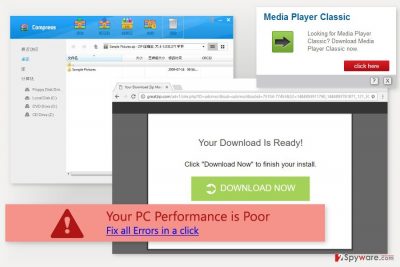
Jisuzip is an adware program. Nevertheless, it is promoted as a useful archive tool; it causes numerous annoying and potentially dangerous activities, such as displaying intrusive ads, redirecting to promotional sites and tracking information about users.
This Chinese application has been spotted spreading bundled with another potentially unwanted program (PUP) Maoha WiFi. After the installation, it becomes the default program for creating, unpacking and compressing archives.
Jisuzip virus makes changes on the system not only for replacing your current program for handling archives. It might also modify Internet Explorer, Google Chrome, and Mozilla Firefox settings in order to display commercial content for the users.
Online advertising[1] is the main source of income for the developers. For this reason, it generates tons of commercial content in different shapes and forms. Jisuzip ads might show up as regular online ads, pop-ups, banners, discount coupons, in-text ads, etc.
The adware might use a “virtual layer” to display ads on each website user visits. Usually, they appear in strange places and cover important content. What is more, sometimes they do not have close button and force to click them.
This ad-supported application is also suspected for delivering ads based on user’s browsing history and habits. In other words, it might be spying on you and collecting information about your online activities.
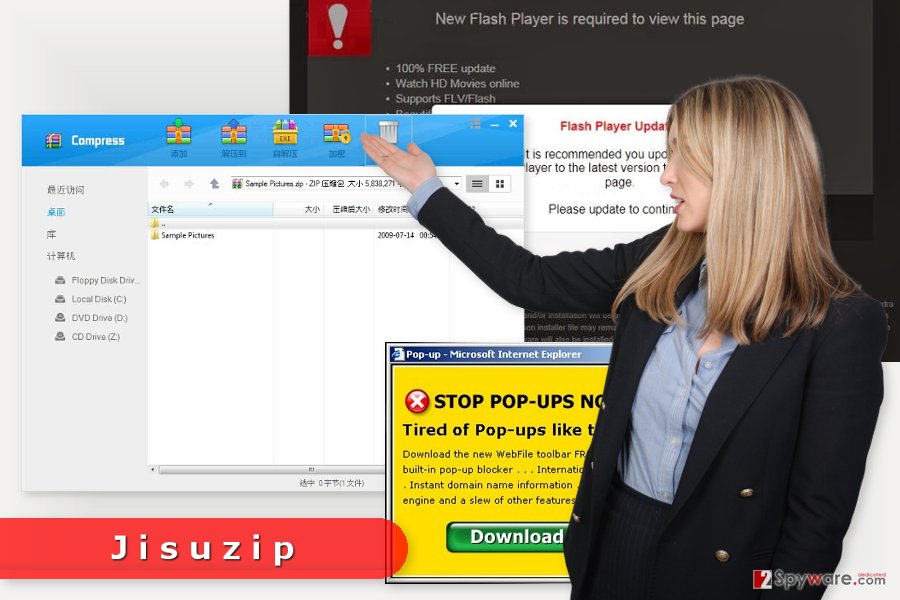
The hidden dangers of the advertisements
One of the main reasons why Jisuzip removal should not be delayed is potential threats to your computer. Nevertheless, the program itself does not pose a danger; the ads might be dangerous.[2]
For instance, some ads might promote bogus software, such as PC optimization tools or unknown antivirus programs. Instead of installing a useful tool to fix or protect your computer, you might install malware.
It might also offer a great discount for online shopping. Once you click on the ad, you might be redirected to the site that asks to enter your personal details, such as credit card information, full name, address, etc., to get a promised discount.
As you can see, these Jisuzip redirect tendencies might end up with cyber infection or some privacy-related issues.
Adware might also initiate sudden redirects to promotional sites that appear to be tech support scam, phishing or even infected websites.
To protect your PC and personal privacy from such threats, you should scan the computer with FortectIntego or another anti-malware program. It helps to remove Jisuzip and get back to safe browsing.
Jisuzip adware hijacks the PC after incorrect software installation
We have already mentioned that this Chinese archive program spreads with MaohaWiFI. However, it might be bundled with other freeware or shareware too.
Bundling is a software marketing technique that allows adding Jisuzip and other PUPs as an optional component in a software package. That’s why you have to learn to “unpack” new programs before installing freeware or shareware.
To see the list of third-party programs and reject their installation, you have to always opt for Advanced/Custom installation. Follow each step carefully. Once you see pre-selected entries, untick them all without any consideration.
The Jisuzip hijack may have occurred if you rushed through the Advanced installation wizard and just clicked “Next” button without reading the notifications. Or you relied on Quick/Recommended settings that do not disclose about third-party software and installs it by default.
Getting rid of the Jisuzip
There are two ways how you can get rid of undesired pop-ups and redirects caused by this program.
Manual Jisuzip removal method suggests investigating the system and uninstalling all suspicious programs from your PC and web browsers. The instructions below will help you to locate and delete adware-related components.
Terminating adware manually also requires resetting web browsers in order to get rid of tracking cookies and other entries that may have been installed as well.
If this method seems complicated and you are looking for a simple solution to remove Jisuzip, you should opt for the automatic elimination option.
You may remove virus damage with a help of FortectIntego. SpyHunter 5Combo Cleaner and Malwarebytes are recommended to detect potentially unwanted programs and viruses with all their files and registry entries that are related to them.
Getting rid of Jisuzip virus. Follow these steps
Uninstall from Windows
Open the list of installed programs. Find and uninstall Jisuzip, MaohaWiFi and other suspicious applications.
Instructions for Windows 10/8 machines:
- Enter Control Panel into Windows search box and hit Enter or click on the search result.
- Under Programs, select Uninstall a program.

- From the list, find the entry of the suspicious program.
- Right-click on the application and select Uninstall.
- If User Account Control shows up, click Yes.
- Wait till uninstallation process is complete and click OK.

If you are Windows 7/XP user, proceed with the following instructions:
- Click on Windows Start > Control Panel located on the right pane (if you are Windows XP user, click on Add/Remove Programs).
- In Control Panel, select Programs > Uninstall a program.

- Pick the unwanted application by clicking on it once.
- At the top, click Uninstall/Change.
- In the confirmation prompt, pick Yes.
- Click OK once the removal process is finished.
Delete from macOS
Remove items from Applications folder:
- From the menu bar, select Go > Applications.
- In the Applications folder, look for all related entries.
- Click on the app and drag it to Trash (or right-click and pick Move to Trash)

To fully remove an unwanted app, you need to access Application Support, LaunchAgents, and LaunchDaemons folders and delete relevant files:
- Select Go > Go to Folder.
- Enter /Library/Application Support and click Go or press Enter.
- In the Application Support folder, look for any dubious entries and then delete them.
- Now enter /Library/LaunchAgents and /Library/LaunchDaemons folders the same way and terminate all the related .plist files.

Remove from Microsoft Edge
Delete unwanted extensions from MS Edge:
- Select Menu (three horizontal dots at the top-right of the browser window) and pick Extensions.
- From the list, pick the extension and click on the Gear icon.
- Click on Uninstall at the bottom.

Clear cookies and other browser data:
- Click on the Menu (three horizontal dots at the top-right of the browser window) and select Privacy & security.
- Under Clear browsing data, pick Choose what to clear.
- Select everything (apart from passwords, although you might want to include Media licenses as well, if applicable) and click on Clear.

Restore new tab and homepage settings:
- Click the menu icon and choose Settings.
- Then find On startup section.
- Click Disable if you found any suspicious domain.
Reset MS Edge if the above steps did not work:
- Press on Ctrl + Shift + Esc to open Task Manager.
- Click on More details arrow at the bottom of the window.
- Select Details tab.
- Now scroll down and locate every entry with Microsoft Edge name in it. Right-click on each of them and select End Task to stop MS Edge from running.

If this solution failed to help you, you need to use an advanced Edge reset method. Note that you need to backup your data before proceeding.
- Find the following folder on your computer: C:\\Users\\%username%\\AppData\\Local\\Packages\\Microsoft.MicrosoftEdge_8wekyb3d8bbwe.
- Press Ctrl + A on your keyboard to select all folders.
- Right-click on them and pick Delete

- Now right-click on the Start button and pick Windows PowerShell (Admin).
- When the new window opens, copy and paste the following command, and then press Enter:
Get-AppXPackage -AllUsers -Name Microsoft.MicrosoftEdge | Foreach {Add-AppxPackage -DisableDevelopmentMode -Register “$($_.InstallLocation)\\AppXManifest.xml” -Verbose

Instructions for Chromium-based Edge
Delete extensions from MS Edge (Chromium):
- Open Edge and click select Settings > Extensions.
- Delete unwanted extensions by clicking Remove.

Clear cache and site data:
- Click on Menu and go to Settings.
- Select Privacy, search and services.
- Under Clear browsing data, pick Choose what to clear.
- Under Time range, pick All time.
- Select Clear now.

Reset Chromium-based MS Edge:
- Click on Menu and select Settings.
- On the left side, pick Reset settings.
- Select Restore settings to their default values.
- Confirm with Reset.

Remove from Mozilla Firefox (FF)
From the list of extensions uninstall entries that might be related to Jisuzip virus and reset Mozilla Firefox as shown below.
Remove dangerous extensions:
- Open Mozilla Firefox browser and click on the Menu (three horizontal lines at the top-right of the window).
- Select Add-ons.
- In here, select unwanted plugin and click Remove.

Reset the homepage:
- Click three horizontal lines at the top right corner to open the menu.
- Choose Options.
- Under Home options, enter your preferred site that will open every time you newly open the Mozilla Firefox.
Clear cookies and site data:
- Click Menu and pick Settings.
- Go to Privacy & Security section.
- Scroll down to locate Cookies and Site Data.
- Click on Clear Data…
- Select Cookies and Site Data, as well as Cached Web Content and press Clear.

Reset Mozilla Firefox
If clearing the browser as explained above did not help, reset Mozilla Firefox:
- Open Mozilla Firefox browser and click the Menu.
- Go to Help and then choose Troubleshooting Information.

- Under Give Firefox a tune up section, click on Refresh Firefox…
- Once the pop-up shows up, confirm the action by pressing on Refresh Firefox.

Remove from Google Chrome
The first step of adware removal from the Google Chrome requires to remove unknown extensions. Once it's done, you have to reset Google Chrome to get rid of tracking cookies.
Delete malicious extensions from Google Chrome:
- Open Google Chrome, click on the Menu (three vertical dots at the top-right corner) and select More tools > Extensions.
- In the newly opened window, you will see all the installed extensions. Uninstall all the suspicious plugins that might be related to the unwanted program by clicking Remove.

Clear cache and web data from Chrome:
- Click on Menu and pick Settings.
- Under Privacy and security, select Clear browsing data.
- Select Browsing history, Cookies and other site data, as well as Cached images and files.
- Click Clear data.

Change your homepage:
- Click menu and choose Settings.
- Look for a suspicious site in the On startup section.
- Click on Open a specific or set of pages and click on three dots to find the Remove option.
Reset Google Chrome:
If the previous methods did not help you, reset Google Chrome to eliminate all the unwanted components:
- Click on Menu and select Settings.
- In the Settings, scroll down and click Advanced.
- Scroll down and locate Reset and clean up section.
- Now click Restore settings to their original defaults.
- Confirm with Reset settings.

Delete from Safari
Remove unwanted extensions from Safari:
- Click Safari > Preferences…
- In the new window, pick Extensions.
- Select the unwanted extension and select Uninstall.

Clear cookies and other website data from Safari:
- Click Safari > Clear History…
- From the drop-down menu under Clear, pick all history.
- Confirm with Clear History.

Reset Safari if the above-mentioned steps did not help you:
- Click Safari > Preferences…
- Go to Advanced tab.
- Tick the Show Develop menu in menu bar.
- From the menu bar, click Develop, and then select Empty Caches.

After uninstalling this potentially unwanted program (PUP) and fixing each of your web browsers, we recommend you to scan your PC system with a reputable anti-spyware. This will help you to get rid of Jisuzip registry traces and will also identify related parasites or possible malware infections on your computer. For that you can use our top-rated malware remover: FortectIntego, SpyHunter 5Combo Cleaner or Malwarebytes.
How to prevent from getting adware
Choose a proper web browser and improve your safety with a VPN tool
Online spying has got momentum in recent years and people are getting more and more interested in how to protect their privacy online. One of the basic means to add a layer of security – choose the most private and secure web browser. Although web browsers can't grant full privacy protection and security, some of them are much better at sandboxing, HTTPS upgrading, active content blocking, tracking blocking, phishing protection, and similar privacy-oriented features. However, if you want true anonymity, we suggest you employ a powerful Private Internet Access VPN – it can encrypt all the traffic that comes and goes out of your computer, preventing tracking completely.
Lost your files? Use data recovery software
While some files located on any computer are replaceable or useless, others can be extremely valuable. Family photos, work documents, school projects – these are types of files that we don't want to lose. Unfortunately, there are many ways how unexpected data loss can occur: power cuts, Blue Screen of Death errors, hardware failures, crypto-malware attack, or even accidental deletion.
To ensure that all the files remain intact, you should prepare regular data backups. You can choose cloud-based or physical copies you could restore from later in case of a disaster. If your backups were lost as well or you never bothered to prepare any, Data Recovery Pro can be your only hope to retrieve your invaluable files.
- ^ Paul Suggett. The Different Forms of Digital Advertising. The Balance. The Website Covers Various Aspects About Financial Life.
- ^ Hidden Dangers in Online Ads. Bottom Line Inc. The Website Covers Various Topics About Saving Time and Money.























