Kampret ransomware / virus (Virus Removal Instructions) - Removal Guide
Kampret virus Removal Guide
What is Kampret ransomware virus?
Kampretos ransomware is ready to sink its teeth into your files
The name of Kampret virus is derived from Indonesian meaning “bat.” It is already known that it is has been created on the basis of open-source HiddenTear ransomware[1]. Unfortunately, its availability on the dark market paves the way for multiple wannabe hackers to engage in illegal activities. Regarding several ransomware recently emerged on the market, some of them are the “masterpieces” of supposed teenagers. Likewise, the author of Kampretos malware either accidentally or intentionally gives in the details which might suggest his or her identity. “Kampret” and the use of “bakpao” suggest that the fraudster is either an Indonesian residing in the Netherlands. On the other hand, these hints might be just intentionally counterfeited to divert attention. Despite the mocking image of the virus, it still operates as a file-encrypting threat. Find out how you can lower the risk of the hijack. In case, it already settled on the system, it is high time you initiated Kampret removal.
According to the ransom message, the hacker is not very modest[2]. It demands 0,5 BTC which, at the moment, equals 605.13 USD. It is known that the malware encrypts data with AES encryption technique. Unfortunately, it generates a complex key which needs a matching private key[3]. It also appends .lockednikampret file extension to affected files. READ_ME.txt message is rather scarce and does not provide much information about its origin. Unlike other file-encrypting threats, it does not scare victims with the elapsing time or does not alarm with the ransom sum doubling after the expiration of the indicated time[4]. Instead, it only mocks victims to transfer 0,5 BTC for a coffee and a “backpao.” It provides one email for public communication kampretos@protomail.com. Even though that the malware encodes files, there is no need to follow the scenario devised by this felon. It would be better to remove Kampret right away.
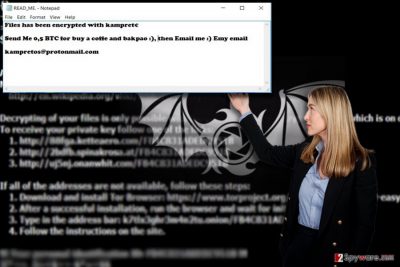
Avoiding the malware
Modern hacking techniques reveal that crooks become more insidious and crafty about devising a profitable hacking technique. Usually, they fish for victims by spamming them with fraudulent emails. In order to convince them in opening the necessary attachment, they impersonate the officers of an official institution. In addition, they might fool victims with the fake lottery. Do not rush into opening a questionable email without verifying its sender[5]. In addition, Kampretos hijack also happens with the assistance of Ransom_CRYPTEAR.SM, Gen:Heur.Ransom.HiddenTears.1, Win32:Evo-gen [Susp], etc. Its file, FB_1.tmp.exe, might be placed in a .zip folder and named as “invoice.” You should also arm up with proper security tools, such as FortectIntego or Malwarebytes, to diminish the risk of getting infected with Kampret ransomware.
Eliminating Kampretos malware
When it comes to file-encrypting threat, it is not recommended to deal with it manually. Install malware elimination utility and launch it. If you cannot open the anti-spyware utility, use the advice provided in the instructions indicated below. Either Method 1 or Method 2 will help you regain access. Then you will be able to continue Kampret removal. Though there is no official decrypter released yet, you might benefit from the suggestions shown under “Bonus recovery” instructions.
Getting rid of Kampret virus. Follow these steps
Manual removal using Safe Mode
Important! →
Manual removal guide might be too complicated for regular computer users. It requires advanced IT knowledge to be performed correctly (if vital system files are removed or damaged, it might result in full Windows compromise), and it also might take hours to complete. Therefore, we highly advise using the automatic method provided above instead.
Step 1. Access Safe Mode with Networking
Manual malware removal should be best performed in the Safe Mode environment.
Windows 7 / Vista / XP
- Click Start > Shutdown > Restart > OK.
- When your computer becomes active, start pressing F8 button (if that does not work, try F2, F12, Del, etc. – it all depends on your motherboard model) multiple times until you see the Advanced Boot Options window.
- Select Safe Mode with Networking from the list.

Windows 10 / Windows 8
- Right-click on Start button and select Settings.

- Scroll down to pick Update & Security.

- On the left side of the window, pick Recovery.
- Now scroll down to find Advanced Startup section.
- Click Restart now.

- Select Troubleshoot.

- Go to Advanced options.

- Select Startup Settings.

- Press Restart.
- Now press 5 or click 5) Enable Safe Mode with Networking.

Step 2. Shut down suspicious processes
Windows Task Manager is a useful tool that shows all the processes running in the background. If malware is running a process, you need to shut it down:
- Press Ctrl + Shift + Esc on your keyboard to open Windows Task Manager.
- Click on More details.

- Scroll down to Background processes section, and look for anything suspicious.
- Right-click and select Open file location.

- Go back to the process, right-click and pick End Task.

- Delete the contents of the malicious folder.
Step 3. Check program Startup
- Press Ctrl + Shift + Esc on your keyboard to open Windows Task Manager.
- Go to Startup tab.
- Right-click on the suspicious program and pick Disable.

Step 4. Delete virus files
Malware-related files can be found in various places within your computer. Here are instructions that could help you find them:
- Type in Disk Cleanup in Windows search and press Enter.

- Select the drive you want to clean (C: is your main drive by default and is likely to be the one that has malicious files in).
- Scroll through the Files to delete list and select the following:
Temporary Internet Files
Downloads
Recycle Bin
Temporary files - Pick Clean up system files.

- You can also look for other malicious files hidden in the following folders (type these entries in Windows Search and press Enter):
%AppData%
%LocalAppData%
%ProgramData%
%WinDir%
After you are finished, reboot the PC in normal mode.
Remove Kampret using System Restore
Either the first method or launching System Restore will help you regain access to the computer in case Kampretos virus locked your screen.
-
Step 1: Reboot your computer to Safe Mode with Command Prompt
Windows 7 / Vista / XP- Click Start → Shutdown → Restart → OK.
- When your computer becomes active, start pressing F8 multiple times until you see the Advanced Boot Options window.
-
Select Command Prompt from the list

Windows 10 / Windows 8- Press the Power button at the Windows login screen. Now press and hold Shift, which is on your keyboard, and click Restart..
- Now select Troubleshoot → Advanced options → Startup Settings and finally press Restart.
-
Once your computer becomes active, select Enable Safe Mode with Command Prompt in Startup Settings window.

-
Step 2: Restore your system files and settings
-
Once the Command Prompt window shows up, enter cd restore and click Enter.

-
Now type rstrui.exe and press Enter again..

-
When a new window shows up, click Next and select your restore point that is prior the infiltration of Kampret. After doing that, click Next.


-
Now click Yes to start system restore.

-
Once the Command Prompt window shows up, enter cd restore and click Enter.
Bonus: Recover your data
Guide which is presented above is supposed to help you remove Kampret from your computer. To recover your encrypted files, we recommend using a detailed guide prepared by 2-spyware.com security experts.If your files are encrypted by Kampret, you can use several methods to restore them:
Find out the benefits of Data Recovery Pro
This program is promoted to be a tool which helps restore files and even lost emails.
- Download Data Recovery Pro;
- Follow the steps of Data Recovery Setup and install the program on your computer;
- Launch it and scan your computer for files encrypted by Kampret ransomware;
- Restore them.
Make use of ShadowExplorer to decrypt the files encoded by Kampret ransomware
Hardly this ransomware deletes shadow volume copies, so you might succeed in retrieving the affected documents. On the final note, backup your files regularly.
- Download Shadow Explorer (http://shadowexplorer.com/);
- Follow a Shadow Explorer Setup Wizard and install this application on your computer;
- Launch the program and go through the drop down menu on the top left corner to select the disk of your encrypted data. Check what folders are there;
- Right-click on the folder you want to restore and select “Export”. You can also select where you want it to be stored.
Finally, you should always think about the protection of crypto-ransomwares. In order to protect your computer from Kampret and other ransomwares, use a reputable anti-spyware, such as FortectIntego, SpyHunter 5Combo Cleaner or Malwarebytes
How to prevent from getting ransomware
Access your website securely from any location
When you work on the domain, site, blog, or different project that requires constant management, content creation, or coding, you may need to connect to the server and content management service more often. The best solution for creating a tighter network could be a dedicated/fixed IP address.
If you make your IP address static and set to your device, you can connect to the CMS from any location and do not create any additional issues for the server or network manager that needs to monitor connections and activities. VPN software providers like Private Internet Access can help you with such settings and offer the option to control the online reputation and manage projects easily from any part of the world.
Recover files after data-affecting malware attacks
While much of the data can be accidentally deleted due to various reasons, malware is one of the main culprits that can cause loss of pictures, documents, videos, and other important files. More serious malware infections lead to significant data loss when your documents, system files, and images get encrypted. In particular, ransomware is is a type of malware that focuses on such functions, so your files become useless without an ability to access them.
Even though there is little to no possibility to recover after file-locking threats, some applications have features for data recovery in the system. In some cases, Data Recovery Pro can also help to recover at least some portion of your data after data-locking virus infection or general cyber infection.
- ^ New Open Source Ransomware Based on Hidden Tear and EDA2 May Target Businesses. TrendMicro. Threat news and Information Direct from the Experts.
- ^ Andrew Stuart. Ransomware: when the movies become reality. ITProPortal. News and Guides For Business and Enterprise IT.
- ^ Ransomware is not only file encryption. IT-Online daily IT Industry News.
- ^ Matthew Johnston. Ransomware is spreading and the clock is ticking. TechSeen. Technology news, views and analysis from around the world.
- ^ Lily Hay Newman. Phishing Scams Even Fool Tech Nerds—Here’s How to Avoid Them. Wired. IT News and Comments.





















