Lijit.com hijack (Removal Guide) - Jan 2018 update
lijit.com hijack Removal Guide
What is lijit.com hijack?
lijit.com – a domain associated with adware programs
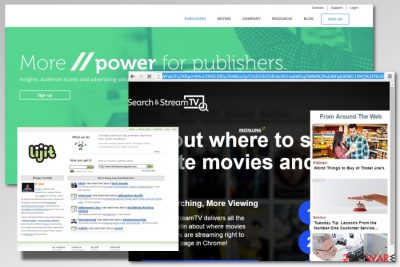
lijit.com is a domain that you might be forced to visit after infiltration of adware.[1] As soon as this potentially unwanted program (PUP)[2] gets inside the system, it might alter browser’s settings and use a virtual layer to display various ads on every website you visit.
The lijit.com virus is responsible for redirecting users to the commercial website. It also has three more versions – ap.lijit.com, vap.lijit.com, and ce.lijit.com. However, all of them behave similarly:
- spread bundled with freeware;
- might modify Windows registry or alter browser’s settings;
- deliver aggressive ads, pop-ups, banners, and other commercial content;
- redirect to promotional websites;
- track browsing-related information about users;
- promote shady programs or deliver fake security alerts.
However, the main activity of the lijit.com adware is a redirection to sovrn.com website, which seeks to involve users in the advertising services. While this site cannot cause either direct or indirect harm to your computer or privacy; other websites you might be forced to visit might be dangerous.
Some of the lijit.com redirect tendencies are concerning. You might be tricked into visiting phishing, tech support scam or even infected websites. It goes without saying that you should not tolerate this activity and get rid of the PUP instantly.
By the way, a noteworthy fact is that lijit malware is set to analyze users browsing habits. For that, it is embedded with tracking cookies and configured to collect information about search terms, pages viewed, data typed while visiting them, IP address, email address, and so on.
The problem is that people are not directly informed about cookies and data that will be collected. Additionally, aggregated details might be shared with unknown third-parties. As a result, you might see more ads in the browser or receive spam emails.[3]
Once you notice the symptoms of adware infection, you should use a reputable anti-malware to get rid of it. We suggest using FortectIntego for lijit.com removal. However, you can use your preferred software as well, but don’t forget to update it before system scan!
Additionally, you can remove lijit.com adware manually. The guide given below the article will explain where to look up for PUP and its related components. You have to be attentive because if you leave some entries, annoying ads and redirects will bother you again.
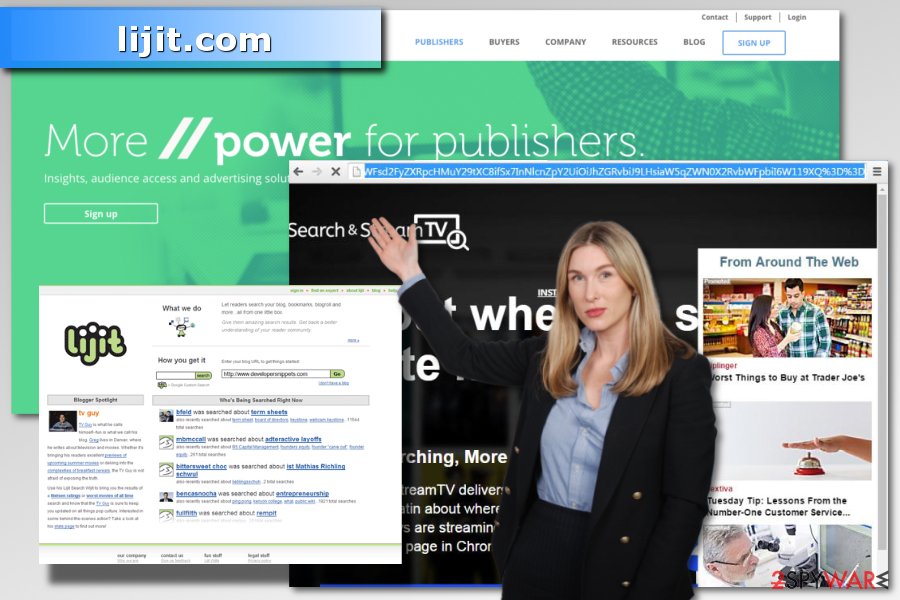
Adware infiltrates the system with the help of bundling
lijit.com hijack occurs during installation of freeware or shareware. The PUP is usually added to the software bundle and offered as an optional download. However, security experts from the bedynet.ru[4] report that users barely known about this possibility.
To prevent such and similar PUPs from installing on your computer, you have to verify whether the freeware that you are about to install carries “optional downloads” or not. To do that, select “advanced” or “custom” installation option and carefully read all the provided information.
Keep in mind that “quick” or “recommended” installation does not have this feature. Thus, you should never rely on it in order to avoid accidental installation of PUPs.
Stop lijit.com redirects and uninstall adware
You have two options to remove lijit.com redirect virus. The first option is to terminate it manually. By following the instructions below, you have to find PUP and delete it together with all components. Then reset web browsers to be sure that tracking cookies[5] and various modifications were removed too.
However, if fail with manual lijit.com removal and leave some of the adware-related entries on the system, you will continue dealing with annoying redirects. In this case, you should use anti-malware tool to delete leftovers. Additionally, you can opt for automatic removal from the beginning and save your time.
You may remove virus damage with a help of FortectIntego. SpyHunter 5Combo Cleaner and Malwarebytes are recommended to detect potentially unwanted programs and viruses with all their files and registry entries that are related to them.
Getting rid of lijit.com hijack. Follow these steps
Uninstall from Windows
Follow these steps to remove adware from Windows operating system:
Instructions for Windows 10/8 machines:
- Enter Control Panel into Windows search box and hit Enter or click on the search result.
- Under Programs, select Uninstall a program.

- From the list, find the entry of the suspicious program.
- Right-click on the application and select Uninstall.
- If User Account Control shows up, click Yes.
- Wait till uninstallation process is complete and click OK.

If you are Windows 7/XP user, proceed with the following instructions:
- Click on Windows Start > Control Panel located on the right pane (if you are Windows XP user, click on Add/Remove Programs).
- In Control Panel, select Programs > Uninstall a program.

- Pick the unwanted application by clicking on it once.
- At the top, click Uninstall/Change.
- In the confirmation prompt, pick Yes.
- Click OK once the removal process is finished.
Delete from macOS
Remove items from Applications folder:
- From the menu bar, select Go > Applications.
- In the Applications folder, look for all related entries.
- Click on the app and drag it to Trash (or right-click and pick Move to Trash)

To fully remove an unwanted app, you need to access Application Support, LaunchAgents, and LaunchDaemons folders and delete relevant files:
- Select Go > Go to Folder.
- Enter /Library/Application Support and click Go or press Enter.
- In the Application Support folder, look for any dubious entries and then delete them.
- Now enter /Library/LaunchAgents and /Library/LaunchDaemons folders the same way and terminate all the related .plist files.

Remove from Microsoft Edge
Delete unwanted extensions from MS Edge:
- Select Menu (three horizontal dots at the top-right of the browser window) and pick Extensions.
- From the list, pick the extension and click on the Gear icon.
- Click on Uninstall at the bottom.

Clear cookies and other browser data:
- Click on the Menu (three horizontal dots at the top-right of the browser window) and select Privacy & security.
- Under Clear browsing data, pick Choose what to clear.
- Select everything (apart from passwords, although you might want to include Media licenses as well, if applicable) and click on Clear.

Restore new tab and homepage settings:
- Click the menu icon and choose Settings.
- Then find On startup section.
- Click Disable if you found any suspicious domain.
Reset MS Edge if the above steps did not work:
- Press on Ctrl + Shift + Esc to open Task Manager.
- Click on More details arrow at the bottom of the window.
- Select Details tab.
- Now scroll down and locate every entry with Microsoft Edge name in it. Right-click on each of them and select End Task to stop MS Edge from running.

If this solution failed to help you, you need to use an advanced Edge reset method. Note that you need to backup your data before proceeding.
- Find the following folder on your computer: C:\\Users\\%username%\\AppData\\Local\\Packages\\Microsoft.MicrosoftEdge_8wekyb3d8bbwe.
- Press Ctrl + A on your keyboard to select all folders.
- Right-click on them and pick Delete

- Now right-click on the Start button and pick Windows PowerShell (Admin).
- When the new window opens, copy and paste the following command, and then press Enter:
Get-AppXPackage -AllUsers -Name Microsoft.MicrosoftEdge | Foreach {Add-AppxPackage -DisableDevelopmentMode -Register “$($_.InstallLocation)\\AppXManifest.xml” -Verbose

Instructions for Chromium-based Edge
Delete extensions from MS Edge (Chromium):
- Open Edge and click select Settings > Extensions.
- Delete unwanted extensions by clicking Remove.

Clear cache and site data:
- Click on Menu and go to Settings.
- Select Privacy, search and services.
- Under Clear browsing data, pick Choose what to clear.
- Under Time range, pick All time.
- Select Clear now.

Reset Chromium-based MS Edge:
- Click on Menu and select Settings.
- On the left side, pick Reset settings.
- Select Restore settings to their default values.
- Confirm with Reset.

Remove from Mozilla Firefox (FF)
Uninstall suspicious add-ons and reset Mozilla Firefox.
Remove dangerous extensions:
- Open Mozilla Firefox browser and click on the Menu (three horizontal lines at the top-right of the window).
- Select Add-ons.
- In here, select unwanted plugin and click Remove.

Reset the homepage:
- Click three horizontal lines at the top right corner to open the menu.
- Choose Options.
- Under Home options, enter your preferred site that will open every time you newly open the Mozilla Firefox.
Clear cookies and site data:
- Click Menu and pick Settings.
- Go to Privacy & Security section.
- Scroll down to locate Cookies and Site Data.
- Click on Clear Data…
- Select Cookies and Site Data, as well as Cached Web Content and press Clear.

Reset Mozilla Firefox
If clearing the browser as explained above did not help, reset Mozilla Firefox:
- Open Mozilla Firefox browser and click the Menu.
- Go to Help and then choose Troubleshooting Information.

- Under Give Firefox a tune up section, click on Refresh Firefox…
- Once the pop-up shows up, confirm the action by pressing on Refresh Firefox.

Remove from Google Chrome
This guide will help you to deletelijit.com from Google Chrome:
Delete malicious extensions from Google Chrome:
- Open Google Chrome, click on the Menu (three vertical dots at the top-right corner) and select More tools > Extensions.
- In the newly opened window, you will see all the installed extensions. Uninstall all the suspicious plugins that might be related to the unwanted program by clicking Remove.

Clear cache and web data from Chrome:
- Click on Menu and pick Settings.
- Under Privacy and security, select Clear browsing data.
- Select Browsing history, Cookies and other site data, as well as Cached images and files.
- Click Clear data.

Change your homepage:
- Click menu and choose Settings.
- Look for a suspicious site in the On startup section.
- Click on Open a specific or set of pages and click on three dots to find the Remove option.
Reset Google Chrome:
If the previous methods did not help you, reset Google Chrome to eliminate all the unwanted components:
- Click on Menu and select Settings.
- In the Settings, scroll down and click Advanced.
- Scroll down and locate Reset and clean up section.
- Now click Restore settings to their original defaults.
- Confirm with Reset settings.

Delete from Safari
Remove unwanted extensions from Safari:
- Click Safari > Preferences…
- In the new window, pick Extensions.
- Select the unwanted extension and select Uninstall.

Clear cookies and other website data from Safari:
- Click Safari > Clear History…
- From the drop-down menu under Clear, pick all history.
- Confirm with Clear History.

Reset Safari if the above-mentioned steps did not help you:
- Click Safari > Preferences…
- Go to Advanced tab.
- Tick the Show Develop menu in menu bar.
- From the menu bar, click Develop, and then select Empty Caches.

After uninstalling this potentially unwanted program (PUP) and fixing each of your web browsers, we recommend you to scan your PC system with a reputable anti-spyware. This will help you to get rid of lijit.com registry traces and will also identify related parasites or possible malware infections on your computer. For that you can use our top-rated malware remover: FortectIntego, SpyHunter 5Combo Cleaner or Malwarebytes.
How to prevent from getting adware
Do not let government spy on you
The government has many issues in regards to tracking users' data and spying on citizens, so you should take this into consideration and learn more about shady information gathering practices. Avoid any unwanted government tracking or spying by going totally anonymous on the internet.
You can choose a different location when you go online and access any material you want without particular content restrictions. You can easily enjoy internet connection without any risks of being hacked by using Private Internet Access VPN.
Control the information that can be accessed by government any other unwanted party and surf online without being spied on. Even if you are not involved in illegal activities or trust your selection of services, platforms, be suspicious for your own security and take precautionary measures by using the VPN service.
Backup files for the later use, in case of the malware attack
Computer users can suffer from data losses due to cyber infections or their own faulty doings. Ransomware can encrypt and hold files hostage, while unforeseen power cuts might cause a loss of important documents. If you have proper up-to-date backups, you can easily recover after such an incident and get back to work. It is also equally important to update backups on a regular basis so that the newest information remains intact – you can set this process to be performed automatically.
When you have the previous version of every important document or project you can avoid frustration and breakdowns. It comes in handy when malware strikes out of nowhere. Use Data Recovery Pro for the data restoration process.
- ^ Adware. Wikipedia. The free encyclopedia.
- ^ Potentially Unwanted Program (PUP). Techopedia. The latest tech buzzword definitions.
- ^ Brooke Crothers. Your spam is getting dangerous. Fox News. Breaking news.
- ^ Bedynet. Bedynet. Russian cyber security news.
- ^ Kevin Downey. Why you should ALWAYS delete your web cookies (and how to do it). Komando. Tech news, tips, security alerts and digital trends.























