Lock2017 ransomware / virus (Free Guide) - Quick Decryption Solution
Lock2017 virus Removal Guide
What is Lock2017 ransomware virus?
Lock2017 ransomware can corrupt your files irretrievably
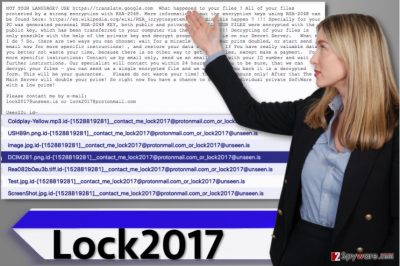
Lock2017 ransomware[1] was first spotted by security researchers back in early 2017. Once installed, it will encrypt all of your files, including pictures, documents, videos, and other important files. This way, you can lose years of work in just a few minutes because ransomware viruses act rapidly[2].
You might not even be able to notice a thing during the encryption process, except when the ransomware finishes its work and encrypts final files on the desktop. The virus then leaves a ransom note[3] which explains what happened to the computer and what needs to be done in order to recover corrupted files. The note is titled README.TXT file and explains that all files were encrypted using the RSA-2048 cryptography method and created a decryption key simultaneously.
| Name | Lock2017 ransomware |
| Type | File locking virus |
| Encryption | RSA-2048 |
| Contact emails | lock2017@unseen.is or lock2017@protonmail.com |
| Malware removal | Perform a full system scan with SpyHunter 5Combo Cleaner or another anti-malware software |
| System fix | If Windows starts crashing or delivering errors after ransomware elimination, try fixing virus damage automatically with FortectIntego |
Sadly, the decryption key immediately gets transferred to criminals’ private servers, which means it becomes inaccessible for the computer user. Consequently, the virus wants the victim to do something in order to get this key. The virus asks the victim to get in touch with the criminals via two provided email addresses:
- lock2017@unseen.is
- lock2017@protonmail.com.
It asks to provide the victim’s ID, written in the ransom note, and wait for further instructions from ransomware authors. According to the message, their “specialist” should contact the victim within 24 hours. The victim is asked to contact criminals in 72 hours otherwise, the “main server” will double the ransom price for the victim.
The ransomware marks each encrypted file with an extremely long extension. The new file extension contains both email addresses in it. This is how the extension looks as following:
.id-[victim’s ID number(10 digits)]__contact_me_lock2017@protonmail.com_or_lock2017@unseen.is
We assume that the virus's author wanted to be sure the victim notices these emails… and contacts him/her immediately. However, if you noticed that your files became inaccessible or that a suspicious .txt or .hta file reveals a message from strangers asking you to pay money to them, remove Lock2017 ransomware right away using the anti-malware program (FortectIntego or SpyHunter 5Combo Cleaner).
Although you might not be able to recover your files (if you do not have a backup), paying the ransom is not an option. It is also not safe, and you might just lose your money in exchange for nothing. You can find some data recovery tips right below the malware removal guide below the article.
Ransomware distribution methods
This malware certainly spreads via malicious spam[4], and that means you can get this ransomware via email. It might arrive in your Inbox in the form of a legitimate-looking document, archive, or PDF file, which, once opened, will execute the virus program and encrypt all your files.
To prevent such disastrous events, you have to avoid emails coming from unknown people/companies. Do not be tricked and do not let your curiosity win, no matter what the email subject line says. Even if it says that you just got your medical test results or that you have an invoice waiting for a review[5], ignore it.
The most important thing that you should do is to check the email address of the sender. Chances are, it contains a few grammar mistakes or comes from someone who obviously doesn’t use an official company’s email. Finally, we suggest you keep all your programs up-to-date and install an anti-malware software for computer protection.
Remove Lock2017 ransomware and all malware from you computer
While you can easily remove potentially unwanted programs, ransomware viruses are totally different, and to remove them precisely, you need to have particular computing knowledge and skills. If you are not willing to risk, better remove the virus with anti-malware software.
It is an excellent way to detect all dangerous programs and remove them at once, whereas manual malware removal procedure would take much longer, and you would still risk leaving a couple of malicious components on the system. If you are ready to begin, please read this virus removal tutorial first.
Getting rid of Lock2017 virus. Follow these steps
Manual removal using Safe Mode
Malware removal should be done only after booting the computer in a Safe Mode with Networking. If you do not know how to run your PC in this mode, follow these instructions.
Important! →
Manual removal guide might be too complicated for regular computer users. It requires advanced IT knowledge to be performed correctly (if vital system files are removed or damaged, it might result in full Windows compromise), and it also might take hours to complete. Therefore, we highly advise using the automatic method provided above instead.
Step 1. Access Safe Mode with Networking
Manual malware removal should be best performed in the Safe Mode environment.
Windows 7 / Vista / XP
- Click Start > Shutdown > Restart > OK.
- When your computer becomes active, start pressing F8 button (if that does not work, try F2, F12, Del, etc. – it all depends on your motherboard model) multiple times until you see the Advanced Boot Options window.
- Select Safe Mode with Networking from the list.

Windows 10 / Windows 8
- Right-click on Start button and select Settings.

- Scroll down to pick Update & Security.

- On the left side of the window, pick Recovery.
- Now scroll down to find Advanced Startup section.
- Click Restart now.

- Select Troubleshoot.

- Go to Advanced options.

- Select Startup Settings.

- Press Restart.
- Now press 5 or click 5) Enable Safe Mode with Networking.

Step 2. Shut down suspicious processes
Windows Task Manager is a useful tool that shows all the processes running in the background. If malware is running a process, you need to shut it down:
- Press Ctrl + Shift + Esc on your keyboard to open Windows Task Manager.
- Click on More details.

- Scroll down to Background processes section, and look for anything suspicious.
- Right-click and select Open file location.

- Go back to the process, right-click and pick End Task.

- Delete the contents of the malicious folder.
Step 3. Check program Startup
- Press Ctrl + Shift + Esc on your keyboard to open Windows Task Manager.
- Go to Startup tab.
- Right-click on the suspicious program and pick Disable.

Step 4. Delete virus files
Malware-related files can be found in various places within your computer. Here are instructions that could help you find them:
- Type in Disk Cleanup in Windows search and press Enter.

- Select the drive you want to clean (C: is your main drive by default and is likely to be the one that has malicious files in).
- Scroll through the Files to delete list and select the following:
Temporary Internet Files
Downloads
Recycle Bin
Temporary files - Pick Clean up system files.

- You can also look for other malicious files hidden in the following folders (type these entries in Windows Search and press Enter):
%AppData%
%LocalAppData%
%ProgramData%
%WinDir%
After you are finished, reboot the PC in normal mode.
Remove Lock2017 using System Restore
-
Step 1: Reboot your computer to Safe Mode with Command Prompt
Windows 7 / Vista / XP- Click Start → Shutdown → Restart → OK.
- When your computer becomes active, start pressing F8 multiple times until you see the Advanced Boot Options window.
-
Select Command Prompt from the list

Windows 10 / Windows 8- Press the Power button at the Windows login screen. Now press and hold Shift, which is on your keyboard, and click Restart..
- Now select Troubleshoot → Advanced options → Startup Settings and finally press Restart.
-
Once your computer becomes active, select Enable Safe Mode with Command Prompt in Startup Settings window.

-
Step 2: Restore your system files and settings
-
Once the Command Prompt window shows up, enter cd restore and click Enter.

-
Now type rstrui.exe and press Enter again..

-
When a new window shows up, click Next and select your restore point that is prior the infiltration of Lock2017. After doing that, click Next.


-
Now click Yes to start system restore.

-
Once the Command Prompt window shows up, enter cd restore and click Enter.
Bonus: Recover your data
Guide which is presented above is supposed to help you remove Lock2017 from your computer. To recover your encrypted files, we recommend using a detailed guide prepared by 2-spyware.com security experts.Recover your data from a backup, if you have it. If you do not, try one of the following tricks. One of them might help you to recover your files.
If your files are encrypted by Lock2017, you can use several methods to restore them:
Data Recovery Pro tool
Data Recovery Pro works perfectly when you need to restore some corrupted/deleted files. Although this tool might not be capable of restoring 100% of lost files, it is still worth a try.
- Download Data Recovery Pro;
- Follow the steps of Data Recovery Setup and install the program on your computer;
- Launch it and scan your computer for files encrypted by Lock2017 ransomware;
- Restore them.
Created a system restore point?
If you have created a system restore point, you can now recreate lost files. This is how you can do it.
- Find an encrypted file you need to restore and right-click on it;
- Select “Properties” and go to “Previous versions” tab;
- Here, check each of available copies of the file in “Folder versions”. You should select the version you want to recover and click “Restore”.
Finally, you should always think about the protection of crypto-ransomwares. In order to protect your computer from Lock2017 and other ransomwares, use a reputable anti-spyware, such as FortectIntego, SpyHunter 5Combo Cleaner or Malwarebytes
How to prevent from getting ransomware
Stream videos without limitations, no matter where you are
There are multiple parties that could find out almost anything about you by checking your online activity. While this is highly unlikely, advertisers and tech companies are constantly tracking you online. The first step to privacy should be a secure browser that focuses on tracker reduction to a minimum.
Even if you employ a secure browser, you will not be able to access websites that are restricted due to local government laws or other reasons. In other words, you may not be able to stream Disney+ or US-based Netflix in some countries. To bypass these restrictions, you can employ a powerful Private Internet Access VPN, which provides dedicated servers for torrenting and streaming, not slowing you down in the process.
Data backups are important – recover your lost files
Ransomware is one of the biggest threats to personal data. Once it is executed on a machine, it launches a sophisticated encryption algorithm that locks all your files, although it does not destroy them. The most common misconception is that anti-malware software can return files to their previous states. This is not true, however, and data remains locked after the malicious payload is deleted.
While regular data backups are the only secure method to recover your files after a ransomware attack, tools such as Data Recovery Pro can also be effective and restore at least some of your lost data.
- ^ Kevin Savage, Peter Coogan, Hon Lau. The evolution of ransomware. Symantec - Security Response. Unparalleled Analysis of and Protection from IT Security Threats.
- ^ Rick Correa. How Fast Does Ransomware Encrypt Files? Faster than You Think. Barkly Endpoint Security Blog. The Latest Endpoint Security News, Tips, and Actionable Insights.
- ^ Michael Mimoso. CryptXXX Ransomware Updates Ransom Note, Payment Site. Threatpost. An Independent News Site which is a Leading Source of Information about IT and Business Security.
- ^ Malicious Spam Email Volume Increases Again. SpamTitan - Spam Blog.
- ^ Locky Sends You an Invoice and Makes You Pay. Security Intelligence. Analysis & Insight on Information Security.





















