LoveServer ransomware / virus (Removal Guide)
LoveServer virus Removal Guide
What is LoveServer ransomware virus?
LoveServer ransomware creates an encrypted backup, wants a ransom
A new type of ransomware has emerged, and LoveServer virus belongs to it. It appears that it uses open-source ransomware known as TrueCrypt[1] technique, except the fact that LoveServer malware is used for malicious purposes. This new virus doesn’t simply encrypt files and append certain extensions to them. Instead, it puts all target files into one that is called BACKUP DON’T DELETE. This file is colossal, because it stores a lot of victim’s files, sadly, they are encrypted, and so they are inaccessible. LoveServer ransomware also saves a ransom note called R-E-A-D-M-E.TXT on the desktop, and it contains the following lines:
Hello,
I crypted all your important data
I stored the crypted data in your hard disk.
If you want to become your date back, send me an email containing your ip address.Your ip adress: XX.XXX.XXX.XXX
Email: love.server@mail.ru
Similar viruses were spotted back in 2014, but attackers were using different emails such as serverlock@yandex.com or file.recover@mail.ru. Earlier ransomware authors used to demand about 50 USD for data decryption tool, but now they ask for more. We highly recommend you to think whether your files are worth a couple of hundred or thousand dollars. Maybe you have a backup or store the most valuable data in a USB or another removable drive[2]? If so, you can recover it for free. Besides, there are some tools that might help you to restore the rest of encrypted data. Before you start taking any actions regarding data decryption, remove LoveServer ransomware first. For that, we recommend using the FortectIntego software. In case you do not have a backup and this filthy ransomware has ruined your files, we suggest waiting. Nowadays, malware experts manage to find flaws in ransomware’s code that allow them to create free decryption applications[3]. Luckily, it happens quite frequently.
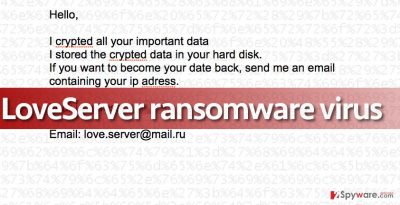
Why did my computer get attacked by this virus?
LoveServer malware typically reaches target systems via exploit kits, malvertising, and email[4]. So please, do not open vague-looking electronic letters that unknown people send to you. They might look professionally written and reliable, but if they deliver you some links or attachments, better think twice before opening them. Otherwise, your computer can get immediately infected with destructive programs that will take away your precious files. What is more, ransomware can get into the system using vulnerabilities of an outdated software, so make sure you update all your programs on time. Finally, avoid visiting questionable websites, and if you do, please do not download any content from them, and avoid clicking on ads and banners they present. The highest risk of catching a ransomware-type infection hides in gambling/adult content sites[5]!
Effective way to remove LoveServer ransomware
If you’re wondering what is the best way to remove LoveServer virus, we can answer that for you. The best way to remove ransomware is to use anti-malware software. Anti-malware, unlike antivirus, does not only eliminate the most severe viruses, but also annoying ad-supported programs, browser hijackers, and other pests. So if you want to keep your computer nice and clean, better think about automatic LoveServer removal. To start the anti-malware or antivirus on a computer that has been contaminated with it, one must start it in a Safe Mode with Networking.
Getting rid of LoveServer virus. Follow these steps
Manual removal using Safe Mode
Important! →
Manual removal guide might be too complicated for regular computer users. It requires advanced IT knowledge to be performed correctly (if vital system files are removed or damaged, it might result in full Windows compromise), and it also might take hours to complete. Therefore, we highly advise using the automatic method provided above instead.
Step 1. Access Safe Mode with Networking
Manual malware removal should be best performed in the Safe Mode environment.
Windows 7 / Vista / XP
- Click Start > Shutdown > Restart > OK.
- When your computer becomes active, start pressing F8 button (if that does not work, try F2, F12, Del, etc. – it all depends on your motherboard model) multiple times until you see the Advanced Boot Options window.
- Select Safe Mode with Networking from the list.

Windows 10 / Windows 8
- Right-click on Start button and select Settings.

- Scroll down to pick Update & Security.

- On the left side of the window, pick Recovery.
- Now scroll down to find Advanced Startup section.
- Click Restart now.

- Select Troubleshoot.

- Go to Advanced options.

- Select Startup Settings.

- Press Restart.
- Now press 5 or click 5) Enable Safe Mode with Networking.

Step 2. Shut down suspicious processes
Windows Task Manager is a useful tool that shows all the processes running in the background. If malware is running a process, you need to shut it down:
- Press Ctrl + Shift + Esc on your keyboard to open Windows Task Manager.
- Click on More details.

- Scroll down to Background processes section, and look for anything suspicious.
- Right-click and select Open file location.

- Go back to the process, right-click and pick End Task.

- Delete the contents of the malicious folder.
Step 3. Check program Startup
- Press Ctrl + Shift + Esc on your keyboard to open Windows Task Manager.
- Go to Startup tab.
- Right-click on the suspicious program and pick Disable.

Step 4. Delete virus files
Malware-related files can be found in various places within your computer. Here are instructions that could help you find them:
- Type in Disk Cleanup in Windows search and press Enter.

- Select the drive you want to clean (C: is your main drive by default and is likely to be the one that has malicious files in).
- Scroll through the Files to delete list and select the following:
Temporary Internet Files
Downloads
Recycle Bin
Temporary files - Pick Clean up system files.

- You can also look for other malicious files hidden in the following folders (type these entries in Windows Search and press Enter):
%AppData%
%LocalAppData%
%ProgramData%
%WinDir%
After you are finished, reboot the PC in normal mode.
Remove LoveServer using System Restore
-
Step 1: Reboot your computer to Safe Mode with Command Prompt
Windows 7 / Vista / XP- Click Start → Shutdown → Restart → OK.
- When your computer becomes active, start pressing F8 multiple times until you see the Advanced Boot Options window.
-
Select Command Prompt from the list

Windows 10 / Windows 8- Press the Power button at the Windows login screen. Now press and hold Shift, which is on your keyboard, and click Restart..
- Now select Troubleshoot → Advanced options → Startup Settings and finally press Restart.
-
Once your computer becomes active, select Enable Safe Mode with Command Prompt in Startup Settings window.

-
Step 2: Restore your system files and settings
-
Once the Command Prompt window shows up, enter cd restore and click Enter.

-
Now type rstrui.exe and press Enter again..

-
When a new window shows up, click Next and select your restore point that is prior the infiltration of LoveServer. After doing that, click Next.


-
Now click Yes to start system restore.

-
Once the Command Prompt window shows up, enter cd restore and click Enter.
Bonus: Recover your data
Guide which is presented above is supposed to help you remove LoveServer from your computer. To recover your encrypted files, we recommend using a detailed guide prepared by 2-spyware.com security experts.If your files are encrypted by LoveServer, you can use several methods to restore them:
Decrypt some with Data Recovery Pro
Before you start decrypting your files with Data Recovery Pro, make sure that all of virus’ components are entirely gone.
- Download Data Recovery Pro;
- Follow the steps of Data Recovery Setup and install the program on your computer;
- Launch it and scan your computer for files encrypted by LoveServer ransomware;
- Restore them.
Use ShadowExplorer
In some cases, ShadowExplorer allows you to restore original files (if the virus doesn’t delete them). To check whether it is possible to recover files from Volume Shadow Copies, try using ShadowExplorer.
- Download Shadow Explorer (http://shadowexplorer.com/);
- Follow a Shadow Explorer Setup Wizard and install this application on your computer;
- Launch the program and go through the drop down menu on the top left corner to select the disk of your encrypted data. Check what folders are there;
- Right-click on the folder you want to restore and select “Export”. You can also select where you want it to be stored.
Finally, you should always think about the protection of crypto-ransomwares. In order to protect your computer from LoveServer and other ransomwares, use a reputable anti-spyware, such as FortectIntego, SpyHunter 5Combo Cleaner or Malwarebytes
How to prevent from getting ransomware
Stream videos without limitations, no matter where you are
There are multiple parties that could find out almost anything about you by checking your online activity. While this is highly unlikely, advertisers and tech companies are constantly tracking you online. The first step to privacy should be a secure browser that focuses on tracker reduction to a minimum.
Even if you employ a secure browser, you will not be able to access websites that are restricted due to local government laws or other reasons. In other words, you may not be able to stream Disney+ or US-based Netflix in some countries. To bypass these restrictions, you can employ a powerful Private Internet Access VPN, which provides dedicated servers for torrenting and streaming, not slowing you down in the process.
Data backups are important – recover your lost files
Ransomware is one of the biggest threats to personal data. Once it is executed on a machine, it launches a sophisticated encryption algorithm that locks all your files, although it does not destroy them. The most common misconception is that anti-malware software can return files to their previous states. This is not true, however, and data remains locked after the malicious payload is deleted.
While regular data backups are the only secure method to recover your files after a ransomware attack, tools such as Data Recovery Pro can also be effective and restore at least some of your lost data.
- ^ TrueCrypt. Wikipedia, the free encyclopedia.
- ^ Jake Doe. Why do I need backup and what options do I have for that?. 2-Spyware. Fighting against spyware.
- ^ Joel Lee. 5 Ways Visiting Adult Websites Is Bad for Your Security & Privacy. MakeUseOf. Technology, Simplified.
- ^ Ransomware. Microsoft. Malware protection center.
- ^ Dwight Silverman. Recognizing Malware. Running Windows on Your Mac.





















