Ludashi virus (Free Guide) - updated Oct 2019
Ludashi virus Removal Guide
What is Ludashi virus?
Ludashi virus is a Chinese program based on delivering unwanted advertisements and promoting suspicious software
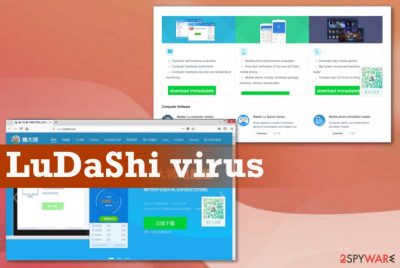
Ludashi virus has an official site that states about the optimization features and other useful functions software distributed there has. However, people that have encountered the redirect to this site or a program installed out of nowhere reports that annoying pop-ups cause frustration, direct installs of PUPs, and it is especially difficult to delete the program once that happens. In most cases, the program occurs after freeware installations from non-reliable sources because such browser-based intruders mainly come as free extra applications hidden behind Recommended or Quick options.
| Name | Ludashi virus |
|---|---|
| Type | Adware |
| Developer | Chinese software provider Chengdu Qilu Technology Co. Ltd |
| Tactics | Social engineering techniques used to trick people into visiting suspicious content and leading to installation and launch of the third-party applications, Ludashi browser-based tools |
| Claims | The developer states that mobile applications, PC tools offer power-saving features, fixes charging issues, protects machines from malware, keeps the device secure and issue-free. The website promotes and distributes mobile apps, compute performance tools and online gaming services, streaming programs |
| Distribution | Visiting the official site, other deceptive pages, performing freeware installations from unreliable sources, other potentially unwanted programs can all lead to infiltration of the adware |
| Main danger | It exposes the user to suspicious content and possibly malicious pages where data about browsing preferences and location can be tracked and collected by various advertisers and sponsors |
| Elimination | The best tool for Ludashi virus removal is the anti-malware program that can find all the related programs and files to eliminate them |
The most important fact about Ludashi is the purpose of the program – to make money for the creator and publishers. This adware can add toolbars, extensions on the browser, and change default settings to access more information about you and use that to generate more personalized advertisements.[1]
Ludashi can also come pre-installed on some devices, and the unknown source or purpose raises questions for users[2] that is completely understandable. It is especially frustrating when pop-ups and redirects flood the screen out of the blue or tools appear running on the machine. This is a Chinese-based application, so all those additional installations of tools also deliver pop-ups and alerts in Chinese, keeping people questioning the secureness of their device.
Constantly reemerging advertisements might signal that the Ludashi.com virus has itself settled on your computer besides those tools. You should not panic since this PUP is not a major threat. It mainly works as adware that displays a vivid variety of ads, daily offers, coupons, or other advertising messages.
Within time, these occurrences become frustrating phenomena. The main damage these pop-ups can inflict is that they diminish the overall performance of your browser. As a consequence, the launching of a new website takes longer than usual. This quality might be a sufficient reason to remove Ludashi from the device. 
For a while, you may not even suspect that this PUP has taken a liking of your computer. The adware successfully operates in the underground of the system. It may disguise itself under a different title, so vigilant users, who regularly check the app list of their computers, may overlook this Ludashi.com virus.
This peculiarity lets the adware work unstoppable. The primary mission of all adware-type programs is to display the advertising content of their sponsors. These malvertising campaigns also include ad-tracking activities and can lead to issues with your privacy when each Ludashi virus delivered pop-up collects different data regarding the browsing online.
It is often the case that they employ insecure and poor servers. As a result, Ludashi virus may lead you to the sites, pop-ups or services with unsafe content. In short, you may find yourself on the page which disguises damaging malware downloads. This adware application may also contribute to pop-up redirect tendencies. It emerges when you click on one of the ads or websites directly.
There are no guarantees that the commercial offers will guide you to the website which is protected and secure. In addition, the Ludashi.com redirects may lead you to the domain which promotes questionable virus removal services or anti-malware programs. Note that these similar scanners might be just a nice veneer. Such software might fall short of their promises to protect the computer against more serious threats, for example, trojans or ransomware. 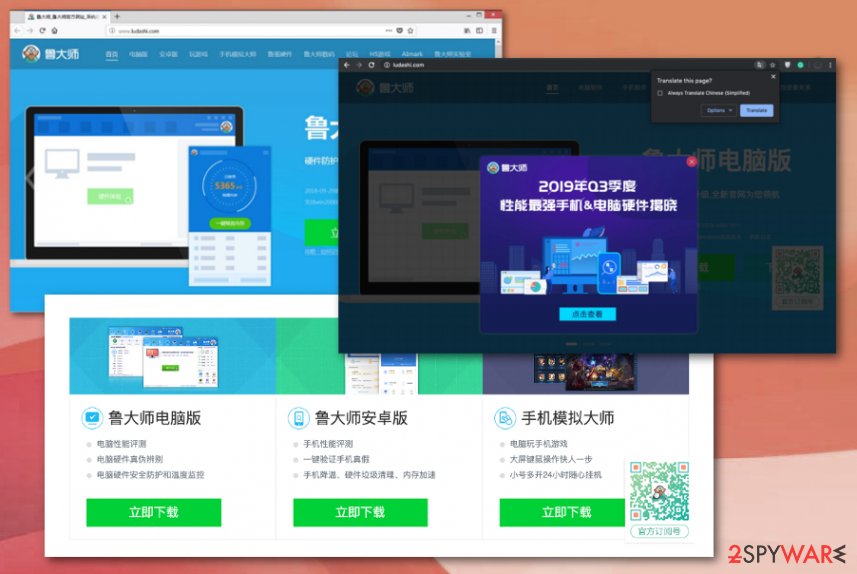
Deceptive sites deliver more than pop-up ads
The PUP creators are known for exploiting the opportunity to sneak their products into the device. This is achieved by pre-packing freeware with adware and hijackers when you install a new application. Do you recall installing a media player or file converter? Most likely, the PUP infiltrated your computer during that process.
If you are interested in how you can prevent such hijacks and PUPs or stop other unwanted programs, keep in mind these recommendations:
- Before installing any program, opt for the Custom or Advanced installation settings. They will disclose all optional applications.
- After unmarking the unnecessary ones, run the installation of the downloaded program without any concern.
Eliminate Ludashi virus with all the additional installations and programs
There are two main options that you can choose to remove Ludashi. The first option is manual removal. You can use the instructions indicated below to perform the elimination, clean the web browsers from additional intrusive content. This process takes time and may not give the best results with the first try.
If you find the manual solution unfitting, then opt for automatic Ludashi removal that is the more recommended by experts[3] also. The anti-malware software will run the scan and delete the PUP effectively, so these tools are perfect for malware termination.
Such a security application serves as a trustful protector of the operating system. You can also contribute to the security of the PC and lower the risk of Ludashi virus by following this advice. Check the official publisher of the program you are about to install. If it shows “Unknown,” it is likely that you may install a questionable and insecure version of the application. Download programs only from the official web pages. On the final note, vigilantly go through the installation steps.
You may remove virus damage with a help of FortectIntego. SpyHunter 5Combo Cleaner and Malwarebytes are recommended to detect potentially unwanted programs and viruses with all their files and registry entries that are related to them.
Getting rid of Ludashi virus. Follow these steps
Uninstall from Windows
Get rid of Ludashi virus from your Windows machine fully
Instructions for Windows 10/8 machines:
- Enter Control Panel into Windows search box and hit Enter or click on the search result.
- Under Programs, select Uninstall a program.

- From the list, find the entry of the suspicious program.
- Right-click on the application and select Uninstall.
- If User Account Control shows up, click Yes.
- Wait till uninstallation process is complete and click OK.

If you are Windows 7/XP user, proceed with the following instructions:
- Click on Windows Start > Control Panel located on the right pane (if you are Windows XP user, click on Add/Remove Programs).
- In Control Panel, select Programs > Uninstall a program.

- Pick the unwanted application by clicking on it once.
- At the top, click Uninstall/Change.
- In the confirmation prompt, pick Yes.
- Click OK once the removal process is finished.
Delete from macOS
Follow the guide to eliminate traces of the intruder
Remove items from Applications folder:
- From the menu bar, select Go > Applications.
- In the Applications folder, look for all related entries.
- Click on the app and drag it to Trash (or right-click and pick Move to Trash)

To fully remove an unwanted app, you need to access Application Support, LaunchAgents, and LaunchDaemons folders and delete relevant files:
- Select Go > Go to Folder.
- Enter /Library/Application Support and click Go or press Enter.
- In the Application Support folder, look for any dubious entries and then delete them.
- Now enter /Library/LaunchAgents and /Library/LaunchDaemons folders the same way and terminate all the related .plist files.

Remove from Microsoft Edge
Delete unwanted extensions from MS Edge:
- Select Menu (three horizontal dots at the top-right of the browser window) and pick Extensions.
- From the list, pick the extension and click on the Gear icon.
- Click on Uninstall at the bottom.

Clear cookies and other browser data:
- Click on the Menu (three horizontal dots at the top-right of the browser window) and select Privacy & security.
- Under Clear browsing data, pick Choose what to clear.
- Select everything (apart from passwords, although you might want to include Media licenses as well, if applicable) and click on Clear.

Restore new tab and homepage settings:
- Click the menu icon and choose Settings.
- Then find On startup section.
- Click Disable if you found any suspicious domain.
Reset MS Edge if the above steps did not work:
- Press on Ctrl + Shift + Esc to open Task Manager.
- Click on More details arrow at the bottom of the window.
- Select Details tab.
- Now scroll down and locate every entry with Microsoft Edge name in it. Right-click on each of them and select End Task to stop MS Edge from running.

If this solution failed to help you, you need to use an advanced Edge reset method. Note that you need to backup your data before proceeding.
- Find the following folder on your computer: C:\\Users\\%username%\\AppData\\Local\\Packages\\Microsoft.MicrosoftEdge_8wekyb3d8bbwe.
- Press Ctrl + A on your keyboard to select all folders.
- Right-click on them and pick Delete

- Now right-click on the Start button and pick Windows PowerShell (Admin).
- When the new window opens, copy and paste the following command, and then press Enter:
Get-AppXPackage -AllUsers -Name Microsoft.MicrosoftEdge | Foreach {Add-AppxPackage -DisableDevelopmentMode -Register “$($_.InstallLocation)\\AppXManifest.xml” -Verbose

Instructions for Chromium-based Edge
Delete extensions from MS Edge (Chromium):
- Open Edge and click select Settings > Extensions.
- Delete unwanted extensions by clicking Remove.

Clear cache and site data:
- Click on Menu and go to Settings.
- Select Privacy, search and services.
- Under Clear browsing data, pick Choose what to clear.
- Under Time range, pick All time.
- Select Clear now.

Reset Chromium-based MS Edge:
- Click on Menu and select Settings.
- On the left side, pick Reset settings.
- Select Restore settings to their default values.
- Confirm with Reset.

Remove from Mozilla Firefox (FF)
Remove dangerous extensions:
- Open Mozilla Firefox browser and click on the Menu (three horizontal lines at the top-right of the window).
- Select Add-ons.
- In here, select unwanted plugin and click Remove.

Reset the homepage:
- Click three horizontal lines at the top right corner to open the menu.
- Choose Options.
- Under Home options, enter your preferred site that will open every time you newly open the Mozilla Firefox.
Clear cookies and site data:
- Click Menu and pick Settings.
- Go to Privacy & Security section.
- Scroll down to locate Cookies and Site Data.
- Click on Clear Data…
- Select Cookies and Site Data, as well as Cached Web Content and press Clear.

Reset Mozilla Firefox
If clearing the browser as explained above did not help, reset Mozilla Firefox:
- Open Mozilla Firefox browser and click the Menu.
- Go to Help and then choose Troubleshooting Information.

- Under Give Firefox a tune up section, click on Refresh Firefox…
- Once the pop-up shows up, confirm the action by pressing on Refresh Firefox.

Remove from Google Chrome
You should check the browsing tools for any suspicious material installed behind your back
Delete malicious extensions from Google Chrome:
- Open Google Chrome, click on the Menu (three vertical dots at the top-right corner) and select More tools > Extensions.
- In the newly opened window, you will see all the installed extensions. Uninstall all the suspicious plugins that might be related to the unwanted program by clicking Remove.

Clear cache and web data from Chrome:
- Click on Menu and pick Settings.
- Under Privacy and security, select Clear browsing data.
- Select Browsing history, Cookies and other site data, as well as Cached images and files.
- Click Clear data.

Change your homepage:
- Click menu and choose Settings.
- Look for a suspicious site in the On startup section.
- Click on Open a specific or set of pages and click on three dots to find the Remove option.
Reset Google Chrome:
If the previous methods did not help you, reset Google Chrome to eliminate all the unwanted components:
- Click on Menu and select Settings.
- In the Settings, scroll down and click Advanced.
- Scroll down and locate Reset and clean up section.
- Now click Restore settings to their original defaults.
- Confirm with Reset settings.

Delete from Safari
Remove unwanted extensions from Safari:
- Click Safari > Preferences…
- In the new window, pick Extensions.
- Select the unwanted extension and select Uninstall.

Clear cookies and other website data from Safari:
- Click Safari > Clear History…
- From the drop-down menu under Clear, pick all history.
- Confirm with Clear History.

Reset Safari if the above-mentioned steps did not help you:
- Click Safari > Preferences…
- Go to Advanced tab.
- Tick the Show Develop menu in menu bar.
- From the menu bar, click Develop, and then select Empty Caches.

After uninstalling this potentially unwanted program (PUP) and fixing each of your web browsers, we recommend you to scan your PC system with a reputable anti-spyware. This will help you to get rid of Ludashi registry traces and will also identify related parasites or possible malware infections on your computer. For that you can use our top-rated malware remover: FortectIntego, SpyHunter 5Combo Cleaner or Malwarebytes.
How to prevent from getting adware
Protect your privacy – employ a VPN
There are several ways how to make your online time more private – you can access an incognito tab. However, there is no secret that even in this mode, you are tracked for advertising purposes. There is a way to add an extra layer of protection and create a completely anonymous web browsing practice with the help of Private Internet Access VPN. This software reroutes traffic through different servers, thus leaving your IP address and geolocation in disguise. Besides, it is based on a strict no-log policy, meaning that no data will be recorded, leaked, and available for both first and third parties. The combination of a secure web browser and Private Internet Access VPN will let you browse the Internet without a feeling of being spied or targeted by criminals.
No backups? No problem. Use a data recovery tool
If you wonder how data loss can occur, you should not look any further for answers – human errors, malware attacks, hardware failures, power cuts, natural disasters, or even simple negligence. In some cases, lost files are extremely important, and many straight out panic when such an unfortunate course of events happen. Due to this, you should always ensure that you prepare proper data backups on a regular basis.
If you were caught by surprise and did not have any backups to restore your files from, not everything is lost. Data Recovery Pro is one of the leading file recovery solutions you can find on the market – it is likely to restore even lost emails or data located on an external device.
- ^ Ad tracking. Wikipedia. The free encyclopedia.
- ^ What is Ludashi (360驱动大师目录) how can I uninstall it. Reddit. Online community forum.
- ^ Lesvirus. Lesvirus. Spyware related news.























