Lyrics ads (Removal Guide) - Aug 2018 update
Lyrics ads Removal Guide
What is Lyrics ads?
Lyrics virus is a deceptive application that spams Google Chrome and other browsers with ads
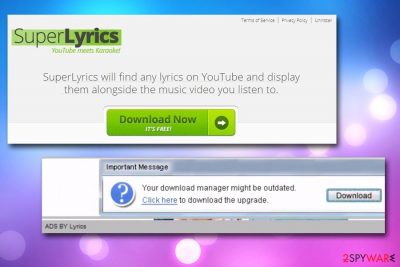
Lyrics adware[1] is a set of potentially unwanted applications that are designed to find and display song lyrics on various platforms, such as YouTube. In theory, it sounds like useful tools, but the practice shows that applications like these usually have some nasty tricks up their sleeves. An adware fills Google Chrome, Internet Explorer or Mozilla Firefox browser with ads which pop-up on every website users visits. While adware diminishes browsing experience greatly, it is not the main dangerous feature of it. Alternatively called as Ads by Lyrics, popups can sometimes link users to unsafe sites, such as scam, phishing, or even malware-laden ones.
| Summary | |
| Name | Lyrics ads |
| Type | Adware |
| Lyrics related adware | ShoutLyrics, LyricsWatch, Lyrics Launcher, Lyrics Penguin, Super Lyrics and many others |
| Main dangers | Money loss, malware infiltration |
| Symptoms | An increased amount of pop-up ads, redirects, and links to dubious websites |
| Distribution | Software bundling |
| Elimination | Download and install FortectIntego for a quick solution; otherwise, use our manual guide |
Lyrics adware can be downloaded from various websites filled with advertisements, although most prominent distribution method of these applications is software bundling. This deceptive marketing routine is practiced all over the world and is extremely effective. If you did not pick Advanced settings during software installation, expect to find PUPs on your computer. In such case, read on and learn how to remove Lyrics virus for good.
Numerous unwanted programs belong to the adware. The few examples include:
- LyricsContainer
- LyricShow
- AddLyrics
- A2ZLyrics
- AZLyrics
- LyricsBuddy
- LyricsWatch
- LyricShow, etc.
Although all of these applications might visually look slightly different, they all have the same functionality and one goal. Adware developers try to lure people by offering them useful feature (displaying lyrics), which is allegedly free. However, the primary purpose of such PUPs is to direct Internet traffic to specific websites when users click on them, exploiting the so-called Pay-per-click (PPC) principle.
Unfortunately, Lyrics ads authors do not check the content they link users to. Therefore, they might end up on dangerous domains. Phishing web pages allow survey or tech support scams to thrive, and adware developers do not care, as long as they receive their money. Unfortunately, the end user might end up being scammed. This can lead to personal information disclosure, money loss, or even identity theft.[2]
Just as any other adware, Lyrics virus tracks users using cookies, beacons, JavaScript, and several other tracking technologies. The information collected usually includes IP address, geo-location, technical information, websites visited, duration of the visit, links clicked, search queries and much more.
The data is collected in order to display personalized adverts, which increases the chances of users buying from sponsors. It is a well though-our scheme. Sadly, it only benefits adware developers, which the end user has to deal with an annoying pop-up, banner, deal, offer and coupon spammer, that can also inject browser extensions, toolbars and other useless apps without permission.
Therefore, we advise users to uninstall Lyrics ads as soon as possible. You can either use our detailed instructions below or opt for an automatic elimination. For the latter, we recommend using FortectIntego or any other reliable security software.
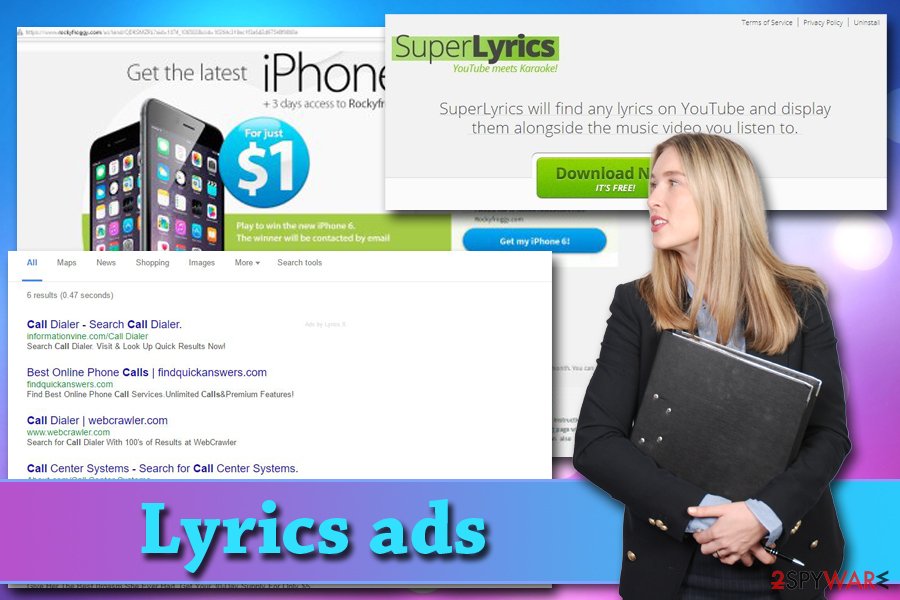
Avoid adware installation by picking “Advanced” installation mode
In most cases, adware infiltrates computers in a bundle with free software that users download on the internet. These bundles are usually distributed by third-party download managers. Therefore, to avoid the unpleasantness of removing PUPs from your computer, prevent it instead.
Be very attentive when downloading and installing free software. Check each of the installation steps, especially “Custom” and “Advanced” options and deselect everything that might seem unfamiliar and unrelated to the application you want to install. Secondly, download applications from their original websites rather than through third-party installers. This will reduce the risk of potentially unwanted programs entering your computer.
Lyrics removal methods
While it might seem easy to remove Lyrics virus with some default program manager, we would highly advise using specialized tools like FortectIntego or Malwarebytes anti-malware, which will scan your computer and determine whether there is no infiltration of other programs that could have been secretly installed on your PC.
If you are entirely confident that your device is virus-free, though, you may try to carry out Lyrics adware removal manually, using the guidelines we provide below. Nevertheless, security experts remind[3] that you can never be too careful, so after you are done with the virus extermination, make sure you refresh each of the installed browsers.
You may remove virus damage with a help of FortectIntego. SpyHunter 5Combo Cleaner and Malwarebytes are recommended to detect potentially unwanted programs and viruses with all their files and registry entries that are related to them.
Getting rid of Lyrics ads. Follow these steps
Uninstall from Windows
Lyrics virus is primarily oriented towards Windows operating systems, so we have prepared a guide which will help you get rid of the virus below. Please keep in mind — the PUP you are looking for in your program's list is probably labeled something completely different than Lyrics, to obfuscate the virus removal. So, stay attentive and inspect any suspicious and unfamiliar programs that you find on your PC.
Instructions for Windows 10/8 machines:
- Enter Control Panel into Windows search box and hit Enter or click on the search result.
- Under Programs, select Uninstall a program.

- From the list, find the entry of the suspicious program.
- Right-click on the application and select Uninstall.
- If User Account Control shows up, click Yes.
- Wait till uninstallation process is complete and click OK.

If you are Windows 7/XP user, proceed with the following instructions:
- Click on Windows Start > Control Panel located on the right pane (if you are Windows XP user, click on Add/Remove Programs).
- In Control Panel, select Programs > Uninstall a program.

- Pick the unwanted application by clicking on it once.
- At the top, click Uninstall/Change.
- In the confirmation prompt, pick Yes.
- Click OK once the removal process is finished.
Delete from macOS
Remove items from Applications folder:
- From the menu bar, select Go > Applications.
- In the Applications folder, look for all related entries.
- Click on the app and drag it to Trash (or right-click and pick Move to Trash)

To fully remove an unwanted app, you need to access Application Support, LaunchAgents, and LaunchDaemons folders and delete relevant files:
- Select Go > Go to Folder.
- Enter /Library/Application Support and click Go or press Enter.
- In the Application Support folder, look for any dubious entries and then delete them.
- Now enter /Library/LaunchAgents and /Library/LaunchDaemons folders the same way and terminate all the related .plist files.

Remove from Microsoft Edge
If adware operates on the computer for an extended period of time, it is likely to install some additional components on the browser to help it deliver more ads and inject more sponsored links. Thus, you should eliminate all of such components from your browser without delay. You can do that by going to the Microsoft Edge menu and selecting the “Extensions” catalog.
Delete unwanted extensions from MS Edge:
- Select Menu (three horizontal dots at the top-right of the browser window) and pick Extensions.
- From the list, pick the extension and click on the Gear icon.
- Click on Uninstall at the bottom.

Clear cookies and other browser data:
- Click on the Menu (three horizontal dots at the top-right of the browser window) and select Privacy & security.
- Under Clear browsing data, pick Choose what to clear.
- Select everything (apart from passwords, although you might want to include Media licenses as well, if applicable) and click on Clear.

Restore new tab and homepage settings:
- Click the menu icon and choose Settings.
- Then find On startup section.
- Click Disable if you found any suspicious domain.
Reset MS Edge if the above steps did not work:
- Press on Ctrl + Shift + Esc to open Task Manager.
- Click on More details arrow at the bottom of the window.
- Select Details tab.
- Now scroll down and locate every entry with Microsoft Edge name in it. Right-click on each of them and select End Task to stop MS Edge from running.

If this solution failed to help you, you need to use an advanced Edge reset method. Note that you need to backup your data before proceeding.
- Find the following folder on your computer: C:\\Users\\%username%\\AppData\\Local\\Packages\\Microsoft.MicrosoftEdge_8wekyb3d8bbwe.
- Press Ctrl + A on your keyboard to select all folders.
- Right-click on them and pick Delete

- Now right-click on the Start button and pick Windows PowerShell (Admin).
- When the new window opens, copy and paste the following command, and then press Enter:
Get-AppXPackage -AllUsers -Name Microsoft.MicrosoftEdge | Foreach {Add-AppxPackage -DisableDevelopmentMode -Register “$($_.InstallLocation)\\AppXManifest.xml” -Verbose

Instructions for Chromium-based Edge
Delete extensions from MS Edge (Chromium):
- Open Edge and click select Settings > Extensions.
- Delete unwanted extensions by clicking Remove.

Clear cache and site data:
- Click on Menu and go to Settings.
- Select Privacy, search and services.
- Under Clear browsing data, pick Choose what to clear.
- Under Time range, pick All time.
- Select Clear now.

Reset Chromium-based MS Edge:
- Click on Menu and select Settings.
- On the left side, pick Reset settings.
- Select Restore settings to their default values.
- Confirm with Reset.

Remove from Mozilla Firefox (FF)
Remove dangerous extensions:
- Open Mozilla Firefox browser and click on the Menu (three horizontal lines at the top-right of the window).
- Select Add-ons.
- In here, select unwanted plugin and click Remove.

Reset the homepage:
- Click three horizontal lines at the top right corner to open the menu.
- Choose Options.
- Under Home options, enter your preferred site that will open every time you newly open the Mozilla Firefox.
Clear cookies and site data:
- Click Menu and pick Settings.
- Go to Privacy & Security section.
- Scroll down to locate Cookies and Site Data.
- Click on Clear Data…
- Select Cookies and Site Data, as well as Cached Web Content and press Clear.

Reset Mozilla Firefox
If clearing the browser as explained above did not help, reset Mozilla Firefox:
- Open Mozilla Firefox browser and click the Menu.
- Go to Help and then choose Troubleshooting Information.

- Under Give Firefox a tune up section, click on Refresh Firefox…
- Once the pop-up shows up, confirm the action by pressing on Refresh Firefox.

Remove from Google Chrome
To get rid of Lyrics adware from your device and its ads from the browser entirely, you should pay attention to the additional components that may have been installed during the adware's stay on your PC. If you find that you did not install them yourself and they demand unjustified permission, delete them unhesitatingly and reset your browser.
Delete malicious extensions from Google Chrome:
- Open Google Chrome, click on the Menu (three vertical dots at the top-right corner) and select More tools > Extensions.
- In the newly opened window, you will see all the installed extensions. Uninstall all the suspicious plugins that might be related to the unwanted program by clicking Remove.

Clear cache and web data from Chrome:
- Click on Menu and pick Settings.
- Under Privacy and security, select Clear browsing data.
- Select Browsing history, Cookies and other site data, as well as Cached images and files.
- Click Clear data.

Change your homepage:
- Click menu and choose Settings.
- Look for a suspicious site in the On startup section.
- Click on Open a specific or set of pages and click on three dots to find the Remove option.
Reset Google Chrome:
If the previous methods did not help you, reset Google Chrome to eliminate all the unwanted components:
- Click on Menu and select Settings.
- In the Settings, scroll down and click Advanced.
- Scroll down and locate Reset and clean up section.
- Now click Restore settings to their original defaults.
- Confirm with Reset settings.

Delete from Safari
Remove unwanted extensions from Safari:
- Click Safari > Preferences…
- In the new window, pick Extensions.
- Select the unwanted extension and select Uninstall.

Clear cookies and other website data from Safari:
- Click Safari > Clear History…
- From the drop-down menu under Clear, pick all history.
- Confirm with Clear History.

Reset Safari if the above-mentioned steps did not help you:
- Click Safari > Preferences…
- Go to Advanced tab.
- Tick the Show Develop menu in menu bar.
- From the menu bar, click Develop, and then select Empty Caches.

After uninstalling this potentially unwanted program (PUP) and fixing each of your web browsers, we recommend you to scan your PC system with a reputable anti-spyware. This will help you to get rid of Lyrics registry traces and will also identify related parasites or possible malware infections on your computer. For that you can use our top-rated malware remover: FortectIntego, SpyHunter 5Combo Cleaner or Malwarebytes.
How to prevent from getting adware
Access your website securely from any location
When you work on the domain, site, blog, or different project that requires constant management, content creation, or coding, you may need to connect to the server and content management service more often. The best solution for creating a tighter network could be a dedicated/fixed IP address.
If you make your IP address static and set to your device, you can connect to the CMS from any location and do not create any additional issues for the server or network manager that needs to monitor connections and activities. VPN software providers like Private Internet Access can help you with such settings and offer the option to control the online reputation and manage projects easily from any part of the world.
Recover files after data-affecting malware attacks
While much of the data can be accidentally deleted due to various reasons, malware is one of the main culprits that can cause loss of pictures, documents, videos, and other important files. More serious malware infections lead to significant data loss when your documents, system files, and images get encrypted. In particular, ransomware is is a type of malware that focuses on such functions, so your files become useless without an ability to access them.
Even though there is little to no possibility to recover after file-locking threats, some applications have features for data recovery in the system. In some cases, Data Recovery Pro can also help to recover at least some portion of your data after data-locking virus infection or general cyber infection.
- ^ Ellen Zhang . WHAT IS ADWARE? HOW IT WORKS AND HOW TO PROTECT YOURSELF AGAINST ADWARE. DigitalGuardian. Analytics platform.
- ^ What is identity theft?. Which. English magazine.
- ^ UsunWirusa. UsunWirusa. Cybersecurity news and articles.























