“MAC Malware Warning Alert” virus (Removal Guide)
“MAC Malware Warning Alert” virus Removal Guide
What is “MAC Malware Warning Alert” virus?
What do we know about “MAC Malware Warning Alert” tech support virus?
MAC Malware Warning Alert virus is a new addition to the list of Mac OS X-focused tech support scams. Although there aren’t a lot of such viruses designed for this particular OS so far, the recent increase of tech support scams on Windows already appears to have some response on the Mac camp as well. The scammers are not trying to invent anything new, though. They use the same techniques which have already been proven successful when dealing with the Windows users. They employ adware programs to inject fake tech support notifications into the users’ browsers. Unfortunately, the experts are yet unaware of what specific potentially unwanted program (PUP) could be causing MAC Malware Warning Alert notifications to appear, but there is a high possibility that several malicious applications might be responsible. Since the even the professional virus investigators are struggling to indicate concrete names of the threats, finding them on your own may be even more complicated. Fortunately, there are experts working for the sake of our computer safety, and we can use programs like SpyHunter 5Combo Cleaner to find and remove MAC Malware Warning Alert and other dangerous software from our devices automatically.
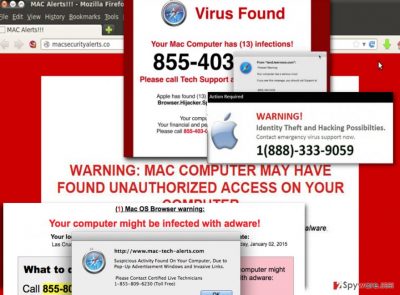
So, how does the MAC Malware Warning Alert hijack look like? First of all, malware warning notifications are not the only ads that are going to appear when the adware infects your computer. Other ads leading to phishing or malware promoting sites may start popping up on all of your Internet browsers as well. Some of them may be especially deceptive, so you must be very careful with what you click on while browsing the web. Talking about MAC Malware Warning Alert ads themselves, we should note that these fake pop-ups will also find their way to your most visited news sites, social networking platforms or online shops. They will immediately catch your attention with a “MAC Malware Warning Alert !” announcement written in bold. In the message, the scammers will threaten that your credit card details, banking information, passwords, social media chat logs, private documents and even the webcam access may be “exposed to risk” and that you should call a support technician without delay. They try to keep the users under pressure psychologically and time-wise, making their potential victims more susceptible to rash decisions. Once you call the indicated number, here is where the experienced salespeople step in. That’s right; there is no remote technician at the end of the line, only scammers waiting to swindle you out of your money. You should not call the number in the first place, but if you already did and purchased some of their offered products or services, you should take action immediately and inform related authorities. In addition, don’t forget to carry out the MAC Malware Warning Alert removal as well.
How can I get infected with a tech support virus?
MAC Malware Warning Alert may seem like a more dangerous infection than the typical adware. But it still belongs to the same category, so you can get infected by it the same way you would get infected by a regular adware virus. Mostly it’s the third-party software that carries these infections into your computer. Let’s admit, not all of us pay attention to the additional programs that come bundled with our downloaded applications. Of course, most of the may be completely harmless, but others can easily bring a ” malware on your computer. So, be observant. When installing new software on your device, analyze the software package bit-by-bit via the “Advanced” or “Custom” modes and read through the EULA and Privacy Policy as well. Reject all the content you don’t trust or recognize.
Remove MAC Malware Warning Alert PUP from your PC:
As we have already mentioned, it might be quite of a struggle to remove MAC Malware Warning Alert virus from your computer. The virus may be hiding under different names, in different locations or simply use sophisticated strategies to prevent you from uninstalling it from your PC. But most of the professional antivirus software can bypass all these obstacles. That is why we recommend using it for the MAC Malware Warning removal as well. If you can’t afford to obtain a professional tool, feel free to use applications that are free of charge or follow the manual virus removal tutorial we have provided for you below.
You may remove virus damage with a help of FortectIntego. SpyHunter 5Combo Cleaner and Malwarebytes are recommended to detect potentially unwanted programs and viruses with all their files and registry entries that are related to them.
Getting rid of “MAC Malware Warning Alert” virus. Follow these steps
Delete from macOS
Since there is no specific program known no initiate the MAC Malware Warning ads, when eliminating the program manually, you should look through the list of recently installed applications and search for unknown, suspicious software that you might not remember having installed on your computer yourself. Also, pay attention to the processes running on your Task Manager and investigate if there is no sneaky malware potentially hiding on that list.
Remove items from Applications folder:
- From the menu bar, select Go > Applications.
- In the Applications folder, look for all related entries.
- Click on the app and drag it to Trash (or right-click and pick Move to Trash)

To fully remove an unwanted app, you need to access Application Support, LaunchAgents, and LaunchDaemons folders and delete relevant files:
- Select Go > Go to Folder.
- Enter /Library/Application Support and click Go or press Enter.
- In the Application Support folder, look for any dubious entries and then delete them.
- Now enter /Library/LaunchAgents and /Library/LaunchDaemons folders the same way and terminate all the related .plist files.

Remove from Mozilla Firefox (FF)
Remove dangerous extensions:
- Open Mozilla Firefox browser and click on the Menu (three horizontal lines at the top-right of the window).
- Select Add-ons.
- In here, select unwanted plugin and click Remove.

Reset the homepage:
- Click three horizontal lines at the top right corner to open the menu.
- Choose Options.
- Under Home options, enter your preferred site that will open every time you newly open the Mozilla Firefox.
Clear cookies and site data:
- Click Menu and pick Settings.
- Go to Privacy & Security section.
- Scroll down to locate Cookies and Site Data.
- Click on Clear Data…
- Select Cookies and Site Data, as well as Cached Web Content and press Clear.

Reset Mozilla Firefox
If clearing the browser as explained above did not help, reset Mozilla Firefox:
- Open Mozilla Firefox browser and click the Menu.
- Go to Help and then choose Troubleshooting Information.

- Under Give Firefox a tune up section, click on Refresh Firefox…
- Once the pop-up shows up, confirm the action by pressing on Refresh Firefox.

Remove from Google Chrome
Delete malicious extensions from Google Chrome:
- Open Google Chrome, click on the Menu (three vertical dots at the top-right corner) and select More tools > Extensions.
- In the newly opened window, you will see all the installed extensions. Uninstall all the suspicious plugins that might be related to the unwanted program by clicking Remove.

Clear cache and web data from Chrome:
- Click on Menu and pick Settings.
- Under Privacy and security, select Clear browsing data.
- Select Browsing history, Cookies and other site data, as well as Cached images and files.
- Click Clear data.

Change your homepage:
- Click menu and choose Settings.
- Look for a suspicious site in the On startup section.
- Click on Open a specific or set of pages and click on three dots to find the Remove option.
Reset Google Chrome:
If the previous methods did not help you, reset Google Chrome to eliminate all the unwanted components:
- Click on Menu and select Settings.
- In the Settings, scroll down and click Advanced.
- Scroll down and locate Reset and clean up section.
- Now click Restore settings to their original defaults.
- Confirm with Reset settings.

Delete from Safari
Remove unwanted extensions from Safari:
- Click Safari > Preferences…
- In the new window, pick Extensions.
- Select the unwanted extension and select Uninstall.

Clear cookies and other website data from Safari:
- Click Safari > Clear History…
- From the drop-down menu under Clear, pick all history.
- Confirm with Clear History.

Reset Safari if the above-mentioned steps did not help you:
- Click Safari > Preferences…
- Go to Advanced tab.
- Tick the Show Develop menu in menu bar.
- From the menu bar, click Develop, and then select Empty Caches.

After uninstalling this potentially unwanted program (PUP) and fixing each of your web browsers, we recommend you to scan your PC system with a reputable anti-spyware. This will help you to get rid of “MAC Malware Warning Alert” registry traces and will also identify related parasites or possible malware infections on your computer. For that you can use our top-rated malware remover: FortectIntego, SpyHunter 5Combo Cleaner or Malwarebytes.
How to prevent from getting malware
Protect your privacy – employ a VPN
There are several ways how to make your online time more private – you can access an incognito tab. However, there is no secret that even in this mode, you are tracked for advertising purposes. There is a way to add an extra layer of protection and create a completely anonymous web browsing practice with the help of Private Internet Access VPN. This software reroutes traffic through different servers, thus leaving your IP address and geolocation in disguise. Besides, it is based on a strict no-log policy, meaning that no data will be recorded, leaked, and available for both first and third parties. The combination of a secure web browser and Private Internet Access VPN will let you browse the Internet without a feeling of being spied or targeted by criminals.
No backups? No problem. Use a data recovery tool
If you wonder how data loss can occur, you should not look any further for answers – human errors, malware attacks, hardware failures, power cuts, natural disasters, or even simple negligence. In some cases, lost files are extremely important, and many straight out panic when such an unfortunate course of events happen. Due to this, you should always ensure that you prepare proper data backups on a regular basis.
If you were caught by surprise and did not have any backups to restore your files from, not everything is lost. Data Recovery Pro is one of the leading file recovery solutions you can find on the market – it is likely to restore even lost emails or data located on an external device.












