Malabu ransomware / virus (Virus Removal Instructions) - Decryption Methods Included
Malabu virus Removal Guide
What is Malabu ransomware virus?
Malabu ransomware demands a ransom to set your files free
Malabu virus is a ransomware-type malicious program that encrypts files[1] on a computer system. The ransomware corrupts them with AES cipher[2] and appends .fucked file extensions to their filenames. The virus also has a screenlocker function, which prevents the user from accessing the computer system. The main file of this ransomware is called MALABU-X.exe, and it launches a full- screen message that informs the victim about the attack and says that the computer was hacked. Criminals state that they want $500 from the victim within two days otherwise the price will double. The criminals command the victim to purchase Bitcoins[3] worth that sum of money in US dollars and send them to a provided Bitcoin wallet. After doing this, the victim has to take a screenshot or a photo of the transaction confirmation page and send it to criminals to steverussel@mail.com. The criminals promise to send the user the decryption key afterward. However, research shows that even 20% of ransomware victims who decide to pay up do not receive the decryption keys or tools from cybercriminals[4]. Another reason not to pay is that these is a decrypter available, and you can use it for free. However, you should firstly remove Malabu ransomware from the computer using powerful ransomware and malware removal software such as FortectIntego. 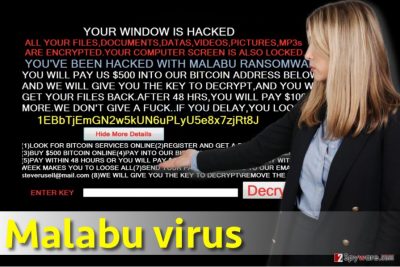
Ransomware viruses usually are highly sophisticated programs, and their developers tend to do their best to ensure that the victim won’t get a chance to restore encrypted files for free. They do this because they want victims to pay up, and to push them to do so faster, they promise to destroy the key after a certain period of time. Again, this is done only in order to rush the victim, because the first several days after releasing the virus are the most profitable since there isn’t much information about it on the Internet and scammers’ email addresses and other means of communications function properly before they get blocked. This particular malware was analyzed rapidly and a researcher Michael Gillespie already provided a decrypter for it. You should try using this tool after completing Malabu removal successfully.
How did I infect my computer with ransomware?
Ransomware viruses are mostly distributed via malvertising[5], exploit kits and a good old technique that is known as spam. The last method we mentioned is used for delivery of all kinds of malware. You can catch the computer virus if you tend to open shady emails without knowing the sender of them. It is also advisable to check the email address of the sender or just simply hover your mouse above hyperlinks added to the message because then you can see the link it leads to in the lower bottom corner of the browser window. If the link looks suspicious, do not click it, otherwise, you might get redirected to a phishing or a malware-hosting website. Also, stay away from email attachments called invoices, subpoenas, resumes, and so on. Scammers tend to hide malicious codes in either Word or .JS files to deceive them the victim and trick him into opening the file without realizing what lies within it.
How can I remove Malabu virus and decrypt my files for free?
You can remove Malabu virus using FortectIntego anti-malware software, and then decrypt files using a free decrypter created by Michael Gillespie. You can find its download link below the article in data recovery section. Please, do not waste your time trying to remove the virus on your own – you can do more harm than good by leaving some malicious components on the system. Malabu removal must be done professionally and an automatic malware removal software is exactly what you need in order to complete the task.
Getting rid of Malabu virus. Follow these steps
Manual removal using Safe Mode
Remove the ransomware out of the computer system using a powerful malware removal sofware, but to ease this task for it, you should reboot your PC into Safe Mode with Networking first:
Important! →
Manual removal guide might be too complicated for regular computer users. It requires advanced IT knowledge to be performed correctly (if vital system files are removed or damaged, it might result in full Windows compromise), and it also might take hours to complete. Therefore, we highly advise using the automatic method provided above instead.
Step 1. Access Safe Mode with Networking
Manual malware removal should be best performed in the Safe Mode environment.
Windows 7 / Vista / XP
- Click Start > Shutdown > Restart > OK.
- When your computer becomes active, start pressing F8 button (if that does not work, try F2, F12, Del, etc. – it all depends on your motherboard model) multiple times until you see the Advanced Boot Options window.
- Select Safe Mode with Networking from the list.

Windows 10 / Windows 8
- Right-click on Start button and select Settings.

- Scroll down to pick Update & Security.

- On the left side of the window, pick Recovery.
- Now scroll down to find Advanced Startup section.
- Click Restart now.

- Select Troubleshoot.

- Go to Advanced options.

- Select Startup Settings.

- Press Restart.
- Now press 5 or click 5) Enable Safe Mode with Networking.

Step 2. Shut down suspicious processes
Windows Task Manager is a useful tool that shows all the processes running in the background. If malware is running a process, you need to shut it down:
- Press Ctrl + Shift + Esc on your keyboard to open Windows Task Manager.
- Click on More details.

- Scroll down to Background processes section, and look for anything suspicious.
- Right-click and select Open file location.

- Go back to the process, right-click and pick End Task.

- Delete the contents of the malicious folder.
Step 3. Check program Startup
- Press Ctrl + Shift + Esc on your keyboard to open Windows Task Manager.
- Go to Startup tab.
- Right-click on the suspicious program and pick Disable.

Step 4. Delete virus files
Malware-related files can be found in various places within your computer. Here are instructions that could help you find them:
- Type in Disk Cleanup in Windows search and press Enter.

- Select the drive you want to clean (C: is your main drive by default and is likely to be the one that has malicious files in).
- Scroll through the Files to delete list and select the following:
Temporary Internet Files
Downloads
Recycle Bin
Temporary files - Pick Clean up system files.

- You can also look for other malicious files hidden in the following folders (type these entries in Windows Search and press Enter):
%AppData%
%LocalAppData%
%ProgramData%
%WinDir%
After you are finished, reboot the PC in normal mode.
Remove Malabu using System Restore
-
Step 1: Reboot your computer to Safe Mode with Command Prompt
Windows 7 / Vista / XP- Click Start → Shutdown → Restart → OK.
- When your computer becomes active, start pressing F8 multiple times until you see the Advanced Boot Options window.
-
Select Command Prompt from the list

Windows 10 / Windows 8- Press the Power button at the Windows login screen. Now press and hold Shift, which is on your keyboard, and click Restart..
- Now select Troubleshoot → Advanced options → Startup Settings and finally press Restart.
-
Once your computer becomes active, select Enable Safe Mode with Command Prompt in Startup Settings window.

-
Step 2: Restore your system files and settings
-
Once the Command Prompt window shows up, enter cd restore and click Enter.

-
Now type rstrui.exe and press Enter again..

-
When a new window shows up, click Next and select your restore point that is prior the infiltration of Malabu. After doing that, click Next.


-
Now click Yes to start system restore.

-
Once the Command Prompt window shows up, enter cd restore and click Enter.
Bonus: Recover your data
Guide which is presented above is supposed to help you remove Malabu from your computer. To recover your encrypted files, we recommend using a detailed guide prepared by 2-spyware.com security experts.If your files are encrypted by Malabu, you can use several methods to restore them:
Use a Malabu ransomware decrypter
Luckily, victims of Malabu ransomware do not have to spend a cent to restore their files because there is a free decrypter available for victims of it. You can download it here – StupidDecrypter. Do not be scared of the file name – researchers entitled it like that due to poor programming skills that ransomware developers have.
Finally, you should always think about the protection of crypto-ransomwares. In order to protect your computer from Malabu and other ransomwares, use a reputable anti-spyware, such as FortectIntego, SpyHunter 5Combo Cleaner or Malwarebytes
How to prevent from getting ransomware
Access your website securely from any location
When you work on the domain, site, blog, or different project that requires constant management, content creation, or coding, you may need to connect to the server and content management service more often. The best solution for creating a tighter network could be a dedicated/fixed IP address.
If you make your IP address static and set to your device, you can connect to the CMS from any location and do not create any additional issues for the server or network manager that needs to monitor connections and activities. VPN software providers like Private Internet Access can help you with such settings and offer the option to control the online reputation and manage projects easily from any part of the world.
Recover files after data-affecting malware attacks
While much of the data can be accidentally deleted due to various reasons, malware is one of the main culprits that can cause loss of pictures, documents, videos, and other important files. More serious malware infections lead to significant data loss when your documents, system files, and images get encrypted. In particular, ransomware is is a type of malware that focuses on such functions, so your files become useless without an ability to access them.
Even though there is little to no possibility to recover after file-locking threats, some applications have features for data recovery in the system. In some cases, Data Recovery Pro can also help to recover at least some portion of your data after data-locking virus infection or general cyber infection.
- ^ Ransomware. Trend Micro USA. Security News, Views and Opinion.
- ^ Advanced Encryption Standard. Wikipedia. The Free Encyclopedia.
- ^ Danny Palmer. How Bitcoin helped fuel an explosion in ransomware attacks. ZDNet. Technology News, Analysis, Comments and Product Reviews.
- ^ Alex Drozhzhin. Why you should NOT pay ransom to malware creators. Kasperky Lab Blog. Information to Help Protect You Against Viruses, Spyware, Hackers, Spam & Other Forms of Malware.
- ^ Alex Hern. Major sites including New York Times and BBC hit by 'ransomware' malvertising. The Guardian. News, Sport and Opinion from the Guardian's US Edition.





















