May ransomware / virus (Removal Guide) - Recovery Instructions Included
May virus Removal Guide
What is May ransomware virus?
Month of May marked with an emergence of May ransomware
May virus is a cyber infection which uses a strong encryption algorithm to render victim’s personal files useless. In the technical terms, it is called ransomware [1]. The chronology of the attack is simple. First, the virus infiltrates computers and runs the encryption process during which it encrypts files using AES-256 and RSA-4096 algorithms and appends them with .locked extensions. The duration of this process may vary depending on the amount of data that is being processed. Then it drops a text file called Restore_your_files.txt on every folder that contains encrypted files. As you can probably guess from its title, this document features all the necessary information about how to restore the data. In particular, the victims are pushed towards paying the criminals 1 Bitcoin [2] and contacting them via decrypt@mayofware.solutions email address for further instructions. The victims are only given 5 days to make the payment. Unfortunately, even when the money is transferred, the criminals rarely get back to the victims. More often, they simply flee with the money, leaving victims to deal with a corrupted system by themselves. Besides, the hackers may program the virus to block antivirus software installed on the device and this way prevent May virus removal. Luckily, there are a few ways to bypass this obstacle, and our experts provide them below this article. You will fix your computer easily by scanning it with a reputable antivirus tool such as FortectIntego.
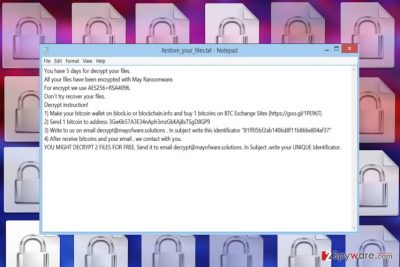
If you are wondering how the whole ransom payment process is orchestrated, just take a look at the ransom note this virus leaves on the computer more closely. Here is a transcript of this text file:
You have 5 days for decrypt your files.
All your files have been encrypted with May Ransomware.
For encrypt we use AES256+RSA4096.
Don`t try recover your files.
Decrypt instruction!
1) Make your bitcoin wallet on block.io or blockchain.info and buy 1 bitcoins on BTC Exchange Sites (https://goo.gl/1PE96T)
2) Send 1 bitcoin to address 3Gw6b57A3E34nAph3mzGbKAj8sTSgD8GP9
3) Write to us on email decrypt@mayofware.solutions . In subject write this identificator “81ff05bf2ab1406d8f11b866e804af37”
4) After receive bitcoins and your email , we contact with you.
YOU MIGHT DECRYPT 2 FILES FOR FREE. Send it to email decrypt@mayofware.solutions .In Subject ,write your UNIQUE Identificator.
As you can see, the criminals provide each of their victims with a personal identification number. Presumably, the hackers keep all the ID’s in some sort of database next to the unique data decryption keys. That’s why the victims are asked to submit this number along with the payment. Nevertheless, this does not mean that you should. On the opposite, you should avoid getting involved in any type of collaboration with the criminals and take all measures possible to remove May virus from your computer.
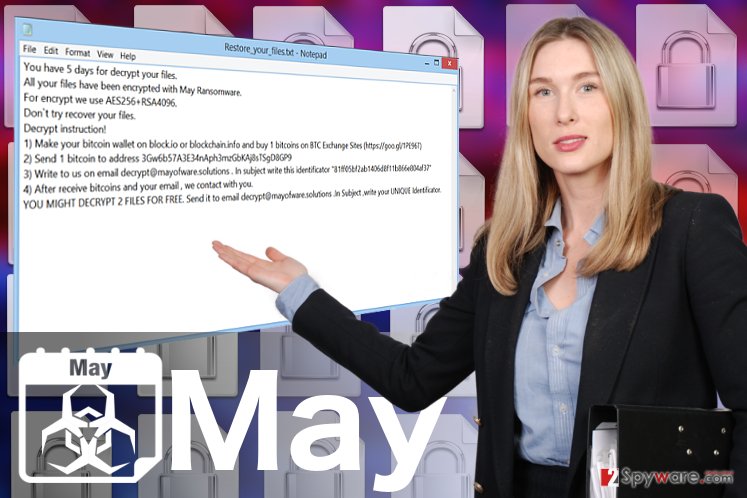
Let’s expose some of the ransomware distribution strategies
Typically ransomware creators try to remain very discrete about the ways they distribute their evil products around, to avoid having these malicious networks shut down. Nevertheless, over the years of research, experts have already exposed quite a lot of techniques ransomware developers use to deploy the malicious encryptors on the victim’s computers. We now know that most ransomware travel via malicious spam campaigns. Others rely on deceptive software update advertisements, while the most malicious ones like, say, WannaCry virus apply exploits to brute force their way into systems. May ransomware may not be using the most sophisticated techniques, but like most ransomware, it is always open to various adjustments and modifications. So, you have to be careful and make sure you take all measures to prevent May from accessing computer.
May removal tips:
Don’t be feel intimidated by May removal — it is not as difficult as it sounds. You can fully rely on automatic tools to dispose of the virus for you. Before you launch the full system scan, make sure the software you are using is legally obtained, updated to the latest version and compatible with your operating system. If any antivirus blocking situation occurs — go to the end of this article where you will find instructions on how to decontaminate the virus and regain access to your security utilities. After you remove May virus, start thinking about how are you going to protect your device from similar incidents in the future. We highly recommend that you start making backups of your data.
Getting rid of May virus. Follow these steps
Manual removal using Safe Mode
In the guidelines below you will find information on how to terminate some of the virus malicious functionalities and stop it from blocking the security software
Important! →
Manual removal guide might be too complicated for regular computer users. It requires advanced IT knowledge to be performed correctly (if vital system files are removed or damaged, it might result in full Windows compromise), and it also might take hours to complete. Therefore, we highly advise using the automatic method provided above instead.
Step 1. Access Safe Mode with Networking
Manual malware removal should be best performed in the Safe Mode environment.
Windows 7 / Vista / XP
- Click Start > Shutdown > Restart > OK.
- When your computer becomes active, start pressing F8 button (if that does not work, try F2, F12, Del, etc. – it all depends on your motherboard model) multiple times until you see the Advanced Boot Options window.
- Select Safe Mode with Networking from the list.

Windows 10 / Windows 8
- Right-click on Start button and select Settings.

- Scroll down to pick Update & Security.

- On the left side of the window, pick Recovery.
- Now scroll down to find Advanced Startup section.
- Click Restart now.

- Select Troubleshoot.

- Go to Advanced options.

- Select Startup Settings.

- Press Restart.
- Now press 5 or click 5) Enable Safe Mode with Networking.

Step 2. Shut down suspicious processes
Windows Task Manager is a useful tool that shows all the processes running in the background. If malware is running a process, you need to shut it down:
- Press Ctrl + Shift + Esc on your keyboard to open Windows Task Manager.
- Click on More details.

- Scroll down to Background processes section, and look for anything suspicious.
- Right-click and select Open file location.

- Go back to the process, right-click and pick End Task.

- Delete the contents of the malicious folder.
Step 3. Check program Startup
- Press Ctrl + Shift + Esc on your keyboard to open Windows Task Manager.
- Go to Startup tab.
- Right-click on the suspicious program and pick Disable.

Step 4. Delete virus files
Malware-related files can be found in various places within your computer. Here are instructions that could help you find them:
- Type in Disk Cleanup in Windows search and press Enter.

- Select the drive you want to clean (C: is your main drive by default and is likely to be the one that has malicious files in).
- Scroll through the Files to delete list and select the following:
Temporary Internet Files
Downloads
Recycle Bin
Temporary files - Pick Clean up system files.

- You can also look for other malicious files hidden in the following folders (type these entries in Windows Search and press Enter):
%AppData%
%LocalAppData%
%ProgramData%
%WinDir%
After you are finished, reboot the PC in normal mode.
Remove May using System Restore
If the method we have described above does not make any impact on the virus and its still keeps preventing its decontamination and removal, you should try out the following instructions
-
Step 1: Reboot your computer to Safe Mode with Command Prompt
Windows 7 / Vista / XP- Click Start → Shutdown → Restart → OK.
- When your computer becomes active, start pressing F8 multiple times until you see the Advanced Boot Options window.
-
Select Command Prompt from the list

Windows 10 / Windows 8- Press the Power button at the Windows login screen. Now press and hold Shift, which is on your keyboard, and click Restart..
- Now select Troubleshoot → Advanced options → Startup Settings and finally press Restart.
-
Once your computer becomes active, select Enable Safe Mode with Command Prompt in Startup Settings window.

-
Step 2: Restore your system files and settings
-
Once the Command Prompt window shows up, enter cd restore and click Enter.

-
Now type rstrui.exe and press Enter again..

-
When a new window shows up, click Next and select your restore point that is prior the infiltration of May. After doing that, click Next.


-
Now click Yes to start system restore.

-
Once the Command Prompt window shows up, enter cd restore and click Enter.
Bonus: Recover your data
Guide which is presented above is supposed to help you remove May from your computer. To recover your encrypted files, we recommend using a detailed guide prepared by 2-spyware.com security experts.If your files are encrypted by May, you can use several methods to restore them:
Get back access to the files encrypted by May using DataRecoveryPro
DataRecoveryPro is a true lifesaver for those, who want to recover their files quickly, but don’t have time or right skills for that. Check out these easy steps below and learn how to use DataRecoveryPro:
- Download Data Recovery Pro;
- Follow the steps of Data Recovery Setup and install the program on your computer;
- Launch it and scan your computer for files encrypted by May ransomware;
- Restore them.
Make use of the Windows Previous Versions feature and recover your files
Here is how you can use Windows Previous Versions feature only if you have the System Restore function enabled on your computer.
- Find an encrypted file you need to restore and right-click on it;
- Select “Properties” and go to “Previous versions” tab;
- Here, check each of available copies of the file in “Folder versions”. You should select the version you want to recover and click “Restore”.
Try out the benefits of ShadowExplorer:
The instructions below will show how to use ShadowExplorer and recover files using the Volume Shadow Copies saved on the computer. Please keep in mind that this recovery method may not be effective if the virus destroys these copies.
- Download Shadow Explorer (http://shadowexplorer.com/);
- Follow a Shadow Explorer Setup Wizard and install this application on your computer;
- Launch the program and go through the drop down menu on the top left corner to select the disk of your encrypted data. Check what folders are there;
- Right-click on the folder you want to restore and select “Export”. You can also select where you want it to be stored.
Finally, you should always think about the protection of crypto-ransomwares. In order to protect your computer from May and other ransomwares, use a reputable anti-spyware, such as FortectIntego, SpyHunter 5Combo Cleaner or Malwarebytes
How to prevent from getting ransomware
Choose a proper web browser and improve your safety with a VPN tool
Online spying has got momentum in recent years and people are getting more and more interested in how to protect their privacy online. One of the basic means to add a layer of security – choose the most private and secure web browser. Although web browsers can't grant full privacy protection and security, some of them are much better at sandboxing, HTTPS upgrading, active content blocking, tracking blocking, phishing protection, and similar privacy-oriented features. However, if you want true anonymity, we suggest you employ a powerful Private Internet Access VPN – it can encrypt all the traffic that comes and goes out of your computer, preventing tracking completely.
Lost your files? Use data recovery software
While some files located on any computer are replaceable or useless, others can be extremely valuable. Family photos, work documents, school projects – these are types of files that we don't want to lose. Unfortunately, there are many ways how unexpected data loss can occur: power cuts, Blue Screen of Death errors, hardware failures, crypto-malware attack, or even accidental deletion.
To ensure that all the files remain intact, you should prepare regular data backups. You can choose cloud-based or physical copies you could restore from later in case of a disaster. If your backups were lost as well or you never bothered to prepare any, Data Recovery Pro can be your only hope to retrieve your invaluable files.
- ^ How to protect yourself from 'ransomware'. Voice of VoaNews. America English News.
- ^ Surbhi Gloria Singh. Ransomware attack: Why do hackers want payments through bitcoins?. Business-standard. India News, Latest News Headlines, BSE live, NSE Live, Stock Markets Live, Financial News, Business News & Market Analysis on Indian Economy.





















