Media Downloader adware (Removal Instructions) - updated Oct 2017
Media Downloader adware Removal Guide
What is Media Downloader adware?
MediaDownloader functions as an ad-supported program
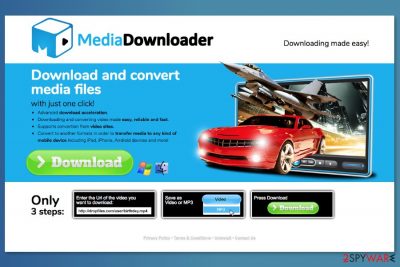
MediaDownloader is presented as a useful tool that allows downloading and converting various media files. However, it’s a highly suspicious program that often spreads in software packages and might infiltrate both Windows and Mac OS X[1] silently. Once inside, it starts displaying annoying pop-up ads, redirects to unknown websites and similar problems
After the infiltration, Media Downloader virus employs virtual layer that allows placing third-party commercial content on each website that user enter. These ads might look legit especially if they are displayed on your favorite site. However, they might be placed on strange parts of the website and cover necessary content.
The majority of ads offer updates from suspicious sources, such as related-offers.com. According to its victims, this PUP causes “A new Media Downloader version is available,” “Do you want to update MediaDownloader?”, and similar ads that can redirect to third-party websites promoting questionable software.
However, security experts recommend staying away from ads because they might redirect to third-party websites promoting questionable software. However, these “updates” night be obfuscated potentially unwanted programs or even malware.
As you can see, MediaDownloader works as an adware,[2] or ad-supported,[3] program. Therefore, it is designed to generate revenue for its developers. Unfortunately, they do not pay much of the attention to the affiliates credibility. However, advertising issues are not the only problem.
Once you directly or indirectly agreed to install MediaDownloader to your computer, you might also install a bunch of third-party applications, such as:
- Media Downloader Toolbar;
- Conduit Toolbar;
- Norton Security Scan;
- Babylon Toolbar;
- IWantThis browser extension;
- Dealply browser extension;
- BrowseForChange browser extension;
Some of these apps are known as potentially unwanted programs that might affect all web browsers, so you can notice its ads on Safari, Google Chrome, Mozilla Firefox, Internet Explorer, Microsoft Edge and other browsers. If you have been suffering from them, you can remove Media Downloader with FortectIntego.
Have you read Privacy Policy? MediaDownloader spies on you!
In the official Media Downloader download site, developers provided Terms & Condition and Privacy Policy.[4] The latter document raises the biggest concerns. Developers state that they might collect both personally and non-personally identifiable information.
The personal information is collected only if a user registers for MediaDownloader services or send an email to developers. Meanwhile, non-personally identifiable information is tracked with the help of cookies and agents. This information includes:
“type of device on which Software is used and installed, applications with which the Software has interacted, advertisements viewed, the type of browser you are using, the keyboard language, the URL you have come from and the time spent at that URL, and your domain type and server.”
The main issue is that developers have a right to share aggregated non-personal information with “third parties, including, advertisers, sponsors, business partners, investors, affiliates, and consultants.” Thus, your browser might crash from commercial content due to an increased amount of suspicious shopping offers. That’s why you should consider Media Downloader removal.
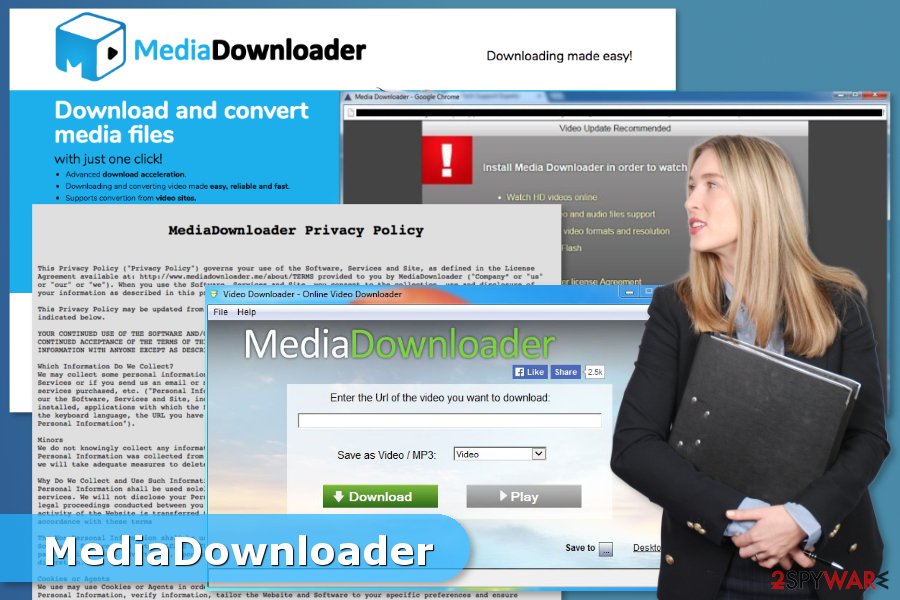
Download sources of the adware
There are several ways how a user can install the Papp on their computers:
- Official download website;
- Free software download sites;
- Promotional websites that ask to install the software for viewing their content;
- Software bundles.
Even though users can download it voluntarily, most of the time it sneaks inside the system unnoticed. Usually, it comes to the system bundled with other installers that are promoted on third-party download websites, such as Ez Software Updater and other. Beware that even the most reliable sources can promote software with additional components, so you must double check it before installation.
To avoid such cyber threats in the future, experts from Finland[5] suggest checking the trustworthiness of the freeware by reading users' reports and other information. After that, you have to select Advanced or Custom installation option and monitor the entire process carefully. Make sure you look for various add-ons, plug-ins, toolbars, and extensions that are promoted as useful tools and opt out of them without any hesitation.
Eliminate MediaDownloader virus from Mac OS X
For a full Media Downloader removal, we recommend using two different methods. You can either run a full system scan with a reputable anti-spyware and get rid of this downloader automatically or follow manual removal guidelines. These guidelines were prepared by our experts who are seeking to help people with their computer-related issues. However, you must be very attentive while using them to prevent unexpected problems on your computer.
Besides, you should not only remove MediaDownloader from the computer but other entries that were included in the bundle with a program. As we have mentioned in the beginning, this PUP spreads together with a bunch of suspicious apps that should not be left on your device too.
You may remove virus damage with a help of FortectIntego. SpyHunter 5Combo Cleaner and Malwarebytes are recommended to detect potentially unwanted programs and viruses with all their files and registry entries that are related to them.
Getting rid of Media Downloader adware. Follow these steps
Uninstall from Windows
To uninstall MediaDownloader from Windows operating system, you need to get rid of every component which is related to this adware. These programs have been noticed to be related to this adware: Media Downloader version 1.5, VideoDownloader, Ez Software Updater, MPlayerX, NicePlayer, MyShopMate.
Instructions for Windows 10/8 machines:
- Enter Control Panel into Windows search box and hit Enter or click on the search result.
- Under Programs, select Uninstall a program.

- From the list, find the entry of the suspicious program.
- Right-click on the application and select Uninstall.
- If User Account Control shows up, click Yes.
- Wait till uninstallation process is complete and click OK.

If you are Windows 7/XP user, proceed with the following instructions:
- Click on Windows Start > Control Panel located on the right pane (if you are Windows XP user, click on Add/Remove Programs).
- In Control Panel, select Programs > Uninstall a program.

- Pick the unwanted application by clicking on it once.
- At the top, click Uninstall/Change.
- In the confirmation prompt, pick Yes.
- Click OK once the removal process is finished.
Delete from macOS
Apple users are the main victims of the virus. To get rid of it and prevent its reappearance in the future, make sure that you remove all components of this adware. In this case, you should find Media Downloader version 1.5, Ez Software Updater, MyShopMate, VideoDownloader, MPlayerX, NicePlayer and similar entries.
Remove items from Applications folder:
- From the menu bar, select Go > Applications.
- In the Applications folder, look for all related entries.
- Click on the app and drag it to Trash (or right-click and pick Move to Trash)

To fully remove an unwanted app, you need to access Application Support, LaunchAgents, and LaunchDaemons folders and delete relevant files:
- Select Go > Go to Folder.
- Enter /Library/Application Support and click Go or press Enter.
- In the Application Support folder, look for any dubious entries and then delete them.
- Now enter /Library/LaunchAgents and /Library/LaunchDaemons folders the same way and terminate all the related .plist files.

Remove from Microsoft Edge
Delete unwanted extensions from MS Edge:
- Select Menu (three horizontal dots at the top-right of the browser window) and pick Extensions.
- From the list, pick the extension and click on the Gear icon.
- Click on Uninstall at the bottom.

Clear cookies and other browser data:
- Click on the Menu (three horizontal dots at the top-right of the browser window) and select Privacy & security.
- Under Clear browsing data, pick Choose what to clear.
- Select everything (apart from passwords, although you might want to include Media licenses as well, if applicable) and click on Clear.

Restore new tab and homepage settings:
- Click the menu icon and choose Settings.
- Then find On startup section.
- Click Disable if you found any suspicious domain.
Reset MS Edge if the above steps did not work:
- Press on Ctrl + Shift + Esc to open Task Manager.
- Click on More details arrow at the bottom of the window.
- Select Details tab.
- Now scroll down and locate every entry with Microsoft Edge name in it. Right-click on each of them and select End Task to stop MS Edge from running.

If this solution failed to help you, you need to use an advanced Edge reset method. Note that you need to backup your data before proceeding.
- Find the following folder on your computer: C:\\Users\\%username%\\AppData\\Local\\Packages\\Microsoft.MicrosoftEdge_8wekyb3d8bbwe.
- Press Ctrl + A on your keyboard to select all folders.
- Right-click on them and pick Delete

- Now right-click on the Start button and pick Windows PowerShell (Admin).
- When the new window opens, copy and paste the following command, and then press Enter:
Get-AppXPackage -AllUsers -Name Microsoft.MicrosoftEdge | Foreach {Add-AppxPackage -DisableDevelopmentMode -Register “$($_.InstallLocation)\\AppXManifest.xml” -Verbose

Instructions for Chromium-based Edge
Delete extensions from MS Edge (Chromium):
- Open Edge and click select Settings > Extensions.
- Delete unwanted extensions by clicking Remove.

Clear cache and site data:
- Click on Menu and go to Settings.
- Select Privacy, search and services.
- Under Clear browsing data, pick Choose what to clear.
- Under Time range, pick All time.
- Select Clear now.

Reset Chromium-based MS Edge:
- Click on Menu and select Settings.
- On the left side, pick Reset settings.
- Select Restore settings to their default values.
- Confirm with Reset.

Remove from Mozilla Firefox (FF)
Open Firefox extensions and remove Conduit toolbar, Babylon toolbar or other suspicious add-ons.
Remove dangerous extensions:
- Open Mozilla Firefox browser and click on the Menu (three horizontal lines at the top-right of the window).
- Select Add-ons.
- In here, select unwanted plugin and click Remove.

Reset the homepage:
- Click three horizontal lines at the top right corner to open the menu.
- Choose Options.
- Under Home options, enter your preferred site that will open every time you newly open the Mozilla Firefox.
Clear cookies and site data:
- Click Menu and pick Settings.
- Go to Privacy & Security section.
- Scroll down to locate Cookies and Site Data.
- Click on Clear Data…
- Select Cookies and Site Data, as well as Cached Web Content and press Clear.

Reset Mozilla Firefox
If clearing the browser as explained above did not help, reset Mozilla Firefox:
- Open Mozilla Firefox browser and click the Menu.
- Go to Help and then choose Troubleshooting Information.

- Under Give Firefox a tune up section, click on Refresh Firefox…
- Once the pop-up shows up, confirm the action by pressing on Refresh Firefox.

Remove from Google Chrome
Follow these steps to wipe out suspicious toolbar and extensions that may have arrived together with the software.
Delete malicious extensions from Google Chrome:
- Open Google Chrome, click on the Menu (three vertical dots at the top-right corner) and select More tools > Extensions.
- In the newly opened window, you will see all the installed extensions. Uninstall all the suspicious plugins that might be related to the unwanted program by clicking Remove.

Clear cache and web data from Chrome:
- Click on Menu and pick Settings.
- Under Privacy and security, select Clear browsing data.
- Select Browsing history, Cookies and other site data, as well as Cached images and files.
- Click Clear data.

Change your homepage:
- Click menu and choose Settings.
- Look for a suspicious site in the On startup section.
- Click on Open a specific or set of pages and click on three dots to find the Remove option.
Reset Google Chrome:
If the previous methods did not help you, reset Google Chrome to eliminate all the unwanted components:
- Click on Menu and select Settings.
- In the Settings, scroll down and click Advanced.
- Scroll down and locate Reset and clean up section.
- Now click Restore settings to their original defaults.
- Confirm with Reset settings.

Delete from Safari
Follow these steps to clean and fix Safari:
Remove unwanted extensions from Safari:
- Click Safari > Preferences…
- In the new window, pick Extensions.
- Select the unwanted extension and select Uninstall.

Clear cookies and other website data from Safari:
- Click Safari > Clear History…
- From the drop-down menu under Clear, pick all history.
- Confirm with Clear History.

Reset Safari if the above-mentioned steps did not help you:
- Click Safari > Preferences…
- Go to Advanced tab.
- Tick the Show Develop menu in menu bar.
- From the menu bar, click Develop, and then select Empty Caches.

After uninstalling this potentially unwanted program (PUP) and fixing each of your web browsers, we recommend you to scan your PC system with a reputable anti-spyware. This will help you to get rid of Media Downloader registry traces and will also identify related parasites or possible malware infections on your computer. For that you can use our top-rated malware remover: FortectIntego, SpyHunter 5Combo Cleaner or Malwarebytes.
How to prevent from getting adware
Access your website securely from any location
When you work on the domain, site, blog, or different project that requires constant management, content creation, or coding, you may need to connect to the server and content management service more often. The best solution for creating a tighter network could be a dedicated/fixed IP address.
If you make your IP address static and set to your device, you can connect to the CMS from any location and do not create any additional issues for the server or network manager that needs to monitor connections and activities. VPN software providers like Private Internet Access can help you with such settings and offer the option to control the online reputation and manage projects easily from any part of the world.
Recover files after data-affecting malware attacks
While much of the data can be accidentally deleted due to various reasons, malware is one of the main culprits that can cause loss of pictures, documents, videos, and other important files. More serious malware infections lead to significant data loss when your documents, system files, and images get encrypted. In particular, ransomware is is a type of malware that focuses on such functions, so your files become useless without an ability to access them.
Even though there is little to no possibility to recover after file-locking threats, some applications have features for data recovery in the system. In some cases, Data Recovery Pro can also help to recover at least some portion of your data after data-locking virus infection or general cyber infection.
- ^ Do Apple Macs get viruses?. Computer Hope. The website about computers and their problems.
- ^ Adware. Trend Micro. Enterprise cyber security solutions.
- ^ Definition of: ad-supported software. PCMag. Technology product reviews, news, prices and downloads.
- ^ Adam Dachis. Do You Read Privacy Policies (and Do You Understand Them)?. Lifehacker. Tips, tricks and downloads for getting things done.
- ^ Virukset. Virukset. Finnish cyber security, spyware and malware news.























