MediaTab.TV virus (Removal Guide) - Mar 2018 update
MediaTab.TV virus Removal Guide
What is MediaTab.TV virus?
MediaTab.TV is a browser hijacker that is not entirely safe to use
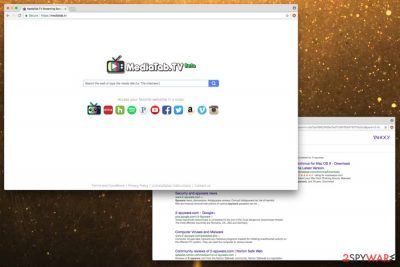
Search.mediatab.tv is a deceptive search engine that appears as a start page of a hijacked[1] browsers. Typically, browser hijackers infiltrate machines without permission and make modifications to Google Chrome, Internet Explorer, Mozilla Firefox or another browser. Soon after Mediatab.tv hijack, the affected browser starts to deliver intrusive ads, redirect to questionable websites, slow down the browser and collect various information about users.
| SUMMARY | |
| Name | MediaTab.TV |
|---|---|
| Type | Browser Hijacker |
| Danger Level | Low. Does not damage files directly. However, might expose users to dangerous content, including malware |
| Symtoms | Altered browser settings, excessive ads and redirects |
| Targeted Browsers | Google Chrome, Internet Explorer, MS Edge, Mozilla Firefox, Safari, Opera, etc. |
| Elimination | FortectIntego can help you with quick Search.mediatab.tv deletion |
MediaTab.TV virus might look like appealing search engine granting you the access to video streaming networks (Netflix, YouTube, Hulu), music streaming platforms (Spotify) and social media sites (Facebook, Twitter). However, you might become highly disappointed after finding out that the promised improved functionality only brings frustration to your daily web browsing sessions.
You should not use this website because instead of reaching most relevant domains, you might end up in highly infected web pages. Moreover, the hijacker uses Plus network database for delivering you search targets. According to analysis, it is not a secure domain. Thus, before the hijacker entangles your operating system, remove MediaTab.TV virus right away. One of the programs which help to eliminate such PUPs is FortectIntego.
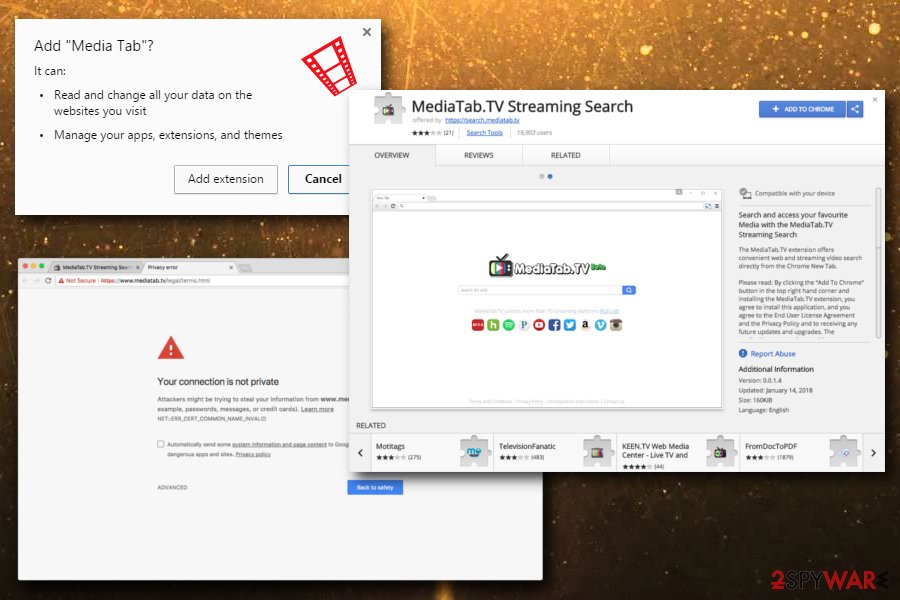
Since the PUP is a browser hijacker, the support of third-parties is vital for its existence. Therefore, Search.mediatab.tv developers employ various techniques to expose users to as much sponsored content as possible. This way, both of the parties generate revenue – one by promoting the content, another by increasing traffic or sales on less popular websites.
If you try to access websites' Privacy Policy or Terms of Use, you will be unsuccessful. In fact, all links that are typically present at the bottom (terms, privacy, contact details, etc.) are not admissible. Therefore, you should think twice before employing MediaTab.TV as your default search engine. Mainly because you do not know the terms of usage and it virtually can be anything, including personal information leakage.
What is more, you might be bothered by MediaTab.TV redirect as well. While trying to access the required web page, several redirect pages may pop-up along with the primary one. They often happen to be gaming or advertising domains. Occasionally, you might get redirected to pornographic domains. Bear in mind that they might shelter viruses and other sorts of malware.[2]
Additionally, using MediaTab.TV browser hijacker might be damaging to your operating system. Certain anti-virus programs provide the security plug-ins which inform you about the reliability of each website. Thus, this browser hijacker partially disables a security extension. Therefore, you are not able to identify which search target is safe and which is potentially malignant.
Therefore, do not keep this search engine on your device and hurry up with MediaTab.TV removal. You can opt for automatic elimination or check our guide below this article.

Ways to protect yourself from potentially unwanted programs
Most probably, the unwanted application targeted your computer when you were installing a free program form the internet. Due to the rush, you overlooked the add-on which disguised PUP infiltration. Therefore, it became a matter of time when the hijacker would settle on the computer.
Unfortunately, the majority of users commit the same mistake of skipping the installation instructions which further results in getting infected with unwanted programs and files. If you are interested in finding out prevention means against unwanted programs, follow these recommendations from zondervirus.nl[3] security experts:
- Only download software from trusted sources and avoid third-party content
- Research the program you are about to install – there is plenty information on the internet
- Do NOT rush the installation, read through instructions carefully and do not press “Next” button without looking
- Familiarize yourself with Terms and Conditions and Privacy Policy
- When prompted, do not pick “Recommended/Quick” settings. Instead, opt for “Advanced/Custom” mode
- In “Advanced/Custom” mode, remove any pre-ticked tick marks
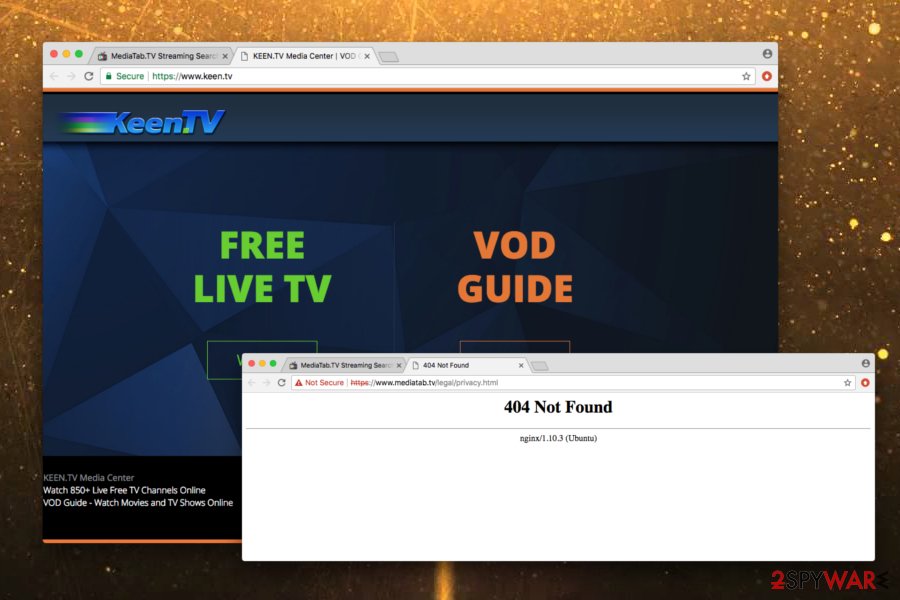
MediaTab.TV removal options
Even if a browser hijacker might seem like a useful application that allows you to access your favorite websites instantly – do not get deceived. As we already discussed, the negative effects greatly outweigh the positive ones. Thus, use a legitimate search engine like Google.com or Yahoo.com and remove MediaTab.TV for good.
We offer you to run a system scan using an anti-spyware program. It will remove MediaTab.TV completely in a blink of an eye. The security application will also ensure that no threats remain on your computer.
Additionally, you can get rid of the hijacker manually. Precision and attention are required for permanent Search.mediatab.tv removal. Nevertheless, we prepared a detailed guide that can aid you in elimination process – you will find it below.
You may remove virus damage with a help of FortectIntego. SpyHunter 5Combo Cleaner and Malwarebytes are recommended to detect potentially unwanted programs and viruses with all their files and registry entries that are related to them.
Getting rid of MediaTab.TV virus. Follow these steps
Uninstall from Windows
If you want to eliminate MediaTab.TV from Windows OS, follow these instructions:
Instructions for Windows 10/8 machines:
- Enter Control Panel into Windows search box and hit Enter or click on the search result.
- Under Programs, select Uninstall a program.

- From the list, find the entry of the suspicious program.
- Right-click on the application and select Uninstall.
- If User Account Control shows up, click Yes.
- Wait till uninstallation process is complete and click OK.

If you are Windows 7/XP user, proceed with the following instructions:
- Click on Windows Start > Control Panel located on the right pane (if you are Windows XP user, click on Add/Remove Programs).
- In Control Panel, select Programs > Uninstall a program.

- Pick the unwanted application by clicking on it once.
- At the top, click Uninstall/Change.
- In the confirmation prompt, pick Yes.
- Click OK once the removal process is finished.
Remove from Mozilla Firefox (FF)
Remove dangerous extensions:
- Open Mozilla Firefox browser and click on the Menu (three horizontal lines at the top-right of the window).
- Select Add-ons.
- In here, select unwanted plugin and click Remove.

Reset the homepage:
- Click three horizontal lines at the top right corner to open the menu.
- Choose Options.
- Under Home options, enter your preferred site that will open every time you newly open the Mozilla Firefox.
Clear cookies and site data:
- Click Menu and pick Settings.
- Go to Privacy & Security section.
- Scroll down to locate Cookies and Site Data.
- Click on Clear Data…
- Select Cookies and Site Data, as well as Cached Web Content and press Clear.

Reset Mozilla Firefox
If clearing the browser as explained above did not help, reset Mozilla Firefox:
- Open Mozilla Firefox browser and click the Menu.
- Go to Help and then choose Troubleshooting Information.

- Under Give Firefox a tune up section, click on Refresh Firefox…
- Once the pop-up shows up, confirm the action by pressing on Refresh Firefox.

Remove from Google Chrome
Delete malicious extensions from Google Chrome:
- Open Google Chrome, click on the Menu (three vertical dots at the top-right corner) and select More tools > Extensions.
- In the newly opened window, you will see all the installed extensions. Uninstall all the suspicious plugins that might be related to the unwanted program by clicking Remove.

Clear cache and web data from Chrome:
- Click on Menu and pick Settings.
- Under Privacy and security, select Clear browsing data.
- Select Browsing history, Cookies and other site data, as well as Cached images and files.
- Click Clear data.

Change your homepage:
- Click menu and choose Settings.
- Look for a suspicious site in the On startup section.
- Click on Open a specific or set of pages and click on three dots to find the Remove option.
Reset Google Chrome:
If the previous methods did not help you, reset Google Chrome to eliminate all the unwanted components:
- Click on Menu and select Settings.
- In the Settings, scroll down and click Advanced.
- Scroll down and locate Reset and clean up section.
- Now click Restore settings to their original defaults.
- Confirm with Reset settings.

Delete from Safari
Do not forget to reset your Safari settings to default after full PUP uninstallation:
Remove unwanted extensions from Safari:
- Click Safari > Preferences…
- In the new window, pick Extensions.
- Select the unwanted extension and select Uninstall.

Clear cookies and other website data from Safari:
- Click Safari > Clear History…
- From the drop-down menu under Clear, pick all history.
- Confirm with Clear History.

Reset Safari if the above-mentioned steps did not help you:
- Click Safari > Preferences…
- Go to Advanced tab.
- Tick the Show Develop menu in menu bar.
- From the menu bar, click Develop, and then select Empty Caches.

After uninstalling this potentially unwanted program (PUP) and fixing each of your web browsers, we recommend you to scan your PC system with a reputable anti-spyware. This will help you to get rid of MediaTab.TV registry traces and will also identify related parasites or possible malware infections on your computer. For that you can use our top-rated malware remover: FortectIntego, SpyHunter 5Combo Cleaner or Malwarebytes.
How to prevent from getting stealing programs
Stream videos without limitations, no matter where you are
There are multiple parties that could find out almost anything about you by checking your online activity. While this is highly unlikely, advertisers and tech companies are constantly tracking you online. The first step to privacy should be a secure browser that focuses on tracker reduction to a minimum.
Even if you employ a secure browser, you will not be able to access websites that are restricted due to local government laws or other reasons. In other words, you may not be able to stream Disney+ or US-based Netflix in some countries. To bypass these restrictions, you can employ a powerful Private Internet Access VPN, which provides dedicated servers for torrenting and streaming, not slowing you down in the process.
Data backups are important – recover your lost files
Ransomware is one of the biggest threats to personal data. Once it is executed on a machine, it launches a sophisticated encryption algorithm that locks all your files, although it does not destroy them. The most common misconception is that anti-malware software can return files to their previous states. This is not true, however, and data remains locked after the malicious payload is deleted.
While regular data backups are the only secure method to recover your files after a ransomware attack, tools such as Data Recovery Pro can also be effective and restore at least some of your lost data.
- ^ 8 Signs Your Browser Has Been Hijacked. TechTalk. Cybersecurity news.
- ^ Malware. Wikipedia. The free encyclopedia.
- ^ ZonderVirus. ZonderVirus. Norwegian security experts.













