MegaBackup virus (fake) - Jun 2019 update
MegaBackup virus Removal Guide
What is MegaBackup virus?
MegaBackup is the potentially unwanted program that supposedly improves your time online
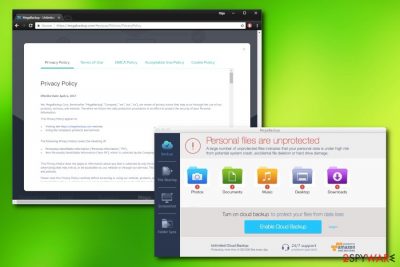
MegaBackup is a backup software that is used for cloud services. The app is available for both, Mac and Windows users; however, it is mostly advertised as a Mac product. While the paid version of the program lives up to the expectations, the free option stresses users out due to the continual advertisement on Google Chrome, Mozilla Firefox, or Safari browsers. Because of that, the app is considered to be adware[1] rather than using a virtual storage platform. Additionally, users complained about the removal problems, as the app is troublesome to get rid of.
| Summary | |
| Name | MegaBackup |
| Type | Potentially unwanted program |
| Compatible OS | Windows and Mac, although mostly Mac users are targeted |
| Distribution | Software bundling, official website |
| Main dangers | Personal data leek, malware infections through suspicious pop-ups |
| Elimination | Use anti-malware tools for a quick removal, or check our manual instructions below |
| Repair | You can rely on FortectIntego and recover the system fully |
The dubious application usually enters computers via software bundling. Therefore, users do not notice the process and wonder where the program came from. Combine the rapid appearance, intrusive ads, and elimination difficulties, and you will get people calling it MegaBackup virus.
Similar to scareware[2] programs that detect various issues on the computer that are false, this dubious app flashes several warnings about the “dangerously” unprotected files. However, users are prompted to subscribe for $4.99 a month for a full version, which would allow automated backups.
Those who do not agree to upgrade will be spammed with pop-ups, banners, hyperlinks, coupons, video, audio, and other annoying ads until MegaBackup removal is performed. The procedure might be complicated at times, and users need to kill the running process before they can get rid of it. If you do not want to waste time, we suggest you use SpyHunter 5Combo Cleaner, Malwarebytes – software that can turn your computer back to normal.
There is a wide variety of PC optimization applications that supposedly boost up the device capabilities twofold. However, users should be alerted not to install a corrupted anti-spyware application. Similar tools, which cast away many promises of superb computer processing speed and additional extra gigabytes of free space, might have significant flaws outweighing the promoted benefits. In fact, there might not be any advantages at all.
It seems that Mega Backup is not an exception as well. Backups are essential if you want to protect your files against the damage incurred by accidental system crash or against file-encrypting malware. In reality, in order to perform a backup, you do not need any additional applications. For example, iCloud service is free, and all users have to do is register by creating an account. Alternatively, backups can be kept on storage devices, such as USB sticks or external HDDs.
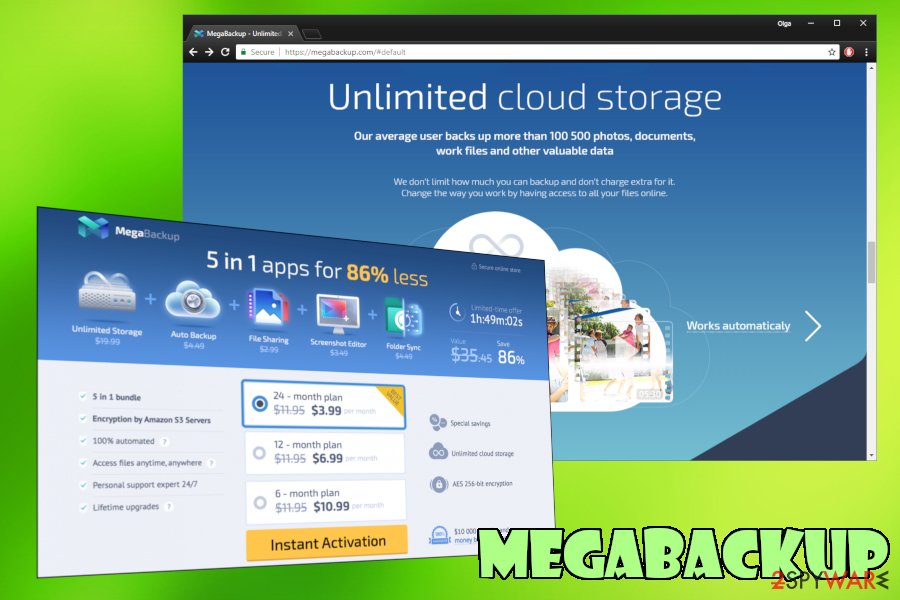
While you can be spammed with irritating ads, it is by far the least dangerous feature of the virus. The collection of user information raises concerns. Non-personally identifiable information is collected, such as:
- Hardware information;
- Type of the OS;
- IP address;
- Cookies;
- Browser configuration, etc.
Unfortunately, by using MegaBackup, users also agree to share personal data, like email, name, address, and payment information. This data is also collected by a third-party company Avangate, so users are highly advised to read their Privacy Policy. Additionally, personal information might be transferred to third parties due to these conditions:
<…>Therefore, when the company becomes owned by a third party as a result of a merger, acquisition, reorganization, or bankruptcy, customer information may be passed to this third party as well.
While the PUP is not malicious, it uses quite much CPU speed which affects the overall PC performance. What is more, the software is suspected of creating more system vulnerabilities. The more the device has them, the higher is the probability that your system might be occupied by a trojan or backdoor.
Lastly, you should not expect much from the tool which offers a significant number of various features. Such universal applications might fail to perform one task properly. Thus, if it appeared on your computer suddenly, security experts[3] advise you to remove the MegaBackup virus ASAP.
Undesirable applications get dropped without permissions
The majority of these types of applications have their own websites. Most likely, you might have run into the shady app while surfing the Internet. Additionally, this software is promoted by using the bundling technique. It attaches itself to free applications as optional add-ons.
Unfortunately, users’ inattentiveness facilitates the distribution of suspicious tools. They just skip the installation steps and hit the “Install” button without realizing that unwanted applications sneaked into the system. In order to prevent such infiltration, opt for “Custom” settings after initializing the installation process. Later on, you will be able to spot unwanted optional tools and unmark them.
The best MegaBackup removal – with proper AV tools
While you can remove MegaBackup virus manually, some users reported problems doing that. After attempting to transfer the application to the Trash folder, you might see the message that the action could not be completed because the program is running. If you want to stop it manually follow these steps:
- Open Activity Monitor in System Preferences;
- Find the process running;
- Select it and choose the option to stop the activity.
Additionally installed adware elements might prevent you from quick elimination. In that case, install a security application that helps you finish MegaBackup removal. The software comes in handy as it can ward off serious cyber threats. Lastly, we attach the standard manual guidelines for eliminating the app below.
You may remove virus damage with a help of FortectIntego. SpyHunter 5Combo Cleaner and Malwarebytes are recommended to detect potentially unwanted programs and viruses with all their files and registry entries that are related to them.
Getting rid of MegaBackup virus. Follow these steps
Uninstall from Windows
Instructions for Windows 10/8 machines:
- Enter Control Panel into Windows search box and hit Enter or click on the search result.
- Under Programs, select Uninstall a program.

- From the list, find the entry of the suspicious program.
- Right-click on the application and select Uninstall.
- If User Account Control shows up, click Yes.
- Wait till uninstallation process is complete and click OK.

If you are Windows 7/XP user, proceed with the following instructions:
- Click on Windows Start > Control Panel located on the right pane (if you are Windows XP user, click on Add/Remove Programs).
- In Control Panel, select Programs > Uninstall a program.

- Pick the unwanted application by clicking on it once.
- At the top, click Uninstall/Change.
- In the confirmation prompt, pick Yes.
- Click OK once the removal process is finished.
Delete from macOS
Remove items from Applications folder:
- From the menu bar, select Go > Applications.
- In the Applications folder, look for all related entries.
- Click on the app and drag it to Trash (or right-click and pick Move to Trash)

To fully remove an unwanted app, you need to access Application Support, LaunchAgents, and LaunchDaemons folders and delete relevant files:
- Select Go > Go to Folder.
- Enter /Library/Application Support and click Go or press Enter.
- In the Application Support folder, look for any dubious entries and then delete them.
- Now enter /Library/LaunchAgents and /Library/LaunchDaemons folders the same way and terminate all the related .plist files.

Remove from Microsoft Edge
Delete unwanted extensions from MS Edge:
- Select Menu (three horizontal dots at the top-right of the browser window) and pick Extensions.
- From the list, pick the extension and click on the Gear icon.
- Click on Uninstall at the bottom.

Clear cookies and other browser data:
- Click on the Menu (three horizontal dots at the top-right of the browser window) and select Privacy & security.
- Under Clear browsing data, pick Choose what to clear.
- Select everything (apart from passwords, although you might want to include Media licenses as well, if applicable) and click on Clear.

Restore new tab and homepage settings:
- Click the menu icon and choose Settings.
- Then find On startup section.
- Click Disable if you found any suspicious domain.
Reset MS Edge if the above steps did not work:
- Press on Ctrl + Shift + Esc to open Task Manager.
- Click on More details arrow at the bottom of the window.
- Select Details tab.
- Now scroll down and locate every entry with Microsoft Edge name in it. Right-click on each of them and select End Task to stop MS Edge from running.

If this solution failed to help you, you need to use an advanced Edge reset method. Note that you need to backup your data before proceeding.
- Find the following folder on your computer: C:\\Users\\%username%\\AppData\\Local\\Packages\\Microsoft.MicrosoftEdge_8wekyb3d8bbwe.
- Press Ctrl + A on your keyboard to select all folders.
- Right-click on them and pick Delete

- Now right-click on the Start button and pick Windows PowerShell (Admin).
- When the new window opens, copy and paste the following command, and then press Enter:
Get-AppXPackage -AllUsers -Name Microsoft.MicrosoftEdge | Foreach {Add-AppxPackage -DisableDevelopmentMode -Register “$($_.InstallLocation)\\AppXManifest.xml” -Verbose

Instructions for Chromium-based Edge
Delete extensions from MS Edge (Chromium):
- Open Edge and click select Settings > Extensions.
- Delete unwanted extensions by clicking Remove.

Clear cache and site data:
- Click on Menu and go to Settings.
- Select Privacy, search and services.
- Under Clear browsing data, pick Choose what to clear.
- Under Time range, pick All time.
- Select Clear now.

Reset Chromium-based MS Edge:
- Click on Menu and select Settings.
- On the left side, pick Reset settings.
- Select Restore settings to their default values.
- Confirm with Reset.

Remove from Mozilla Firefox (FF)
Remove dangerous extensions:
- Open Mozilla Firefox browser and click on the Menu (three horizontal lines at the top-right of the window).
- Select Add-ons.
- In here, select unwanted plugin and click Remove.

Reset the homepage:
- Click three horizontal lines at the top right corner to open the menu.
- Choose Options.
- Under Home options, enter your preferred site that will open every time you newly open the Mozilla Firefox.
Clear cookies and site data:
- Click Menu and pick Settings.
- Go to Privacy & Security section.
- Scroll down to locate Cookies and Site Data.
- Click on Clear Data…
- Select Cookies and Site Data, as well as Cached Web Content and press Clear.

Reset Mozilla Firefox
If clearing the browser as explained above did not help, reset Mozilla Firefox:
- Open Mozilla Firefox browser and click the Menu.
- Go to Help and then choose Troubleshooting Information.

- Under Give Firefox a tune up section, click on Refresh Firefox…
- Once the pop-up shows up, confirm the action by pressing on Refresh Firefox.

Remove from Google Chrome
Delete malicious extensions from Google Chrome:
- Open Google Chrome, click on the Menu (three vertical dots at the top-right corner) and select More tools > Extensions.
- In the newly opened window, you will see all the installed extensions. Uninstall all the suspicious plugins that might be related to the unwanted program by clicking Remove.

Clear cache and web data from Chrome:
- Click on Menu and pick Settings.
- Under Privacy and security, select Clear browsing data.
- Select Browsing history, Cookies and other site data, as well as Cached images and files.
- Click Clear data.

Change your homepage:
- Click menu and choose Settings.
- Look for a suspicious site in the On startup section.
- Click on Open a specific or set of pages and click on three dots to find the Remove option.
Reset Google Chrome:
If the previous methods did not help you, reset Google Chrome to eliminate all the unwanted components:
- Click on Menu and select Settings.
- In the Settings, scroll down and click Advanced.
- Scroll down and locate Reset and clean up section.
- Now click Restore settings to their original defaults.
- Confirm with Reset settings.

Delete from Safari
Remove unwanted extensions from Safari:
- Click Safari > Preferences…
- In the new window, pick Extensions.
- Select the unwanted extension and select Uninstall.

Clear cookies and other website data from Safari:
- Click Safari > Clear History…
- From the drop-down menu under Clear, pick all history.
- Confirm with Clear History.

Reset Safari if the above-mentioned steps did not help you:
- Click Safari > Preferences…
- Go to Advanced tab.
- Tick the Show Develop menu in menu bar.
- From the menu bar, click Develop, and then select Empty Caches.

After uninstalling this potentially unwanted program (PUP) and fixing each of your web browsers, we recommend you to scan your PC system with a reputable anti-spyware. This will help you to get rid of MegaBackup registry traces and will also identify related parasites or possible malware infections on your computer. For that you can use our top-rated malware remover: FortectIntego, SpyHunter 5Combo Cleaner or Malwarebytes.
How to prevent from getting system tools
Choose a proper web browser and improve your safety with a VPN tool
Online spying has got momentum in recent years and people are getting more and more interested in how to protect their privacy online. One of the basic means to add a layer of security – choose the most private and secure web browser. Although web browsers can't grant full privacy protection and security, some of them are much better at sandboxing, HTTPS upgrading, active content blocking, tracking blocking, phishing protection, and similar privacy-oriented features. However, if you want true anonymity, we suggest you employ a powerful Private Internet Access VPN – it can encrypt all the traffic that comes and goes out of your computer, preventing tracking completely.
Lost your files? Use data recovery software
While some files located on any computer are replaceable or useless, others can be extremely valuable. Family photos, work documents, school projects – these are types of files that we don't want to lose. Unfortunately, there are many ways how unexpected data loss can occur: power cuts, Blue Screen of Death errors, hardware failures, crypto-malware attack, or even accidental deletion.
To ensure that all the files remain intact, you should prepare regular data backups. You can choose cloud-based or physical copies you could restore from later in case of a disaster. If your backups were lost as well or you never bothered to prepare any, Data Recovery Pro can be your only hope to retrieve your invaluable files.
- ^ Adware. Wikipedia. The Free Encyclopeidia.
- ^ Scareware. Technopedia. Site that helps to better understand technology.
- ^ DieViren. DieViren. German security researchers.























