“Microsoft Critical Alert” virus (Removal Instructions) - updated Oct 2019
“Microsoft Critical Alert” virus Removal Guide
What is “Microsoft Critical Alert” virus?
Microsoft Critical Alert – a fake alert pretending to be a legit notification from Microsoft
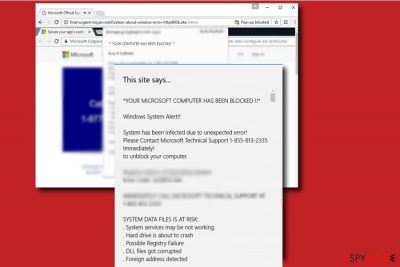
Microsoft Critical Alert (also known as Critical Alert from Microsoft) is scamware that hails from the huge group of viruses called Technical support scams. There are numerous malicious websites that have been misused by hackers to deliver the fake security alert claiming that the victim's system is dealing with issues due to some new error. The main aim of Critical Alert from Microsoft is to trick people and swindle money or personal information from them. Claims about system errors are just a provocation to contact the fake Microsoft Technical Support via the provided mobile phone number: 1-855-813-2335 or something similar.
| Name | Microsoft Critical Alert (or Critical Alert from Microsoft) |
|---|---|
| Type | Scamware |
| Cause | Adware or phishing pages |
| Aim | To swindle data or money by tricking users to dial the given number |
| Fake mob. no. | 1-855-813-2335 or something similar |
| Main dangers | Data theft, monetary losses, possible remote access to the system by hackers |
| Distributing | Potentially suspicious content can be met on third-party websites and can travel in software bundles |
| Remove it | Use FortectIntego to identify and remove the cause of this scam |
To give a more terrifying look, the Microsoft Critical Alert scam site starts claiming that the computer has been locked and various personal or technical information might be in danger of exposure. Besides, when infected with such scamware, victim’s web browsers usually start launching phishing pages that are Microsoft Support page look-alikes[1].
A part of the Critical Alert from Microsoft message looks like this:
*YOUR MICROSOFT COMPUTER HAS BEEN BLOCKED !!*
Windows System Alert!!
System has been infected due to unexpected error!
Please Contact Microsoft Technical Support 1-855-813-2335
Immediately!
to unblock your computer.
<…>
However, cybercriminals who distribute notes similar to Critical Alert from Microsoft can be easily recognized. Tech support scammers usually register domains that have something to do with words “security,” “alert” or “Microsoft.”[2] Besides, the alert is also full of grammar or spelling mistakes which would not appear if the message has truly been written by specialists. Thus, being vigilant helps not to get tricked by criminals.
The purpose of the Microsoft Critical Alert virus is to deceive people into calling tech support scammers[3]. Scammers might convince people into buying and downloading useless or even malicious security programs to delete detected spyware or other malware from the computer. Additionally, the “toll-free” phone number might be just a trick. The phone call might be extremely expensive.
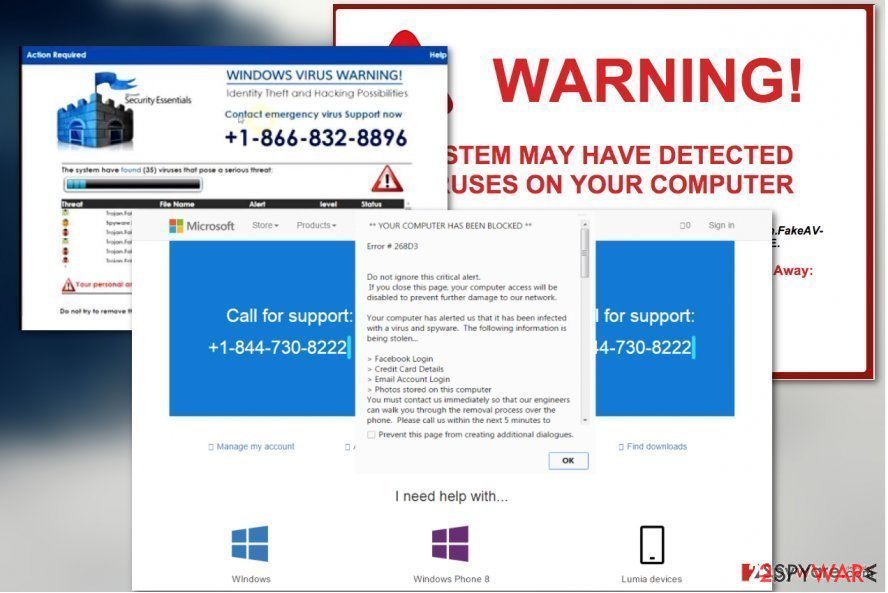
Nevertheless, you might be tricked into revealing some personal information about yourself and crucial technical details that can be misused in the future. If you ended up on this website once, it might be triggered by some site that forces these redirects. However, if the problem repeats, you should focus on Critical Alert from Microsoft removal which often looks like an adware program.
There several variations of Microsoft scams that pretend to send a critical alert from the legit company and inform the victim about non-existent problems and errors such as
- “.net frame work file missing due to some harmful virus,”
- “You have a ZEUS virus,”
- “Error # 7XX07,”
- “Error # 3658ad79cc3021a,”
- “Error #268D3.”
If one of these seems familiar, you should check what is hiding behind the scam. The full Microsoft Critical Alert removal requires revealing potentially unwanted apps that trigger such fake alerts on your web browser. For that, we highly recommend you to scan the system with FortectIntego or another anti-malware software to identify and remove Critical Alert from Microsoft.
Calling the number provided in Microsoft Critical Alert pop-up virus will only connect you with tech support scammers that will try to convince you that you need to fix imaginary problems using some rogue security software[4] they will suggest buying. All that scammers want to do is to either rip you off or place malware[5] on your computer by using revealed information for remote connection to the machine.
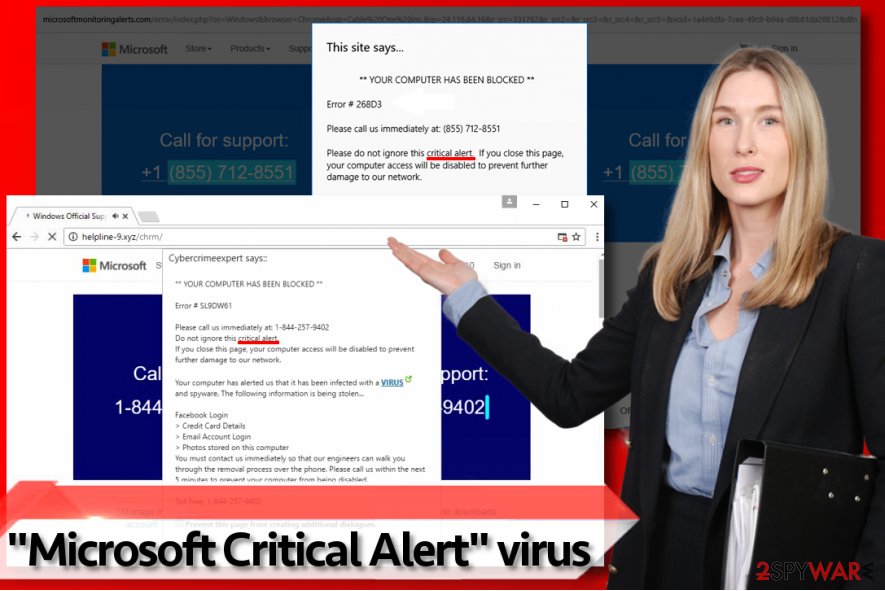
If you ever encounter Critical Alert from Microsoft on your Windows computer, you should find out from where this scamming message is coming. In some cases, such scamming content might start appearing on your machine if you are a frequent visitor of third-party sources. Entering these pages and clicking on them might cause redirects one of which might be exactly this type of scam.
If you have found out that the appearance of Microsoft Critical Alert has been caused only by phishing websites, you can try downloading an ad-blocking tool to your computer for notification prevention in the future. We suggest using browser tools such as AdBlock or Adblock Plus. However, if the scam keeps appearing very frequently, you should scan your computer for adware that might be displaying this message.
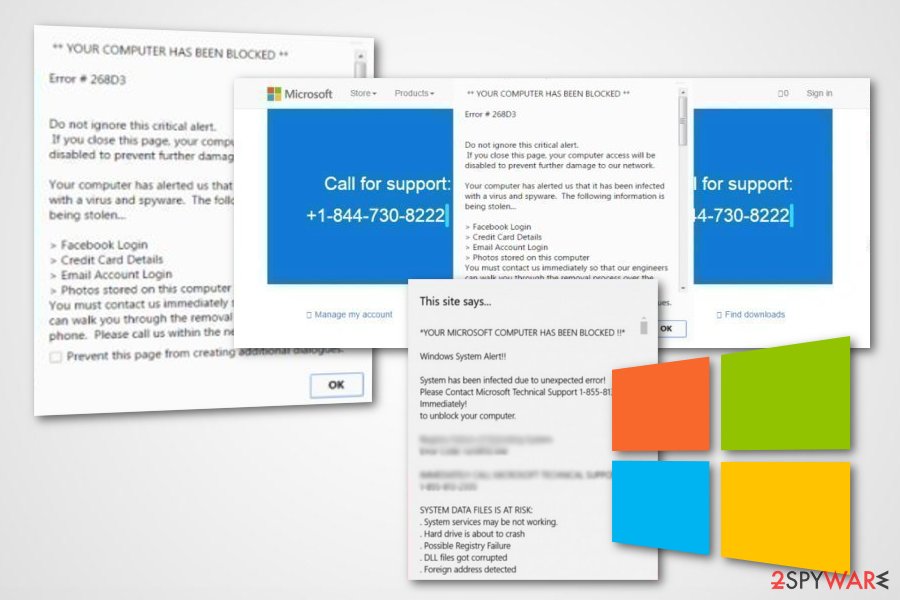
Sneaky ways how scammers reach their victims
Scamming apps can be distributed via spam, however, in most cases, users install it alongside untrustworthy freeware. Thus, it is important to choose reliable sources to download software and adjust installation settings in the right way. Remember that you should always choose Custom or Advanced settings for installing software because they reveal all unexpected additions and allow you to drop them off if needed.
Do not believe that “recommended” software installation settings such as Default or Standard are the “right ones” only because the installer suggests choosing them. However, if you haven’t followed these security tips, you may have unintentionally installed some potentially unwanted programs that spread nasty scams. Thus, you should never forget such a precautionary measures in the future.
Continuously, Virusai.lt experts[6] claim that using reliable antivirus/antimalware protection will let you secure the computer system at a higher level. Furthermore, if the tool includes a safe browsing feature, you will be warned when trying to enter a possibly infectious website. Just note that all software needs to be updated once in a while and antimalware/antivirus tools are not an exception.
Instructions on how to get rid of Critical Alert from Microsoft scam
If your browser started displaying deceptive alerts and urge you to call toll-free helpline because, according to suspicious “Microsoft technicians,” your computer is all messed up, remove Microsoft Critical Alert virus immediately. Do not waste your valuable time calling the scammers – better check your PC with automatic malware removal tools.
Your antivirus or anti-malware software will detect a “Tech support scam” type virus instead of some suspicious Trojan that the phishing web page tells you about. The software takes only a couple of minutes to get rid of the infection. For Microsoft Critical Alert removal, we highly recommend using FortectIntego or Malwarebytes software.
You may remove virus damage with a help of FortectIntego. SpyHunter 5Combo Cleaner and Malwarebytes are recommended to detect potentially unwanted programs and viruses with all their files and registry entries that are related to them.
Getting rid of “Microsoft Critical Alert” virus. Follow these steps
Uninstall from Windows
Use these instructing steps to clean your Windows operating system from suspicious-looking content and get rid of all questionable processes:
Instructions for Windows 10/8 machines:
- Enter Control Panel into Windows search box and hit Enter or click on the search result.
- Under Programs, select Uninstall a program.

- From the list, find the entry of the suspicious program.
- Right-click on the application and select Uninstall.
- If User Account Control shows up, click Yes.
- Wait till uninstallation process is complete and click OK.

If you are Windows 7/XP user, proceed with the following instructions:
- Click on Windows Start > Control Panel located on the right pane (if you are Windows XP user, click on Add/Remove Programs).
- In Control Panel, select Programs > Uninstall a program.

- Pick the unwanted application by clicking on it once.
- At the top, click Uninstall/Change.
- In the confirmation prompt, pick Yes.
- Click OK once the removal process is finished.
Remove from Microsoft Edge
If you have found any suspicious extensions, add-ons, or plug-ins in your Microsoft Edge web browser, this type of content can be removed by following these instructions:
Delete unwanted extensions from MS Edge:
- Select Menu (three horizontal dots at the top-right of the browser window) and pick Extensions.
- From the list, pick the extension and click on the Gear icon.
- Click on Uninstall at the bottom.

Clear cookies and other browser data:
- Click on the Menu (three horizontal dots at the top-right of the browser window) and select Privacy & security.
- Under Clear browsing data, pick Choose what to clear.
- Select everything (apart from passwords, although you might want to include Media licenses as well, if applicable) and click on Clear.

Restore new tab and homepage settings:
- Click the menu icon and choose Settings.
- Then find On startup section.
- Click Disable if you found any suspicious domain.
Reset MS Edge if the above steps did not work:
- Press on Ctrl + Shift + Esc to open Task Manager.
- Click on More details arrow at the bottom of the window.
- Select Details tab.
- Now scroll down and locate every entry with Microsoft Edge name in it. Right-click on each of them and select End Task to stop MS Edge from running.

If this solution failed to help you, you need to use an advanced Edge reset method. Note that you need to backup your data before proceeding.
- Find the following folder on your computer: C:\\Users\\%username%\\AppData\\Local\\Packages\\Microsoft.MicrosoftEdge_8wekyb3d8bbwe.
- Press Ctrl + A on your keyboard to select all folders.
- Right-click on them and pick Delete

- Now right-click on the Start button and pick Windows PowerShell (Admin).
- When the new window opens, copy and paste the following command, and then press Enter:
Get-AppXPackage -AllUsers -Name Microsoft.MicrosoftEdge | Foreach {Add-AppxPackage -DisableDevelopmentMode -Register “$($_.InstallLocation)\\AppXManifest.xml” -Verbose

Instructions for Chromium-based Edge
Delete extensions from MS Edge (Chromium):
- Open Edge and click select Settings > Extensions.
- Delete unwanted extensions by clicking Remove.

Clear cache and site data:
- Click on Menu and go to Settings.
- Select Privacy, search and services.
- Under Clear browsing data, pick Choose what to clear.
- Under Time range, pick All time.
- Select Clear now.

Reset Chromium-based MS Edge:
- Click on Menu and select Settings.
- On the left side, pick Reset settings.
- Select Restore settings to their default values.
- Confirm with Reset.

Remove from Mozilla Firefox (FF)
Remove dangerous extensions:
- Open Mozilla Firefox browser and click on the Menu (three horizontal lines at the top-right of the window).
- Select Add-ons.
- In here, select unwanted plugin and click Remove.

Reset the homepage:
- Click three horizontal lines at the top right corner to open the menu.
- Choose Options.
- Under Home options, enter your preferred site that will open every time you newly open the Mozilla Firefox.
Clear cookies and site data:
- Click Menu and pick Settings.
- Go to Privacy & Security section.
- Scroll down to locate Cookies and Site Data.
- Click on Clear Data…
- Select Cookies and Site Data, as well as Cached Web Content and press Clear.

Reset Mozilla Firefox
If clearing the browser as explained above did not help, reset Mozilla Firefox:
- Open Mozilla Firefox browser and click the Menu.
- Go to Help and then choose Troubleshooting Information.

- Under Give Firefox a tune up section, click on Refresh Firefox…
- Once the pop-up shows up, confirm the action by pressing on Refresh Firefox.

Remove from Google Chrome
If there is any adware in your system, you might find infectious content in your web browser apps too. Clean Google Chrome with the help of these steps:
Delete malicious extensions from Google Chrome:
- Open Google Chrome, click on the Menu (three vertical dots at the top-right corner) and select More tools > Extensions.
- In the newly opened window, you will see all the installed extensions. Uninstall all the suspicious plugins that might be related to the unwanted program by clicking Remove.

Clear cache and web data from Chrome:
- Click on Menu and pick Settings.
- Under Privacy and security, select Clear browsing data.
- Select Browsing history, Cookies and other site data, as well as Cached images and files.
- Click Clear data.

Change your homepage:
- Click menu and choose Settings.
- Look for a suspicious site in the On startup section.
- Click on Open a specific or set of pages and click on three dots to find the Remove option.
Reset Google Chrome:
If the previous methods did not help you, reset Google Chrome to eliminate all the unwanted components:
- Click on Menu and select Settings.
- In the Settings, scroll down and click Advanced.
- Scroll down and locate Reset and clean up section.
- Now click Restore settings to their original defaults.
- Confirm with Reset settings.

After uninstalling this potentially unwanted program (PUP) and fixing each of your web browsers, we recommend you to scan your PC system with a reputable anti-spyware. This will help you to get rid of “Microsoft Critical Alert” registry traces and will also identify related parasites or possible malware infections on your computer. For that you can use our top-rated malware remover: FortectIntego, SpyHunter 5Combo Cleaner or Malwarebytes.
How to prevent from getting adware
Do not let government spy on you
The government has many issues in regards to tracking users' data and spying on citizens, so you should take this into consideration and learn more about shady information gathering practices. Avoid any unwanted government tracking or spying by going totally anonymous on the internet.
You can choose a different location when you go online and access any material you want without particular content restrictions. You can easily enjoy internet connection without any risks of being hacked by using Private Internet Access VPN.
Control the information that can be accessed by government any other unwanted party and surf online without being spied on. Even if you are not involved in illegal activities or trust your selection of services, platforms, be suspicious for your own security and take precautionary measures by using the VPN service.
Backup files for the later use, in case of the malware attack
Computer users can suffer from data losses due to cyber infections or their own faulty doings. Ransomware can encrypt and hold files hostage, while unforeseen power cuts might cause a loss of important documents. If you have proper up-to-date backups, you can easily recover after such an incident and get back to work. It is also equally important to update backups on a regular basis so that the newest information remains intact – you can set this process to be performed automatically.
When you have the previous version of every important document or project you can avoid frustration and breakdowns. It comes in handy when malware strikes out of nowhere. Use Data Recovery Pro for the data restoration process.
- ^ Breaking down a notably sophisticated tech support scam M.O.. TechNet Blogs. The Latest Information, Insights, Announcements, and News.
- ^ Tech Support Scams – Help & Resource Page. Malwarebytes Labs. The Security Blog.
- ^ Microsoft: Beware this fake Windows BSOD from tech support scammers' malware. ZDNet. Technology News, Analysis, Comments and Product Reviews.
- ^ Frequently Asked Questions (FAQs) about Suspected Third Party Technical Support Scams. Trend Micro. Securing Your Journey to the Cloud.
- ^ Andy O'Donnell. I Just Fell For a PC Support Scam, Now What?. Lifewire. Tech Untangled.
- ^ Virusai.lt. Virusai. Spyware news.


















