Mk.scorpion@aol.com ransomware / virus (Free Instructions) - Decryption Methods Included
Mk.scorpion@aol.com virus Removal Guide
What is Mk.scorpion@aol.com ransomware virus?
What should I know about Mk.scorpion@aol.com ransomware?
Computer users recently started to complain about Mk.scorpion@aol.com virus attacks[1]. Apparently, the virus belongs to Wallet ransomware category, and it means that at the moment there are no free decryption tools that could restore files corrupted by this ransomware. Wallet ransomware viruses are closely associated with Dharma ransomware family; however, we can say that victims who were attacked by Dharma can consider themselves lucky now because recently someone leaked a bunch of decryption keys[2] on Internet forums. Consequently, malware researchers[3] created a decryption tool, which helped a lot of victims to recover their files for free.
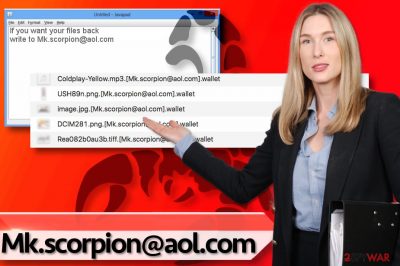
Sadly, we assume that there are no decryption solutions regarding Mk.scorpion@aol.com ransomware virus. This virus corrupts the files with a very long string of chars, which is known as the public encryption key. In order to restore the damaged files, one needs to obtain the private key, which, unfortunately, is submitted to criminals’ servers right after the encryption procedure. The malicious program also marks the files by appending particular file extensions to them during the encoding process. This Wallet ransomware version tends to add .[Mk.scorpion@aol.com].wallet file extension to corrupted files. After ransomware attack, you might also find a short .txt file on your desktop, called README.txt or similarly. It is a ransom note that cyber criminals leave for the victim. While other ransomware families tend to provide a lot and detailed information about the attack, encryption methods and ways to recover data, Wallet virus’ authors do not tend to be so communicative. Typically, all they leave is a short message telling the victim to write to the provided email address ASAP. We can already tell you what happens if you write to cybercriminals.
They are going to ask you to buy some Bitcoins, transfer them to their Bitcoin wallet[4], and send proof of the transaction to their email address again. Then they are going to provide you with a link to download a file, which is supposed to be the decryption tool. Keep in mind that scammers might try to infect your PC with even more malware, so we do not recommend you to buy or use tools they provide. On top of that, we know a lot of stories when victim’s did not receive the decryption key after paying the ransom. Therefore, we suggest you think twice before sending your money to cyber criminals. If you’re not planning to waste your money on cyber frauds, remove Mk.scorpion@aol.com ransomware using the FortectIntego software. For a successful Mk.scorpion@aol.com removal, reboot the compromised PC in a Safe mode first.
How to prevent ransomware attacks?
Ransomware is a disastrous virus, and once it strikes, hardly anything can help you to fix the files that it corrupts. Obviously, users should take preventative measures and protect their computers in advance. First of all, we must say that it is extremely important to install anti-malware software because it is one of those programs that can stop the virus before it even started the encryption process. The second, but probably the most important thing that you need is data backups. If you do not have any yet, we suggest you create them – the sooner, the better. Backups should be stored in safe places – do not leave them plugged into the computer. Finally, we suggest you familiarize yourself with the latest ransomware distribution techniques, including malvertising, DRP Brute-Force attacks[5], and malspam. To prevent potential risks while surfing the world wide web, we recommend you to stay away from suspicious websites, emails that contain some attached files and also catchy ads that appear on your screen while browsing the Internet.
How can I remove Mk.scorpion@aol.com ransomware?
Mk.scorpion@aol.com virus can be deleted using powerful anti-malware tools. Unfortunately, unlike a simple computer program, it does not provide an uninstaller, so do not think that it will be possible to uninstall this ransomware in minutes. For Mk.scorpion@aol.com removal, we strongly recommend using anti-malware programs like FortectIntego or SpyHunter 5Combo Cleaner. Speaking of possible data decryption ways, we can only suggest you to try methods defined below.
Getting rid of Mk.scorpion@aol.com virus. Follow these steps
Manual removal using Safe Mode
Below, you can see an in-detail tutorial on how to remove Mk.scorpion@aol.com ransomware virus. Use it to fix your computer after a ransomware attack.
Important! →
Manual removal guide might be too complicated for regular computer users. It requires advanced IT knowledge to be performed correctly (if vital system files are removed or damaged, it might result in full Windows compromise), and it also might take hours to complete. Therefore, we highly advise using the automatic method provided above instead.
Step 1. Access Safe Mode with Networking
Manual malware removal should be best performed in the Safe Mode environment.
Windows 7 / Vista / XP
- Click Start > Shutdown > Restart > OK.
- When your computer becomes active, start pressing F8 button (if that does not work, try F2, F12, Del, etc. – it all depends on your motherboard model) multiple times until you see the Advanced Boot Options window.
- Select Safe Mode with Networking from the list.

Windows 10 / Windows 8
- Right-click on Start button and select Settings.

- Scroll down to pick Update & Security.

- On the left side of the window, pick Recovery.
- Now scroll down to find Advanced Startup section.
- Click Restart now.

- Select Troubleshoot.

- Go to Advanced options.

- Select Startup Settings.

- Press Restart.
- Now press 5 or click 5) Enable Safe Mode with Networking.

Step 2. Shut down suspicious processes
Windows Task Manager is a useful tool that shows all the processes running in the background. If malware is running a process, you need to shut it down:
- Press Ctrl + Shift + Esc on your keyboard to open Windows Task Manager.
- Click on More details.

- Scroll down to Background processes section, and look for anything suspicious.
- Right-click and select Open file location.

- Go back to the process, right-click and pick End Task.

- Delete the contents of the malicious folder.
Step 3. Check program Startup
- Press Ctrl + Shift + Esc on your keyboard to open Windows Task Manager.
- Go to Startup tab.
- Right-click on the suspicious program and pick Disable.

Step 4. Delete virus files
Malware-related files can be found in various places within your computer. Here are instructions that could help you find them:
- Type in Disk Cleanup in Windows search and press Enter.

- Select the drive you want to clean (C: is your main drive by default and is likely to be the one that has malicious files in).
- Scroll through the Files to delete list and select the following:
Temporary Internet Files
Downloads
Recycle Bin
Temporary files - Pick Clean up system files.

- You can also look for other malicious files hidden in the following folders (type these entries in Windows Search and press Enter):
%AppData%
%LocalAppData%
%ProgramData%
%WinDir%
After you are finished, reboot the PC in normal mode.
Remove Mk.scorpion@aol.com using System Restore
-
Step 1: Reboot your computer to Safe Mode with Command Prompt
Windows 7 / Vista / XP- Click Start → Shutdown → Restart → OK.
- When your computer becomes active, start pressing F8 multiple times until you see the Advanced Boot Options window.
-
Select Command Prompt from the list

Windows 10 / Windows 8- Press the Power button at the Windows login screen. Now press and hold Shift, which is on your keyboard, and click Restart..
- Now select Troubleshoot → Advanced options → Startup Settings and finally press Restart.
-
Once your computer becomes active, select Enable Safe Mode with Command Prompt in Startup Settings window.

-
Step 2: Restore your system files and settings
-
Once the Command Prompt window shows up, enter cd restore and click Enter.

-
Now type rstrui.exe and press Enter again..

-
When a new window shows up, click Next and select your restore point that is prior the infiltration of Mk.scorpion@aol.com. After doing that, click Next.


-
Now click Yes to start system restore.

-
Once the Command Prompt window shows up, enter cd restore and click Enter.
Bonus: Recover your data
Guide which is presented above is supposed to help you remove Mk.scorpion@aol.com from your computer. To recover your encrypted files, we recommend using a detailed guide prepared by 2-spyware.com security experts.If you have no data backups, we suggest using data recovery methods provided below. However, we cannot guarantee that one of them can actually restore your files.
If your files are encrypted by Mk.scorpion@aol.com, you can use several methods to restore them:
Data Recovery Pro
Data Recovery Pro is capable of restoring corrupted, deleted, or simply lost files. We suggest you try scanning the system with it – it might successfully restore part of encrypted data for you.
- Download Data Recovery Pro;
- Follow the steps of Data Recovery Setup and install the program on your computer;
- Launch it and scan your computer for files encrypted by Mk.scorpion@aol.com ransomware;
- Restore them.
No decryption tools for Mk.scorpion@aol.com ransomware available
Finally, you should always think about the protection of crypto-ransomwares. In order to protect your computer from Mk.scorpion@aol.com and other ransomwares, use a reputable anti-spyware, such as FortectIntego, SpyHunter 5Combo Cleaner or Malwarebytes
How to prevent from getting ransomware
Stream videos without limitations, no matter where you are
There are multiple parties that could find out almost anything about you by checking your online activity. While this is highly unlikely, advertisers and tech companies are constantly tracking you online. The first step to privacy should be a secure browser that focuses on tracker reduction to a minimum.
Even if you employ a secure browser, you will not be able to access websites that are restricted due to local government laws or other reasons. In other words, you may not be able to stream Disney+ or US-based Netflix in some countries. To bypass these restrictions, you can employ a powerful Private Internet Access VPN, which provides dedicated servers for torrenting and streaming, not slowing you down in the process.
Data backups are important – recover your lost files
Ransomware is one of the biggest threats to personal data. Once it is executed on a machine, it launches a sophisticated encryption algorithm that locks all your files, although it does not destroy them. The most common misconception is that anti-malware software can return files to their previous states. This is not true, however, and data remains locked after the malicious payload is deleted.
While regular data backups are the only secure method to recover your files after a ransomware attack, tools such as Data Recovery Pro can also be effective and restore at least some of your lost data.
- ^ Sam Adam. How to Recover from a Virus Attack. Norton by Symantec. Your Security Resource.
- ^ Lucian Constantin. Free decryption tools now available for Dharma ransomware. PCWorld. News, tips and reviews from the experts on PCs, Windows and more.
- ^ Adam Kujawa. So You Want To Be A Malware Analyst. Malwarebytes Labs. The Security Blog From Malwarebytes.
- ^ Danny Palmer. How Bitcoin helped fuel an explosion in ransomware attacks. ZDNet. Technology News, Analysis, Comments and Product Reviews.
- ^ Jay Yaneza. Brute Force RDP Attacks Plant CRYSIS Ransomware. Trend Micro Blogs. Simply Security News, Views and Opinions.





















