Mobifoth ads (Removal Guide) - Sep 2017 update
Mobifoth ads Removal Guide
What is Mobifoth ads?
Mobifoth virus is malicious program seeking to convince you that you are infected
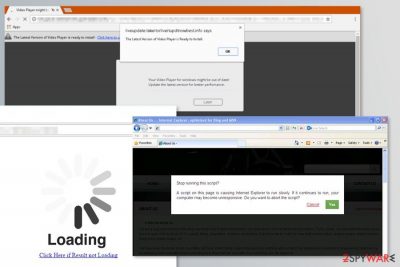
Mobifoth virus is adware that causes pop-up ads on Windows computers and Android devices. Once it enters the system, it seeks to convince its victim that his computer/phone is infected. Naturally, people fall for such ads and get redirected to malicious websites.
Both, computer and mobile users, can become victims of Mobifoth. According to the latest reports, it is related to FB Unseen extension, Choomium, Chromium browser, and eFast. If you have these or other suspicious programs, you can become a victim of this malware as well. Please, be careful when downloading apps from the Internet because some of them can be infected.
Mobifoth can hijack all web browsers installed on the system. Google Chrome, Mozilla Firefox, Internet Explorer or other web browsers are not immune. Once done, it starts causing redirects to suspicious websites:
- that ask to install browser extensions in order to leave;
- that inform about outdated software or plugins and ask to install them right away;
- technical support scam sites;[1]
- phishing websites;
- gaming and gambling domains;
- pornographic or adult-oriented;
- other promotional websites.
The Mobifoth virus usually redirects to Go.Mobifoth.com site that triggers another redirect to sponsored website. Thus, when your browser is forced to open a new tab or window, you can see the URL address changing. However, you should not wait and see what this site has to offer. Just close the browser.
Unfortunately, closing the tab or switching to another browser is not enough. These redirects might be initiated several times per hour. Thus, you won’t be able to work and spend your free time reading your favorite online magazines. It goes without saying that the situation becomes even worse because of Mobifoth ads.
The adware which is responsible for redirects might also be capable of displaying ads on websites you visit. They might appear in the form of pop-ups, pop-unders, banners, boxes, and other possible types of online ads. The biggest problem is not their strange and inconvenient location (e.g. in the middle of the text), but their possibility to redirected to potentially dangerous websites.
According to spyware researchers from SemVirus,[2] adware-type infections are often capable of creating eye-catchy and interest-based ads because they might collect information about users. Normally, ad-supported programs collect non-personally identifiable data; however, you cannot be 100% sure. Thus, if you value your privacy, you should remove Mobifoth ASAP.
It doesn’t matter if you suffer from redirects on your phone or computer, we still recommend the same Mobifoth removal method. In our opinion, the best way to get rid of suspicious cyber threats is to employ security software. We suggest choosing FortectIntego that will not only delete adware but protect your device from other parasites.
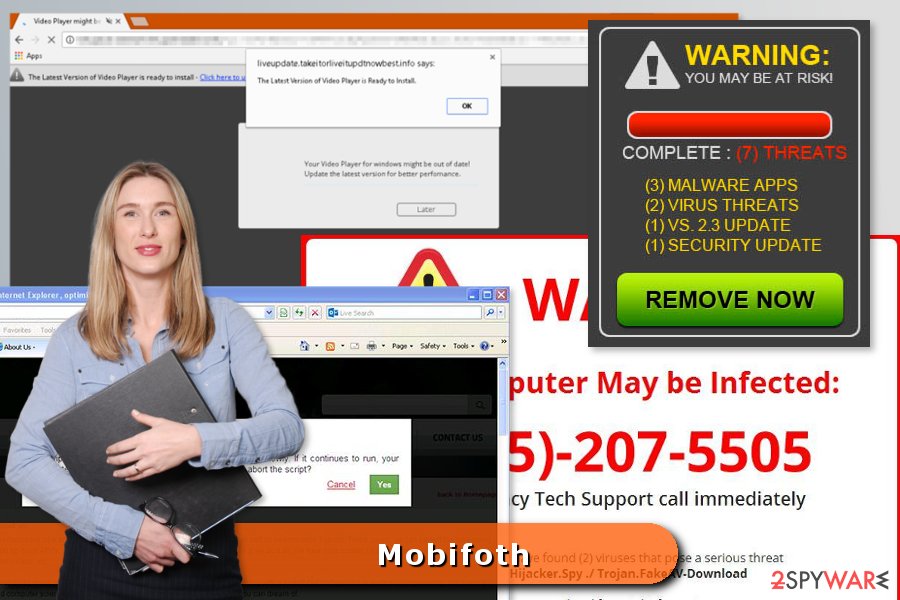
Software bundling helps to spread adware
Your computer or phone might be infected with adware after installation of a bogus application. Freeware, shareware, and apps downloaded from untrusted app stores might bring additional components on the system.
You have to choose reliable download sources and trusted developers[3] in order to avoid infiltration of suspicious or even malicious application. For the installation, you need to opt for Advanced/Custom settings instead of Quick/Recommended.
During the installation look up for the “optional downloads” that usually are pre-selected. To decline the offer, you just have to unmark these entries. Keep in mind that if your rush through the advanced installation settings, you might overlook this important step.
It's time to uninstall Mobifoth virus
Mobifoth removal requires identifying and deleting adware from the device. We suggest achieving this goal using security software. It doesn’t matter if the virus affected your phone or computer, you can still find the program that is compatible with your device.
Additionally, you can remove Mobifoth manually. At the end of the article, you can find the instructions that will guide you through adware elimination from Windows and Mac OS X. If you want to delete adware from the Android device, you should follow these steps:
- Go to Settings and access Apps (or Application manager);
- You will see the list of installed applications. Look through the list and uninstall suspicious programs that may have been recently installed to your device;
- Tap on the app you want to uninstall in order to open App Info screen. Here you need to tap the Force stop button;
- Click on the Clear cache button;
- Tap on the Clear data button;
- Select Uninstall button;
- In the appeared confirmation box, click OK option in order to remove PUP;
- Restart your phone.
You may remove virus damage with a help of FortectIntego. SpyHunter 5Combo Cleaner and Malwarebytes are recommended to detect potentially unwanted programs and viruses with all their files and registry entries that are related to them.
Getting rid of Mobifoth ads. Follow these steps
Uninstall from Windows
To remove Mobifoth from Windows, you have to uninstall all components that are related to this virus. We highly recommend eliminating Chomium, Choomium, eFast, and Fb UnSeen from the computer.
Instructions for Windows 10/8 machines:
- Enter Control Panel into Windows search box and hit Enter or click on the search result.
- Under Programs, select Uninstall a program.

- From the list, find the entry of the suspicious program.
- Right-click on the application and select Uninstall.
- If User Account Control shows up, click Yes.
- Wait till uninstallation process is complete and click OK.

If you are Windows 7/XP user, proceed with the following instructions:
- Click on Windows Start > Control Panel located on the right pane (if you are Windows XP user, click on Add/Remove Programs).
- In Control Panel, select Programs > Uninstall a program.

- Pick the unwanted application by clicking on it once.
- At the top, click Uninstall/Change.
- In the confirmation prompt, pick Yes.
- Click OK once the removal process is finished.
Delete from macOS
To fix Mac OS X, you need to delete suspicious applications, such as Chomium, Choomium, eFast, and Fb UnSeen.
Remove items from Applications folder:
- From the menu bar, select Go > Applications.
- In the Applications folder, look for all related entries.
- Click on the app and drag it to Trash (or right-click and pick Move to Trash)

To fully remove an unwanted app, you need to access Application Support, LaunchAgents, and LaunchDaemons folders and delete relevant files:
- Select Go > Go to Folder.
- Enter /Library/Application Support and click Go or press Enter.
- In the Application Support folder, look for any dubious entries and then delete them.
- Now enter /Library/LaunchAgents and /Library/LaunchDaemons folders the same way and terminate all the related .plist files.

Remove from Microsoft Edge
To wipe out this cyber parasite from Microsoft Edge entirely, follow these guidelines.
Delete unwanted extensions from MS Edge:
- Select Menu (three horizontal dots at the top-right of the browser window) and pick Extensions.
- From the list, pick the extension and click on the Gear icon.
- Click on Uninstall at the bottom.

Clear cookies and other browser data:
- Click on the Menu (three horizontal dots at the top-right of the browser window) and select Privacy & security.
- Under Clear browsing data, pick Choose what to clear.
- Select everything (apart from passwords, although you might want to include Media licenses as well, if applicable) and click on Clear.

Restore new tab and homepage settings:
- Click the menu icon and choose Settings.
- Then find On startup section.
- Click Disable if you found any suspicious domain.
Reset MS Edge if the above steps did not work:
- Press on Ctrl + Shift + Esc to open Task Manager.
- Click on More details arrow at the bottom of the window.
- Select Details tab.
- Now scroll down and locate every entry with Microsoft Edge name in it. Right-click on each of them and select End Task to stop MS Edge from running.

If this solution failed to help you, you need to use an advanced Edge reset method. Note that you need to backup your data before proceeding.
- Find the following folder on your computer: C:\\Users\\%username%\\AppData\\Local\\Packages\\Microsoft.MicrosoftEdge_8wekyb3d8bbwe.
- Press Ctrl + A on your keyboard to select all folders.
- Right-click on them and pick Delete

- Now right-click on the Start button and pick Windows PowerShell (Admin).
- When the new window opens, copy and paste the following command, and then press Enter:
Get-AppXPackage -AllUsers -Name Microsoft.MicrosoftEdge | Foreach {Add-AppxPackage -DisableDevelopmentMode -Register “$($_.InstallLocation)\\AppXManifest.xml” -Verbose

Instructions for Chromium-based Edge
Delete extensions from MS Edge (Chromium):
- Open Edge and click select Settings > Extensions.
- Delete unwanted extensions by clicking Remove.

Clear cache and site data:
- Click on Menu and go to Settings.
- Select Privacy, search and services.
- Under Clear browsing data, pick Choose what to clear.
- Under Time range, pick All time.
- Select Clear now.

Reset Chromium-based MS Edge:
- Click on Menu and select Settings.
- On the left side, pick Reset settings.
- Select Restore settings to their default values.
- Confirm with Reset.

Remove from Mozilla Firefox (FF)
To eliminate Mobifoth virus from Firefox browser, you need to reset it. This procedure will help you remove suspicious extensions as well.
Remove dangerous extensions:
- Open Mozilla Firefox browser and click on the Menu (three horizontal lines at the top-right of the window).
- Select Add-ons.
- In here, select unwanted plugin and click Remove.

Reset the homepage:
- Click three horizontal lines at the top right corner to open the menu.
- Choose Options.
- Under Home options, enter your preferred site that will open every time you newly open the Mozilla Firefox.
Clear cookies and site data:
- Click Menu and pick Settings.
- Go to Privacy & Security section.
- Scroll down to locate Cookies and Site Data.
- Click on Clear Data…
- Select Cookies and Site Data, as well as Cached Web Content and press Clear.

Reset Mozilla Firefox
If clearing the browser as explained above did not help, reset Mozilla Firefox:
- Open Mozilla Firefox browser and click the Menu.
- Go to Help and then choose Troubleshooting Information.

- Under Give Firefox a tune up section, click on Refresh Firefox…
- Once the pop-up shows up, confirm the action by pressing on Refresh Firefox.

Remove from Google Chrome
To remove the virus from Chrome and stop redirects to Go.Mobifoth.com, make sure you uninstall these extensions: Chomium, Choomium, eFast-related add-ons, Fb UnSeen.
Delete malicious extensions from Google Chrome:
- Open Google Chrome, click on the Menu (three vertical dots at the top-right corner) and select More tools > Extensions.
- In the newly opened window, you will see all the installed extensions. Uninstall all the suspicious plugins that might be related to the unwanted program by clicking Remove.

Clear cache and web data from Chrome:
- Click on Menu and pick Settings.
- Under Privacy and security, select Clear browsing data.
- Select Browsing history, Cookies and other site data, as well as Cached images and files.
- Click Clear data.

Change your homepage:
- Click menu and choose Settings.
- Look for a suspicious site in the On startup section.
- Click on Open a specific or set of pages and click on three dots to find the Remove option.
Reset Google Chrome:
If the previous methods did not help you, reset Google Chrome to eliminate all the unwanted components:
- Click on Menu and select Settings.
- In the Settings, scroll down and click Advanced.
- Scroll down and locate Reset and clean up section.
- Now click Restore settings to their original defaults.
- Confirm with Reset settings.

Delete from Safari
To fix Safari, use these steps:
Remove unwanted extensions from Safari:
- Click Safari > Preferences…
- In the new window, pick Extensions.
- Select the unwanted extension and select Uninstall.

Clear cookies and other website data from Safari:
- Click Safari > Clear History…
- From the drop-down menu under Clear, pick all history.
- Confirm with Clear History.

Reset Safari if the above-mentioned steps did not help you:
- Click Safari > Preferences…
- Go to Advanced tab.
- Tick the Show Develop menu in menu bar.
- From the menu bar, click Develop, and then select Empty Caches.

After uninstalling this potentially unwanted program (PUP) and fixing each of your web browsers, we recommend you to scan your PC system with a reputable anti-spyware. This will help you to get rid of Mobifoth registry traces and will also identify related parasites or possible malware infections on your computer. For that you can use our top-rated malware remover: FortectIntego, SpyHunter 5Combo Cleaner or Malwarebytes.
How to prevent from getting adware
Do not let government spy on you
The government has many issues in regards to tracking users' data and spying on citizens, so you should take this into consideration and learn more about shady information gathering practices. Avoid any unwanted government tracking or spying by going totally anonymous on the internet.
You can choose a different location when you go online and access any material you want without particular content restrictions. You can easily enjoy internet connection without any risks of being hacked by using Private Internet Access VPN.
Control the information that can be accessed by government any other unwanted party and surf online without being spied on. Even if you are not involved in illegal activities or trust your selection of services, platforms, be suspicious for your own security and take precautionary measures by using the VPN service.
Backup files for the later use, in case of the malware attack
Computer users can suffer from data losses due to cyber infections or their own faulty doings. Ransomware can encrypt and hold files hostage, while unforeseen power cuts might cause a loss of important documents. If you have proper up-to-date backups, you can easily recover after such an incident and get back to work. It is also equally important to update backups on a regular basis so that the newest information remains intact – you can set this process to be performed automatically.
When you have the previous version of every important document or project you can avoid frustration and breakdowns. It comes in handy when malware strikes out of nowhere. Use Data Recovery Pro for the data restoration process.
- ^ Technical support scams on the rise: don’t become prey for a fraudster!. VirusActivity. The website informs about recent cyber threats.
- ^ SemVirus. SemVirus. Portuguese website about malware, adware, spyware and other cyber threats.
- ^ Matthew Guay. Make Sure Downloads Are Safe Before Downloading Them. How-To Geek. For Geeks, By Geeks.
• Nederlands
• Polski
• Deutsch
• Português
• Español
• Svenska
• Suomen
• Magyar
• English (UK)























