Motious.com virus (Removal Instructions) - updated Mar 2017
Motious.com virus Removal Guide
What is Motious.com virus?
How dangerous is Motious.com virus?
Motious.com virus is a browser hijacker that might mess up with each of your web browsers. This cyber parasite may alter your browser’s settings, replace your current homepage, and start causing continuous redirects to sponsored websites. It won’t let you surf the Web pleasantly because it keeps redirecting you to sponsored domains that are trying to make themselves famous with the help of such strategy. Besides, you can also notice various pop-ups[1], banners, and other online ads that you may find annoying if you are not a fan of motorcycles. However, even if you are a person who like riding motorcycles, Motious.com can get on your nerves by piling your search with its ads.
As you may have already understood, this page provides the search bar which claims to deliver search results from Google Custom search[2]. Sadly, this feature is not as useful as you may think. Keep in mind that this browser hijacker is a commercial tool which delivers sponsored links in your search results. With their help, developers have been collecting pay-per-click income[3] which is generated via users’ clicks on third-party links or ads. If you don’t want to be brought to malicious websites seeking to infect you with malware, you need to stay away from such pseudo-search engines. Also, make sure you remove Motious.com virus once it shows up on your web browser.
The most important fact related to the activity of this hijacker is that it includes third-party links and ads to the potentially dangerous websites. You must have already heard about malvertising[4] which has been used by the developers of the ransomware[5] or Trojans as one of the main distribution strategies. Therefore, hijackers have been relying on sponsored content. When browser hijacker sneaks into your computer, it changes the main browser’s settings (the start page), the default search engine, a new tab URL) and starts tricking its victims into clicking specific links. For that, it tracks its victims for some time to accumulate information about their searches and interests. If you do not want to end up on phishing site or malware infected website, you should initiate Motious.com removal immediately. Some of its victims had to reinstall their Windows, so make sure you don’t postpone its removal.
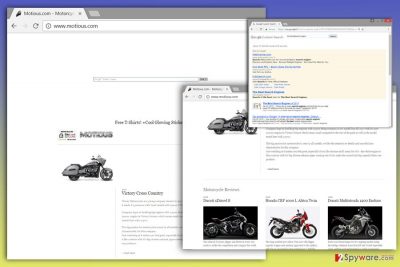
Tracking my Motious.com virus hasn’t been considered suspicious by the most of its users. However, you should know that such claims as the one that is given below illustrates the fact that you let this site spy on you:
By using this website you accept the use of cookies for marketing purposes.
A term “marketing purposes” means that you let this site accumulate information related to your searches, such as your search terms, email address, details that you search on the Internet, etc. No matter that this information is considered non-personally identifiable, you can unwillingly run into serious problems. For example, if this information gets into scammers’ hands, they can reach you thru your email address and trick you by providing a personalized message. Also, you can run into a misleading pop-up ad on your favorite website and take the claims that are presented in it serious. Beware that such reports saying that you won an iPhone or similar prizes are usually fake.
How can I get infected?
If you noticed Motious.com redirect problem on your computer, you should think about checking your computer for this browser hijacker[6]. Beware that its developers have been relying on bundling technique which allows adding the program as an extra component in the software package. Therefore, you may notice Motious.com hijack after installing a free program downloaded from the Internet. When installing new programs, you should always opt for Advanced or Custom settings, which allows monitoring and adjusting the process. During the installation, you may see the list of additional downloads or statements agreeing to make a particular website as your homepage. Here your task is to deselect everything. Keep in mind that Quick or Standard installation modes do not allow this function. When installing programs under these settings, you may not only be infected with Motious.com virus but let in other potentially unwanted applications too.
Motious.com virus removal procedure
Manual Motious.com removal requires looking through computer’s system and deleting all browser hijacker-related components from the PC and all of web browsers. Our team has prepared a step-by-step guide on how to perform this task easily. However, no matter how experienced you feel, you must be careful because you may experience another hijack right after rebooting your computer if you leave remaining components of this potentially unwanted program. Though, if you want to be 100% sure that virus elimination from your computer was successful, opt for automatic removal option. In order to remove Motious.com automatically, you have to install anti-malware program and run a full system scan with its help.
You may remove virus damage with a help of FortectIntego. SpyHunter 5Combo Cleaner and Malwarebytes are recommended to detect potentially unwanted programs and viruses with all their files and registry entries that are related to them.
Getting rid of Motious.com virus. Follow these steps
Uninstall from Windows
You need to delete Motious and similar components of this browser hijacker from your computer. Make sure you double check programs that showed up on your computer on the same day and remove the suspicious ones as well.
Instructions for Windows 10/8 machines:
- Enter Control Panel into Windows search box and hit Enter or click on the search result.
- Under Programs, select Uninstall a program.

- From the list, find the entry of the suspicious program.
- Right-click on the application and select Uninstall.
- If User Account Control shows up, click Yes.
- Wait till uninstallation process is complete and click OK.

If you are Windows 7/XP user, proceed with the following instructions:
- Click on Windows Start > Control Panel located on the right pane (if you are Windows XP user, click on Add/Remove Programs).
- In Control Panel, select Programs > Uninstall a program.

- Pick the unwanted application by clicking on it once.
- At the top, click Uninstall/Change.
- In the confirmation prompt, pick Yes.
- Click OK once the removal process is finished.
Delete from macOS
To remove Motious.com browser hijacker from your system, you need to remove each of its components. You can do that by following instructions given below.
Remove items from Applications folder:
- From the menu bar, select Go > Applications.
- In the Applications folder, look for all related entries.
- Click on the app and drag it to Trash (or right-click and pick Move to Trash)

To fully remove an unwanted app, you need to access Application Support, LaunchAgents, and LaunchDaemons folders and delete relevant files:
- Select Go > Go to Folder.
- Enter /Library/Application Support and click Go or press Enter.
- In the Application Support folder, look for any dubious entries and then delete them.
- Now enter /Library/LaunchAgents and /Library/LaunchDaemons folders the same way and terminate all the related .plist files.

Remove from Microsoft Edge
Delete unwanted extensions from MS Edge:
- Select Menu (three horizontal dots at the top-right of the browser window) and pick Extensions.
- From the list, pick the extension and click on the Gear icon.
- Click on Uninstall at the bottom.

Clear cookies and other browser data:
- Click on the Menu (three horizontal dots at the top-right of the browser window) and select Privacy & security.
- Under Clear browsing data, pick Choose what to clear.
- Select everything (apart from passwords, although you might want to include Media licenses as well, if applicable) and click on Clear.

Restore new tab and homepage settings:
- Click the menu icon and choose Settings.
- Then find On startup section.
- Click Disable if you found any suspicious domain.
Reset MS Edge if the above steps did not work:
- Press on Ctrl + Shift + Esc to open Task Manager.
- Click on More details arrow at the bottom of the window.
- Select Details tab.
- Now scroll down and locate every entry with Microsoft Edge name in it. Right-click on each of them and select End Task to stop MS Edge from running.

If this solution failed to help you, you need to use an advanced Edge reset method. Note that you need to backup your data before proceeding.
- Find the following folder on your computer: C:\\Users\\%username%\\AppData\\Local\\Packages\\Microsoft.MicrosoftEdge_8wekyb3d8bbwe.
- Press Ctrl + A on your keyboard to select all folders.
- Right-click on them and pick Delete

- Now right-click on the Start button and pick Windows PowerShell (Admin).
- When the new window opens, copy and paste the following command, and then press Enter:
Get-AppXPackage -AllUsers -Name Microsoft.MicrosoftEdge | Foreach {Add-AppxPackage -DisableDevelopmentMode -Register “$($_.InstallLocation)\\AppXManifest.xml” -Verbose

Instructions for Chromium-based Edge
Delete extensions from MS Edge (Chromium):
- Open Edge and click select Settings > Extensions.
- Delete unwanted extensions by clicking Remove.

Clear cache and site data:
- Click on Menu and go to Settings.
- Select Privacy, search and services.
- Under Clear browsing data, pick Choose what to clear.
- Under Time range, pick All time.
- Select Clear now.

Reset Chromium-based MS Edge:
- Click on Menu and select Settings.
- On the left side, pick Reset settings.
- Select Restore settings to their default values.
- Confirm with Reset.

Remove from Mozilla Firefox (FF)
Check the list of extensions and find Motious. Make sure you remove it. You should also get rid of every unknown extension, plugin, etc. appearing on Mozilla Firefox against your will. They might be related to the browser hijacker, and be responsible for unwanted ads.
Remove dangerous extensions:
- Open Mozilla Firefox browser and click on the Menu (three horizontal lines at the top-right of the window).
- Select Add-ons.
- In here, select unwanted plugin and click Remove.

Reset the homepage:
- Click three horizontal lines at the top right corner to open the menu.
- Choose Options.
- Under Home options, enter your preferred site that will open every time you newly open the Mozilla Firefox.
Clear cookies and site data:
- Click Menu and pick Settings.
- Go to Privacy & Security section.
- Scroll down to locate Cookies and Site Data.
- Click on Clear Data…
- Select Cookies and Site Data, as well as Cached Web Content and press Clear.

Reset Mozilla Firefox
If clearing the browser as explained above did not help, reset Mozilla Firefox:
- Open Mozilla Firefox browser and click the Menu.
- Go to Help and then choose Troubleshooting Information.

- Under Give Firefox a tune up section, click on Refresh Firefox…
- Once the pop-up shows up, confirm the action by pressing on Refresh Firefox.

Remove from Google Chrome
You need to get rid of Motious add-on on Google Chrome web browser. We also recommend removing all shady extensions from it and reseting its settings as shown below.
Delete malicious extensions from Google Chrome:
- Open Google Chrome, click on the Menu (three vertical dots at the top-right corner) and select More tools > Extensions.
- In the newly opened window, you will see all the installed extensions. Uninstall all the suspicious plugins that might be related to the unwanted program by clicking Remove.

Clear cache and web data from Chrome:
- Click on Menu and pick Settings.
- Under Privacy and security, select Clear browsing data.
- Select Browsing history, Cookies and other site data, as well as Cached images and files.
- Click Clear data.

Change your homepage:
- Click menu and choose Settings.
- Look for a suspicious site in the On startup section.
- Click on Open a specific or set of pages and click on three dots to find the Remove option.
Reset Google Chrome:
If the previous methods did not help you, reset Google Chrome to eliminate all the unwanted components:
- Click on Menu and select Settings.
- In the Settings, scroll down and click Advanced.
- Scroll down and locate Reset and clean up section.
- Now click Restore settings to their original defaults.
- Confirm with Reset settings.

Delete from Safari
Remove unwanted extensions from Safari:
- Click Safari > Preferences…
- In the new window, pick Extensions.
- Select the unwanted extension and select Uninstall.

Clear cookies and other website data from Safari:
- Click Safari > Clear History…
- From the drop-down menu under Clear, pick all history.
- Confirm with Clear History.

Reset Safari if the above-mentioned steps did not help you:
- Click Safari > Preferences…
- Go to Advanced tab.
- Tick the Show Develop menu in menu bar.
- From the menu bar, click Develop, and then select Empty Caches.

After uninstalling this potentially unwanted program (PUP) and fixing each of your web browsers, we recommend you to scan your PC system with a reputable anti-spyware. This will help you to get rid of Motious.com registry traces and will also identify related parasites or possible malware infections on your computer. For that you can use our top-rated malware remover: FortectIntego, SpyHunter 5Combo Cleaner or Malwarebytes.
How to prevent from getting stealing programs
Choose a proper web browser and improve your safety with a VPN tool
Online spying has got momentum in recent years and people are getting more and more interested in how to protect their privacy online. One of the basic means to add a layer of security – choose the most private and secure web browser. Although web browsers can't grant full privacy protection and security, some of them are much better at sandboxing, HTTPS upgrading, active content blocking, tracking blocking, phishing protection, and similar privacy-oriented features. However, if you want true anonymity, we suggest you employ a powerful Private Internet Access VPN – it can encrypt all the traffic that comes and goes out of your computer, preventing tracking completely.
Lost your files? Use data recovery software
While some files located on any computer are replaceable or useless, others can be extremely valuable. Family photos, work documents, school projects – these are types of files that we don't want to lose. Unfortunately, there are many ways how unexpected data loss can occur: power cuts, Blue Screen of Death errors, hardware failures, crypto-malware attack, or even accidental deletion.
To ensure that all the files remain intact, you should prepare regular data backups. You can choose cloud-based or physical copies you could restore from later in case of a disaster. If your backups were lost as well or you never bothered to prepare any, Data Recovery Pro can be your only hope to retrieve your invaluable files.
- ^ Pop-up ad. Wikipedia. The free encyclopedia.
- ^ Jeff Yablon. How Google Custom Search Works. AnswerGuy. A business improvement shop.
- ^ Lisa Furgison. 9 Frequently Asked Questions About Pay-Per-Click Advertising. VerticalResponse. Email and Social Media Marketing.
- ^ Malvertising: Some Examples of Malicious Ad Campaigns. Lenny Zelster. Information Security in Business.
- ^ Ransomware definition. TrendMicro. Security intelligence.
- ^ What is browser hijacker and how to remove it?. 2spyware. Security news and virus removal guides.























