Movie2k ads (Free Guide) - updated Dec 2018
Movie2k ads Removal Guide
What is Movie2k ads?
Movie2k is a website that delivers questionable redirects to commercial content-filled or even malicious sites
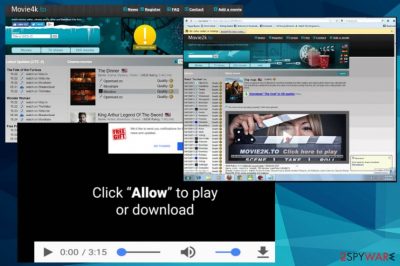
Movie2k is not a useful website even when it seems to give the advantage of watching movies and TV online. This adware-type virus operates via web scripts. Its primary mission is to direct you to its sponsored domains. For a while, a user may not even suspect that their browsers have been compromised with this PUP. The particular Movie2k.to website got closed in 2013 because of the questionable behavior and methods. Nevertheless, there are tons of different sites with the same or at least similar name and identical tactics, for example, movie4k.to. Millions of users have migrated to the alternative service after the shutdown. You should already know about risks when you use these online streaming websites. We do not recommend such services because you can get malware on the system or possibly expose your private information. Additionally, these sites use pirated movies and TV shows.
| Name | Movie2k |
|---|---|
| Type | Adware |
| Category | Potentially unwanted program |
| Similar to | movie4k.to |
| Symptoms | Causes redirects to possibly malicious sites and delivers intrusive advertisements |
| Current status | The website is closed since 2013 |
| Danger level | Medium. It is not malicious but displays content that may lead to malware infections |
| Distribution | Bundling technique during freeware installations, similar websites[1] |
| Elimination | Clean the system with FortectIntego and avoid visiting Movie2k.to and similar sites |
You may already use or be familiar with websites that offer online streaming services or gives the opportunity to watch TV shows or movies online. Often such websites contain advertisements and you cannot leave your AdBlock extensions or programs on since the main profit comes from visited ads.
However, neither of these domains leave the impression of trusted websites. The latter contain embedded scripts which redirect you to a series of questionable web pages. Speaking of movie2.io, it also cooperates with sponsored domains: micmusic.com, gomediaz.com. Once you click on the play button, you will be redirected to a couple of shady websites.[2]
In 2013 the Movie2k was shut down by MPAA due to the high-pressure operation that involved a letter to the United States House of Representatives.[3] This Romania based website quickly recovered with a new name and right now has multiple versions of the same service that allows watching pirated movies and TV shows.
Despite how useful this service may look, it does not contain any EULA or privacy policy which are crucial for legitimate domains. Thus, due to these factors, you may consider Movie2k removal. For that purpose, anti-malware programs come in handy because FortectIntego, and other similar tools can find all related programs or files and delete them from the system.
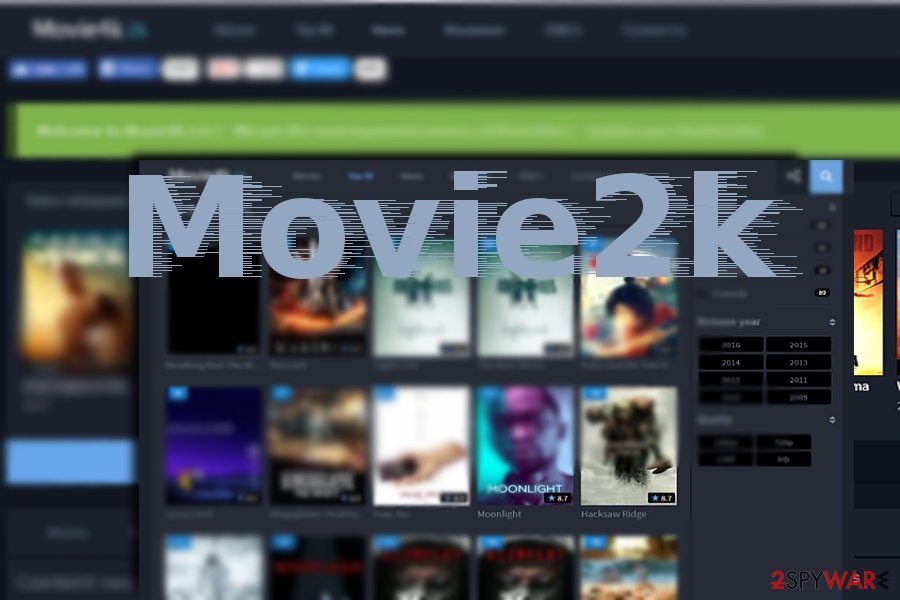
Online streaming websites with a silent adware infiltration
If you spend a significant share of your free time while watching movies online, you may notice how much advertising content is placed in similar domains. While usually such ads can be canceled after a second attempt, visiting such domain may leave more troublesome effects.
Not to mention the annoying frequency of Movie2k ads, they might be a harbinger of other issues. After you click on them, you may get redirected to one of the dozens sponsored domains. For instance, you may be misled to the domain with a ridiculously long URL name claiming that you have been the lucky visitor and offered to reclaim your prize. Researchers[4] advise avoiding these scams and reward campaigns.
Such claims are simply scammed messages. However, more credulous users may fall for the scam and disclose their personal information – phone number, email address, and other personal information. In that case, you might become a victim of an elaborate tech support scam and eventually face more severe consequences.
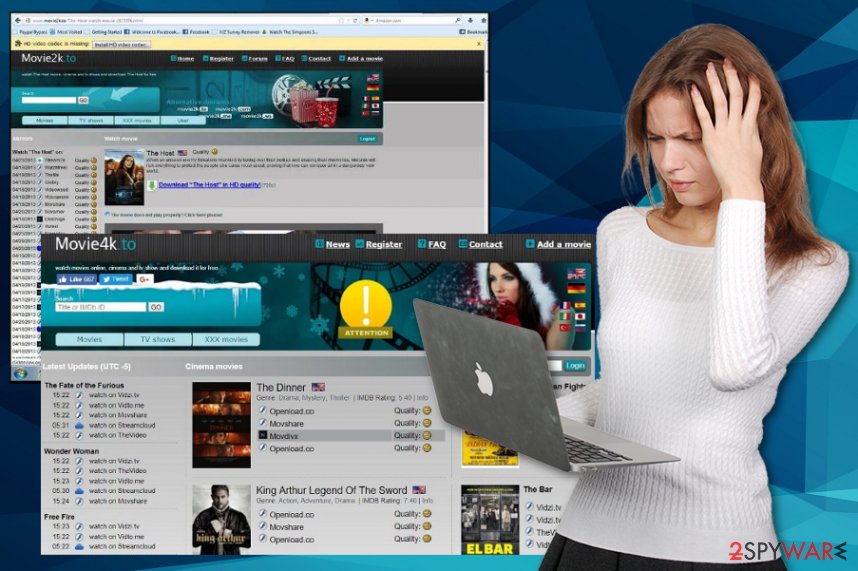
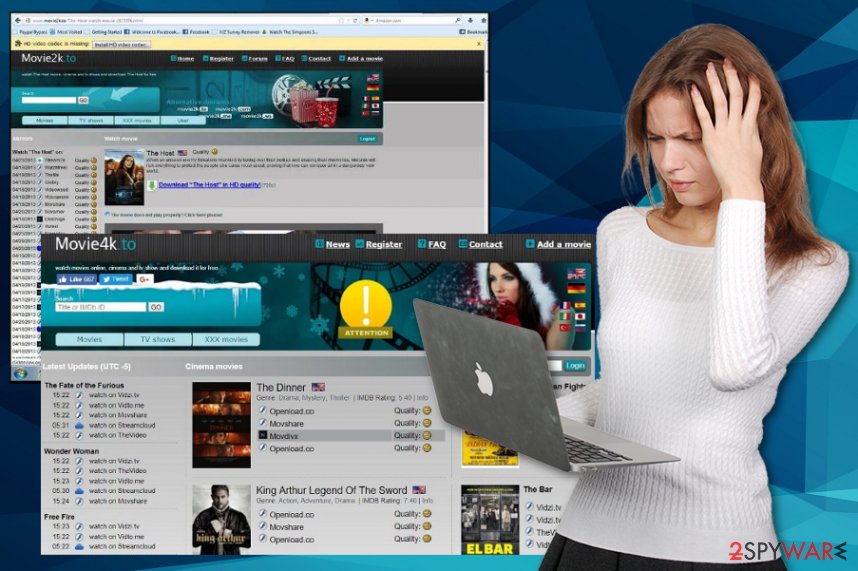
Lastly, due to the factors mentioned above, Movie2k redirect issue should not be ignored. Although symptoms of this program may look harmless, the more time adware and other PUPs spend on your machine the more infected computer system may get.
You might find yourself in the web pages infected with malicious files or even exploit kits. In that case, make a rush to remove Movie2k. We have a few solutions for reputable antivirus programs below the article and additional tips on adware elimination.
PUP distribution techniques and avoidance tips
If you have been looking for an answer, how this adware plagued the browser, you might easily guess it. As mentioned before, the PUP functions via web scripts injected in movie streaming or P2P file sharing domains. If you have been a frequent visitor, it is not surprising why your browser got “complemented” with them.
More sophisticated PUP like programs employ another technique – “bundling.” Thus, it is crucial to pay attention to the applications you download and install. Note that even Java or Adobe Flash Player might contain questionable attachments.
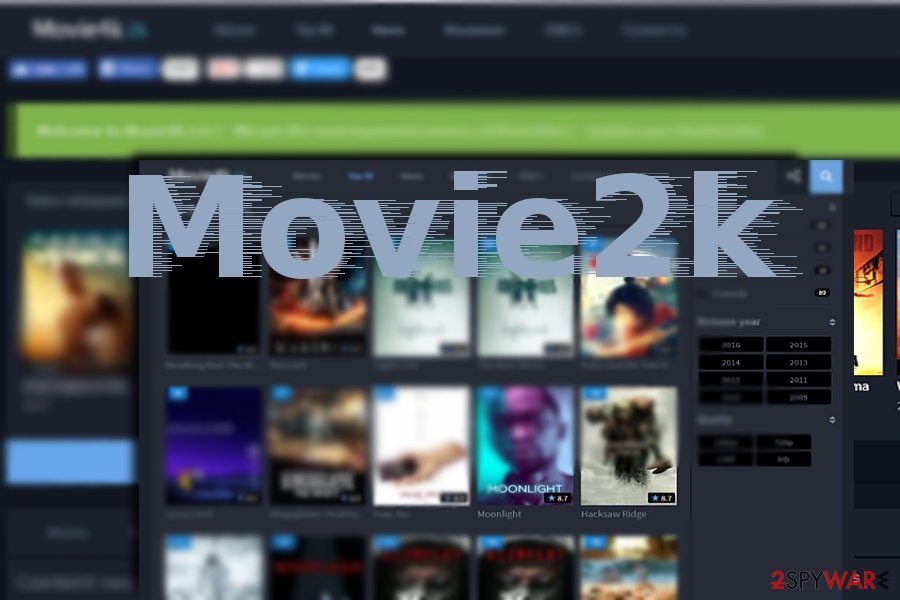
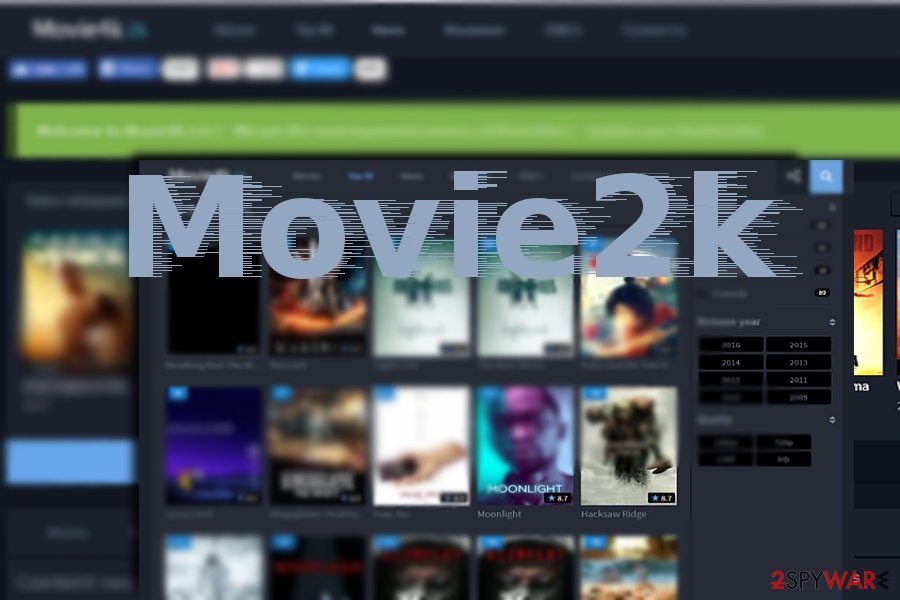
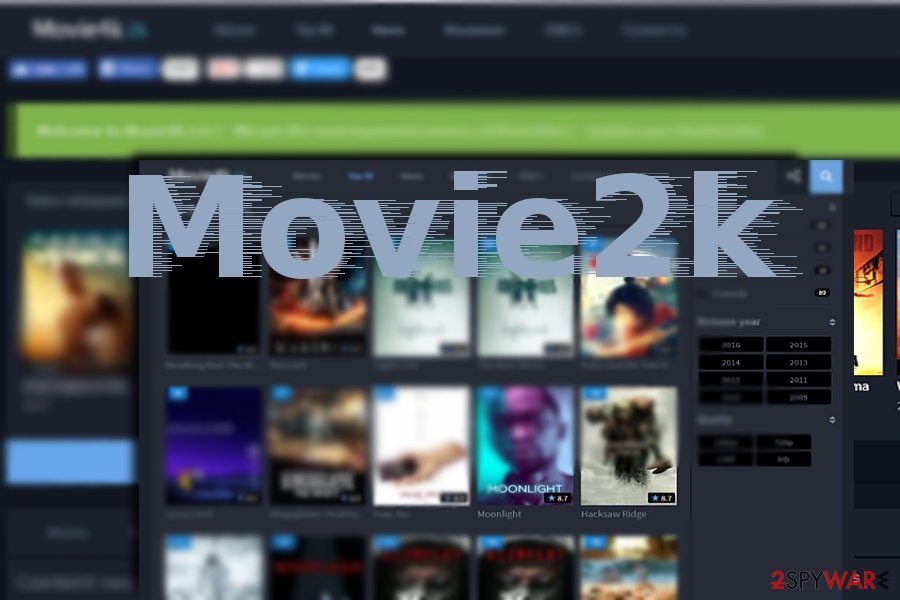
Thus, to evade them, develop a habit of choosing “Custom” or “Advanced” settings during every installation process. It gives the opportunity of de-selecting unwanted programs. Also, regularly scan the computer with an anti-spyware application.
Pay close attention to Movie2k elimination procedure
In this case, manual Movie2k removal may not be sufficient in eliminating the adware. It is of high importance to delete all related elements. In that case, a cybersecurity tool might be a better solution. It takes only a couple of minutes to remove such virus as a potentially unwanted program.
However, to remove Movie2k form the system completely it is better to use reputable tools. Since the software bundling contains additional installations, you need to clean the system fully. On the final note, you should carefully examine the browser‘s toolbar whether it does not contain any unwanted attachments.
You may remove virus damage with a help of FortectIntego. SpyHunter 5Combo Cleaner and Malwarebytes are recommended to detect potentially unwanted programs and viruses with all their files and registry entries that are related to them.
Getting rid of Movie2k ads. Follow these steps
Uninstall from Windows
Instructions for Windows 10/8 machines:
- Enter Control Panel into Windows search box and hit Enter or click on the search result.
- Under Programs, select Uninstall a program.


- From the list, find the entry of the suspicious program.
- Right-click on the application and select Uninstall.
- If User Account Control shows up, click Yes.
- Wait till uninstallation process is complete and click OK.


If you are Windows 7/XP user, proceed with the following instructions:
- Click on Windows Start > Control Panel located on the right pane (if you are Windows XP user, click on Add/Remove Programs).
- In Control Panel, select Programs > Uninstall a program.


- Pick the unwanted application by clicking on it once.
- At the top, click Uninstall/Change.
- In the confirmation prompt, pick Yes.
- Click OK once the removal process is finished.
Delete from macOS
Mac OS users should be wary of Movie2k troublesome behavior as well. Scanning the device and the toolbar would be useful.
Remove items from Applications folder:
- From the menu bar, select Go > Applications.
- In the Applications folder, look for all related entries.
- Click on the app and drag it to Trash (or right-click and pick Move to Trash)


To fully remove an unwanted app, you need to access Application Support, LaunchAgents, and LaunchDaemons folders and delete relevant files:
- Select Go > Go to Folder.
- Enter /Library/Application Support and click Go or press Enter.
- In the Application Support folder, look for any dubious entries and then delete them.
- Now enter /Library/LaunchAgents and /Library/LaunchDaemons folders the same way and terminate all the related .plist files.


Remove from Microsoft Edge
Delete unwanted extensions from MS Edge:
- Select Menu (three horizontal dots at the top-right of the browser window) and pick Extensions.
- From the list, pick the extension and click on the Gear icon.
- Click on Uninstall at the bottom.


Clear cookies and other browser data:
- Click on the Menu (three horizontal dots at the top-right of the browser window) and select Privacy & security.
- Under Clear browsing data, pick Choose what to clear.
- Select everything (apart from passwords, although you might want to include Media licenses as well, if applicable) and click on Clear.


Restore new tab and homepage settings:
- Click the menu icon and choose Settings.
- Then find On startup section.
- Click Disable if you found any suspicious domain.
Reset MS Edge if the above steps did not work:
- Press on Ctrl + Shift + Esc to open Task Manager.
- Click on More details arrow at the bottom of the window.
- Select Details tab.
- Now scroll down and locate every entry with Microsoft Edge name in it. Right-click on each of them and select End Task to stop MS Edge from running.


If this solution failed to help you, you need to use an advanced Edge reset method. Note that you need to backup your data before proceeding.
- Find the following folder on your computer: C:\\Users\\%username%\\AppData\\Local\\Packages\\Microsoft.MicrosoftEdge_8wekyb3d8bbwe.
- Press Ctrl + A on your keyboard to select all folders.
- Right-click on them and pick Delete


- Now right-click on the Start button and pick Windows PowerShell (Admin).
- When the new window opens, copy and paste the following command, and then press Enter:
Get-AppXPackage -AllUsers -Name Microsoft.MicrosoftEdge | Foreach {Add-AppxPackage -DisableDevelopmentMode -Register “$($_.InstallLocation)\\AppXManifest.xml” -Verbose


Instructions for Chromium-based Edge
Delete extensions from MS Edge (Chromium):
- Open Edge and click select Settings > Extensions.
- Delete unwanted extensions by clicking Remove.


Clear cache and site data:
- Click on Menu and go to Settings.
- Select Privacy, search and services.
- Under Clear browsing data, pick Choose what to clear.
- Under Time range, pick All time.
- Select Clear now.


Reset Chromium-based MS Edge:
- Click on Menu and select Settings.
- On the left side, pick Reset settings.
- Select Restore settings to their default values.
- Confirm with Reset.


Remove from Mozilla Firefox (FF)
You need to clean each browser separately to make sure there are no additional adware tools left
Remove dangerous extensions:
- Open Mozilla Firefox browser and click on the Menu (three horizontal lines at the top-right of the window).
- Select Add-ons.
- In here, select unwanted plugin and click Remove.


Reset the homepage:
- Click three horizontal lines at the top right corner to open the menu.
- Choose Options.
- Under Home options, enter your preferred site that will open every time you newly open the Mozilla Firefox.
Clear cookies and site data:
- Click Menu and pick Settings.
- Go to Privacy & Security section.
- Scroll down to locate Cookies and Site Data.
- Click on Clear Data…
- Select Cookies and Site Data, as well as Cached Web Content and press Clear.


Reset Mozilla Firefox
If clearing the browser as explained above did not help, reset Mozilla Firefox:
- Open Mozilla Firefox browser and click the Menu.
- Go to Help and then choose Troubleshooting Information.


- Under Give Firefox a tune up section, click on Refresh Firefox…
- Once the pop-up shows up, confirm the action by pressing on Refresh Firefox.


Remove from Google Chrome
Do not forget to check the browser for additional content and potential threats luring on your Chrome
Delete malicious extensions from Google Chrome:
- Open Google Chrome, click on the Menu (three vertical dots at the top-right corner) and select More tools > Extensions.
- In the newly opened window, you will see all the installed extensions. Uninstall all the suspicious plugins that might be related to the unwanted program by clicking Remove.


Clear cache and web data from Chrome:
- Click on Menu and pick Settings.
- Under Privacy and security, select Clear browsing data.
- Select Browsing history, Cookies and other site data, as well as Cached images and files.
- Click Clear data.


Change your homepage:
- Click menu and choose Settings.
- Look for a suspicious site in the On startup section.
- Click on Open a specific or set of pages and click on three dots to find the Remove option.
Reset Google Chrome:
If the previous methods did not help you, reset Google Chrome to eliminate all the unwanted components:
- Click on Menu and select Settings.
- In the Settings, scroll down and click Advanced.
- Scroll down and locate Reset and clean up section.
- Now click Restore settings to their original defaults.
- Confirm with Reset settings.


Delete from Safari
Remove unwanted extensions from Safari:
- Click Safari > Preferences…
- In the new window, pick Extensions.
- Select the unwanted extension and select Uninstall.


Clear cookies and other website data from Safari:
- Click Safari > Clear History…
- From the drop-down menu under Clear, pick all history.
- Confirm with Clear History.


Reset Safari if the above-mentioned steps did not help you:
- Click Safari > Preferences…
- Go to Advanced tab.
- Tick the Show Develop menu in menu bar.
- From the menu bar, click Develop, and then select Empty Caches.


After uninstalling this potentially unwanted program (PUP) and fixing each of your web browsers, we recommend you to scan your PC system with a reputable anti-spyware. This will help you to get rid of Movie2k registry traces and will also identify related parasites or possible malware infections on your computer. For that you can use our top-rated malware remover: FortectIntego, SpyHunter 5Combo Cleaner or Malwarebytes.
How to prevent from getting adware
Protect your privacy – employ a VPN
There are several ways how to make your online time more private – you can access an incognito tab. However, there is no secret that even in this mode, you are tracked for advertising purposes. There is a way to add an extra layer of protection and create a completely anonymous web browsing practice with the help of Private Internet Access VPN. This software reroutes traffic through different servers, thus leaving your IP address and geolocation in disguise. Besides, it is based on a strict no-log policy, meaning that no data will be recorded, leaked, and available for both first and third parties. The combination of a secure web browser and Private Internet Access VPN will let you browse the Internet without a feeling of being spied or targeted by criminals.
No backups? No problem. Use a data recovery tool
If you wonder how data loss can occur, you should not look any further for answers – human errors, malware attacks, hardware failures, power cuts, natural disasters, or even simple negligence. In some cases, lost files are extremely important, and many straight out panic when such an unfortunate course of events happen. Due to this, you should always ensure that you prepare proper data backups on a regular basis.
If you were caught by surprise and did not have any backups to restore your files from, not everything is lost. Data Recovery Pro is one of the leading file recovery solutions you can find on the market – it is likely to restore even lost emails or data located on an external device.
- ^ Bundled software. Techopedia. Definitions from techopedia.
- ^ Dan Goodin. Here’s why the epidemic of malicious ads grew so much worse last year. Arstechnica. IT news, reviews, and analysis.
- ^ Andy. Movie2k down: the mystery and possible reincarnation revealed. Torrentfreak. Breaking file-sharing, copywriting and privacy news.
- ^ Virusai. Virusai. Spyware related news.
