Movix.eanswers.com virus (Virus Removal Instructions) - Chrome, Firefox, IE, Edge
Movix.eanswers.com virus Removal Guide
What is Movix.eanswers.com virus?
Movix.eanswers.com – the hijacker that is presented as a legitimate search tool
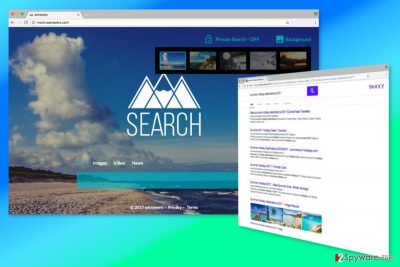
Movix.eanswers.com is a questionable search engine that is distributed via software bundles. Once it enters the system, it might alter browser settings and force people to use its services. For this reason, it is categorized as a browser hijacker.[1]
This website belongs to Eanswers.com group that also owns such sites as Games.eanswers.com and Musix.eanswers.com. All these programs share similar features:
- ability to enter the system without asking direct user’s permission;
- alteration of browser’s settings;
- replacing default homepage or/and search engine with its domain;
- modification of Windows Registry in order to prevent users from rejecting these changes;
- ability to alter search results;
- delivery of suspicious commercial content;
- data tracking.
Nevertheless, search results are delivered from Yahoo; you should not trust them. The hijacker is known for its ability to alter search results and include sponsored links. Thus, you might find numerous irrelevant links at the top of the results page.
The program might also display suspicious third-party ads that are often aggressive, cover the necessary content of the page, and might redirect o potentially dangerous sites. Usually, Movix.eanswers.com virus delivers ads that promote various programs or software updates. Stay away from these offers because they may lead to virus attack.
Developers of the program generate revenue from online advertising. Thus, once you click on the ad or sponsored link, they are making money. It’s quite common activity of creators of free programs. However, potentially unwanted applications are known for displaying ads that are the part of malvertising[2] or lead to other sites used for various cyber crimes.
Increased possibility to meet a cyber threat, should be one of the main reasons why you should remove Movix.eanswers.com as soon as possible. However, the hijacker also has one more serious issue related to data tracking.
The Privacy Policy reveals, that user’s IP address, browsing history, search queries and other non-personally identifiable information are collected. What is more, aggregated data might also be shared with third-parties and advertising networks. Thus, you might expect seeing more commercial content on your browser.
The only solution that helps to protect your computer and privacy is Movix.eanswers.com removal. Thus, install FortectIntego and run a full system scan with it. It’s the quickest way to get rid of the hijacker.
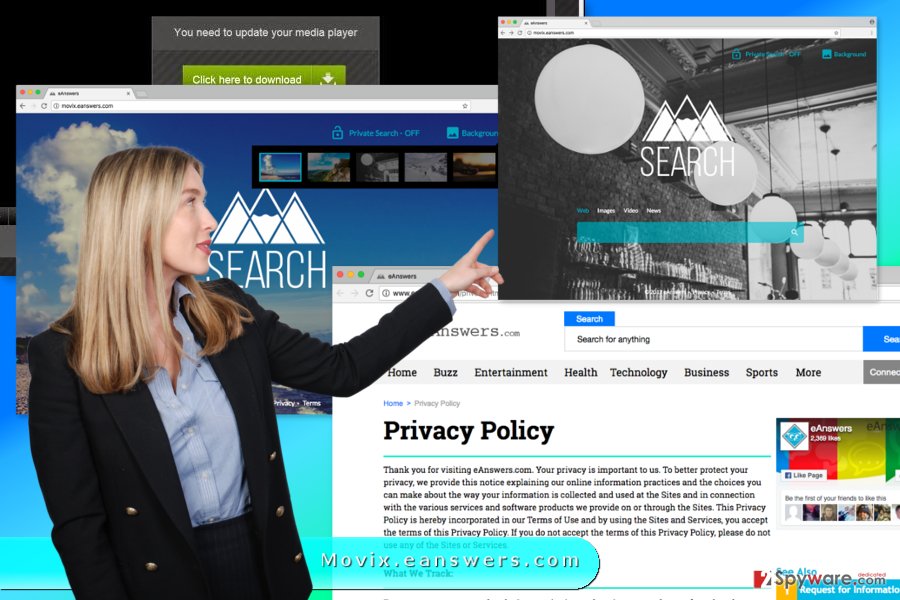
Various free programs are responsible for bringing hijacker to the computer
The hijacker is noticed spreading with the help of BetterMovies Home extension that is compatible with Google Chrome. However, other browser add-ons, freeware, and shareware might also distribute this suspicious application all over the world, from Japan to Poland[3]. Thus, it’s important to install programs downloaded from the Internet correctly.
It goes without saying that you always have to choose reliable sources for downloads. However, you have to use the right installation settings. In order to avoid BetterMovies virus and installation of other PUPs, you have to opt for Advanced/Custom installation setup.
Once you encounter the list of “optional downloads,” unmark all pre-selected entries. Make sure that you do not agree to install any third-party apps and do not agree to make Movix.eanswers.com your default search engine.
We want to stress out that Quick/Recommended settings do not have this feature. Thus, usually additional applications included in software package are installed without asking direct permission.
Elimination instructions of the Movix.eanswers.com virus
If you want to remove Movix.eanswers.com manually, you have to find the hijacker and uninstall it. Thus, you have to check the list of installed programs via Control Panel and get rid of all suspicious browser extensions that you may find installed without your knowledge.
It’s important to be careful because if you leave some hijacker-related files on the system, you might soon experience the hijack or won’t be able to set your preferred search engine as default.
If you want to make sure that Movix.eanswers.com removal is successful, we suggest opting for automatic elimination option. It requires scanning the device with updated anti-malware.
You may remove virus damage with a help of FortectIntego. SpyHunter 5Combo Cleaner and Malwarebytes are recommended to detect potentially unwanted programs and viruses with all their files and registry entries that are related to them.
Getting rid of Movix.eanswers.com virus. Follow these steps
Uninstall from Windows
Go to Control Panel and look through the list of recently installed programs. Uninstall all applications that you do not remember installing. They are most likely to be responsible for the hijacked web browser.
Instructions for Windows 10/8 machines:
- Enter Control Panel into Windows search box and hit Enter or click on the search result.
- Under Programs, select Uninstall a program.

- From the list, find the entry of the suspicious program.
- Right-click on the application and select Uninstall.
- If User Account Control shows up, click Yes.
- Wait till uninstallation process is complete and click OK.

If you are Windows 7/XP user, proceed with the following instructions:
- Click on Windows Start > Control Panel located on the right pane (if you are Windows XP user, click on Add/Remove Programs).
- In Control Panel, select Programs > Uninstall a program.

- Pick the unwanted application by clicking on it once.
- At the top, click Uninstall/Change.
- In the confirmation prompt, pick Yes.
- Click OK once the removal process is finished.
Delete from macOS
If your browser is hijacked, you should check the list of Applications. It's uncommon for Mac OS X to be infected with the hijacker, but if you encountered such problem, please follow the steps below.
Remove items from Applications folder:
- From the menu bar, select Go > Applications.
- In the Applications folder, look for all related entries.
- Click on the app and drag it to Trash (or right-click and pick Move to Trash)

To fully remove an unwanted app, you need to access Application Support, LaunchAgents, and LaunchDaemons folders and delete relevant files:
- Select Go > Go to Folder.
- Enter /Library/Application Support and click Go or press Enter.
- In the Application Support folder, look for any dubious entries and then delete them.
- Now enter /Library/LaunchAgents and /Library/LaunchDaemons folders the same way and terminate all the related .plist files.

Remove from Microsoft Edge
Follow the steps to fix Microsoft Edge after the hijacker's attack:
Delete unwanted extensions from MS Edge:
- Select Menu (three horizontal dots at the top-right of the browser window) and pick Extensions.
- From the list, pick the extension and click on the Gear icon.
- Click on Uninstall at the bottom.

Clear cookies and other browser data:
- Click on the Menu (three horizontal dots at the top-right of the browser window) and select Privacy & security.
- Under Clear browsing data, pick Choose what to clear.
- Select everything (apart from passwords, although you might want to include Media licenses as well, if applicable) and click on Clear.

Restore new tab and homepage settings:
- Click the menu icon and choose Settings.
- Then find On startup section.
- Click Disable if you found any suspicious domain.
Reset MS Edge if the above steps did not work:
- Press on Ctrl + Shift + Esc to open Task Manager.
- Click on More details arrow at the bottom of the window.
- Select Details tab.
- Now scroll down and locate every entry with Microsoft Edge name in it. Right-click on each of them and select End Task to stop MS Edge from running.

If this solution failed to help you, you need to use an advanced Edge reset method. Note that you need to backup your data before proceeding.
- Find the following folder on your computer: C:\\Users\\%username%\\AppData\\Local\\Packages\\Microsoft.MicrosoftEdge_8wekyb3d8bbwe.
- Press Ctrl + A on your keyboard to select all folders.
- Right-click on them and pick Delete

- Now right-click on the Start button and pick Windows PowerShell (Admin).
- When the new window opens, copy and paste the following command, and then press Enter:
Get-AppXPackage -AllUsers -Name Microsoft.MicrosoftEdge | Foreach {Add-AppxPackage -DisableDevelopmentMode -Register “$($_.InstallLocation)\\AppXManifest.xml” -Verbose

Instructions for Chromium-based Edge
Delete extensions from MS Edge (Chromium):
- Open Edge and click select Settings > Extensions.
- Delete unwanted extensions by clicking Remove.

Clear cache and site data:
- Click on Menu and go to Settings.
- Select Privacy, search and services.
- Under Clear browsing data, pick Choose what to clear.
- Under Time range, pick All time.
- Select Clear now.

Reset Chromium-based MS Edge:
- Click on Menu and select Settings.
- On the left side, pick Reset settings.
- Select Restore settings to their default values.
- Confirm with Reset.

Remove from Mozilla Firefox (FF)
After the Movix.eanswers.com hijack, you need to uninstall suspicious browser extensions and reset Mozilla Firefox.
Remove dangerous extensions:
- Open Mozilla Firefox browser and click on the Menu (three horizontal lines at the top-right of the window).
- Select Add-ons.
- In here, select unwanted plugin and click Remove.

Reset the homepage:
- Click three horizontal lines at the top right corner to open the menu.
- Choose Options.
- Under Home options, enter your preferred site that will open every time you newly open the Mozilla Firefox.
Clear cookies and site data:
- Click Menu and pick Settings.
- Go to Privacy & Security section.
- Scroll down to locate Cookies and Site Data.
- Click on Clear Data…
- Select Cookies and Site Data, as well as Cached Web Content and press Clear.

Reset Mozilla Firefox
If clearing the browser as explained above did not help, reset Mozilla Firefox:
- Open Mozilla Firefox browser and click the Menu.
- Go to Help and then choose Troubleshooting Information.

- Under Give Firefox a tune up section, click on Refresh Firefox…
- Once the pop-up shows up, confirm the action by pressing on Refresh Firefox.

Remove from Google Chrome
In order to delete Movix.eanswers.com, you have to remove unknown add-ons, browser extension and plugins. What is more, you need to reset Google Chrome in order to get rid of tracking cookies.
Delete malicious extensions from Google Chrome:
- Open Google Chrome, click on the Menu (three vertical dots at the top-right corner) and select More tools > Extensions.
- In the newly opened window, you will see all the installed extensions. Uninstall all the suspicious plugins that might be related to the unwanted program by clicking Remove.

Clear cache and web data from Chrome:
- Click on Menu and pick Settings.
- Under Privacy and security, select Clear browsing data.
- Select Browsing history, Cookies and other site data, as well as Cached images and files.
- Click Clear data.

Change your homepage:
- Click menu and choose Settings.
- Look for a suspicious site in the On startup section.
- Click on Open a specific or set of pages and click on three dots to find the Remove option.
Reset Google Chrome:
If the previous methods did not help you, reset Google Chrome to eliminate all the unwanted components:
- Click on Menu and select Settings.
- In the Settings, scroll down and click Advanced.
- Scroll down and locate Reset and clean up section.
- Now click Restore settings to their original defaults.
- Confirm with Reset settings.

Delete from Safari
Follow the instructions to clean Safari from this potentially unwanted program:
Remove unwanted extensions from Safari:
- Click Safari > Preferences…
- In the new window, pick Extensions.
- Select the unwanted extension and select Uninstall.

Clear cookies and other website data from Safari:
- Click Safari > Clear History…
- From the drop-down menu under Clear, pick all history.
- Confirm with Clear History.

Reset Safari if the above-mentioned steps did not help you:
- Click Safari > Preferences…
- Go to Advanced tab.
- Tick the Show Develop menu in menu bar.
- From the menu bar, click Develop, and then select Empty Caches.

After uninstalling this potentially unwanted program (PUP) and fixing each of your web browsers, we recommend you to scan your PC system with a reputable anti-spyware. This will help you to get rid of Movix.eanswers.com registry traces and will also identify related parasites or possible malware infections on your computer. For that you can use our top-rated malware remover: FortectIntego, SpyHunter 5Combo Cleaner or Malwarebytes.
How to prevent from getting stealing programs
Choose a proper web browser and improve your safety with a VPN tool
Online spying has got momentum in recent years and people are getting more and more interested in how to protect their privacy online. One of the basic means to add a layer of security – choose the most private and secure web browser. Although web browsers can't grant full privacy protection and security, some of them are much better at sandboxing, HTTPS upgrading, active content blocking, tracking blocking, phishing protection, and similar privacy-oriented features. However, if you want true anonymity, we suggest you employ a powerful Private Internet Access VPN – it can encrypt all the traffic that comes and goes out of your computer, preventing tracking completely.
Lost your files? Use data recovery software
While some files located on any computer are replaceable or useless, others can be extremely valuable. Family photos, work documents, school projects – these are types of files that we don't want to lose. Unfortunately, there are many ways how unexpected data loss can occur: power cuts, Blue Screen of Death errors, hardware failures, crypto-malware attack, or even accidental deletion.
To ensure that all the files remain intact, you should prepare regular data backups. You can choose cloud-based or physical copies you could restore from later in case of a disaster. If your backups were lost as well or you never bothered to prepare any, Data Recovery Pro can be your only hope to retrieve your invaluable files.
- ^ Gabriel E. Hall. How to eliminate browser hijackers. NoVirus. Malware removal instructions.
- ^ Brian O'Kelley. Malvertising: Three Things You Need To Know. Forbes. The website about business, investing, technology, entrepreneurship, leadership, and lifestyle.
- ^ UsunWirusa. UsunWirusa. Polish website about computer viruses and their removal.























