MrLocker ransomware / virus (Easy Removal Guide) - Tutorial
MrLocker virus Removal Guide
What is MrLocker ransomware virus?
MrLocker threatens to delete personal files
MrLocker is a cyber infection that pretends to be a ransomware virus. Researchers discovered two different variants of this malware. Fortunately, none of them can encrypt files or cause big damage to the computer.
The first version of malware might be called a scareware.[1] It does not encrypt files but threatens to delete them if victims don’t follow the orders. Cyber criminals ask to transfer $250 in Bitcoins to the provided address. People are given ten days time to make the payment. Otherwise, their files will be lost forever.
Currently, it’s unknown if malware is actually capable of deleting files permanently. However, waiting and taking the risk is not recommended. Paying the ransom should not be considered too. Even in the ransom note, cyber criminals reveal that malware does not encrypt or lock files. Thus, you just have to remove MrLocker from the computer and forget about this unpleasant situation.
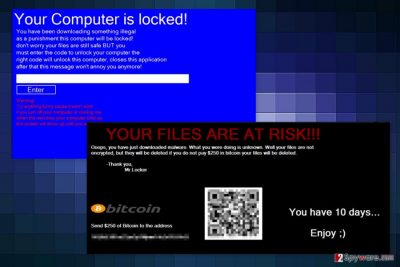
The second version of this fake ransomware works as a lock screen virus. It locks affected device's screen that is supposed to be a punishment for downloading something illegally. Inability to access computer might seem scary for unexperienced users. But there’s no need to worry about this situation. MrLocker does not cause any damage to your personal files as well. However, users need to enter a specific unlock key to continue using the computer.
It’s quite strange that authors of the malware do not clearly reveal how victims are supposed to get the unlock key. The lock screen message does not ask to pay the ransom. However, malware researchers found out that entering 6269521 code helps to get rid of the annoying blue screen. Once you get back access to your machine, you should not forget to perform MrLocker removal as well. Nevertheless, the lock screen message says that entering the right password helps to get rid of the virus; it may not be true. Thus, you should scan the computer with FortectIntego or another malware removal program and make sure that all virus-related entries are deleted.
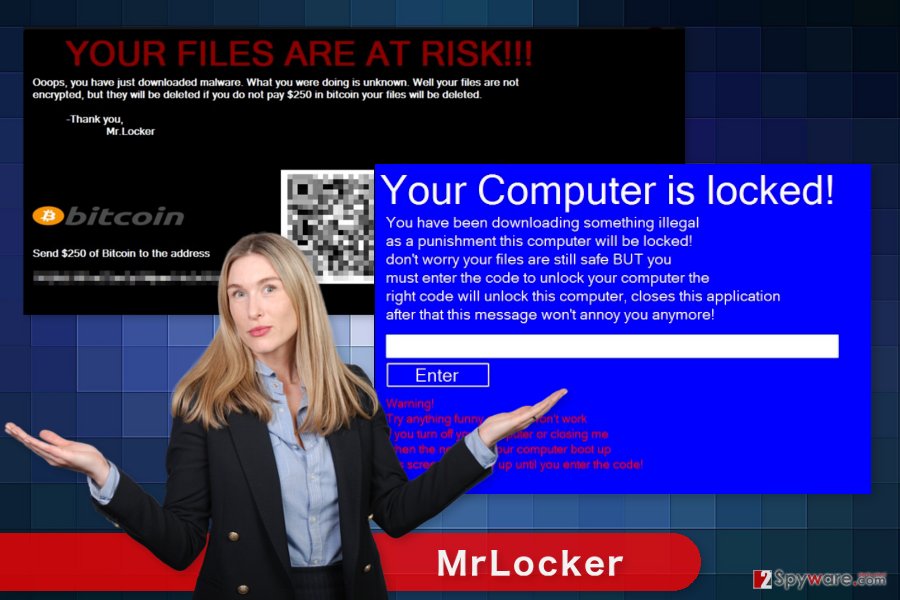
Malware enters the system after clicking or downloading malicious content
Authors of the MrLocker virus may use several techniques to spread malicious payloads. An obfuscated VisualStudioProgramIMade.exe and MrLocker.exe files might travel with the help of:
- malicious spam emails;
- bogus software downloads;
- installation of fake updates;
- malvertising.[2]
The malicious payload might be downloaded on the system once you click on a malicious email attachment. Such emails might pretend to be sent from the reliable institutions or well-known retailers. In order to avoid malware, you should never rush to click files, links or buttons provided in the unknown email.
Downloading free programs might also end up with MrLocker hijack. Torrents, P2P networks, and file-sharing websites might distribute malicious programs. They might be presented as video players, PDF converters, graphic design programs, etc. Thus, you should be extremely careful when downloading such software.
Malware might also enter the system as a fake software update. Usually, suggestions to install crucial update shows up in the form of pop-up or ad. Do not forget that these alerts are always fake and you should never click them. Secure updates are provided in program notification's windows or official developer's site.
MrLocker might also sneak inside your computer after clicking a malware-laden ad. Such distribution technique is widely used by cyber criminals because it allows placing malicious ads on legitimate and popular websites. Thus, before clicking on strange ads or great offers, you should always think twice if it’s not a dangerous content.
Get rid of MrLocker ransomware virus with the help of powerful malware removal program
To remove MrLocker safely from the computer, you have to choose a reliable software and run a full system scan. We highly suggest choosing one of these tools: FortectIntego, SpyHunter 5Combo Cleaner or Malwarebytes.
If you are thinking about the possibility to delete the virus manually, you should get rid of this idea immediately. Nevertheless, we are talking about the removal of the fake ransomware virus; it’s still a complex cyber threat. Malware may have modified the system or installed dangerous components that might be hard to locate and remove manually.
If you have problems with automatic MrLocker removal, for instance, you cannot install or access security program, you have to reboot the computer to the Safe Mode with Networking as shown below.
If you are dealing with screenlocker version, you have to unlock the computer first by entering 6269521 code. Then, run a full system scan with your preferred malware removal program.
Getting rid of MrLocker virus. Follow these steps
Manual removal using Safe Mode
If you cannot run antivirus or malware removal program for MrLocker removal, then you have to reboot computer to the Safe Mode with Networking first.
Important! →
Manual removal guide might be too complicated for regular computer users. It requires advanced IT knowledge to be performed correctly (if vital system files are removed or damaged, it might result in full Windows compromise), and it also might take hours to complete. Therefore, we highly advise using the automatic method provided above instead.
Step 1. Access Safe Mode with Networking
Manual malware removal should be best performed in the Safe Mode environment.
Windows 7 / Vista / XP
- Click Start > Shutdown > Restart > OK.
- When your computer becomes active, start pressing F8 button (if that does not work, try F2, F12, Del, etc. – it all depends on your motherboard model) multiple times until you see the Advanced Boot Options window.
- Select Safe Mode with Networking from the list.

Windows 10 / Windows 8
- Right-click on Start button and select Settings.

- Scroll down to pick Update & Security.

- On the left side of the window, pick Recovery.
- Now scroll down to find Advanced Startup section.
- Click Restart now.

- Select Troubleshoot.

- Go to Advanced options.

- Select Startup Settings.

- Press Restart.
- Now press 5 or click 5) Enable Safe Mode with Networking.

Step 2. Shut down suspicious processes
Windows Task Manager is a useful tool that shows all the processes running in the background. If malware is running a process, you need to shut it down:
- Press Ctrl + Shift + Esc on your keyboard to open Windows Task Manager.
- Click on More details.

- Scroll down to Background processes section, and look for anything suspicious.
- Right-click and select Open file location.

- Go back to the process, right-click and pick End Task.

- Delete the contents of the malicious folder.
Step 3. Check program Startup
- Press Ctrl + Shift + Esc on your keyboard to open Windows Task Manager.
- Go to Startup tab.
- Right-click on the suspicious program and pick Disable.

Step 4. Delete virus files
Malware-related files can be found in various places within your computer. Here are instructions that could help you find them:
- Type in Disk Cleanup in Windows search and press Enter.

- Select the drive you want to clean (C: is your main drive by default and is likely to be the one that has malicious files in).
- Scroll through the Files to delete list and select the following:
Temporary Internet Files
Downloads
Recycle Bin
Temporary files - Pick Clean up system files.

- You can also look for other malicious files hidden in the following folders (type these entries in Windows Search and press Enter):
%AppData%
%LocalAppData%
%ProgramData%
%WinDir%
After you are finished, reboot the PC in normal mode.
Remove MrLocker using System Restore
This method also helps to disable the virus in order to perform the automatic removal.
-
Step 1: Reboot your computer to Safe Mode with Command Prompt
Windows 7 / Vista / XP- Click Start → Shutdown → Restart → OK.
- When your computer becomes active, start pressing F8 multiple times until you see the Advanced Boot Options window.
-
Select Command Prompt from the list

Windows 10 / Windows 8- Press the Power button at the Windows login screen. Now press and hold Shift, which is on your keyboard, and click Restart..
- Now select Troubleshoot → Advanced options → Startup Settings and finally press Restart.
-
Once your computer becomes active, select Enable Safe Mode with Command Prompt in Startup Settings window.

-
Step 2: Restore your system files and settings
-
Once the Command Prompt window shows up, enter cd restore and click Enter.

-
Now type rstrui.exe and press Enter again..

-
When a new window shows up, click Next and select your restore point that is prior the infiltration of MrLocker. After doing that, click Next.


-
Now click Yes to start system restore.

-
Once the Command Prompt window shows up, enter cd restore and click Enter.
Bonus: Recover your data
Guide which is presented above is supposed to help you remove MrLocker from your computer. To recover your encrypted files, we recommend using a detailed guide prepared by 2-spyware.com security experts.MrLocker currently does not encrypt files. However, if your device is infected with an updated version of malware and your lost access to your files, please try these additional recovery methods.
If your files are encrypted by MrLocker, you can use several methods to restore them:
Restore files automatically using Data Recovery Pro
It's a professional tool that helps to recover deleted, corrupted or some of the encrypted files.
- Download Data Recovery Pro;
- Follow the steps of Data Recovery Setup and install the program on your computer;
- Launch it and scan your computer for files encrypted by MrLocker ransomware;
- Restore them.
Take advantage of Windows Previous Versions feature
If System Restore feature has been turned on before MrLocker ransomware attack, you can travel back in computer's time and copy previously saved versions of the encrypted files.
- Find an encrypted file you need to restore and right-click on it;
- Select “Properties” and go to “Previous versions” tab;
- Here, check each of available copies of the file in “Folder versions”. You should select the version you want to recover and click “Restore”.
Try ShadowExplorer
If MrLocker has not deleted Shadow Volume Copies of the targeted files, this tool might be helpful too.
- Download Shadow Explorer (http://shadowexplorer.com/);
- Follow a Shadow Explorer Setup Wizard and install this application on your computer;
- Launch the program and go through the drop down menu on the top left corner to select the disk of your encrypted data. Check what folders are there;
- Right-click on the folder you want to restore and select “Export”. You can also select where you want it to be stored.
MrLocker decryptor is not available
Finally, you should always think about the protection of crypto-ransomwares. In order to protect your computer from MrLocker and other ransomwares, use a reputable anti-spyware, such as FortectIntego, SpyHunter 5Combo Cleaner or Malwarebytes
How to prevent from getting ransomware
Access your website securely from any location
When you work on the domain, site, blog, or different project that requires constant management, content creation, or coding, you may need to connect to the server and content management service more often. The best solution for creating a tighter network could be a dedicated/fixed IP address.
If you make your IP address static and set to your device, you can connect to the CMS from any location and do not create any additional issues for the server or network manager that needs to monitor connections and activities. VPN software providers like Private Internet Access can help you with such settings and offer the option to control the online reputation and manage projects easily from any part of the world.
Recover files after data-affecting malware attacks
While much of the data can be accidentally deleted due to various reasons, malware is one of the main culprits that can cause loss of pictures, documents, videos, and other important files. More serious malware infections lead to significant data loss when your documents, system files, and images get encrypted. In particular, ransomware is is a type of malware that focuses on such functions, so your files become useless without an ability to access them.
Even though there is little to no possibility to recover after file-locking threats, some applications have features for data recovery in the system. In some cases, Data Recovery Pro can also help to recover at least some portion of your data after data-locking virus infection or general cyber infection.
- ^ Paul Gil. What Exactly Is 'Scareware'?. Lifewire. Tech How-To Guides & Tutorials.
- ^ Juliana de Groot. What is Malvertising? How to Identify and Protect Against Malvertising Attacks. Digital Guardian. Data Loss Prevention Software.





















