My WebEnhancer ads (Simple Removal Guide)
My WebEnhancer ads Removal Guide
What is My WebEnhancer ads?
What can you expect from My WebEnhancer application?
An excessive amount of advertisements, commercial offers, and banners might suggest that My WebEnhancer virus infected your computer. It has been observed that the PUP mainly attacks Mac OS users. This potentially unwanted program works as an adware-type application. Its primary mission is to show advertising content: daily deals, commercial offers, and in-text ads. Regularly popping advertising messages and offers might make even the most patient user lose his temper. Thus, it is a good reason to remove My WebEnhancer app. Moreover, the adware might also convince you into downloading unlikely useful applications. They only take up space on a hard drive disk and might affect the performance of the device. My WebEnhancer removal should be your current priority. Install FortectIntego to help you with the process.
Regarding its qualities, this adware application is identical to LiveShoppers, another adware targeting Apple owners. The creators of both programs did not waste their energy by creating a different design for this particular app. If you visit the website of LiveShoppers, you will realize that both websites are the same only with differing program titles. Speaking of the current adware, it does not pose a great threat. It does not inflict significant damage on the computer except that recurring My WebEnhancer ads decrease browser’s and PC’s processing.
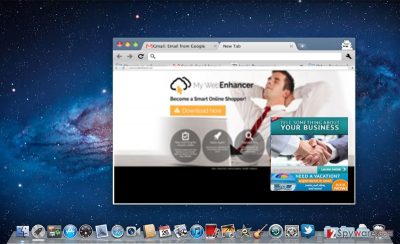
The adware promotes itself as a utility which delivers you discount codes and shows relevant advertisements. As a result, your shopping experience is boosted to a new level. However, these constantly appearing ads do not only distract you from quickly accessing wanted information, but they might direct you to the websites of questionable security. Thus, due to My WebEnhancer redirect tendency, you might find yourself in gaming or other advertising websites which might disguise bothersome malware. Try not to peek in them but exit such redirect web pages.
The transmission techniques of the adware
The PUP exploits other programs to sneak into computers. The adware clings to free media players, file converters or image editors and disguises itself as the add-on. When you are about to install the downloaded program, rarely you spot attachments. Unfortunately, they often contain futile applications. Leaving them pre-marked and then hitting “Install” button causes My WebEnhancer hijack or helps another adware to infiltrate your computer. We would like you to recommend some tips which would help you detect unwanted programs on time. Before initiating the installation process, choose “Advanced” mode. Later on, carefully unmark all optional add-ons.
My WebEnhancer elimination steps
There are mainly two options to fully terminate this app. It is not difficult to eliminate the adware manually. Bear in mind that this method will require more of your time. Precisely follow each step of the guidelines to remove My WebEnhancer virus. If this method is inconvenient or you simply do not want to waste time on such activity, install an anti-spyware application. It will complete My WebEnhancer removal within a moment. On the final note, you can decrease the risk of adware infiltrating your computer if you pay more attention to the installation wizards. Cautiousness is the first step to escaping similar PUPs.
You may remove virus damage with a help of FortectIntego. SpyHunter 5Combo Cleaner and Malwarebytes are recommended to detect potentially unwanted programs and viruses with all their files and registry entries that are related to them.
Getting rid of My WebEnhancer ads. Follow these steps
Delete from macOS
Lately, Mac OS users have been a popular target by adware creators
Remove items from Applications folder:
- From the menu bar, select Go > Applications.
- In the Applications folder, look for all related entries.
- Click on the app and drag it to Trash (or right-click and pick Move to Trash)

To fully remove an unwanted app, you need to access Application Support, LaunchAgents, and LaunchDaemons folders and delete relevant files:
- Select Go > Go to Folder.
- Enter /Library/Application Support and click Go or press Enter.
- In the Application Support folder, look for any dubious entries and then delete them.
- Now enter /Library/LaunchAgents and /Library/LaunchDaemons folders the same way and terminate all the related .plist files.

Remove from Mozilla Firefox (FF)
Remove dangerous extensions:
- Open Mozilla Firefox browser and click on the Menu (three horizontal lines at the top-right of the window).
- Select Add-ons.
- In here, select unwanted plugin and click Remove.

Reset the homepage:
- Click three horizontal lines at the top right corner to open the menu.
- Choose Options.
- Under Home options, enter your preferred site that will open every time you newly open the Mozilla Firefox.
Clear cookies and site data:
- Click Menu and pick Settings.
- Go to Privacy & Security section.
- Scroll down to locate Cookies and Site Data.
- Click on Clear Data…
- Select Cookies and Site Data, as well as Cached Web Content and press Clear.

Reset Mozilla Firefox
If clearing the browser as explained above did not help, reset Mozilla Firefox:
- Open Mozilla Firefox browser and click the Menu.
- Go to Help and then choose Troubleshooting Information.

- Under Give Firefox a tune up section, click on Refresh Firefox…
- Once the pop-up shows up, confirm the action by pressing on Refresh Firefox.

Remove from Google Chrome
Delete malicious extensions from Google Chrome:
- Open Google Chrome, click on the Menu (three vertical dots at the top-right corner) and select More tools > Extensions.
- In the newly opened window, you will see all the installed extensions. Uninstall all the suspicious plugins that might be related to the unwanted program by clicking Remove.

Clear cache and web data from Chrome:
- Click on Menu and pick Settings.
- Under Privacy and security, select Clear browsing data.
- Select Browsing history, Cookies and other site data, as well as Cached images and files.
- Click Clear data.

Change your homepage:
- Click menu and choose Settings.
- Look for a suspicious site in the On startup section.
- Click on Open a specific or set of pages and click on three dots to find the Remove option.
Reset Google Chrome:
If the previous methods did not help you, reset Google Chrome to eliminate all the unwanted components:
- Click on Menu and select Settings.
- In the Settings, scroll down and click Advanced.
- Scroll down and locate Reset and clean up section.
- Now click Restore settings to their original defaults.
- Confirm with Reset settings.

Delete from Safari
Remove unwanted extensions from Safari:
- Click Safari > Preferences…
- In the new window, pick Extensions.
- Select the unwanted extension and select Uninstall.

Clear cookies and other website data from Safari:
- Click Safari > Clear History…
- From the drop-down menu under Clear, pick all history.
- Confirm with Clear History.

Reset Safari if the above-mentioned steps did not help you:
- Click Safari > Preferences…
- Go to Advanced tab.
- Tick the Show Develop menu in menu bar.
- From the menu bar, click Develop, and then select Empty Caches.

After uninstalling this potentially unwanted program (PUP) and fixing each of your web browsers, we recommend you to scan your PC system with a reputable anti-spyware. This will help you to get rid of My WebEnhancer registry traces and will also identify related parasites or possible malware infections on your computer. For that you can use our top-rated malware remover: FortectIntego, SpyHunter 5Combo Cleaner or Malwarebytes.
How to prevent from getting adware
Access your website securely from any location
When you work on the domain, site, blog, or different project that requires constant management, content creation, or coding, you may need to connect to the server and content management service more often. The best solution for creating a tighter network could be a dedicated/fixed IP address.
If you make your IP address static and set to your device, you can connect to the CMS from any location and do not create any additional issues for the server or network manager that needs to monitor connections and activities. VPN software providers like Private Internet Access can help you with such settings and offer the option to control the online reputation and manage projects easily from any part of the world.
Recover files after data-affecting malware attacks
While much of the data can be accidentally deleted due to various reasons, malware is one of the main culprits that can cause loss of pictures, documents, videos, and other important files. More serious malware infections lead to significant data loss when your documents, system files, and images get encrypted. In particular, ransomware is is a type of malware that focuses on such functions, so your files become useless without an ability to access them.
Even though there is little to no possibility to recover after file-locking threats, some applications have features for data recovery in the system. In some cases, Data Recovery Pro can also help to recover at least some portion of your data after data-locking virus infection or general cyber infection.












