MyFileConvert Toolbar (Simple Removal Guide) - Chrome, Firefox, IE, Edge
MyFileConvert Toolbar Removal Guide
What is MyFileConvert Toolbar?
Installation of MyFileConvert Toolbar might be the reason of hijacked browser
MyFileConvert Toolbar created by Mindspark Interactive is a browser extension[1] that allows converting files to PDF or MS Word formats. Nevertheless, this tool is legitimate and might look useful; security specialists suggest staying away from it for several reasons. It might get inside the system silently in a software bundle, alter browser’s settings, replace default homepage, search engine, and new tab URL address, and track information about users. Due to these negative features, this toolbar is known as a potentially unwanted program (PUP) and a browser hijacker. It doesn’t matter whether you install MyFileConvert directly from the official site, or install it unintentionally when installing freeware or shareware, you agree to replace your current search engine to hp.myway.com. The search engine includes quick access to social media websites, online dictionaries, and allows converting files directly from the homepage. Indeed, this feature might look useful if you need to convert files on a daily basis. However, the price of this utility includes an inability to access a reliable search engine from the start page, risking to visit a potentially dangerous website or clicking on a malicious ad.[2] Thus, you should remove MyFileConvert from the device immediately. Besides, if this toolbar was installed without your permission, you should also scan the computer with FortectIntego and make sure that any other PUPs haven’t been installed without your knowledge as well.
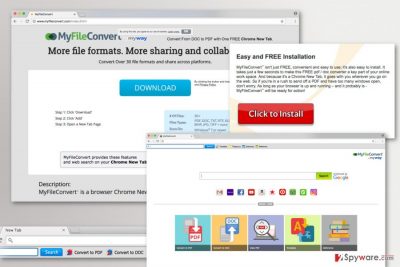
So-called MyFileConvert virus is not a dangerous program itself. Actually, it’s more an annoying application than a hazardous threat. However, having this toolbar installed on the computer, increases chances to encounter threatening cyber infections. The browser hijacker might be capable of displaying third-party ads on each visited website and including sponsored links into search results page. Thus, if you click on such commercial content, you might be redirected to potentially dangerous websites where you can get infected with malware or tricked to reveal personal information. Nevertheless, this search engine is marked as “enhanced by Google” it’s not worth relying on. This reference only means that this search tool uses Google database; however, developers might alter them if it is necessary. Necessity might occur if some business enterprises decide to promote their products or drive traffic using the help of a potentially unwanted program.[3] While users are visiting third-party sites, authors of the program generate revenue. So, if you are not excited about an idea that someone might be using you as a money-making tool, you should not delay MyFileConvert removal.
Worrying MyFileConvert redirect tendencies are not the only reason why you should uninstall or do not install at all this toolbar. Another reason hides in the Privacy Policy. When using this product, you agree that developers, as well as third parties, collect information about you. This data includes demographic details about you, IP address, postal code, browsing-related information, browsing and search history, etc. Aggregated information might be used for improving services, marketing purposes or shared with third parties. Thus, so-called MyFileConvert virus might put your personal privacy at risk.[4]
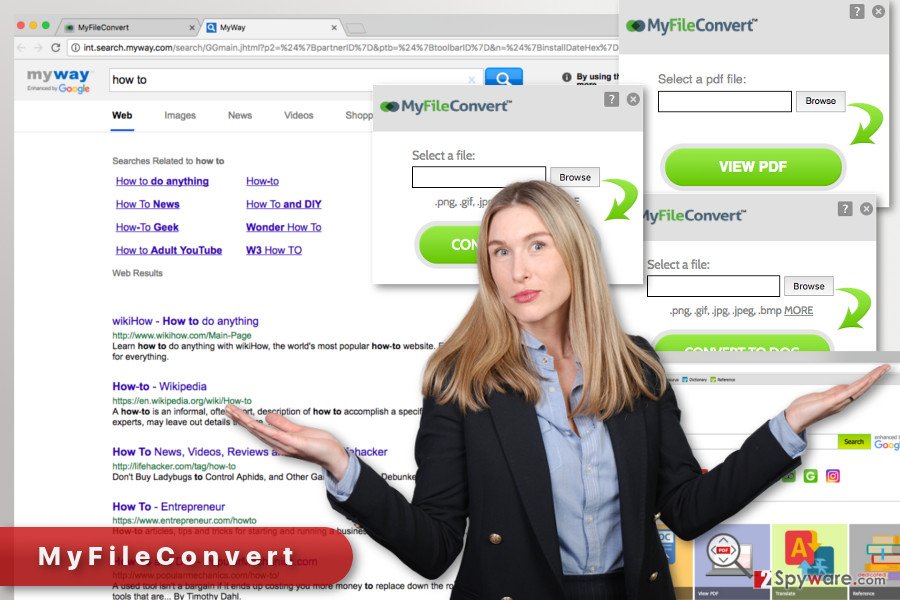
Distribution and installation of the browser hijacker
MyFileConvert Toolbar has an official website with a download link. As you already know, it might be also promoted in software bundles and infiltrate the system unnoticed. This and many other PUPs are distributed employing the same old bundling technique which allows adding the app as an optional component. If users rely on Quick or Recommended installation mode when installing new programs from the Internet, they do not know what other programs they agree to install. These installation wizards do not openly disclose about third-party software attached to them. Thus, in order to avoid MyFileConvert hijack and other undesired applications,[5] you need to opt for Advanced/Custom settings. By following each installation step carefully, you will be allowed to see the list with additional downloads and reject their installation.
MyFileConvert removal instructions
If you installed this app yourself, it should be enough to remove MyFileConvert just like any other extension from Internet Explorer, Mozilla Firefox, Google Chrome or Safari. However, we also recommend resetting your browser in order to delete tracking cookies and protect your actions online from spies. However, if this app was installed packed with other software, you should look up for other programs and extensions that might be installed on the device. In this case, you can follow our prepared instructions below or opt for the easier MyFileConvert removal option. You can get rid of this potentially unwanted program by scanning the computer with an updated anti-malware software.
You may remove virus damage with a help of FortectIntego. SpyHunter 5Combo Cleaner and Malwarebytes are recommended to detect potentially unwanted programs and viruses with all their files and registry entries that are related to them.
Getting rid of MyFileConvert Toolbar. Follow these steps
Uninstall from Windows
By following the instructions below, you should look up for MyFileConvert and other unknown programs installed on your PC without your knowledge. We recommend searching for programs developed by Mindspark.
Instructions for Windows 10/8 machines:
- Enter Control Panel into Windows search box and hit Enter or click on the search result.
- Under Programs, select Uninstall a program.

- From the list, find the entry of the suspicious program.
- Right-click on the application and select Uninstall.
- If User Account Control shows up, click Yes.
- Wait till uninstallation process is complete and click OK.

If you are Windows 7/XP user, proceed with the following instructions:
- Click on Windows Start > Control Panel located on the right pane (if you are Windows XP user, click on Add/Remove Programs).
- In Control Panel, select Programs > Uninstall a program.

- Pick the unwanted application by clicking on it once.
- At the top, click Uninstall/Change.
- In the confirmation prompt, pick Yes.
- Click OK once the removal process is finished.
Delete from macOS
Below you will find instructions that will help to uninstall this suspicious toolbar.
Remove items from Applications folder:
- From the menu bar, select Go > Applications.
- In the Applications folder, look for all related entries.
- Click on the app and drag it to Trash (or right-click and pick Move to Trash)

To fully remove an unwanted app, you need to access Application Support, LaunchAgents, and LaunchDaemons folders and delete relevant files:
- Select Go > Go to Folder.
- Enter /Library/Application Support and click Go or press Enter.
- In the Application Support folder, look for any dubious entries and then delete them.
- Now enter /Library/LaunchAgents and /Library/LaunchDaemons folders the same way and terminate all the related .plist files.

Remove from Microsoft Edge
Delete unwanted extensions from MS Edge:
- Select Menu (three horizontal dots at the top-right of the browser window) and pick Extensions.
- From the list, pick the extension and click on the Gear icon.
- Click on Uninstall at the bottom.

Clear cookies and other browser data:
- Click on the Menu (three horizontal dots at the top-right of the browser window) and select Privacy & security.
- Under Clear browsing data, pick Choose what to clear.
- Select everything (apart from passwords, although you might want to include Media licenses as well, if applicable) and click on Clear.

Restore new tab and homepage settings:
- Click the menu icon and choose Settings.
- Then find On startup section.
- Click Disable if you found any suspicious domain.
Reset MS Edge if the above steps did not work:
- Press on Ctrl + Shift + Esc to open Task Manager.
- Click on More details arrow at the bottom of the window.
- Select Details tab.
- Now scroll down and locate every entry with Microsoft Edge name in it. Right-click on each of them and select End Task to stop MS Edge from running.

If this solution failed to help you, you need to use an advanced Edge reset method. Note that you need to backup your data before proceeding.
- Find the following folder on your computer: C:\\Users\\%username%\\AppData\\Local\\Packages\\Microsoft.MicrosoftEdge_8wekyb3d8bbwe.
- Press Ctrl + A on your keyboard to select all folders.
- Right-click on them and pick Delete

- Now right-click on the Start button and pick Windows PowerShell (Admin).
- When the new window opens, copy and paste the following command, and then press Enter:
Get-AppXPackage -AllUsers -Name Microsoft.MicrosoftEdge | Foreach {Add-AppxPackage -DisableDevelopmentMode -Register “$($_.InstallLocation)\\AppXManifest.xml” -Verbose

Instructions for Chromium-based Edge
Delete extensions from MS Edge (Chromium):
- Open Edge and click select Settings > Extensions.
- Delete unwanted extensions by clicking Remove.

Clear cache and site data:
- Click on Menu and go to Settings.
- Select Privacy, search and services.
- Under Clear browsing data, pick Choose what to clear.
- Under Time range, pick All time.
- Select Clear now.

Reset Chromium-based MS Edge:
- Click on Menu and select Settings.
- On the left side, pick Reset settings.
- Select Restore settings to their default values.
- Confirm with Reset.

Remove from Mozilla Firefox (FF)
Open the list of Mozilla extensions and look for MyFileConvert Toolbar. Uninstall it, as well as other unknown entries that might have been installed as well. Then, follow the instructions to reset the browser. It helps to delete tracking cookies and other components.
Remove dangerous extensions:
- Open Mozilla Firefox browser and click on the Menu (three horizontal lines at the top-right of the window).
- Select Add-ons.
- In here, select unwanted plugin and click Remove.

Reset the homepage:
- Click three horizontal lines at the top right corner to open the menu.
- Choose Options.
- Under Home options, enter your preferred site that will open every time you newly open the Mozilla Firefox.
Clear cookies and site data:
- Click Menu and pick Settings.
- Go to Privacy & Security section.
- Scroll down to locate Cookies and Site Data.
- Click on Clear Data…
- Select Cookies and Site Data, as well as Cached Web Content and press Clear.

Reset Mozilla Firefox
If clearing the browser as explained above did not help, reset Mozilla Firefox:
- Open Mozilla Firefox browser and click the Menu.
- Go to Help and then choose Troubleshooting Information.

- Under Give Firefox a tune up section, click on Refresh Firefox…
- Once the pop-up shows up, confirm the action by pressing on Refresh Firefox.

Remove from Google Chrome
MyFileConvert browser hijacker might be installed in Google Chrome as a browser extension. Thus, you need to go to the list of extensions and uninstall it. Also, we recommend looking for other third-party toolbars, extensions or plugins that you do not remember installing yourself. If you find them, uninstall them as well.
Delete malicious extensions from Google Chrome:
- Open Google Chrome, click on the Menu (three vertical dots at the top-right corner) and select More tools > Extensions.
- In the newly opened window, you will see all the installed extensions. Uninstall all the suspicious plugins that might be related to the unwanted program by clicking Remove.

Clear cache and web data from Chrome:
- Click on Menu and pick Settings.
- Under Privacy and security, select Clear browsing data.
- Select Browsing history, Cookies and other site data, as well as Cached images and files.
- Click Clear data.

Change your homepage:
- Click menu and choose Settings.
- Look for a suspicious site in the On startup section.
- Click on Open a specific or set of pages and click on three dots to find the Remove option.
Reset Google Chrome:
If the previous methods did not help you, reset Google Chrome to eliminate all the unwanted components:
- Click on Menu and select Settings.
- In the Settings, scroll down and click Advanced.
- Scroll down and locate Reset and clean up section.
- Now click Restore settings to their original defaults.
- Confirm with Reset settings.

Delete from Safari
From the list of Safari extensions delete MyFileConvert and other suspicious entries developed by Mindspark. Once all unknown entries are deleted, reset the browser.
Remove unwanted extensions from Safari:
- Click Safari > Preferences…
- In the new window, pick Extensions.
- Select the unwanted extension and select Uninstall.

Clear cookies and other website data from Safari:
- Click Safari > Clear History…
- From the drop-down menu under Clear, pick all history.
- Confirm with Clear History.

Reset Safari if the above-mentioned steps did not help you:
- Click Safari > Preferences…
- Go to Advanced tab.
- Tick the Show Develop menu in menu bar.
- From the menu bar, click Develop, and then select Empty Caches.

After uninstalling this potentially unwanted program (PUP) and fixing each of your web browsers, we recommend you to scan your PC system with a reputable anti-spyware. This will help you to get rid of MyFileConvert Toolbar registry traces and will also identify related parasites or possible malware infections on your computer. For that you can use our top-rated malware remover: FortectIntego, SpyHunter 5Combo Cleaner or Malwarebytes.
How to prevent from getting stealing programs
Stream videos without limitations, no matter where you are
There are multiple parties that could find out almost anything about you by checking your online activity. While this is highly unlikely, advertisers and tech companies are constantly tracking you online. The first step to privacy should be a secure browser that focuses on tracker reduction to a minimum.
Even if you employ a secure browser, you will not be able to access websites that are restricted due to local government laws or other reasons. In other words, you may not be able to stream Disney+ or US-based Netflix in some countries. To bypass these restrictions, you can employ a powerful Private Internet Access VPN, which provides dedicated servers for torrenting and streaming, not slowing you down in the process.
Data backups are important – recover your lost files
Ransomware is one of the biggest threats to personal data. Once it is executed on a machine, it launches a sophisticated encryption algorithm that locks all your files, although it does not destroy them. The most common misconception is that anti-malware software can return files to their previous states. This is not true, however, and data remains locked after the malicious payload is deleted.
While regular data backups are the only secure method to recover your files after a ransomware attack, tools such as Data Recovery Pro can also be effective and restore at least some of your lost data.
- ^ Stefan Heule, Devon Rifkin, Alejandro Russo, Deian Stefan. The Most Dangerous Code in the Browser. Standford University. Stanford Secure Computer Systems group website.
- ^ Dan Kaplan. 8 Reasons Why the Malicious Ad Threat Is Poised to Grow Even Worse. Trustwave Blog. The company blog about online security.
- ^ Arpita Ghosh, Hamid Nazerzadeh, Mukund Sundararajan. Computing Optimal Bundles for Sponsored Search. University of Southern California. USC Research Computing Facility.
- ^ Kaveh Waddell. Your Browsing History Alone Can Give Away Your Identity. The Atlantic. The website covers news and analysis on politics, business, culture, technology, national, international and life .
- ^ Judy Engel. How to avoid installing junk programs when downloading free software. RASCAL. The website of Rogue Area Senior Computer Assistance League.























