Mysongza.com virus (Improved Instructions)
Mysongza.com virus Removal Guide
What is Mysongza.com virus?
Mysongza.com virus – a PUP that alters your default browser settings
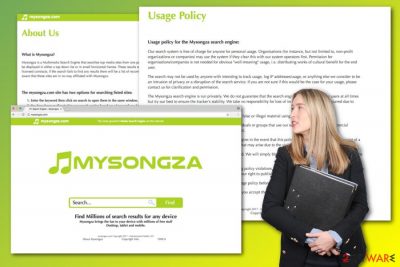
Mysongza.com virus is a suspicious search engine created by Entertainment Media LCC. Technically, this application is not a virus. It’s a potentially unwanted program (PUP)[1] that is classified as a browser hijacker.[2] This unpleasant categorization is based on its ability to infiltrate computers silently and alter browsers’ settings.
As a result, it might be hard to remove it from your beloved web browser. After the hijack, users might find the default homepage replaced with “the most powerful Media Search Engine on the Internet.” That’s how developers represent this tool. According to the creators, this search result page includes links to the pages for which developers have “licensed contracts” or provide “recommended alternatives.”
Mysongza.com browser hijacker might look like an interesting or useful tool to search for various files, books, movies, or similar content. However, you should keep away from it. You can never be sure whether this search engine suggests visiting a safe website or not. Applications that are categorized as hijackers are not reliable. You put yourself at risk to enter insecure Internet sites when using them.
| name | Mysongza.com |
|---|---|
| type | Browser hijacker, PUA, PUP |
| Symptoms | Altered browser settings; diminished device performance; redirects to dubious domains |
| Risks | Exposure to untrustworthy domains might lead to privacy issues, malware infections, financial losses, and other perils |
| Elimination | Use our guides displayed below or anti-malware software to get rid of this PUP |
| System health | Fix all system irregularities by running system diagnostics with the FortectIntego software |
It’s hard to talk about Mysongza.com redirect tendencies because when we tested this tool, the search engine was inactive. Nevertheless, we tried entering different keywords; we hadn’t been redirected to the search results page. Though, we want to remind you that in general browser hijackers are known to be able to alter search results and include sponsored links.
Thus, instead of useful links, you might find sponsored third-party content. Though, you might also accidentally enter a harmful site.[3] Hence, you need to be careful and take this fact into consideration if you decide to use this search engine.
However, if this app sneaked inside the computer in the software bundle and you do not wish to use it, you should choose Mysongza.com removal method that suits your needs. We suggest getting rid of this search engine using SpyHunter 5Combo Cleaner or Malwarebytes. However, you can remove it manually. Illustrated instructions are presented below.
When that's done, please be advised that a system tune-up is in order to ensure that your device doesn't freeze, crash, or exhibit any other abnormal behavior. For this task, we suggest using the time-tested FortectIntego system diagnostics tool.
How PUPs are spread?
Mysongza.com virus cannot spread itself. It’s a potentially unwanted program that needs help to travel and infiltrate computers. For this reason, developers use the bundling technique that allows attaching this app to the software package. Thus, you may find this and my other suspicious programs when installing[4] any free program that you download from the Internet.
Though, in order to see additional programs, you need to use “right” installation methods. Unfortunately, the most popular Quick, Basic or Recommended settings are not right. Using these setups, you might encounter not only Mysongza.com hijack but allow installing other third-party apps as well. Sadly, you might not even know about it.
The right installation method might be called Advanced or Custom. However, you need to carefully follow each step and look for the additional downloads list. Deselect all these entries in the list and make sure that you do not leave any pre-selected agreements to make some suspicious search engine as your default one.
Detailed instructions to remove Mysongza.com
If your browser has been hijacked, probably you want to take back control over it. Thus, you need to remove Mysongza.com from the system. You can do it yourself by following our prepared guidelines below. Make sure that you eliminate all hijacker-related components from the PC and web browsers.
We want to point out that apart from this app, you might find other third-party applications that might have been installed without your knowledge as well. It goes without saying that they must be uninstalled. However, if this method seems time-consuming and complicated, you should opt for automatic removal. This method requires installing an anti-malware[5] program and running a full system scan with an up-to-date tool.
You may remove virus damage with a help of FortectIntego. SpyHunter 5Combo Cleaner and Malwarebytes are recommended to detect potentially unwanted programs and viruses with all their files and registry entries that are related to them.
Getting rid of Mysongza.com virus. Follow these steps
Uninstall from Windows
Instructions for Windows 10/8 machines:
- Enter Control Panel into Windows search box and hit Enter or click on the search result.
- Under Programs, select Uninstall a program.

- From the list, find the entry of the suspicious program.
- Right-click on the application and select Uninstall.
- If User Account Control shows up, click Yes.
- Wait till uninstallation process is complete and click OK.

If you are Windows 7/XP user, proceed with the following instructions:
- Click on Windows Start > Control Panel located on the right pane (if you are Windows XP user, click on Add/Remove Programs).
- In Control Panel, select Programs > Uninstall a program.

- Pick the unwanted application by clicking on it once.
- At the top, click Uninstall/Change.
- In the confirmation prompt, pick Yes.
- Click OK once the removal process is finished.
Delete from macOS
Remove items from Applications folder:
- From the menu bar, select Go > Applications.
- In the Applications folder, look for all related entries.
- Click on the app and drag it to Trash (or right-click and pick Move to Trash)

To fully remove an unwanted app, you need to access Application Support, LaunchAgents, and LaunchDaemons folders and delete relevant files:
- Select Go > Go to Folder.
- Enter /Library/Application Support and click Go or press Enter.
- In the Application Support folder, look for any dubious entries and then delete them.
- Now enter /Library/LaunchAgents and /Library/LaunchDaemons folders the same way and terminate all the related .plist files.

Remove from Microsoft Edge
Delete unwanted extensions from MS Edge:
- Select Menu (three horizontal dots at the top-right of the browser window) and pick Extensions.
- From the list, pick the extension and click on the Gear icon.
- Click on Uninstall at the bottom.

Clear cookies and other browser data:
- Click on the Menu (three horizontal dots at the top-right of the browser window) and select Privacy & security.
- Under Clear browsing data, pick Choose what to clear.
- Select everything (apart from passwords, although you might want to include Media licenses as well, if applicable) and click on Clear.

Restore new tab and homepage settings:
- Click the menu icon and choose Settings.
- Then find On startup section.
- Click Disable if you found any suspicious domain.
Reset MS Edge if the above steps did not work:
- Press on Ctrl + Shift + Esc to open Task Manager.
- Click on More details arrow at the bottom of the window.
- Select Details tab.
- Now scroll down and locate every entry with Microsoft Edge name in it. Right-click on each of them and select End Task to stop MS Edge from running.

If this solution failed to help you, you need to use an advanced Edge reset method. Note that you need to backup your data before proceeding.
- Find the following folder on your computer: C:\\Users\\%username%\\AppData\\Local\\Packages\\Microsoft.MicrosoftEdge_8wekyb3d8bbwe.
- Press Ctrl + A on your keyboard to select all folders.
- Right-click on them and pick Delete

- Now right-click on the Start button and pick Windows PowerShell (Admin).
- When the new window opens, copy and paste the following command, and then press Enter:
Get-AppXPackage -AllUsers -Name Microsoft.MicrosoftEdge | Foreach {Add-AppxPackage -DisableDevelopmentMode -Register “$($_.InstallLocation)\\AppXManifest.xml” -Verbose

Instructions for Chromium-based Edge
Delete extensions from MS Edge (Chromium):
- Open Edge and click select Settings > Extensions.
- Delete unwanted extensions by clicking Remove.

Clear cache and site data:
- Click on Menu and go to Settings.
- Select Privacy, search and services.
- Under Clear browsing data, pick Choose what to clear.
- Under Time range, pick All time.
- Select Clear now.

Reset Chromium-based MS Edge:
- Click on Menu and select Settings.
- On the left side, pick Reset settings.
- Select Restore settings to their default values.
- Confirm with Reset.

Remove from Mozilla Firefox (FF)
Remove dangerous extensions:
- Open Mozilla Firefox browser and click on the Menu (three horizontal lines at the top-right of the window).
- Select Add-ons.
- In here, select unwanted plugin and click Remove.

Reset the homepage:
- Click three horizontal lines at the top right corner to open the menu.
- Choose Options.
- Under Home options, enter your preferred site that will open every time you newly open the Mozilla Firefox.
Clear cookies and site data:
- Click Menu and pick Settings.
- Go to Privacy & Security section.
- Scroll down to locate Cookies and Site Data.
- Click on Clear Data…
- Select Cookies and Site Data, as well as Cached Web Content and press Clear.

Reset Mozilla Firefox
If clearing the browser as explained above did not help, reset Mozilla Firefox:
- Open Mozilla Firefox browser and click the Menu.
- Go to Help and then choose Troubleshooting Information.

- Under Give Firefox a tune up section, click on Refresh Firefox…
- Once the pop-up shows up, confirm the action by pressing on Refresh Firefox.

Remove from Google Chrome
Delete malicious extensions from Google Chrome:
- Open Google Chrome, click on the Menu (three vertical dots at the top-right corner) and select More tools > Extensions.
- In the newly opened window, you will see all the installed extensions. Uninstall all the suspicious plugins that might be related to the unwanted program by clicking Remove.

Clear cache and web data from Chrome:
- Click on Menu and pick Settings.
- Under Privacy and security, select Clear browsing data.
- Select Browsing history, Cookies and other site data, as well as Cached images and files.
- Click Clear data.

Change your homepage:
- Click menu and choose Settings.
- Look for a suspicious site in the On startup section.
- Click on Open a specific or set of pages and click on three dots to find the Remove option.
Reset Google Chrome:
If the previous methods did not help you, reset Google Chrome to eliminate all the unwanted components:
- Click on Menu and select Settings.
- In the Settings, scroll down and click Advanced.
- Scroll down and locate Reset and clean up section.
- Now click Restore settings to their original defaults.
- Confirm with Reset settings.

Delete from Safari
Remove unwanted extensions from Safari:
- Click Safari > Preferences…
- In the new window, pick Extensions.
- Select the unwanted extension and select Uninstall.

Clear cookies and other website data from Safari:
- Click Safari > Clear History…
- From the drop-down menu under Clear, pick all history.
- Confirm with Clear History.

Reset Safari if the above-mentioned steps did not help you:
- Click Safari > Preferences…
- Go to Advanced tab.
- Tick the Show Develop menu in menu bar.
- From the menu bar, click Develop, and then select Empty Caches.

After uninstalling this potentially unwanted program (PUP) and fixing each of your web browsers, we recommend you to scan your PC system with a reputable anti-spyware. This will help you to get rid of Mysongza.com registry traces and will also identify related parasites or possible malware infections on your computer. For that you can use our top-rated malware remover: FortectIntego, SpyHunter 5Combo Cleaner or Malwarebytes.
How to prevent from getting browser hijacker
Choose a proper web browser and improve your safety with a VPN tool
Online spying has got momentum in recent years and people are getting more and more interested in how to protect their privacy online. One of the basic means to add a layer of security – choose the most private and secure web browser. Although web browsers can't grant full privacy protection and security, some of them are much better at sandboxing, HTTPS upgrading, active content blocking, tracking blocking, phishing protection, and similar privacy-oriented features. However, if you want true anonymity, we suggest you employ a powerful Private Internet Access VPN – it can encrypt all the traffic that comes and goes out of your computer, preventing tracking completely.
Lost your files? Use data recovery software
While some files located on any computer are replaceable or useless, others can be extremely valuable. Family photos, work documents, school projects – these are types of files that we don't want to lose. Unfortunately, there are many ways how unexpected data loss can occur: power cuts, Blue Screen of Death errors, hardware failures, crypto-malware attack, or even accidental deletion.
To ensure that all the files remain intact, you should prepare regular data backups. You can choose cloud-based or physical copies you could restore from later in case of a disaster. If your backups were lost as well or you never bothered to prepare any, Data Recovery Pro can be your only hope to retrieve your invaluable files.
- ^ Aryeh Goretsky. Problematic, Unloved and Argumentative: What is a potentially unwanted application (PUA)?. WeLiveSecurity. IT security site covering the latest news, research, cyber threats and malware discoveries.
- ^ Jatin Mandav. Browser Hijackers!. Mandav's Blog. Personal blog about coding.
- ^ Leo Laporte. How to Identify a Malicious Website. The Tech Guy. The website about computers, the internet, iPods, and cell phones to camcorders, digital cameras, gaming systems, and home theaters.
- ^ Whitson Gordon. How to Install a New Program on Your Computer. Lifehacker. Tips, tricks and downloads for getting things done.
- ^ Wendy Zamora. How does anti-malware work?. Malwarebytes Labs. The Security Blog From Malwarebytes.























