Nelocker ransomware / virus (Virus Removal Instructions)
Nelocker virus Removal Guide
What is Nelocker ransomware virus?
Nelocker virus appears to be ransomware written in JavaScript
Nelocker virus is a noxious software example that is used to encrypt files on a target computer and demand a ransom payment. This virus is developed by the same criminal who has been working on Kovter and Miuref Trojan distribution. Lately, the criminal started delivering malware via email spam, which typically carries Label_[random numbers].zip attachment. If the victim opens this .ZIP file and double-clicks on an identically named .js file, Nemucod Trojan gets installed, and it compromises the system by launching two executable files. Now the criminal has improved Nemucod Trojan and uses 7ZIP and PHP command line utilities to encrypt victim’s data. After encrypting victim’s files, Nelocker ransomware creates a text file that explains what happened to the personal data.
ATTENTION!
All your documents, photos, databases and other important personal files were encrypted using strong RSA-1024 algorithm with a unique key.
To restore your files you have to pay 0.48307 BTC (bitcoins).
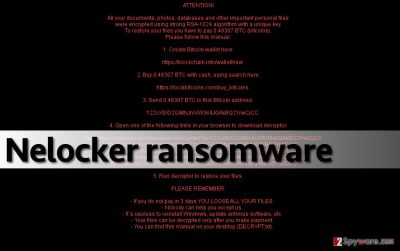
The virus employs a legitimate program 7ZIP to encrypt files on victim’s computer drives. It targets a wide range of file types, uses a randomly generated password and AES-256 encryption to corrupt data, and then sends the password to a C&C server (the same one that malware was downloaded from). Moreover, malware researchers have discovered that the Trojan downloads a PHP file and a legal PHP command line tool. In this case, Nelocker malware employs PHP command line tool to run an obscure PHP file. This file scans drivers and encrypts target files with XOR cipher. However, no matter how confusing this explanation sounds, we have some good news for you. There is a tool that can decrypt files encrypted by Nelocker ransomware. You should firstly scan the system with a tool like FortectIntego or SpyHunter 5Combo Cleaner and remove Nelocker virus and related malware for good. After successful Nelocker removal, start the decryption procedure.
Dissemination of this virus
Computer users should stay away from malicious emails that the author of this malware spreads via email spam. Below, you can see some examples of email attachments that the perpetrators distribute.
- 000534364.zip
- FedEx_ID_00000435461.zip
- 00000875525.doc.js
- Label_00684596.doc.js
- FedEx_ID_00000432471.doc.js
If you receive an electronic letter from unknown individual – do not open it. As you can see, examples above show that criminals tend to hide the original .js file extension by adding a safe-looking file extension to the filename (for instance, .doc). Do not be deceived! Besides, such dangerous malware is actively distributed via exploit kits, so stay away from questionable websites, avoid clicking on ads in gambling and adult-content sites, and never explore content of emails that your email provider filters as “Spam.” Your computer system should always be guarded by an up-to-date anti-malware software, too. Creating backups is always a good idea, so create them and keep them in safe place so that you could use them in case ransomware manages to enter your computer system.
Nelocker removal tips
You can remove Nelocker virus along with Nemucod Trojan and related malware using anti-malware tools. If your computer has been infected with such type of malware, you should clean the system immediately. It is very dangerous malware that can spy on you and collect sensitive data, add additional malware and destroy your personal files, so please do not try to delete this virus manually. This way, you will do more harm than good. Start Nelocker removal procedure by restarting your computer and loading it in a Safe Mode with Networking.
Getting rid of Nelocker virus. Follow these steps
Manual removal using Safe Mode
Important! →
Manual removal guide might be too complicated for regular computer users. It requires advanced IT knowledge to be performed correctly (if vital system files are removed or damaged, it might result in full Windows compromise), and it also might take hours to complete. Therefore, we highly advise using the automatic method provided above instead.
Step 1. Access Safe Mode with Networking
Manual malware removal should be best performed in the Safe Mode environment.
Windows 7 / Vista / XP
- Click Start > Shutdown > Restart > OK.
- When your computer becomes active, start pressing F8 button (if that does not work, try F2, F12, Del, etc. – it all depends on your motherboard model) multiple times until you see the Advanced Boot Options window.
- Select Safe Mode with Networking from the list.

Windows 10 / Windows 8
- Right-click on Start button and select Settings.

- Scroll down to pick Update & Security.

- On the left side of the window, pick Recovery.
- Now scroll down to find Advanced Startup section.
- Click Restart now.

- Select Troubleshoot.

- Go to Advanced options.

- Select Startup Settings.

- Press Restart.
- Now press 5 or click 5) Enable Safe Mode with Networking.

Step 2. Shut down suspicious processes
Windows Task Manager is a useful tool that shows all the processes running in the background. If malware is running a process, you need to shut it down:
- Press Ctrl + Shift + Esc on your keyboard to open Windows Task Manager.
- Click on More details.

- Scroll down to Background processes section, and look for anything suspicious.
- Right-click and select Open file location.

- Go back to the process, right-click and pick End Task.

- Delete the contents of the malicious folder.
Step 3. Check program Startup
- Press Ctrl + Shift + Esc on your keyboard to open Windows Task Manager.
- Go to Startup tab.
- Right-click on the suspicious program and pick Disable.

Step 4. Delete virus files
Malware-related files can be found in various places within your computer. Here are instructions that could help you find them:
- Type in Disk Cleanup in Windows search and press Enter.

- Select the drive you want to clean (C: is your main drive by default and is likely to be the one that has malicious files in).
- Scroll through the Files to delete list and select the following:
Temporary Internet Files
Downloads
Recycle Bin
Temporary files - Pick Clean up system files.

- You can also look for other malicious files hidden in the following folders (type these entries in Windows Search and press Enter):
%AppData%
%LocalAppData%
%ProgramData%
%WinDir%
After you are finished, reboot the PC in normal mode.
Remove Nelocker using System Restore
-
Step 1: Reboot your computer to Safe Mode with Command Prompt
Windows 7 / Vista / XP- Click Start → Shutdown → Restart → OK.
- When your computer becomes active, start pressing F8 multiple times until you see the Advanced Boot Options window.
-
Select Command Prompt from the list

Windows 10 / Windows 8- Press the Power button at the Windows login screen. Now press and hold Shift, which is on your keyboard, and click Restart..
- Now select Troubleshoot → Advanced options → Startup Settings and finally press Restart.
-
Once your computer becomes active, select Enable Safe Mode with Command Prompt in Startup Settings window.

-
Step 2: Restore your system files and settings
-
Once the Command Prompt window shows up, enter cd restore and click Enter.

-
Now type rstrui.exe and press Enter again..

-
When a new window shows up, click Next and select your restore point that is prior the infiltration of Nelocker. After doing that, click Next.


-
Now click Yes to start system restore.

-
Once the Command Prompt window shows up, enter cd restore and click Enter.
Bonus: Recover your data
Guide which is presented above is supposed to help you remove Nelocker from your computer. To recover your encrypted files, we recommend using a detailed guide prepared by 2-spyware.com security experts.If your files are encrypted by Nelocker, you can use several methods to restore them:
Use Nemucod Decrypter to restore data
You can restore your files using Nemucod Decryptor. Download this tool here. To decrypt files, you need to have an encrypted copy of a file (size of at least 510 bytes) and an original copy of it. Select both files and drag them to the decrypter.
Finally, you should always think about the protection of crypto-ransomwares. In order to protect your computer from Nelocker and other ransomwares, use a reputable anti-spyware, such as FortectIntego, SpyHunter 5Combo Cleaner or Malwarebytes
How to prevent from getting ransomware
Protect your privacy – employ a VPN
There are several ways how to make your online time more private – you can access an incognito tab. However, there is no secret that even in this mode, you are tracked for advertising purposes. There is a way to add an extra layer of protection and create a completely anonymous web browsing practice with the help of Private Internet Access VPN. This software reroutes traffic through different servers, thus leaving your IP address and geolocation in disguise. Besides, it is based on a strict no-log policy, meaning that no data will be recorded, leaked, and available for both first and third parties. The combination of a secure web browser and Private Internet Access VPN will let you browse the Internet without a feeling of being spied or targeted by criminals.
No backups? No problem. Use a data recovery tool
If you wonder how data loss can occur, you should not look any further for answers – human errors, malware attacks, hardware failures, power cuts, natural disasters, or even simple negligence. In some cases, lost files are extremely important, and many straight out panic when such an unfortunate course of events happen. Due to this, you should always ensure that you prepare proper data backups on a regular basis.
If you were caught by surprise and did not have any backups to restore your files from, not everything is lost. Data Recovery Pro is one of the leading file recovery solutions you can find on the market – it is likely to restore even lost emails or data located on an external device.





















