Net Surf ads (Tutorial) - Chrome, Firefox, IE, Edge
Net Surf ads Removal Guide
What is Net Surf ads?
Net Surf ads might redirect to the dangerous websites
Net Surf ads are generated by a suspicious browser add-on which is supposed to help saving money during online shopping. However, due to the negative features, such as ability infiltrate computers unnoticed, generating an excessive amount of ads, and tracking information about users, this app is classified as an adware program. This potentially unwanted program (PUP) is designed to display third-party advertisements that provide the lowest prices of the products you are looking for in a particular online shop. In order to do that this PUP monitors and analyses some browsing-related information. It collects URL addresses of the visited sites, product-related keywords, browser type and version, IP address, and other anonymous technical routing information. Indeed, collecting this information allows building your online profile, and use behavioral advertising[1] strategy. However, Net Surf might deliver commercial content not only during online shopping sessions. Intrusive advertisements may appear any time when you browse the web. What is more, they might show up in strange places and cover the content. There’s no doubt that these activities decrease browsing quality, but there’s more serious issue – threatening Net Surf redirect problems. Some of these ads may lead to the potentially dangerous websites.[2] Thus, instead of finding a promised discount, you might discover ransomware, Trojan or meet fake tech support specialists.
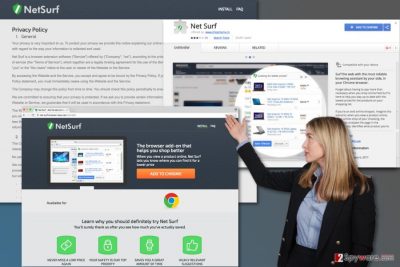
NetSurf browser extension is compatible with the most popular browsers, such as Google Chrome, Mozilla Firefox, Internet Explorer, Safari, and Opera. Nevertheless, users can download it directly; it might also get inside the system bundled with other free programs that you can download from the Internet. Once this application settles in the device, it starts delivering ads that are labeled as “Ads by XXX,” “Powered by XXX” or similarly. Thus, they differ from the ones that are intentionally placed on websites. As we already mentioned, these ads might include misleading and dangerous content. In the Terms of Service developers also warn that they do not take the liability for the content of these ads or availability of the products. Thus, you can never be sure whether the deal you’re offered is real or not. So, why should you keep an add-on that you cannot trust? We strongly recommend Net Surf removal in order to avoid misleading ads and their dangers. If you need more arguments to get rid of this browser extension, we want to suggest reading company’s Privacy Policy. Here developers reveal that collected details about you might be shared with “trusted” third parties. It means that you can expect to see even more commercial content on the browser. Probably, the idea of crashing browser because of ads does not satisfy you. Thus, remove Net Surf from the device manually or dedicate this task to FortectIntego.
So-called Net Surf virus is not a hazardous cyber infection. This program is not an actual virus.[3] As we already explain it’s a potentially unwanted program. However, this kind of applications might increase your chances to encounter cyber threats[4] that might lead to serious computer problems, data or money lose. You should also take into consideration the fact that adware programs increase the risk of clicking on an advertisement that is a part of malvertising campaign.[5] No matter how great Net Surf adware might look like, it might deliver fraudulent offer which is created to trick you and infect your machine.
How can this browser add-on get installed on my browser?
There are two ways how Net Surf can get installed on the computer. Users can download this browser extension directly from the official website or Google Play store. Indeed, there’s nothing shady about this method. It is based on user’s needs and willingness to try this add-on. However, there’s another way how it can be installed on the device. The second technique is called bundling and allows infiltrating the system unnoticed. Net Surf hijack might occur when installing freeware or shareware using Quick or Standard settings. These settings do not reveal about third-party programs that might be included in the software package. In order to find and opt them out, you need to rely on Advanced/Custom installation and carefully check each step. When you see the list of pre-selected entries, untick all apps and continue without worrying about such problems as Net Surf ads, redirects to questionable sites and other unwanted activities.
How can I uninstall Net Surf virus?
Net Surf removal can be completed manually and automatically. The manual option requires locating and deleting adware from the Add/Remove Programs under Control Panel. Also, you need to uninstall this extension from the browser. However, this PUP might have additional components that have been installed on the system as well. Thus, you need to get rid of them too. Indeed, it might be a tricky task. So if you want to save time and be 100% sure that adware is gone, you should opt for the second option and remove Net Surf automatically. This method requires scanning the computer with up-to-date security software and let it wipe out all suspicious entries from the device.
You may remove virus damage with a help of FortectIntego. SpyHunter 5Combo Cleaner and Malwarebytes are recommended to detect potentially unwanted programs and viruses with all their files and registry entries that are related to them.
Getting rid of Net Surf ads. Follow these steps
Uninstall from Windows
Net Surf ads are delivered by an adware program. Thus, you need to delete this PUP from the computer and suspicious add-on from the browsers. Follow the instructions below and make sure you delete all adware-related entries.
Instructions for Windows 10/8 machines:
- Enter Control Panel into Windows search box and hit Enter or click on the search result.
- Under Programs, select Uninstall a program.

- From the list, find the entry of the suspicious program.
- Right-click on the application and select Uninstall.
- If User Account Control shows up, click Yes.
- Wait till uninstallation process is complete and click OK.

If you are Windows 7/XP user, proceed with the following instructions:
- Click on Windows Start > Control Panel located on the right pane (if you are Windows XP user, click on Add/Remove Programs).
- In Control Panel, select Programs > Uninstall a program.

- Pick the unwanted application by clicking on it once.
- At the top, click Uninstall/Change.
- In the confirmation prompt, pick Yes.
- Click OK once the removal process is finished.
Delete from macOS
Follow the instructions to get rid of the unwanted advertisements. Your task is to find and delete adware from the Mac and browser extension.
Remove items from Applications folder:
- From the menu bar, select Go > Applications.
- In the Applications folder, look for all related entries.
- Click on the app and drag it to Trash (or right-click and pick Move to Trash)

To fully remove an unwanted app, you need to access Application Support, LaunchAgents, and LaunchDaemons folders and delete relevant files:
- Select Go > Go to Folder.
- Enter /Library/Application Support and click Go or press Enter.
- In the Application Support folder, look for any dubious entries and then delete them.
- Now enter /Library/LaunchAgents and /Library/LaunchDaemons folders the same way and terminate all the related .plist files.

Remove from Microsoft Edge
Delete unwanted extensions from MS Edge:
- Select Menu (three horizontal dots at the top-right of the browser window) and pick Extensions.
- From the list, pick the extension and click on the Gear icon.
- Click on Uninstall at the bottom.

Clear cookies and other browser data:
- Click on the Menu (three horizontal dots at the top-right of the browser window) and select Privacy & security.
- Under Clear browsing data, pick Choose what to clear.
- Select everything (apart from passwords, although you might want to include Media licenses as well, if applicable) and click on Clear.

Restore new tab and homepage settings:
- Click the menu icon and choose Settings.
- Then find On startup section.
- Click Disable if you found any suspicious domain.
Reset MS Edge if the above steps did not work:
- Press on Ctrl + Shift + Esc to open Task Manager.
- Click on More details arrow at the bottom of the window.
- Select Details tab.
- Now scroll down and locate every entry with Microsoft Edge name in it. Right-click on each of them and select End Task to stop MS Edge from running.

If this solution failed to help you, you need to use an advanced Edge reset method. Note that you need to backup your data before proceeding.
- Find the following folder on your computer: C:\\Users\\%username%\\AppData\\Local\\Packages\\Microsoft.MicrosoftEdge_8wekyb3d8bbwe.
- Press Ctrl + A on your keyboard to select all folders.
- Right-click on them and pick Delete

- Now right-click on the Start button and pick Windows PowerShell (Admin).
- When the new window opens, copy and paste the following command, and then press Enter:
Get-AppXPackage -AllUsers -Name Microsoft.MicrosoftEdge | Foreach {Add-AppxPackage -DisableDevelopmentMode -Register “$($_.InstallLocation)\\AppXManifest.xml” -Verbose

Instructions for Chromium-based Edge
Delete extensions from MS Edge (Chromium):
- Open Edge and click select Settings > Extensions.
- Delete unwanted extensions by clicking Remove.

Clear cache and site data:
- Click on Menu and go to Settings.
- Select Privacy, search and services.
- Under Clear browsing data, pick Choose what to clear.
- Under Time range, pick All time.
- Select Clear now.

Reset Chromium-based MS Edge:
- Click on Menu and select Settings.
- On the left side, pick Reset settings.
- Select Restore settings to their default values.
- Confirm with Reset.

Remove from Mozilla Firefox (FF)
Open the list of Mozilla’s extensions. Find Net Surf and delete it. Also, you should look for other suspicious add-ons that might have been installed without your knowledge. If you find some unknown entries, uninstall them without hesitation.
Remove dangerous extensions:
- Open Mozilla Firefox browser and click on the Menu (three horizontal lines at the top-right of the window).
- Select Add-ons.
- In here, select unwanted plugin and click Remove.

Reset the homepage:
- Click three horizontal lines at the top right corner to open the menu.
- Choose Options.
- Under Home options, enter your preferred site that will open every time you newly open the Mozilla Firefox.
Clear cookies and site data:
- Click Menu and pick Settings.
- Go to Privacy & Security section.
- Scroll down to locate Cookies and Site Data.
- Click on Clear Data…
- Select Cookies and Site Data, as well as Cached Web Content and press Clear.

Reset Mozilla Firefox
If clearing the browser as explained above did not help, reset Mozilla Firefox:
- Open Mozilla Firefox browser and click the Menu.
- Go to Help and then choose Troubleshooting Information.

- Under Give Firefox a tune up section, click on Refresh Firefox…
- Once the pop-up shows up, confirm the action by pressing on Refresh Firefox.

Remove from Google Chrome
Ads by Surf Net are generated by a browser extension. Thus, you need to find and uninstall it. We also recommend resetting Google Chrome in order to delete tracking cookies and other third-party entries.
Delete malicious extensions from Google Chrome:
- Open Google Chrome, click on the Menu (three vertical dots at the top-right corner) and select More tools > Extensions.
- In the newly opened window, you will see all the installed extensions. Uninstall all the suspicious plugins that might be related to the unwanted program by clicking Remove.

Clear cache and web data from Chrome:
- Click on Menu and pick Settings.
- Under Privacy and security, select Clear browsing data.
- Select Browsing history, Cookies and other site data, as well as Cached images and files.
- Click Clear data.

Change your homepage:
- Click menu and choose Settings.
- Look for a suspicious site in the On startup section.
- Click on Open a specific or set of pages and click on three dots to find the Remove option.
Reset Google Chrome:
If the previous methods did not help you, reset Google Chrome to eliminate all the unwanted components:
- Click on Menu and select Settings.
- In the Settings, scroll down and click Advanced.
- Scroll down and locate Reset and clean up section.
- Now click Restore settings to their original defaults.
- Confirm with Reset settings.

Delete from Safari
Go to the list of add-ons and delete all questionable programs, including Net Surf. This PUP is responsible for delivering these ads. However, you may also find other unknown apps. You need to remove them all.
Remove unwanted extensions from Safari:
- Click Safari > Preferences…
- In the new window, pick Extensions.
- Select the unwanted extension and select Uninstall.

Clear cookies and other website data from Safari:
- Click Safari > Clear History…
- From the drop-down menu under Clear, pick all history.
- Confirm with Clear History.

Reset Safari if the above-mentioned steps did not help you:
- Click Safari > Preferences…
- Go to Advanced tab.
- Tick the Show Develop menu in menu bar.
- From the menu bar, click Develop, and then select Empty Caches.

After uninstalling this potentially unwanted program (PUP) and fixing each of your web browsers, we recommend you to scan your PC system with a reputable anti-spyware. This will help you to get rid of Net Surf registry traces and will also identify related parasites or possible malware infections on your computer. For that you can use our top-rated malware remover: FortectIntego, SpyHunter 5Combo Cleaner or Malwarebytes.
How to prevent from getting adware
Do not let government spy on you
The government has many issues in regards to tracking users' data and spying on citizens, so you should take this into consideration and learn more about shady information gathering practices. Avoid any unwanted government tracking or spying by going totally anonymous on the internet.
You can choose a different location when you go online and access any material you want without particular content restrictions. You can easily enjoy internet connection without any risks of being hacked by using Private Internet Access VPN.
Control the information that can be accessed by government any other unwanted party and surf online without being spied on. Even if you are not involved in illegal activities or trust your selection of services, platforms, be suspicious for your own security and take precautionary measures by using the VPN service.
Backup files for the later use, in case of the malware attack
Computer users can suffer from data losses due to cyber infections or their own faulty doings. Ransomware can encrypt and hold files hostage, while unforeseen power cuts might cause a loss of important documents. If you have proper up-to-date backups, you can easily recover after such an incident and get back to work. It is also equally important to update backups on a regular basis so that the newest information remains intact – you can set this process to be performed automatically.
When you have the previous version of every important document or project you can avoid frustration and breakdowns. It comes in handy when malware strikes out of nowhere. Use Data Recovery Pro for the data restoration process.
- ^ Behind the Scenes of Behavioral Advertising. Kissmetricks blog. The Online Marketing Blog .
- ^ Katy Bachman. The Hidden Hazards of Online Ads. Adweek. Breaking News in Advertising, Media and Technology.
- ^ Margaret Rouse. Virus (Computer virus). TechTarget. The website includes tips, webcasts, and other advice in a variety of focused enterprise technology channels.
- ^ Naveen Goud. Most Dangerous Cyber Security Threats of 2017!. Cybersecurity Insiders. The Website about Cyber Threats, Cyber Attacks, Malware, and Industry News.
- ^ What is Malvertising or Malware in Ads?. GeoEdge. Ad Security & Verification Solutions.























