Neutrino virus (Removal Instructions) - Removal Instructions
Neutrino virus Removal Guide
What is Neutrino virus?
Neutrino virus points its daggers to point-of-sale terminals
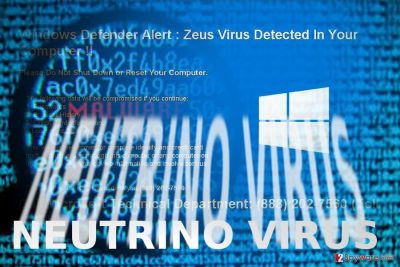
Neutrino virus functions as a newly detected version of notorious Zeus virus which targets Windows OS. Indeed, there is the exploit kit operating under the same name. Along with other fellows, Angler, which is luckily terminated, facilitates the distribution of currently still invincible Cerber ransomware. Interestingly, the latter is associated with CryptoLocker campaign as well.
Speaking of former threat, Zeus trojan spread terror for its keylogging features which helped perpetrators steal sensitive information, specifically, bank account credentials. It emerged in 2007 after hacking US Department of Transportation. However, 2009 can be called the year of Zeus rampage.[1]
While its activity continuously had ceased, it did not vanish from the cyberspace. Inspired by the success and chaos wrecked by this malware, many crooks, particularly, tech support scammers[2] picked up the name for their malicious purposes. Likewise, dozens of PC and browser-based scams are entitled as “You have a Zeus” virus, “Windows detected Zeus virus,” “Windows Defender Alert Zeus virus,” etc.
Though all these scams or scareware, the genuine virus has made a move. Recently, one of its affiliated version, Panda Banker, has surfaced. Likewise, Neutrino threat defines the latest edition of this malware contrary to a well-known exploit kit. Taking into the dangers of malware, make a rush to remove Neutrino virus. Due to a complexity of this malware, automatic elimination might be a better solution. Thus, you might choose FortectIntego or Malwarebytes or alternative application.
The virus comes to life again
With several crucial modifications, now the malware makes a diversion before revealing its genuine origin. The crooks did a great job by developing its anti-sandboxing features. In other words, even when after entering the device, it does not immediately connect to Command and Control server and does not give out any signs of vitality. This feature is determined by a number generator.
After a while, the infection finally connects to the remote server. In order to mislead he tracks, the request information is encrypted with the Base64 cipher. Even though the retrieved pages display 404 error message, the successful connection to the server is determined by marking the end of page URL with ZW50ZXI= string.[3]
It is programmed to take screenshots, open certain files, track processes. The new version is capable of altering registry files as well as entire branches of them. Finally, the most significant change suggests that now the virus targets point-of-sale terminals. 
Distribution campaign
When it comes to trojans, botnets remain the main factor for expanding the network. They grant the ability to significantly boost the overall rate of trojans. Botnets monitor of hundreds of different IP address which facilitate Neutrino hijack or monitor web pages containing the infection.
At the moment, the malware comes by the name of Trojan-Banker.Win32.NeutrinoPOS. It is especially widespread in Russia[4] and Kazakhstan. However, due to these specifications, the threat might soon cross borders. Now, let us discuss Neutrino removal methods.
Neutrino threat elimination options
Despite how menacing this threat might seem, you can still remove Neutrino virus. Regarding the malware technical capabilities, it is naïve to expect to curb the infection manually. Thus, you may mobilize all your cyber security forces; an anti-virus application, anti-malware utility, and firewall, if you have one.
Then, you should be able to complete Neutrino removal. It is not surprising that you may not access the application as the malware meddles with the registry keys which results in fake system errors.
Getting rid of Neutrino virus. Follow these steps
Manual removal using Safe Mode
Safe Mode is of use when bypassing some of malware features and launch an anti-spyware application.
Important! →
Manual removal guide might be too complicated for regular computer users. It requires advanced IT knowledge to be performed correctly (if vital system files are removed or damaged, it might result in full Windows compromise), and it also might take hours to complete. Therefore, we highly advise using the automatic method provided above instead.
Step 1. Access Safe Mode with Networking
Manual malware removal should be best performed in the Safe Mode environment.
Windows 7 / Vista / XP
- Click Start > Shutdown > Restart > OK.
- When your computer becomes active, start pressing F8 button (if that does not work, try F2, F12, Del, etc. – it all depends on your motherboard model) multiple times until you see the Advanced Boot Options window.
- Select Safe Mode with Networking from the list.

Windows 10 / Windows 8
- Right-click on Start button and select Settings.

- Scroll down to pick Update & Security.

- On the left side of the window, pick Recovery.
- Now scroll down to find Advanced Startup section.
- Click Restart now.

- Select Troubleshoot.

- Go to Advanced options.

- Select Startup Settings.

- Press Restart.
- Now press 5 or click 5) Enable Safe Mode with Networking.

Step 2. Shut down suspicious processes
Windows Task Manager is a useful tool that shows all the processes running in the background. If malware is running a process, you need to shut it down:
- Press Ctrl + Shift + Esc on your keyboard to open Windows Task Manager.
- Click on More details.

- Scroll down to Background processes section, and look for anything suspicious.
- Right-click and select Open file location.

- Go back to the process, right-click and pick End Task.

- Delete the contents of the malicious folder.
Step 3. Check program Startup
- Press Ctrl + Shift + Esc on your keyboard to open Windows Task Manager.
- Go to Startup tab.
- Right-click on the suspicious program and pick Disable.

Step 4. Delete virus files
Malware-related files can be found in various places within your computer. Here are instructions that could help you find them:
- Type in Disk Cleanup in Windows search and press Enter.

- Select the drive you want to clean (C: is your main drive by default and is likely to be the one that has malicious files in).
- Scroll through the Files to delete list and select the following:
Temporary Internet Files
Downloads
Recycle Bin
Temporary files - Pick Clean up system files.

- You can also look for other malicious files hidden in the following folders (type these entries in Windows Search and press Enter):
%AppData%
%LocalAppData%
%ProgramData%
%WinDir%
After you are finished, reboot the PC in normal mode.
Remove Neutrino using System Restore
-
Step 1: Reboot your computer to Safe Mode with Command Prompt
Windows 7 / Vista / XP- Click Start → Shutdown → Restart → OK.
- When your computer becomes active, start pressing F8 multiple times until you see the Advanced Boot Options window.
-
Select Command Prompt from the list

Windows 10 / Windows 8- Press the Power button at the Windows login screen. Now press and hold Shift, which is on your keyboard, and click Restart..
- Now select Troubleshoot → Advanced options → Startup Settings and finally press Restart.
-
Once your computer becomes active, select Enable Safe Mode with Command Prompt in Startup Settings window.

-
Step 2: Restore your system files and settings
-
Once the Command Prompt window shows up, enter cd restore and click Enter.

-
Now type rstrui.exe and press Enter again..

-
When a new window shows up, click Next and select your restore point that is prior the infiltration of Neutrino. After doing that, click Next.


-
Now click Yes to start system restore.

-
Once the Command Prompt window shows up, enter cd restore and click Enter.
Bonus: Recover your data
Guide which is presented above is supposed to help you remove Neutrino from your computer. To recover your encrypted files, we recommend using a detailed guide prepared by 2-spyware.com security experts.If your files are encrypted by Neutrino, you can use several methods to restore them:
Finally, you should always think about the protection of crypto-ransomwares. In order to protect your computer from Neutrino and other ransomwares, use a reputable anti-spyware, such as FortectIntego, SpyHunter 5Combo Cleaner or Malwarebytes
How to prevent from getting trojans
Do not let government spy on you
The government has many issues in regards to tracking users' data and spying on citizens, so you should take this into consideration and learn more about shady information gathering practices. Avoid any unwanted government tracking or spying by going totally anonymous on the internet.
You can choose a different location when you go online and access any material you want without particular content restrictions. You can easily enjoy internet connection without any risks of being hacked by using Private Internet Access VPN.
Control the information that can be accessed by government any other unwanted party and surf online without being spied on. Even if you are not involved in illegal activities or trust your selection of services, platforms, be suspicious for your own security and take precautionary measures by using the VPN service.
Backup files for the later use, in case of the malware attack
Computer users can suffer from data losses due to cyber infections or their own faulty doings. Ransomware can encrypt and hold files hostage, while unforeseen power cuts might cause a loss of important documents. If you have proper up-to-date backups, you can easily recover after such an incident and get back to work. It is also equally important to update backups on a regular basis so that the newest information remains intact – you can set this process to be performed automatically.
When you have the previous version of every important document or project you can avoid frustration and breakdowns. It comes in handy when malware strikes out of nowhere. Use Data Recovery Pro for the data restoration process.
- ^ Zeus (malware). Wikipedia. The free encyclopedia.
- ^ Linas Kiguolis. Busted: four suspects in the UK were arrested for devising Microsoft tech support scams. TecoReviews, The Ultimate Destination for News and Reviews.
- ^ Sergey Yunakovsky . Neutrino modification for POS-terminals. Securelist. Information about viruses, Hackers, and Spam.
- ^ How to remove computer viruses. IT News, Reviews and Malware Removal Guides.





















