.no_more_ransom file virus (Free Instructions) - updated Feb 2019
.no_more_ransom file virus Removal Guide
What is .no_more_ransom file virus?
No_more_ransom file virus is ransomware related to Shade and, most recently, Rapid cryptovirus

No_more_ransom ransomware is a dangerous cyber threat which belongs to virus category which can encrypt users' files and make them unusable.[1] While previously, the .no_more_ransom file extension was used by the notorious Shade ransomware, the recent examples have been found to relate to the Rapid ransomware. Besides other major improvements, the virus changed the file extension and now is appending .no_more_ransom file extension to the encrypted data which seems to be an evil joke related to the NoMoreRansom project which has been helping users to avoid paying ransoms. All files found are locked by using unique AES-CBC 256 and RSA-2048 encryption algorithms[2] which are safely stored on unreachable remote servers. After having their files encrypted, all victims also receive the ransom note named as README.txt which is used to urge the infected users to contact cyber criminals by using the given email address.
| Name | No_more_ransom |
|---|---|
| Type | Ransomware |
| Relations | Shade ransomware/Rapid ransomware |
| Ransom message | README.txt |
| Appendix | .no_more_ransom |
| Algorithm | AES 256 and RSA-2048 |
| lukyan.sazonov26@gmail.com | |
| Other viruses | Another virus behind this name might be related to Rapid ransomware |
| Detection possibilities | Use FortectIntego to detect the cyber threat |
The .no_more_ransom extension showed up when Shade virus decided to come up with its revival. Shade has been exceptionally targeting users from Russia and has been compared to previously-known Locky and Cerber 4.1.6. However, in 2019 all these viruses seem to be still.
Shade ransomware has been using numerous extensions such as .7h9r, .xtbl, .ytbl, .da_vinci_code, and the .no_more_ransom extension is considered to be the latest one. The hackers made the current version more damaging as it was set to use a RAT tool[3] which, on its behalf, helps to install Teamspy spying trojan.
With its help, the crooks were able to access users' device remotely and identify how much money they can pay for the encrypted data. Likewise, .no_more_ransom ransomware was mostly been used to infect governmental agencies and corporations. The recent versions continued employing RSA-2048 and AES-CBC 256 algorithm to encode the data. After the infiltration process was completed, the ransom README.txt message emerged.
It stated that all your files have been encrypted and that any attempt to recover the files other than remitting the payment may lead to the loss of files. It is not surprising as such threatening messages have been often seen in the ransom text file. Later on, the victim was asked to send his/her unique code to lukyan.sazonov26@gmail.com. According to the instructions, you should follow access Tor network only in the case if the crooks fail to respond to you within 48 hours.
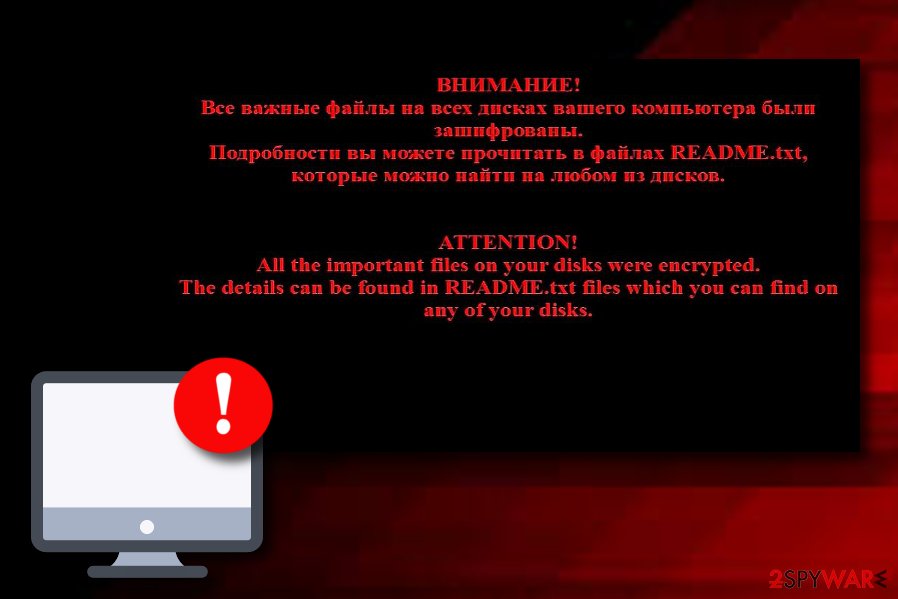
The recent turn of No_more_ransomware
Recently, .no_more_ransom extension has started appearing in the activity of other well-known cyber threat – Rapid ransomware. As a result, sometimes you might run into difficulty while trying to identify which virus occupied your system. However, Rapid virus mostly uses different ransom notes named as How Decrypt Files.txt, Of Recovery files.txt, and others. Additionally, you can always use a strong antivirus program to detect the malware which is responsible for damaging activities on your PC.
In short, remove .no_more_ransom virus right away. There is no time for hesitation in this situation as you need to take actions immediately. You might find ransomware very dangerous cyber threats not only because of permanent data loss but also because some of their kind are possible of making the system vulnerable to other infections and injecting other serious and damaging malware.
For the .no_more_ransom removal, you should choose only reliable anti-malware programs as this is the only way to safely succeed in the elimination process. Additionally, we suggest detecting all malware-laden components in the system in order to get rid of the cyber threat for good. Try using a tool such as FortectIntego to complete this process. Talking about data recovery purposes, you can find some detailed instructions for some file restoring techniques below this article.

The distribution peculiarities of the ransomware
We have already warned in the several posts that the crooks use persuasive techniques to encourage victims to open certain attachments. One of the infected emails may contain a .doc or .dll file. Fortunately, in the later versions of Windows OS, the macros settings are disabled by default. As a result, the file asks you to enable them.
When you notice any suspicious emails in your Inbox folder, do not open any attachments and scan your device with powerful security applications. They are the main tools guarding your operating system in case the ransomware tries to infect the operating system via exploit kits.
Additionally, crooks plant ransomware-related components in vulnerable websites. Peer-to-peer networks[4] are known for their lack of security. This is the main factor which allows various cybercriminals to inject hazardous payload in third-party websites, their hyperlinks, advertising posts, and similar locations.
According to cybersecurity experts from SemVirus.pt,[5] once entering a website, always make sure that it is safe to browse on. If you doubt the security of a particular page – better eliminate it the same minute and never return again. Additionally, you can get antivirus software on your computer for automatical protection. This tool will allow you to perform regular system scans and prevent possible malware infections.
.no_more_ransom extension virus detailed elimination steps
Obviously, the crooks used this ransomware as the mocking response to the joint cyber campaign launched against Shade virus by Europol, Kaspersky Lab, et al. The very campaign was called “No More Ransom.” In this intense cyber battle between the virus researchers and cybercriminals, users have to find a way how to remove .no_more_ransom virus on time.
Security tools such as FortectIntego or Malwarebytes will help you with the detection of all malware-related content and help you eliminate the cyber threat completely. After the .no_more_ransom removal, you might consider file recovery options. If you encounter any types of difficulties in the cyber threat elimination process, use the below-displayed guidelines to regain the full control of your computer.
Getting rid of .no_more_ransom file virus. Follow these steps
Manual removal using Safe Mode
Activating the Safe Mode with Networking feature will allow you to disable the ransomware's activities:
Important! →
Manual removal guide might be too complicated for regular computer users. It requires advanced IT knowledge to be performed correctly (if vital system files are removed or damaged, it might result in full Windows compromise), and it also might take hours to complete. Therefore, we highly advise using the automatic method provided above instead.
Step 1. Access Safe Mode with Networking
Manual malware removal should be best performed in the Safe Mode environment.
Windows 7 / Vista / XP
- Click Start > Shutdown > Restart > OK.
- When your computer becomes active, start pressing F8 button (if that does not work, try F2, F12, Del, etc. – it all depends on your motherboard model) multiple times until you see the Advanced Boot Options window.
- Select Safe Mode with Networking from the list.

Windows 10 / Windows 8
- Right-click on Start button and select Settings.

- Scroll down to pick Update & Security.

- On the left side of the window, pick Recovery.
- Now scroll down to find Advanced Startup section.
- Click Restart now.

- Select Troubleshoot.

- Go to Advanced options.

- Select Startup Settings.

- Press Restart.
- Now press 5 or click 5) Enable Safe Mode with Networking.

Step 2. Shut down suspicious processes
Windows Task Manager is a useful tool that shows all the processes running in the background. If malware is running a process, you need to shut it down:
- Press Ctrl + Shift + Esc on your keyboard to open Windows Task Manager.
- Click on More details.

- Scroll down to Background processes section, and look for anything suspicious.
- Right-click and select Open file location.

- Go back to the process, right-click and pick End Task.

- Delete the contents of the malicious folder.
Step 3. Check program Startup
- Press Ctrl + Shift + Esc on your keyboard to open Windows Task Manager.
- Go to Startup tab.
- Right-click on the suspicious program and pick Disable.

Step 4. Delete virus files
Malware-related files can be found in various places within your computer. Here are instructions that could help you find them:
- Type in Disk Cleanup in Windows search and press Enter.

- Select the drive you want to clean (C: is your main drive by default and is likely to be the one that has malicious files in).
- Scroll through the Files to delete list and select the following:
Temporary Internet Files
Downloads
Recycle Bin
Temporary files - Pick Clean up system files.

- You can also look for other malicious files hidden in the following folders (type these entries in Windows Search and press Enter):
%AppData%
%LocalAppData%
%ProgramData%
%WinDir%
After you are finished, reboot the PC in normal mode.
Remove .no_more_ransom file using System Restore
If you enable the System Restore function, you should be able to proceed with data recovery:
-
Step 1: Reboot your computer to Safe Mode with Command Prompt
Windows 7 / Vista / XP- Click Start → Shutdown → Restart → OK.
- When your computer becomes active, start pressing F8 multiple times until you see the Advanced Boot Options window.
-
Select Command Prompt from the list

Windows 10 / Windows 8- Press the Power button at the Windows login screen. Now press and hold Shift, which is on your keyboard, and click Restart..
- Now select Troubleshoot → Advanced options → Startup Settings and finally press Restart.
-
Once your computer becomes active, select Enable Safe Mode with Command Prompt in Startup Settings window.

-
Step 2: Restore your system files and settings
-
Once the Command Prompt window shows up, enter cd restore and click Enter.

-
Now type rstrui.exe and press Enter again..

-
When a new window shows up, click Next and select your restore point that is prior the infiltration of .no_more_ransom file. After doing that, click Next.


-
Now click Yes to start system restore.

-
Once the Command Prompt window shows up, enter cd restore and click Enter.
Bonus: Recover your data
Guide which is presented above is supposed to help you remove .no_more_ransom file from your computer. To recover your encrypted files, we recommend using a detailed guide prepared by 2-spyware.com security experts.If .no_more_ransom extension virus has “worked on” your files and you are not capable of accessing them properly anymore, try the below-given file restoring techniques and you might be able to unlock most of your files.
If your files are encrypted by .no_more_ransom file, you can use several methods to restore them:
The effectiveness of Data Recovery Pro
This utility might increase your chances of retrieving highly valued documents affected by No More Ransom ransomware.
- Download Data Recovery Pro;
- Follow the steps of Data Recovery Setup and install the program on your computer;
- Launch it and scan your computer for files encrypted by .no_more_ransom file ransomware;
- Restore them.
Opting for ShadowExplorer might be a very wise option
Though the malware is a complex cyber threat and some versions might delete shadow volume copies, it is still worth giving it a try. Shadow Volume copies are created by the operating system so this program uses them to recreate your files.
- Download Shadow Explorer (http://shadowexplorer.com/);
- Follow a Shadow Explorer Setup Wizard and install this application on your computer;
- Launch the program and go through the drop down menu on the top left corner to select the disk of your encrypted data. Check what folders are there;
- Right-click on the folder you want to restore and select “Export”. You can also select where you want it to be stored.
Currently, there is no original ransomware decryptor released.
Finally, you should always think about the protection of crypto-ransomwares. In order to protect your computer from .no_more_ransom file and other ransomwares, use a reputable anti-spyware, such as FortectIntego, SpyHunter 5Combo Cleaner or Malwarebytes
How to prevent from getting ransomware
Do not let government spy on you
The government has many issues in regards to tracking users' data and spying on citizens, so you should take this into consideration and learn more about shady information gathering practices. Avoid any unwanted government tracking or spying by going totally anonymous on the internet.
You can choose a different location when you go online and access any material you want without particular content restrictions. You can easily enjoy internet connection without any risks of being hacked by using Private Internet Access VPN.
Control the information that can be accessed by government any other unwanted party and surf online without being spied on. Even if you are not involved in illegal activities or trust your selection of services, platforms, be suspicious for your own security and take precautionary measures by using the VPN service.
Backup files for the later use, in case of the malware attack
Computer users can suffer from data losses due to cyber infections or their own faulty doings. Ransomware can encrypt and hold files hostage, while unforeseen power cuts might cause a loss of important documents. If you have proper up-to-date backups, you can easily recover after such an incident and get back to work. It is also equally important to update backups on a regular basis so that the newest information remains intact – you can set this process to be performed automatically.
When you have the previous version of every important document or project you can avoid frustration and breakdowns. It comes in handy when malware strikes out of nowhere. Use Data Recovery Pro for the data restoration process.
- ^ Ransomware. Wikipedia. The free encyclopedia.
- ^ Margaret Rouse. RSA algorithm (Rivest-Shamir-Adleman). Search Security. Tech Target.
- ^ What is a Remote Administration Tool (RAT)?. McAfee.com. Securing tomorrow.
- ^ James Cope. What's a Peer-to-Peer (P2P) Network?. Computer World. Relevant technology info.
- ^ SemVirus.pt. SemVirus.pt. Virus-related information.





















