Nomoneynohoney@india.com ransomware / virus (Improved Guide)
Nomoneynohoney@india.com virus Removal Guide
What is Nomoneynohoney@india.com ransomware virus?
Why should you ignore Nomoneynohoney@india.com demands and remove it from the computer?
Nomoneynohoney@india.com virus is a malicious computer program that is named after a joke that has been made in a parody video of Vinnie the Pooh. In this video, Vinnie tells the piglet that if he has no money, then he gets no honey. Nomoneynohoney@india.com ransomware puts the victim in a quite similar position – it encrypts personal files and demands a ransom payment in order to make them accessible again. Just like the other CrySiS (XTBL) ransomware versions, it adds victim’s ID and the contact email address to each filename as well as the .xtbl file extension. For example, a file that is named example.jpg becomes example.jpg.<Victim’s ID>.Nomoneynohoney@india.com.xtbl. The majority of CrySiS viruses are undefeatable and cannot be decrypted, so users should protect their computers prior to ransomware attack.
The virus deletes Volume Shadow Copies, which can help to restore a big part of the decrypted data. Once it ensures that data recovery is impossible, it changes desktop background with a picture displaying a warning and also saves a ransom note on the desktop. Both these files are meant to inform the victim about data encryption and convince the victim to contact cyber criminals for help. They command the victim to write to Nomoneynohoney@india.com email for help. Typically, ransomware authors just ask the victim to purchase Bitcoins and transmit them to a certain Bitcoin wallet using Tor browser. Ransomware authors typically ask for a huge ransom, typically $500-$1000, and we believe that sum is enormous, especially because even after paying criminals might not provide the decryption software or ask to pay more. Therefore, we suggest you remove Nomoneynohoney@india.com virus using anti-malware software (FortectIntego or SpyHunter 5Combo Cleaner) and restore your files from a backup. For successful Nomoneynohoney@india.com removal, start the computer in a Safe Mode with Networking first. You can find instructions on how to do it below the article. 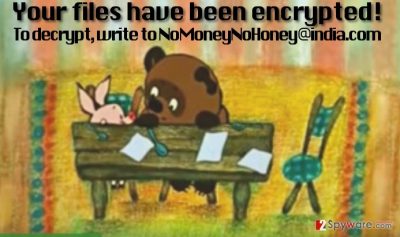
How does this virus proliferate?
XTBL ransomware viruses are known to be actively distributed via malware-laden ads, exploit kits, and malicious email spam campaigns. All these techniques help scammers to spread the virus as far as possible and affect thousands of computers quickly. Sadly, many computer users believe in deceptive messages that criminals craft and open attachments added to such emails. Typically, scammers entitle such attachments as “invoice,” “Phone_bill,” “ fine” and so on. Stay away from emails that come from unknown senders – it is the best thing you can do to prevent ransomware attacks. Of course, you also need to protect your computer by installing anti-malware software, because dangers such as exploit kits or malware-laden ads can hardly be recognized or prevented manually. You can never know which ad is safe and which one is not, because scammers sometimes manage to infect ad networks and then display malware-laden ads even on legitimate websites.
How to remove Nomoneynohoney@india.com virus from the compromised PC?
Now that you have learned how this virus acts and spreads, it is time for the most important part – Nomoneynohoney@india.com removal. We strongly recommend you to uninstall this program automatically, because unlike regular computer programs, this one does not have an uninstaller and it tucks away its files and components deeply in the system. To remove Nomoneynohoney@india.com virus, start your PC in a Safe Mode with Networking as instructed below.
Getting rid of Nomoneynohoney@india.com virus. Follow these steps
Manual removal using Safe Mode
Important! →
Manual removal guide might be too complicated for regular computer users. It requires advanced IT knowledge to be performed correctly (if vital system files are removed or damaged, it might result in full Windows compromise), and it also might take hours to complete. Therefore, we highly advise using the automatic method provided above instead.
Step 1. Access Safe Mode with Networking
Manual malware removal should be best performed in the Safe Mode environment.
Windows 7 / Vista / XP
- Click Start > Shutdown > Restart > OK.
- When your computer becomes active, start pressing F8 button (if that does not work, try F2, F12, Del, etc. – it all depends on your motherboard model) multiple times until you see the Advanced Boot Options window.
- Select Safe Mode with Networking from the list.

Windows 10 / Windows 8
- Right-click on Start button and select Settings.

- Scroll down to pick Update & Security.

- On the left side of the window, pick Recovery.
- Now scroll down to find Advanced Startup section.
- Click Restart now.

- Select Troubleshoot.

- Go to Advanced options.

- Select Startup Settings.

- Press Restart.
- Now press 5 or click 5) Enable Safe Mode with Networking.

Step 2. Shut down suspicious processes
Windows Task Manager is a useful tool that shows all the processes running in the background. If malware is running a process, you need to shut it down:
- Press Ctrl + Shift + Esc on your keyboard to open Windows Task Manager.
- Click on More details.

- Scroll down to Background processes section, and look for anything suspicious.
- Right-click and select Open file location.

- Go back to the process, right-click and pick End Task.

- Delete the contents of the malicious folder.
Step 3. Check program Startup
- Press Ctrl + Shift + Esc on your keyboard to open Windows Task Manager.
- Go to Startup tab.
- Right-click on the suspicious program and pick Disable.

Step 4. Delete virus files
Malware-related files can be found in various places within your computer. Here are instructions that could help you find them:
- Type in Disk Cleanup in Windows search and press Enter.

- Select the drive you want to clean (C: is your main drive by default and is likely to be the one that has malicious files in).
- Scroll through the Files to delete list and select the following:
Temporary Internet Files
Downloads
Recycle Bin
Temporary files - Pick Clean up system files.

- You can also look for other malicious files hidden in the following folders (type these entries in Windows Search and press Enter):
%AppData%
%LocalAppData%
%ProgramData%
%WinDir%
After you are finished, reboot the PC in normal mode.
Remove Nomoneynohoney@india.com using System Restore
-
Step 1: Reboot your computer to Safe Mode with Command Prompt
Windows 7 / Vista / XP- Click Start → Shutdown → Restart → OK.
- When your computer becomes active, start pressing F8 multiple times until you see the Advanced Boot Options window.
-
Select Command Prompt from the list

Windows 10 / Windows 8- Press the Power button at the Windows login screen. Now press and hold Shift, which is on your keyboard, and click Restart..
- Now select Troubleshoot → Advanced options → Startup Settings and finally press Restart.
-
Once your computer becomes active, select Enable Safe Mode with Command Prompt in Startup Settings window.

-
Step 2: Restore your system files and settings
-
Once the Command Prompt window shows up, enter cd restore and click Enter.

-
Now type rstrui.exe and press Enter again..

-
When a new window shows up, click Next and select your restore point that is prior the infiltration of Nomoneynohoney@india.com. After doing that, click Next.


-
Now click Yes to start system restore.

-
Once the Command Prompt window shows up, enter cd restore and click Enter.
Bonus: Recover your data
Guide which is presented above is supposed to help you remove Nomoneynohoney@india.com from your computer. To recover your encrypted files, we recommend using a detailed guide prepared by 2-spyware.com security experts.If your files have been encrypted by this ransomware, there is hardly any chances to recover the lost files without a backup. However, you can try these data recovery methods explained below.
If your files are encrypted by Nomoneynohoney@india.com, you can use several methods to restore them:
Recover data with Data Recovery Pro
If your files have been encrypted by NoMoneyNohoney virus, try this data recovery tool to restore them:
- Download Data Recovery Pro;
- Follow the steps of Data Recovery Setup and install the program on your computer;
- Launch it and scan your computer for files encrypted by Nomoneynohoney@india.com ransomware;
- Restore them.
Use Shade Decryptor
You can try to decrypt your files using Shade Decryptor. We strongly recommend you to backup encrypted files to a separate removable drive before using this decryption tool.
Finally, you should always think about the protection of crypto-ransomwares. In order to protect your computer from Nomoneynohoney@india.com and other ransomwares, use a reputable anti-spyware, such as FortectIntego, SpyHunter 5Combo Cleaner or Malwarebytes
How to prevent from getting ransomware
Stream videos without limitations, no matter where you are
There are multiple parties that could find out almost anything about you by checking your online activity. While this is highly unlikely, advertisers and tech companies are constantly tracking you online. The first step to privacy should be a secure browser that focuses on tracker reduction to a minimum.
Even if you employ a secure browser, you will not be able to access websites that are restricted due to local government laws or other reasons. In other words, you may not be able to stream Disney+ or US-based Netflix in some countries. To bypass these restrictions, you can employ a powerful Private Internet Access VPN, which provides dedicated servers for torrenting and streaming, not slowing you down in the process.
Data backups are important – recover your lost files
Ransomware is one of the biggest threats to personal data. Once it is executed on a machine, it launches a sophisticated encryption algorithm that locks all your files, although it does not destroy them. The most common misconception is that anti-malware software can return files to their previous states. This is not true, however, and data remains locked after the malicious payload is deleted.
While regular data backups are the only secure method to recover your files after a ransomware attack, tools such as Data Recovery Pro can also be effective and restore at least some of your lost data.





















