NoValid ransomware / virus (Improved Instructions) - Dec 2016 update
NoValid virus Removal Guide
What is NoValid ransomware virus?
NoValid ransomware targets careless internet surfers
NoValid virus is a file-locking, money-extorting virus, also known as the Locked-in ransomware. The hackers behind this malware are highly proficient in human psychology and manipulation, so they are aware of the blackmailing tricks [1] which help swindle money from the victims. The parasite is designed to sneak into the computer systems stealthily [2] and, once there, scan all the containing drives for certain filetypes. As soon as it finds a file that it is programmed to encode, it distorts it by applying an encryption to it. Encrypted files are configured on a structural level, which means that they cannot be launched or modified in any way. According to research, NoValid ransomware utilizes AES-256 cipher [3] to render victim’s files useless and appends .novalid file extensions to them. When files are corrupted, NoValid virus carries out the last step in its Task List — it creates and saves a note with information from cyber criminals (on desktop and some of the infected folders).
According to the message the virus leaves on victim’s desktop, the victim has to buy a decryption key to recover personal data back. This message is widely known as the “ransom note,” which, in this case, is called RESTORE_NOVALID_FILES.HTML. You can see the full content of this message below:
LOCKED-IN
Danger! ALL YOUR FILES HAS BEEN LOCKED
All your files are encrypted and can be restored after payment. For encryption, we used persistent improved algorithm AES256. For each file generated a unique decryption key and added a random number which makes decryption impossible without the use of a special configuration file which has ll the information needed to decrypt your files.
Sadly, it appears that encrypted files cannot be restored using any basic data recovery tricks because the virus deletes Volume Shadow Copies and other backups that are typically used for data retrieval. It means that there is no way to recover all files at all unless you have a backup. If you do not have it, you can try to get the decryptor [4] by paying 0.5-1 Bitcoin ransom; however, paying doesn’t guarantee that you will get your files back. In fact, it does not guarantee that you will even receive any attention from the scammers at all. Therefore, before you pay the required sum of money to cyber frauds, you should consider if such amount of money means something to you or not. If you decide to not pay the ransom, follow NoValid removal guidelines given at the end of this post and delete the virus from the system.
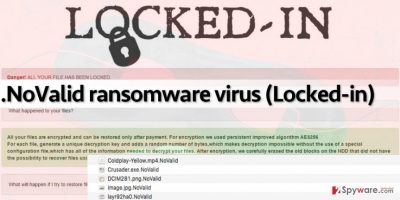
It is essential to perform NoValid removal properly because leaving at least one or two components of it on the computer can lead to disastrous consequences. For example, most ransomware viruses spread in conjunction with other malware, so deleting one ransomware typically means that the system remains contaminated no matter what. Therefore, we suggest using a good anti-malware software that can recognize even the most hideous threats and remove them successfully. Our team recommends using the FortectIntego software.
How did the virus infiltrate your device?
To insert .NoValid file extension virus on victim’s computer, the attacked does not need to touch it physically. It only needs to obfuscate the malicious files and deliver them to the victim using various channels. For example, you can receive the malicious virus via email, in a form of an attached PDF, Word or SCV file [5]. To avoid malware attacks, it is highly recommended to bypass emails coming from unknown senders. Alternative malware distribution technique is known as malvertising, which, as the name suggests, is based on malware-laden ads. If you encounter a lot of suspicious pop-up ads or banners while browsing the Internet, then it is likely that your PC system is contaminated with a shady adware program, or that you tend to browse through highly questionable Internet websites. We suggest you stay away from ads that suggest installing free programs or updates because such pieces of software typically contain a few “bonus” files that can mess up your computer system.
What is the safest way to remove NoValid virus?
The first and foremost task you should complete now is to remove NoValid virus. Unless you’re willing to pay a ransom, you should get rid of this malicious program – the sooner, the better. For NoValid removal, use strong anti-malware tools. However, we must warn you and say that malware removers are meant to remove malicious programs from the system, but not to restore files they encrypt. Data recovery with the unique decryption key is impossible, especially if you do not have a data backup. However, there are still some tools that you can try (there’s nothing to lose if you do not have a backup and if you are not willing to pay the ransom, anyways). Just don’t forget to remove NoValid before you get to the recovery process!
Getting rid of NoValid virus. Follow these steps
Manual removal using Safe Mode
Important! →
Manual removal guide might be too complicated for regular computer users. It requires advanced IT knowledge to be performed correctly (if vital system files are removed or damaged, it might result in full Windows compromise), and it also might take hours to complete. Therefore, we highly advise using the automatic method provided above instead.
Step 1. Access Safe Mode with Networking
Manual malware removal should be best performed in the Safe Mode environment.
Windows 7 / Vista / XP
- Click Start > Shutdown > Restart > OK.
- When your computer becomes active, start pressing F8 button (if that does not work, try F2, F12, Del, etc. – it all depends on your motherboard model) multiple times until you see the Advanced Boot Options window.
- Select Safe Mode with Networking from the list.

Windows 10 / Windows 8
- Right-click on Start button and select Settings.

- Scroll down to pick Update & Security.

- On the left side of the window, pick Recovery.
- Now scroll down to find Advanced Startup section.
- Click Restart now.

- Select Troubleshoot.

- Go to Advanced options.

- Select Startup Settings.

- Press Restart.
- Now press 5 or click 5) Enable Safe Mode with Networking.

Step 2. Shut down suspicious processes
Windows Task Manager is a useful tool that shows all the processes running in the background. If malware is running a process, you need to shut it down:
- Press Ctrl + Shift + Esc on your keyboard to open Windows Task Manager.
- Click on More details.

- Scroll down to Background processes section, and look for anything suspicious.
- Right-click and select Open file location.

- Go back to the process, right-click and pick End Task.

- Delete the contents of the malicious folder.
Step 3. Check program Startup
- Press Ctrl + Shift + Esc on your keyboard to open Windows Task Manager.
- Go to Startup tab.
- Right-click on the suspicious program and pick Disable.

Step 4. Delete virus files
Malware-related files can be found in various places within your computer. Here are instructions that could help you find them:
- Type in Disk Cleanup in Windows search and press Enter.

- Select the drive you want to clean (C: is your main drive by default and is likely to be the one that has malicious files in).
- Scroll through the Files to delete list and select the following:
Temporary Internet Files
Downloads
Recycle Bin
Temporary files - Pick Clean up system files.

- You can also look for other malicious files hidden in the following folders (type these entries in Windows Search and press Enter):
%AppData%
%LocalAppData%
%ProgramData%
%WinDir%
After you are finished, reboot the PC in normal mode.
Remove NoValid using System Restore
-
Step 1: Reboot your computer to Safe Mode with Command Prompt
Windows 7 / Vista / XP- Click Start → Shutdown → Restart → OK.
- When your computer becomes active, start pressing F8 multiple times until you see the Advanced Boot Options window.
-
Select Command Prompt from the list

Windows 10 / Windows 8- Press the Power button at the Windows login screen. Now press and hold Shift, which is on your keyboard, and click Restart..
- Now select Troubleshoot → Advanced options → Startup Settings and finally press Restart.
-
Once your computer becomes active, select Enable Safe Mode with Command Prompt in Startup Settings window.

-
Step 2: Restore your system files and settings
-
Once the Command Prompt window shows up, enter cd restore and click Enter.

-
Now type rstrui.exe and press Enter again..

-
When a new window shows up, click Next and select your restore point that is prior the infiltration of NoValid. After doing that, click Next.


-
Now click Yes to start system restore.

-
Once the Command Prompt window shows up, enter cd restore and click Enter.
Bonus: Recover your data
Guide which is presented above is supposed to help you remove NoValid from your computer. To recover your encrypted files, we recommend using a detailed guide prepared by 2-spyware.com security experts.As we have previously mentioned, the only 100% way to revert encryption is to use a decryption key on distorted data. Sadly, criminals want to get an enormous sum of money in exchange for it. We do not recommend paying the ransom, especially because scammers often fail to provide decryption keys for victims, even if they pay up. Therefore, we suggest you create a copy of your data, store it securely, and experiment with the following decryption methods:
If your files are encrypted by NoValid, you can use several methods to restore them:
Data Recovery tool
There are various data recovery tools, but Data Recovery Pro appears to be one of those who deserve your trust. To decrypt your files, do the following:
- Download Data Recovery Pro;
- Follow the steps of Data Recovery Setup and install the program on your computer;
- Launch it and scan your computer for files encrypted by NoValid ransomware;
- Restore them.
Search for those Windows Previous versions
Windows Previous Versions feature comes in handy when you accidentally lose access to some important data that is stored on your computer. Nonetheless, in order to use this feature, you need to be sure that you have enabled System Restore function back in the day. If so, do the following:
- Find an encrypted file you need to restore and right-click on it;
- Select “Properties” and go to “Previous versions” tab;
- Here, check each of available copies of the file in “Folder versions”. You should select the version you want to recover and click “Restore”.
Finally, you should always think about the protection of crypto-ransomwares. In order to protect your computer from NoValid and other ransomwares, use a reputable anti-spyware, such as FortectIntego, SpyHunter 5Combo Cleaner or Malwarebytes
How to prevent from getting ransomware
Choose a proper web browser and improve your safety with a VPN tool
Online spying has got momentum in recent years and people are getting more and more interested in how to protect their privacy online. One of the basic means to add a layer of security – choose the most private and secure web browser. Although web browsers can't grant full privacy protection and security, some of them are much better at sandboxing, HTTPS upgrading, active content blocking, tracking blocking, phishing protection, and similar privacy-oriented features. However, if you want true anonymity, we suggest you employ a powerful Private Internet Access VPN – it can encrypt all the traffic that comes and goes out of your computer, preventing tracking completely.
Lost your files? Use data recovery software
While some files located on any computer are replaceable or useless, others can be extremely valuable. Family photos, work documents, school projects – these are types of files that we don't want to lose. Unfortunately, there are many ways how unexpected data loss can occur: power cuts, Blue Screen of Death errors, hardware failures, crypto-malware attack, or even accidental deletion.
To ensure that all the files remain intact, you should prepare regular data backups. You can choose cloud-based or physical copies you could restore from later in case of a disaster. If your backups were lost as well or you never bothered to prepare any, Data Recovery Pro can be your only hope to retrieve your invaluable files.
- ^ Cyber Blackmail And Ransomware: What You Need To Know. Law360 Legal News .
- ^ Jai Vijayan. Here’s How To Protect Against A Ransomware Attack. InformationWeek IT Network.
- ^ Advanced Encryption Standard (AES). TechTarget.com site.
- ^ A closer look at the Locky ransomware. Avast virus news blog.
- ^ Cammy Harbison. New Ransomware Installers Can Infect Computers Without Users Clicking Anything, Say Researchers. iDigitalTimes.





















