.odin file extension virus (Free Instructions)
.odin virus Removal Guide
What is .odin file extension virus?
What to do if your files have .odin file extensions:
.odin file extension typically appears after when the file gets encrypted by .odin file extension virus, which is better known as ODIN ransomware. It is a destructive virus that modifies data in a specific way so that the victim can not access it anymore. It aims to swindle money from the victim, so it asks to pay a ransom to get a special decryption software capable of fixing all .odin files. If you are looking for ODIN decryption tool, we want to tell you straight away that such tool has not been discovered yet. Ransomware-type viruses are extremely dangerous because as soon as they drop the payload, there is no way back. Of course, unless you have a data backup. In such case, you can restore your files for free after removing the virus. If you do not have a backup, we have some data recovery suggestions for you; however, we want to warn you that there is no guarantee that they will help you to recover your files. Now, let’s start from the beginning and find out who ODIN is, how it operates, and why it has attacked your computer.
What is ODIN virus and what it wants from you?
.odin file extension ransomware virus is a computer infection that arrives in the form of an encrypted DLL installer, which is then decrypted and executed via Windows program known as Rundll32.exe. The command line of this program is set to run a command that opens the malicious DLL that is located in %TEMP% folder. Once opened, the virus starts encrypting victim’s files stored in various computer folders – it only bypasses several system folders not to corrupt the system and keep the computer running. The virus identifies target files by their file extensions, and, according to our research, it can corrupt over 390 different file types. .odin file extension virus encrypts data stored on unmapped network shares as well, and it uses a combination of RSA-2048 and AES-128 encryption algorithms, which simply means that there is no way to recover files without a unique decryption key that only the authors of this ransomware know. They use different encryption and decryption key set for each victim, so if you think about buying one decryption software and sharing it with other victims – do not even waste your time. Authors of ODIN malware have thought about this and took care of this matter.
After taking care of victim’s data, the virus creates ransom notes and fills them with information on how to decrypt .odin file extension files. These ransom notes can be entitled as _[2 digits]_HOWDO_text.html, _HOWDO_text.html or _HOWDO_.bmp. Each victim gets a unique identification number and individual link to the payment site, where the decryption software can be bought. The payment site can be accessed via Tor browser only. Once the victim enters this site, the truth comes to the surface – this virus is just another version of Locky virus because the payment website “presents a special software – Locky Decryptor, which allows to decrypt and return control to all your encrypted files.” This decryptor costs 0.7 BTC, which is more or less 450 USD. We do not recommend you to pay the ransom for obvious reasons. First of all, you should not rely on cyber criminals. There is NO guarantee that they will provide you with the decryption software, and even if they do, it might contain malicious attachments. Besides, people who pay ransoms just fuel up the ransomware business and keep cyber criminals going. Therefore, if you have been attacked by this ransomware, remove .odin file extension virus ASAP. For .odin file extension virus removal, you can use FortectIntego or a similar anti-malware software.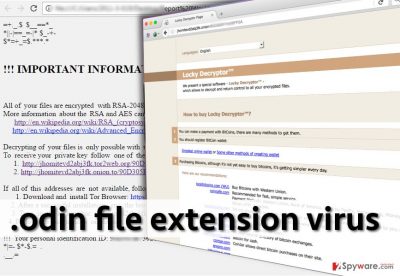
How does this virus spread?
Victims of Locky (or Odin) ransomware report that the virus arrived in the form of a malicious email attachment. It seems that this malware distribution technique remains the most popular and effective method to inject ransomware into victims’ computers. Criminals send emails that contain bogus reports, invoices, resumes, speeding tickets, and other infectious documents that insert malware into victim’s computer. Therefore, we suggest you avoid opening emails that come from unknown parties because such emails often bring malware payload. Although there are other methods used to distribute ODIN, malicious email attachments remain the main method used to infect home computer users. However, malware can be installed after downloading bogus software updates or clicking on malware-laden ads.
Remove .odin file extension ransomware
If your files have been securely locked by .odin file extension virus, you do not have to reconcile yourself – remove .odin file extension malware ASAP by using a reliable anti-malware software. Just like we have mentioned before, FortectIntego is the recommended tool for .odin file extension removal; however, the virus most likely will attempt to block your security software. In such case, read the following information:
Getting rid of .odin virus. Follow these steps
Manual removal using Safe Mode
Important! →
Manual removal guide might be too complicated for regular computer users. It requires advanced IT knowledge to be performed correctly (if vital system files are removed or damaged, it might result in full Windows compromise), and it also might take hours to complete. Therefore, we highly advise using the automatic method provided above instead.
Step 1. Access Safe Mode with Networking
Manual malware removal should be best performed in the Safe Mode environment.
Windows 7 / Vista / XP
- Click Start > Shutdown > Restart > OK.
- When your computer becomes active, start pressing F8 button (if that does not work, try F2, F12, Del, etc. – it all depends on your motherboard model) multiple times until you see the Advanced Boot Options window.
- Select Safe Mode with Networking from the list.

Windows 10 / Windows 8
- Right-click on Start button and select Settings.

- Scroll down to pick Update & Security.

- On the left side of the window, pick Recovery.
- Now scroll down to find Advanced Startup section.
- Click Restart now.

- Select Troubleshoot.

- Go to Advanced options.

- Select Startup Settings.

- Press Restart.
- Now press 5 or click 5) Enable Safe Mode with Networking.

Step 2. Shut down suspicious processes
Windows Task Manager is a useful tool that shows all the processes running in the background. If malware is running a process, you need to shut it down:
- Press Ctrl + Shift + Esc on your keyboard to open Windows Task Manager.
- Click on More details.

- Scroll down to Background processes section, and look for anything suspicious.
- Right-click and select Open file location.

- Go back to the process, right-click and pick End Task.

- Delete the contents of the malicious folder.
Step 3. Check program Startup
- Press Ctrl + Shift + Esc on your keyboard to open Windows Task Manager.
- Go to Startup tab.
- Right-click on the suspicious program and pick Disable.

Step 4. Delete virus files
Malware-related files can be found in various places within your computer. Here are instructions that could help you find them:
- Type in Disk Cleanup in Windows search and press Enter.

- Select the drive you want to clean (C: is your main drive by default and is likely to be the one that has malicious files in).
- Scroll through the Files to delete list and select the following:
Temporary Internet Files
Downloads
Recycle Bin
Temporary files - Pick Clean up system files.

- You can also look for other malicious files hidden in the following folders (type these entries in Windows Search and press Enter):
%AppData%
%LocalAppData%
%ProgramData%
%WinDir%
After you are finished, reboot the PC in normal mode.
Remove .odin using System Restore
-
Step 1: Reboot your computer to Safe Mode with Command Prompt
Windows 7 / Vista / XP- Click Start → Shutdown → Restart → OK.
- When your computer becomes active, start pressing F8 multiple times until you see the Advanced Boot Options window.
-
Select Command Prompt from the list

Windows 10 / Windows 8- Press the Power button at the Windows login screen. Now press and hold Shift, which is on your keyboard, and click Restart..
- Now select Troubleshoot → Advanced options → Startup Settings and finally press Restart.
-
Once your computer becomes active, select Enable Safe Mode with Command Prompt in Startup Settings window.

-
Step 2: Restore your system files and settings
-
Once the Command Prompt window shows up, enter cd restore and click Enter.

-
Now type rstrui.exe and press Enter again..

-
When a new window shows up, click Next and select your restore point that is prior the infiltration of .odin. After doing that, click Next.


-
Now click Yes to start system restore.

-
Once the Command Prompt window shows up, enter cd restore and click Enter.
Bonus: Recover your data
Guide which is presented above is supposed to help you remove .odin from your computer. To recover your encrypted files, we recommend using a detailed guide prepared by 2-spyware.com security experts.If your files are encrypted by .odin, you can use several methods to restore them:
Decrypt files with Data Recovery Pro
Although Data Recovery Pro is not the official Odin decryption tool, it can help to recover lost files quickly. Although we cannot guarantee that it can decrypt .odin files, we believe that it is worth a try.
- Download Data Recovery Pro;
- Follow the steps of Data Recovery Setup and install the program on your computer;
- Launch it and scan your computer for files encrypted by .odin ransomware;
- Restore them.
Locky Decryptor
We highly recommend you NOT to buy this tool from criminals as it can arrive in a bundle with several other malicious programs. Please, do not pay the ransom – this way, you would only support cyber criminals.
Finally, you should always think about the protection of crypto-ransomwares. In order to protect your computer from .odin and other ransomwares, use a reputable anti-spyware, such as FortectIntego, SpyHunter 5Combo Cleaner or Malwarebytes
How to prevent from getting ransomware
Stream videos without limitations, no matter where you are
There are multiple parties that could find out almost anything about you by checking your online activity. While this is highly unlikely, advertisers and tech companies are constantly tracking you online. The first step to privacy should be a secure browser that focuses on tracker reduction to a minimum.
Even if you employ a secure browser, you will not be able to access websites that are restricted due to local government laws or other reasons. In other words, you may not be able to stream Disney+ or US-based Netflix in some countries. To bypass these restrictions, you can employ a powerful Private Internet Access VPN, which provides dedicated servers for torrenting and streaming, not slowing you down in the process.
Data backups are important – recover your lost files
Ransomware is one of the biggest threats to personal data. Once it is executed on a machine, it launches a sophisticated encryption algorithm that locks all your files, although it does not destroy them. The most common misconception is that anti-malware software can return files to their previous states. This is not true, however, and data remains locked after the malicious payload is deleted.
While regular data backups are the only secure method to recover your files after a ransomware attack, tools such as Data Recovery Pro can also be effective and restore at least some of your lost data.





















