Open Software Updater (Removal Instructions) - updated Jan 2021
Open Software Updater Removal Guide
What is Open Software Updater?
Open Software Updater – a rogue download manager you should get rid of
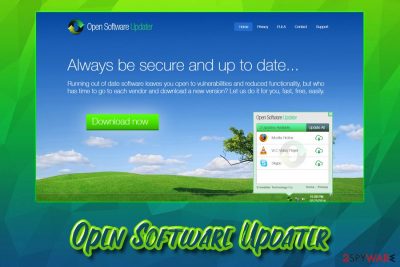
Software Updater virus gets this particular name due to intrusive behavior and malicious content displayed via other sites and services. Recorded data is needed for personalized advertisements that come up on the screen after some time and ensures your interaction since the content is based on your own preferences and habits. However, such ads take up the screen, and browsing online becomes difficult without ending up on a malicious site.
This potentially unwanted program is a freeware application that is generally used to update programs that are installed on Windows operating systems automatically. While the functionality of Open Software Updater might seem to be useful from the first sight, the program is promoted on questionable sites and often gets bundled with other potentially unwanted software, which might be dangerous.
| Name | Open Software Updater |
| Category | Potentially unwanted program |
| Developer | Installer Technology Co |
| Related files | 15 Minutes-Filme-full-downloader.exe, SofwareUpdater.exe |
| Infiltration techniques | Software bundles include the installers of PUPs and downloads them on the targeted machine. Also, promotional ads, third-party sites, and other deceptive online pages lead to infiltration of PUPs due to extra scripts triggering the automatic installation |
| Potential dangers | The presence of the app might indicate the infection of other unwanted programs. Content that involves third-party advertisers contains ad-tracking techniques and may result in privacy issues |
| Termination | The best option for the PUP removal is to run a full system scan using anti-malware program that can eliminate files and programs with malicious purposes |
| Optimization | PC repair software like FortectIntego might additionally help by improving the performance with a system file repair function and fixing the affected registry entries |
The application can also be installed directly from the developer's site OpenSoftwareUpdater.com, although most users noticed it running seemingly out of nowhere. As noted, bundled software installers often mislead users into installing adware, browser hijacking, and other unwanted apps. For that reason, it is vital to watch over the installation process carefully when installing freeware/shareware.
As soon as software is established, it spawns a service that always runs in the background, which periodically checks for the updates of predetermined software. Its developer, Installer Technology Co, claims that the process is applied for 15 different apps.
Open Software Updater is not an open-source application, meaning that it is copyright and developed by a dedicated group of developers. Consequently, the process needs to be monetized – and that is where marketing is used. Affiliated products might be offered to users who have the app installed, and they might also notice an increased amount of advertisements on Google Chrome, Internet Explorer, Safari, Mozilla Firefox, or another browser.
However, the virus is definitely not a correct term to describe this software, as it does not engage in any suspicious or malware-like behavior. Nevertheless, its distribution techniques, as well as the fact that the software that it is bundled with might be potentially dangerous, might prompt users want to remove the application.

We should also warn you that app's developers collect some of the non-personally identifiable information about you, such as:
- installed applications and their versions;
- sites visited;
- viewed advertisements;
- other aggregate information.
While Open Software Updater does not collect or share personal data, they claim in the Privacy Policy that non-PII is handled differently:
We do not sell, trade, or otherwise transfer to outside parties your personally identifiable information. <…> However, non-personally identifiable visitor information may be provided to other parties for marketing, advertising, or other uses.
Besides, some users reported that Software Updater was aggressively promoted via adware campaigns – it is an affiliated program that injects pop-ups, banners, pop-unders, in-text links and other ads into most of the sites that you visit. Therefore, if you often see activity that promotes unwanted software, you should check your computer for adware and other PUPs.
The best way to make sure that your system is secure is by scanning it with an anti-malware program. There are plenty on the market available – just make sure that it is reputable and not scareware[1] or another fake app (note that anti-virus software will not perform Open Software Updater removal, as it is not recognized by any AV vendors).[2]
However, if you are infected with adware, you might often encounter tech support or other scams that offer your bogus tools to clean your PC allegedly. If you are or were affected by any type of malware, we recommend you perform a full scan using FortectIntego to fix any damaged Windows components.
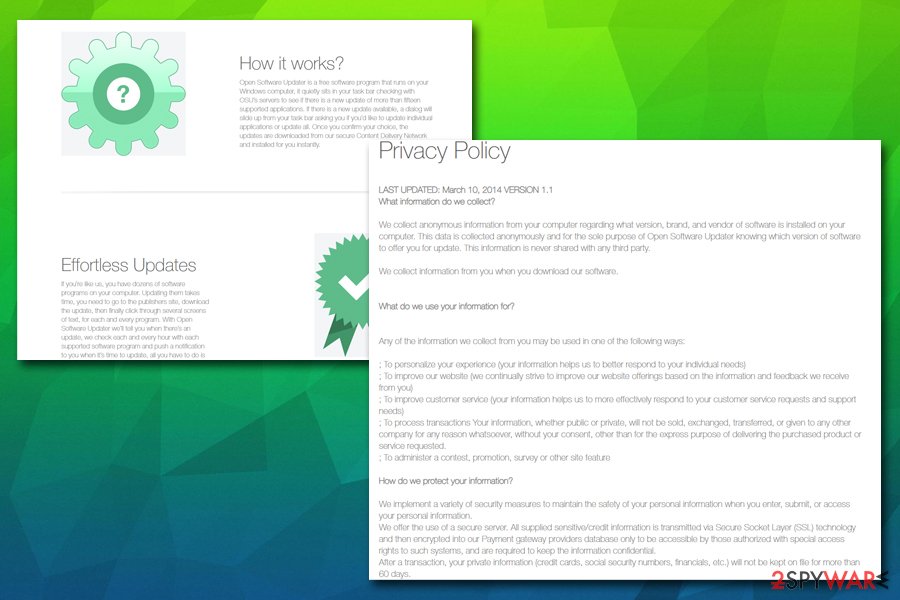
Pay attention to the installation process of free applications
Software bundling is a deceptive marketing technique that might trick even experienced computer users. Third-party websites that host freeware or shareware distribute installers that include additional applications, and they are often unwanted ones – they can hijack the web browser, display altered search results, and flood your browsers with ads.
Unfortunately, many users do not pay close attention when installing new applications. For example, rushing through steps and picking Recommended/Quick settings is the very first step into installing PUPs on the device. Besides, freeware authors often use various tricks, such as misleading button placements, pre-ticked boxes, etc.[3]
Therefore, always be attentive while installing new apps, even if they come from allegedly reputable third-party sites:
- never rush the installation process;
- check for Terms of Service, Privacy policy, and other relevant documents;
- decline all the offers or deals;
- always pick Advanced/Custom settings.
While most of the programs that slipped in will not harm your PC, some of them might lead to security risks, especially if not being careful. Experts[4] recommend relying on official and trustworthy sources when you want to avoid unwanted infiltrations and permanent damage to your device.
Uninstall Open Software Updater from your device by following our guide
As we previously mentioned, automatic app's removal cannot be achieved by using anti-malware software, as the tool is not malicious in any way. However, as we also pointed out, other rogue programs might have slipped in during the installation of freeware. In such a case, anti-virus software will be able to delete such-like parasites automatically.
To remove Open Software Updater manually, you should enter Control Panel on Windows or the Applications folder in Mac. Uninstalling the app should not bring any difficulties – you can check the guide below. Additionally, if you wish to reset your browsers to remove cookies, or if your machine was indeed affected by adware, we provide instructions for the procedure as well.
Make sure to eliminate anything associated with this application, including content added on web browsers and the computer directly. For that, go through steps below the article that provide browser resetting steps for each browsing tools separately.
You may remove virus damage with a help of FortectIntego. SpyHunter 5Combo Cleaner and Malwarebytes are recommended to detect potentially unwanted programs and viruses with all their files and registry entries that are related to them.
Getting rid of Open Software Updater. Follow these steps
Uninstall from Windows
Please follow these steps if you want to uninstall unwanted programs from Windows:
Instructions for Windows 10/8 machines:
- Enter Control Panel into Windows search box and hit Enter or click on the search result.
- Under Programs, select Uninstall a program.

- From the list, find the entry of the suspicious program.
- Right-click on the application and select Uninstall.
- If User Account Control shows up, click Yes.
- Wait till uninstallation process is complete and click OK.

If you are Windows 7/XP user, proceed with the following instructions:
- Click on Windows Start > Control Panel located on the right pane (if you are Windows XP user, click on Add/Remove Programs).
- In Control Panel, select Programs > Uninstall a program.

- Pick the unwanted application by clicking on it once.
- At the top, click Uninstall/Change.
- In the confirmation prompt, pick Yes.
- Click OK once the removal process is finished.
Delete from macOS
macOS and Max OS X users should follow the following instructions to terminate all the unwanted apps:
Remove items from Applications folder:
- From the menu bar, select Go > Applications.
- In the Applications folder, look for all related entries.
- Click on the app and drag it to Trash (or right-click and pick Move to Trash)

To fully remove an unwanted app, you need to access Application Support, LaunchAgents, and LaunchDaemons folders and delete relevant files:
- Select Go > Go to Folder.
- Enter /Library/Application Support and click Go or press Enter.
- In the Application Support folder, look for any dubious entries and then delete them.
- Now enter /Library/LaunchAgents and /Library/LaunchDaemons folders the same way and terminate all the related .plist files.

Remove from Microsoft Edge
Delete unwanted extensions from MS Edge:
- Select Menu (three horizontal dots at the top-right of the browser window) and pick Extensions.
- From the list, pick the extension and click on the Gear icon.
- Click on Uninstall at the bottom.

Clear cookies and other browser data:
- Click on the Menu (three horizontal dots at the top-right of the browser window) and select Privacy & security.
- Under Clear browsing data, pick Choose what to clear.
- Select everything (apart from passwords, although you might want to include Media licenses as well, if applicable) and click on Clear.

Restore new tab and homepage settings:
- Click the menu icon and choose Settings.
- Then find On startup section.
- Click Disable if you found any suspicious domain.
Reset MS Edge if the above steps did not work:
- Press on Ctrl + Shift + Esc to open Task Manager.
- Click on More details arrow at the bottom of the window.
- Select Details tab.
- Now scroll down and locate every entry with Microsoft Edge name in it. Right-click on each of them and select End Task to stop MS Edge from running.

If this solution failed to help you, you need to use an advanced Edge reset method. Note that you need to backup your data before proceeding.
- Find the following folder on your computer: C:\\Users\\%username%\\AppData\\Local\\Packages\\Microsoft.MicrosoftEdge_8wekyb3d8bbwe.
- Press Ctrl + A on your keyboard to select all folders.
- Right-click on them and pick Delete

- Now right-click on the Start button and pick Windows PowerShell (Admin).
- When the new window opens, copy and paste the following command, and then press Enter:
Get-AppXPackage -AllUsers -Name Microsoft.MicrosoftEdge | Foreach {Add-AppxPackage -DisableDevelopmentMode -Register “$($_.InstallLocation)\\AppXManifest.xml” -Verbose

Instructions for Chromium-based Edge
Delete extensions from MS Edge (Chromium):
- Open Edge and click select Settings > Extensions.
- Delete unwanted extensions by clicking Remove.

Clear cache and site data:
- Click on Menu and go to Settings.
- Select Privacy, search and services.
- Under Clear browsing data, pick Choose what to clear.
- Under Time range, pick All time.
- Select Clear now.

Reset Chromium-based MS Edge:
- Click on Menu and select Settings.
- On the left side, pick Reset settings.
- Select Restore settings to their default values.
- Confirm with Reset.

Remove from Mozilla Firefox (FF)
Remove dangerous extensions:
- Open Mozilla Firefox browser and click on the Menu (three horizontal lines at the top-right of the window).
- Select Add-ons.
- In here, select unwanted plugin and click Remove.

Reset the homepage:
- Click three horizontal lines at the top right corner to open the menu.
- Choose Options.
- Under Home options, enter your preferred site that will open every time you newly open the Mozilla Firefox.
Clear cookies and site data:
- Click Menu and pick Settings.
- Go to Privacy & Security section.
- Scroll down to locate Cookies and Site Data.
- Click on Clear Data…
- Select Cookies and Site Data, as well as Cached Web Content and press Clear.

Reset Mozilla Firefox
If clearing the browser as explained above did not help, reset Mozilla Firefox:
- Open Mozilla Firefox browser and click the Menu.
- Go to Help and then choose Troubleshooting Information.

- Under Give Firefox a tune up section, click on Refresh Firefox…
- Once the pop-up shows up, confirm the action by pressing on Refresh Firefox.

Remove from Google Chrome
If your machine was infected with adware
Delete malicious extensions from Google Chrome:
- Open Google Chrome, click on the Menu (three vertical dots at the top-right corner) and select More tools > Extensions.
- In the newly opened window, you will see all the installed extensions. Uninstall all the suspicious plugins that might be related to the unwanted program by clicking Remove.

Clear cache and web data from Chrome:
- Click on Menu and pick Settings.
- Under Privacy and security, select Clear browsing data.
- Select Browsing history, Cookies and other site data, as well as Cached images and files.
- Click Clear data.

Change your homepage:
- Click menu and choose Settings.
- Look for a suspicious site in the On startup section.
- Click on Open a specific or set of pages and click on three dots to find the Remove option.
Reset Google Chrome:
If the previous methods did not help you, reset Google Chrome to eliminate all the unwanted components:
- Click on Menu and select Settings.
- In the Settings, scroll down and click Advanced.
- Scroll down and locate Reset and clean up section.
- Now click Restore settings to their original defaults.
- Confirm with Reset settings.

Delete from Safari
Remove unwanted extensions from Safari:
- Click Safari > Preferences…
- In the new window, pick Extensions.
- Select the unwanted extension and select Uninstall.

Clear cookies and other website data from Safari:
- Click Safari > Clear History…
- From the drop-down menu under Clear, pick all history.
- Confirm with Clear History.

Reset Safari if the above-mentioned steps did not help you:
- Click Safari > Preferences…
- Go to Advanced tab.
- Tick the Show Develop menu in menu bar.
- From the menu bar, click Develop, and then select Empty Caches.

After uninstalling this potentially unwanted program (PUP) and fixing each of your web browsers, we recommend you to scan your PC system with a reputable anti-spyware. This will help you to get rid of Open Software Updater registry traces and will also identify related parasites or possible malware infections on your computer. For that you can use our top-rated malware remover: FortectIntego, SpyHunter 5Combo Cleaner or Malwarebytes.
How to prevent from getting system tools
Access your website securely from any location
When you work on the domain, site, blog, or different project that requires constant management, content creation, or coding, you may need to connect to the server and content management service more often. The best solution for creating a tighter network could be a dedicated/fixed IP address.
If you make your IP address static and set to your device, you can connect to the CMS from any location and do not create any additional issues for the server or network manager that needs to monitor connections and activities. VPN software providers like Private Internet Access can help you with such settings and offer the option to control the online reputation and manage projects easily from any part of the world.
Recover files after data-affecting malware attacks
While much of the data can be accidentally deleted due to various reasons, malware is one of the main culprits that can cause loss of pictures, documents, videos, and other important files. More serious malware infections lead to significant data loss when your documents, system files, and images get encrypted. In particular, ransomware is is a type of malware that focuses on such functions, so your files become useless without an ability to access them.
Even though there is little to no possibility to recover after file-locking threats, some applications have features for data recovery in the system. In some cases, Data Recovery Pro can also help to recover at least some portion of your data after data-locking virus infection or general cyber infection.
- ^ What is scareware?. Fraud Watch International. Security solutions for business.
- ^ Detection rate of the malicious file. Virus Total. File and URL scanner.
- ^ Lowell Heddings. Here’s What Happens When You Install the Top 10 Download.com Apps. How-to Geek. Site that explains technology.
- ^ Virusai. Virusai. Spyware related news.























