Orbit (Removal Guide) - Jun 2018 update
Orbit Removal Guide
What is Orbit?
Orbit – a download manager with an ulterior motive
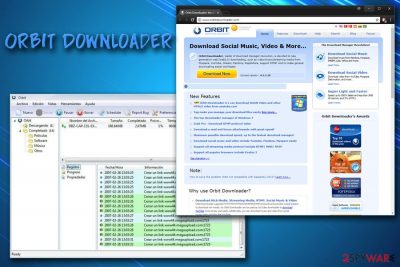
Orbit Downloader by Innoshock is a potentially unwanted program[1] that is presented as a download manager for Windows operating systems. Its primary function is to download embedded video files from such websites as YouTube or Vimeo. Only Internet Explorer, Mozilla Firefox, Opera and Maxthon web browser users can utilize this tool. Despite it being remarkably popular due to its functionality and improved download speeds, the application turned out to be spreading malware since version 4.1.1.15.
| SUMMARY | |
| Name | Orbit Downloader |
| Type | Adware/malware |
| Developer | Innoshock |
| Compatible browsers | Internet Explorer, Mozilla Firefox, Opera and Maxthon |
| Active since | 2006 |
| Symptoms | Intrusive ads, redirects and changed system settings, slow internet speed etc. |
| Distribution | Software bundling, official website |
| Elimination | Scan your device with FortectIntego |
Originally, Orbit belongs to adware[2] category, meaning that it uses pop-up ads, offers, deals, coupons, discounts, in-text links and auto-play video to display sponsored content. The developers get revenue for every click made by users (pay-per-click-scheme), and it does not matter if clicks were accidental or not. However, users often are left frustrated due to the immense amount of adverts flooding their browsers, and they rush to find Orbit removal instructions online.
Typically, free programs like Orbit Downloader come in a package with other software users obtain on the internet. Unfortunately, developers of adware do not disclose how their products are installed, and users often get tricked. This is called bundling – a marketing campaign used by freeware and PUP developers. Although this distribution strategy is legal, users should be aware of it to avoid unwanted applications being installed on their computers by picking Advanced or Custom installation modes.
Another bad trait of adware is its ability to track their users' online behavior. Spying can range from mild to severe, and typically gathered data includes:
- IP address
- ISP
- Search queries
- Links clicked
- Websites visted
- Bookmarks
- System information
- Hardware information, etc.
In some cases, PUPs can even gather personal data, like email address or full name. Security experts at viruset.no[3] recommend users not to disclose sensitive information online, especially when it comes to less-known websites. In the unfortunate turn of events, data leak might cause money theft or even identity fraud. Thus, do not hesitate whether or not you need to remove Orbit Downloader virus from your computer – do it immediately. For that, you can use FortectIntego or any other security software you trust.
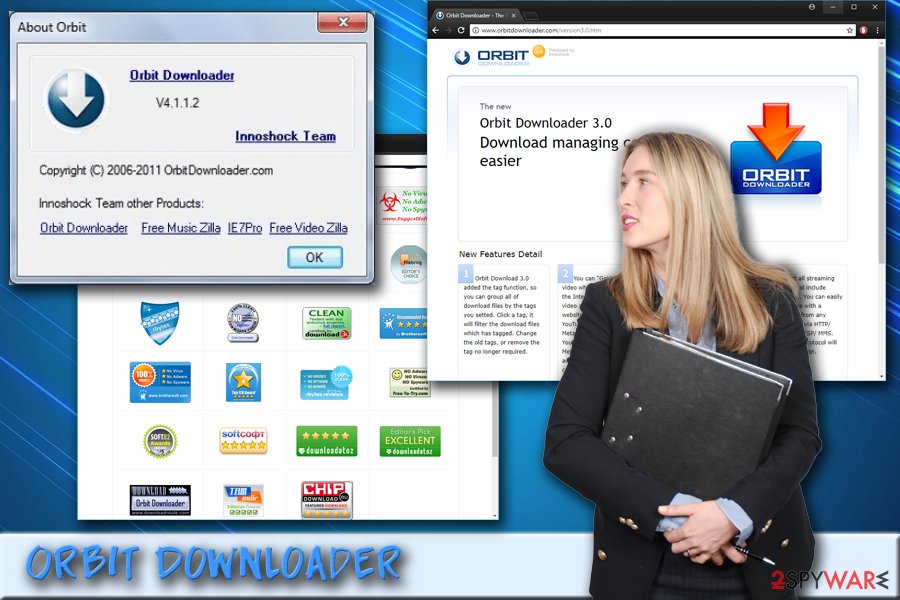
Security researchers found that Orbit was used for DDoS attacks
Orbit Downloader was around since 2006, and, considering the amount of potentially unwanted programs nowadays, it was nothing out of the ordinary – until August 2013.
Although download managers are popular tools and used by many, they can also be utilized by cybercriminals just as efficiently. Security researchers at ESET found[4] that, because the program is generating a significant amount of traffic, it can be used by hackers as a tool for Distributed Denial of Service[5] (DDoS) attacks. Cybersecurity experts identify Orbit malware as Win32/DDoS.Orbiter.A.
The DDoS Functionality was present within the program for some time, but it was used for malicious purposes only since version 4.1.1.15.
Soon after the discovery of the DDoS capability of the program, many popular software downloading websites started removing Orbit Downloader from their sites, which included:
- Download.com[6]
- BetaNews
- DownloadCrew
- Softpedia
- Softsonic
- MajorGeeks
It is unclear whether the developer made any statements about the malware component present in their product, but as of now, security experts urge users to remove Win32/DDoS.Orbiter.A from their machines and use a different file downloading program.
Potentially unwanted programs come bundled with freeware and shareware
Unwanted program developers count on the fact that users may like the product they are offering. However, the fact that they introduce their software in a deceptive manner sparks concerns. It is not surprising, as PUP developers are well aware of the fact that most users are typically rushing through installation steps as they want to be done with the installation process as soon as possible.
That's why they employ freeware and shareware developers to inject adware into their installers. Unfortunately, it does not only come from shady installers of unknown software – major brands like Adobe or Flash are known to distribute additional components within their software or its updates. Therefore, it is vital to stay vigilant to avoid various junk on your machine.
We urge users never to rush installation process and read instructions very carefully. When prompted, always pick Advanced or Custom installation settings, and avoid Recommended/Quick ones. This way, you will be able to get rid of the ticks next to add-ons, PDF creators, file converters, download managers, etc.
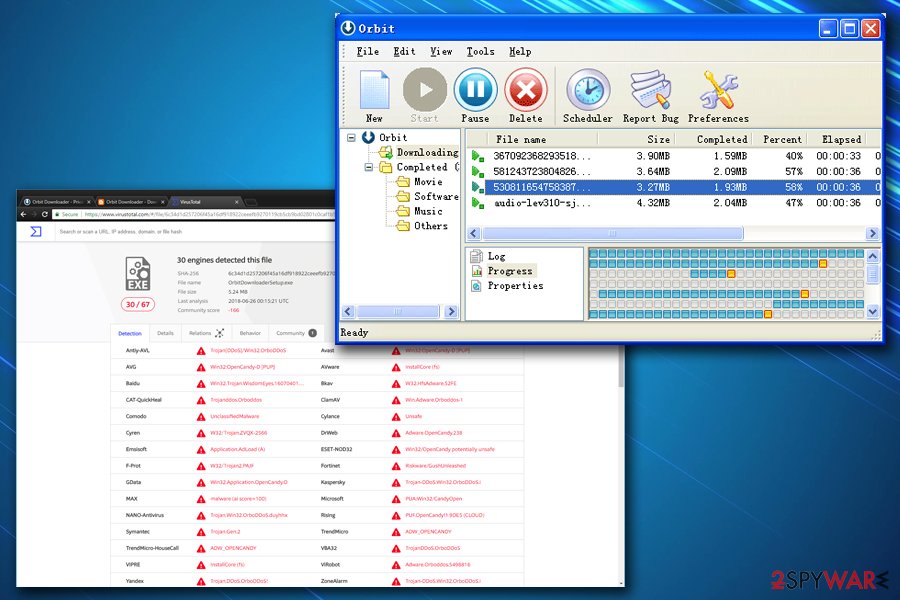
Remove Orbit malware from your computer
The fact that the program is a PUP should warrant the Orbit removal. Nevertheless, in this case, it is an absolute must, as it is being identified as malware which enables hackers to perform DDoS attacks. Even though you can get rid of Orbit Downloader manually, we also recommend scanning your computer for any traces of malware.
If you want to remove Orbit Downloader virus manually, please check our instructions below this text. Make sure you execute each step attentively and in the correct order. Do not forget that you will have to reset all of your browsers manually to make sure that to settings are left off.
Because Orbit is considered to be malware, we highly recommend scanning your machine with reputable anti-virus software if you decided to remove Orbit manually. Otherwise, the security program will take care of everything automatically.
You may remove virus damage with a help of FortectIntego. SpyHunter 5Combo Cleaner and Malwarebytes are recommended to detect potentially unwanted programs and viruses with all their files and registry entries that are related to them.
Getting rid of Orbit. Follow these steps
Uninstall from Windows
To eliminate Orbit malware from your Windows device, follow these steps:
Instructions for Windows 10/8 machines:
- Enter Control Panel into Windows search box and hit Enter or click on the search result.
- Under Programs, select Uninstall a program.

- From the list, find the entry of the suspicious program.
- Right-click on the application and select Uninstall.
- If User Account Control shows up, click Yes.
- Wait till uninstallation process is complete and click OK.

If you are Windows 7/XP user, proceed with the following instructions:
- Click on Windows Start > Control Panel located on the right pane (if you are Windows XP user, click on Add/Remove Programs).
- In Control Panel, select Programs > Uninstall a program.

- Pick the unwanted application by clicking on it once.
- At the top, click Uninstall/Change.
- In the confirmation prompt, pick Yes.
- Click OK once the removal process is finished.
Delete from macOS
Remove items from Applications folder:
- From the menu bar, select Go > Applications.
- In the Applications folder, look for all related entries.
- Click on the app and drag it to Trash (or right-click and pick Move to Trash)

To fully remove an unwanted app, you need to access Application Support, LaunchAgents, and LaunchDaemons folders and delete relevant files:
- Select Go > Go to Folder.
- Enter /Library/Application Support and click Go or press Enter.
- In the Application Support folder, look for any dubious entries and then delete them.
- Now enter /Library/LaunchAgents and /Library/LaunchDaemons folders the same way and terminate all the related .plist files.

Remove from Microsoft Edge
Delete unwanted extensions from MS Edge:
- Select Menu (three horizontal dots at the top-right of the browser window) and pick Extensions.
- From the list, pick the extension and click on the Gear icon.
- Click on Uninstall at the bottom.

Clear cookies and other browser data:
- Click on the Menu (three horizontal dots at the top-right of the browser window) and select Privacy & security.
- Under Clear browsing data, pick Choose what to clear.
- Select everything (apart from passwords, although you might want to include Media licenses as well, if applicable) and click on Clear.

Restore new tab and homepage settings:
- Click the menu icon and choose Settings.
- Then find On startup section.
- Click Disable if you found any suspicious domain.
Reset MS Edge if the above steps did not work:
- Press on Ctrl + Shift + Esc to open Task Manager.
- Click on More details arrow at the bottom of the window.
- Select Details tab.
- Now scroll down and locate every entry with Microsoft Edge name in it. Right-click on each of them and select End Task to stop MS Edge from running.

If this solution failed to help you, you need to use an advanced Edge reset method. Note that you need to backup your data before proceeding.
- Find the following folder on your computer: C:\\Users\\%username%\\AppData\\Local\\Packages\\Microsoft.MicrosoftEdge_8wekyb3d8bbwe.
- Press Ctrl + A on your keyboard to select all folders.
- Right-click on them and pick Delete

- Now right-click on the Start button and pick Windows PowerShell (Admin).
- When the new window opens, copy and paste the following command, and then press Enter:
Get-AppXPackage -AllUsers -Name Microsoft.MicrosoftEdge | Foreach {Add-AppxPackage -DisableDevelopmentMode -Register “$($_.InstallLocation)\\AppXManifest.xml” -Verbose

Instructions for Chromium-based Edge
Delete extensions from MS Edge (Chromium):
- Open Edge and click select Settings > Extensions.
- Delete unwanted extensions by clicking Remove.

Clear cache and site data:
- Click on Menu and go to Settings.
- Select Privacy, search and services.
- Under Clear browsing data, pick Choose what to clear.
- Under Time range, pick All time.
- Select Clear now.

Reset Chromium-based MS Edge:
- Click on Menu and select Settings.
- On the left side, pick Reset settings.
- Select Restore settings to their default values.
- Confirm with Reset.

Remove from Mozilla Firefox (FF)
A full reset of Firefox browser is needed to make sure that no altered settings remain:
Remove dangerous extensions:
- Open Mozilla Firefox browser and click on the Menu (three horizontal lines at the top-right of the window).
- Select Add-ons.
- In here, select unwanted plugin and click Remove.

Reset the homepage:
- Click three horizontal lines at the top right corner to open the menu.
- Choose Options.
- Under Home options, enter your preferred site that will open every time you newly open the Mozilla Firefox.
Clear cookies and site data:
- Click Menu and pick Settings.
- Go to Privacy & Security section.
- Scroll down to locate Cookies and Site Data.
- Click on Clear Data…
- Select Cookies and Site Data, as well as Cached Web Content and press Clear.

Reset Mozilla Firefox
If clearing the browser as explained above did not help, reset Mozilla Firefox:
- Open Mozilla Firefox browser and click the Menu.
- Go to Help and then choose Troubleshooting Information.

- Under Give Firefox a tune up section, click on Refresh Firefox…
- Once the pop-up shows up, confirm the action by pressing on Refresh Firefox.

Remove from Google Chrome
Delete malicious extensions from Google Chrome:
- Open Google Chrome, click on the Menu (three vertical dots at the top-right corner) and select More tools > Extensions.
- In the newly opened window, you will see all the installed extensions. Uninstall all the suspicious plugins that might be related to the unwanted program by clicking Remove.

Clear cache and web data from Chrome:
- Click on Menu and pick Settings.
- Under Privacy and security, select Clear browsing data.
- Select Browsing history, Cookies and other site data, as well as Cached images and files.
- Click Clear data.

Change your homepage:
- Click menu and choose Settings.
- Look for a suspicious site in the On startup section.
- Click on Open a specific or set of pages and click on three dots to find the Remove option.
Reset Google Chrome:
If the previous methods did not help you, reset Google Chrome to eliminate all the unwanted components:
- Click on Menu and select Settings.
- In the Settings, scroll down and click Advanced.
- Scroll down and locate Reset and clean up section.
- Now click Restore settings to their original defaults.
- Confirm with Reset settings.

Delete from Safari
Remove unwanted extensions from Safari:
- Click Safari > Preferences…
- In the new window, pick Extensions.
- Select the unwanted extension and select Uninstall.

Clear cookies and other website data from Safari:
- Click Safari > Clear History…
- From the drop-down menu under Clear, pick all history.
- Confirm with Clear History.

Reset Safari if the above-mentioned steps did not help you:
- Click Safari > Preferences…
- Go to Advanced tab.
- Tick the Show Develop menu in menu bar.
- From the menu bar, click Develop, and then select Empty Caches.

After uninstalling this potentially unwanted program (PUP) and fixing each of your web browsers, we recommend you to scan your PC system with a reputable anti-spyware. This will help you to get rid of Orbit registry traces and will also identify related parasites or possible malware infections on your computer. For that you can use our top-rated malware remover: FortectIntego, SpyHunter 5Combo Cleaner or Malwarebytes.
How to prevent from getting malware
Stream videos without limitations, no matter where you are
There are multiple parties that could find out almost anything about you by checking your online activity. While this is highly unlikely, advertisers and tech companies are constantly tracking you online. The first step to privacy should be a secure browser that focuses on tracker reduction to a minimum.
Even if you employ a secure browser, you will not be able to access websites that are restricted due to local government laws or other reasons. In other words, you may not be able to stream Disney+ or US-based Netflix in some countries. To bypass these restrictions, you can employ a powerful Private Internet Access VPN, which provides dedicated servers for torrenting and streaming, not slowing you down in the process.
Data backups are important – recover your lost files
Ransomware is one of the biggest threats to personal data. Once it is executed on a machine, it launches a sophisticated encryption algorithm that locks all your files, although it does not destroy them. The most common misconception is that anti-malware software can return files to their previous states. This is not true, however, and data remains locked after the malicious payload is deleted.
While regular data backups are the only secure method to recover your files after a ransomware attack, tools such as Data Recovery Pro can also be effective and restore at least some of your lost data.
- ^ Margaret Rouse. PUP (potentially unwanted program). SearchSecurity. Free source of cybersecurity.
- ^ Adware. Technopedia. Site that helps to understand technology.
- ^ Viruset. Viruset. Norwegian cyber security news.
- ^ Aryeh Goretsky. Orbital Decay: the dark side of a popular file downloading tool. WeLiveSecurity. Security blog.
- ^ DDoS attack - Distributed Denial of Service. Webopedia. Online Tech Dictionary.
- ^ Orbit Downloader. Download. A popular software download site.























