Ourstartpage.com virus (Removal Guide) - Sep 2016 update
Ourstartpage.com virus Removal Guide
What is Ourstartpage.com virus?
What should you know before searching on Ourstartpage.com?
If you get easily irritated by pushy advertising, Ourstartpage.com virus may turn your browsing into a complete nightmare because this search engine is set to redirect its users to sponsored websites. However, before you start noticing such behavior, you may fall into thinking that it is useful and trustworthy search site. First of all, it offers six different buttons to people’s favorite websites and is available in English, German, Spanish, French, Italian, Russian, Polish, Portuguese and other languages. Also, it offers downloading the image from its main page for free. It is a nature-themed high resolution picture which can easily decorate your desktop. Finally, it shows you time and friendly-looking phrases on its main page and lets you know about interesting sites by causing Ourstartpage.com redirect activity. You can be rerouted to websites that compare prices, inform you about lotteries and sales, etc.
Everything seems nice, so why should you remove Ourstartpage.com from your computer? First of all, it is a browser hijacker, so it may appear on your browser without authorization. If your browser has suddenly started loading this suspicious search engine as your homepage and a default search engine instead of your regular one, you are hijacked. Also, if you took a closer look at it, you can notice that it is designed mainly for affiliate advertising. Its developers’ intent to monetize the program may be understandable, but the ads and sponsored links which start flooding the browser after its installation are barely tolerable. Besides, what is the use of a search engine which attacks you with ads instead of providing with relevant search results? Just scan your system with FortectIntego or some other anti-malware utility capable of eliminating browser hijackers and we can assure you that you will not regret the Ourstartpage.com removal.
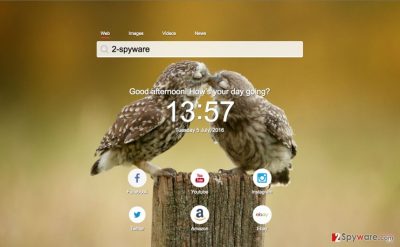
Keep in mind that the sponsored links it generates in the search results and the ads it injects on random sites can be extremely intrusive and overlay the original content of the website. Moreover, Ourstartpage.com uses additional computer resources to generate this excessive amount of ads which, naturally, slows down the system’s performance. As a result, the browser may take longer to load the desired pages or simply crash in the process. In addition to all the problems, such system hijack triggers a number of other risks, such as privacy violation, system security issues, etc. So, in case you are still thinking whether you should remove Ourstartpage.com from your browser or not, remember, that the longer this virus stays on the computer, the more intrusive it becomes.
How can I avoid this infection?
Do not wait until Ourstartpage.com takes over your browser and starts imposing its rules on you. Fend it off with anti-malware tools, anti-spyware utilities and other professional software you can trust your computer’s security with. Always keep your protection programs up to date. You do not want them to expire and lose their functionality. Pay attention to your own behavior online too. Check the reliability of the sites you are visiting and make sure you download your software only from the most reputable ones. Nonetheless, always investigate the downloaded apps for potentially hidden content by reading the Privacy Policy and End User’s License Agreement that can reveal lots of important details about tracking, third party content and similar information. We also recommend opting only for Custom or Advanced installation options to get an ability to monitor installation of the freeware. To prevent infiltration of Ourstartpage, you need to uncheck all check marks that claim that you want to check your start page or the default search engine on your computer. Also, you should not let suspicious add-ons and extensions to the system.
What are the best Ourstartpage.com removal methods?
When infected with Ourstartpage.com and similar browser hijackers, professionals always recommend beginning their removal with a full system scan. This investigation helps you bring up all the hidden virus components, junk files and other malware from the depths of your system. Then, you can either let your antivirus to get rid of these issues or try removing them yourself. Choosing to remove Ourstartpage.com manually is quite a challenge, but it can be easily overcome with the help the help of professional instructions which you will find provided at the end of this article. But remember, automatic tools are more precise and can investigate the system more inclusively.
You may remove virus damage with a help of FortectIntego. SpyHunter 5Combo Cleaner and Malwarebytes are recommended to detect potentially unwanted programs and viruses with all their files and registry entries that are related to them.
Getting rid of Ourstartpage.com virus. Follow these steps
Uninstall from Windows
To eliminate Ourstartpage.com hijack and its outcomes, you need to uninstall each of its components. You should try to find suspicious toolbars and other search-related apps that do not belong to Microsoft and other companies that are known as reputable. Also, make sure you remove ://www.ourstartpage.com/….. from Windows Shortcuts/Target field.
Instructions for Windows 10/8 machines:
- Enter Control Panel into Windows search box and hit Enter or click on the search result.
- Under Programs, select Uninstall a program.

- From the list, find the entry of the suspicious program.
- Right-click on the application and select Uninstall.
- If User Account Control shows up, click Yes.
- Wait till uninstallation process is complete and click OK.

If you are Windows 7/XP user, proceed with the following instructions:
- Click on Windows Start > Control Panel located on the right pane (if you are Windows XP user, click on Add/Remove Programs).
- In Control Panel, select Programs > Uninstall a program.

- Pick the unwanted application by clicking on it once.
- At the top, click Uninstall/Change.
- In the confirmation prompt, pick Yes.
- Click OK once the removal process is finished.
Delete from macOS
Remove items from Applications folder:
- From the menu bar, select Go > Applications.
- In the Applications folder, look for all related entries.
- Click on the app and drag it to Trash (or right-click and pick Move to Trash)

To fully remove an unwanted app, you need to access Application Support, LaunchAgents, and LaunchDaemons folders and delete relevant files:
- Select Go > Go to Folder.
- Enter /Library/Application Support and click Go or press Enter.
- In the Application Support folder, look for any dubious entries and then delete them.
- Now enter /Library/LaunchAgents and /Library/LaunchDaemons folders the same way and terminate all the related .plist files.

Remove from Microsoft Edge
Delete unwanted extensions from MS Edge:
- Select Menu (three horizontal dots at the top-right of the browser window) and pick Extensions.
- From the list, pick the extension and click on the Gear icon.
- Click on Uninstall at the bottom.

Clear cookies and other browser data:
- Click on the Menu (three horizontal dots at the top-right of the browser window) and select Privacy & security.
- Under Clear browsing data, pick Choose what to clear.
- Select everything (apart from passwords, although you might want to include Media licenses as well, if applicable) and click on Clear.

Restore new tab and homepage settings:
- Click the menu icon and choose Settings.
- Then find On startup section.
- Click Disable if you found any suspicious domain.
Reset MS Edge if the above steps did not work:
- Press on Ctrl + Shift + Esc to open Task Manager.
- Click on More details arrow at the bottom of the window.
- Select Details tab.
- Now scroll down and locate every entry with Microsoft Edge name in it. Right-click on each of them and select End Task to stop MS Edge from running.

If this solution failed to help you, you need to use an advanced Edge reset method. Note that you need to backup your data before proceeding.
- Find the following folder on your computer: C:\\Users\\%username%\\AppData\\Local\\Packages\\Microsoft.MicrosoftEdge_8wekyb3d8bbwe.
- Press Ctrl + A on your keyboard to select all folders.
- Right-click on them and pick Delete

- Now right-click on the Start button and pick Windows PowerShell (Admin).
- When the new window opens, copy and paste the following command, and then press Enter:
Get-AppXPackage -AllUsers -Name Microsoft.MicrosoftEdge | Foreach {Add-AppxPackage -DisableDevelopmentMode -Register “$($_.InstallLocation)\\AppXManifest.xml” -Verbose

Instructions for Chromium-based Edge
Delete extensions from MS Edge (Chromium):
- Open Edge and click select Settings > Extensions.
- Delete unwanted extensions by clicking Remove.

Clear cache and site data:
- Click on Menu and go to Settings.
- Select Privacy, search and services.
- Under Clear browsing data, pick Choose what to clear.
- Under Time range, pick All time.
- Select Clear now.

Reset Chromium-based MS Edge:
- Click on Menu and select Settings.
- On the left side, pick Reset settings.
- Select Restore settings to their default values.
- Confirm with Reset.

Remove from Mozilla Firefox (FF)
Remove dangerous extensions:
- Open Mozilla Firefox browser and click on the Menu (three horizontal lines at the top-right of the window).
- Select Add-ons.
- In here, select unwanted plugin and click Remove.

Reset the homepage:
- Click three horizontal lines at the top right corner to open the menu.
- Choose Options.
- Under Home options, enter your preferred site that will open every time you newly open the Mozilla Firefox.
Clear cookies and site data:
- Click Menu and pick Settings.
- Go to Privacy & Security section.
- Scroll down to locate Cookies and Site Data.
- Click on Clear Data…
- Select Cookies and Site Data, as well as Cached Web Content and press Clear.

Reset Mozilla Firefox
If clearing the browser as explained above did not help, reset Mozilla Firefox:
- Open Mozilla Firefox browser and click the Menu.
- Go to Help and then choose Troubleshooting Information.

- Under Give Firefox a tune up section, click on Refresh Firefox…
- Once the pop-up shows up, confirm the action by pressing on Refresh Firefox.

Remove from Google Chrome
To remove Ourstartpage.com virus from Chrome, you should find all suspicious add-ons installed on this browser. Sort them by date to find the recent ones.
Delete malicious extensions from Google Chrome:
- Open Google Chrome, click on the Menu (three vertical dots at the top-right corner) and select More tools > Extensions.
- In the newly opened window, you will see all the installed extensions. Uninstall all the suspicious plugins that might be related to the unwanted program by clicking Remove.

Clear cache and web data from Chrome:
- Click on Menu and pick Settings.
- Under Privacy and security, select Clear browsing data.
- Select Browsing history, Cookies and other site data, as well as Cached images and files.
- Click Clear data.

Change your homepage:
- Click menu and choose Settings.
- Look for a suspicious site in the On startup section.
- Click on Open a specific or set of pages and click on three dots to find the Remove option.
Reset Google Chrome:
If the previous methods did not help you, reset Google Chrome to eliminate all the unwanted components:
- Click on Menu and select Settings.
- In the Settings, scroll down and click Advanced.
- Scroll down and locate Reset and clean up section.
- Now click Restore settings to their original defaults.
- Confirm with Reset settings.

Delete from Safari
Remove unwanted extensions from Safari:
- Click Safari > Preferences…
- In the new window, pick Extensions.
- Select the unwanted extension and select Uninstall.

Clear cookies and other website data from Safari:
- Click Safari > Clear History…
- From the drop-down menu under Clear, pick all history.
- Confirm with Clear History.

Reset Safari if the above-mentioned steps did not help you:
- Click Safari > Preferences…
- Go to Advanced tab.
- Tick the Show Develop menu in menu bar.
- From the menu bar, click Develop, and then select Empty Caches.

After uninstalling this potentially unwanted program (PUP) and fixing each of your web browsers, we recommend you to scan your PC system with a reputable anti-spyware. This will help you to get rid of Ourstartpage.com registry traces and will also identify related parasites or possible malware infections on your computer. For that you can use our top-rated malware remover: FortectIntego, SpyHunter 5Combo Cleaner or Malwarebytes.
How to prevent from getting stealing programs
Choose a proper web browser and improve your safety with a VPN tool
Online spying has got momentum in recent years and people are getting more and more interested in how to protect their privacy online. One of the basic means to add a layer of security – choose the most private and secure web browser. Although web browsers can't grant full privacy protection and security, some of them are much better at sandboxing, HTTPS upgrading, active content blocking, tracking blocking, phishing protection, and similar privacy-oriented features. However, if you want true anonymity, we suggest you employ a powerful Private Internet Access VPN – it can encrypt all the traffic that comes and goes out of your computer, preventing tracking completely.
Lost your files? Use data recovery software
While some files located on any computer are replaceable or useless, others can be extremely valuable. Family photos, work documents, school projects – these are types of files that we don't want to lose. Unfortunately, there are many ways how unexpected data loss can occur: power cuts, Blue Screen of Death errors, hardware failures, crypto-malware attack, or even accidental deletion.
To ensure that all the files remain intact, you should prepare regular data backups. You can choose cloud-based or physical copies you could restore from later in case of a disaster. If your backups were lost as well or you never bothered to prepare any, Data Recovery Pro can be your only hope to retrieve your invaluable files.























