PadCrypt 3 ransomware / virus (Free Instructions) - Recovery Instructions Included
PadCrypt 3 virus Removal Guide
What is PadCrypt 3 ransomware virus?
Ransomware developers release PadCrypt 3 aiming to target more victims:
PadCrypt 3 virus, (or PadCrypt version 3.2.2, to be more precise) is the latest variant of the malicious crypto-ransomware [1] that is known as being the first one to employ live support for its victims. In fact, which each new variant, the hackers attempt to add some new features that would allow achieving more efficient results. The latest virus version also brings some new features to the table. In particular, PadCrypt 3.2.2 now offers its services to the evil-minded people who wish to take part in the ransomware business themselves. To put it frankly, this allows the interested parties to use program’s original code, modify it and build their own version of ransomware. Ransomware-as-a-service (RaaS) [2] practices have been gaining popularity during the past couple of years as the increasing number of users were looking for ways to make some easy money. It is also beneficial for service providers as they often receive up to 50 % [3] of the revenue collected by the modified virus versions. Apart from the fact that money-extortion is an unlawful activity in itself, collaboration with the hackers can also be dangerous for those, who consider themselves as their partners in crime. There are no guarantees that if you choose to use this RaaS, you will not get infected yourself, thus we suggest staying away from this service and, if you are infected, proceed with the PadCrypt 3 removal as soon as possible. FortectIntego is the perfect choice for those looking for the fastest virus elimination solution.
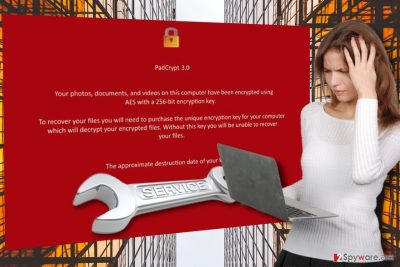
PadCrypt 3 may be a new cyber infection, but it has already been added to most malware databases, so it should be a problem for the professional security providers to take care of. Nevertheless, if not detected and destroyed in time, this malware can cause quite a lot of trouble. The malicious source code allows executing the data encryption remotely. All that the virus needs is the network connection so that it can receive specific commands from the C&C server [4]. This remote access also allows hackers to make unauthorized modifications to the system’s settings and even install additional malware on the computer. Besides, the virus can easily change proxy settings [5], redirect you to malicious websites when trying to get help with its removal, etc. Therefore it is absolutely necessary to react immediately and remove PadCrypt 3.2.2 from the computer without delay. Do not motivate the hackers and their amateur followers by complying with their demands and prevent them from getting rich in such illegal ways.
Virus distribution and system infiltration techniques:
When infected with PadCrypt 3.2.2, less tech-savvy users tend to blame their antivirus utilities for doing a poor job protecting their computer systems and allowing the virus slip through. Yet, it is a wrongful thinking. Most of the time, users unknowingly allow malware on their computers themselves after downloading some infected email attachments or obtaining questionable software from poor reputation websites. Of course, such downloads come in various disguises, so the victims usually have no idea they are being targeted by a malicious cyber threat. For instance, the PadCrypt 3 executable may be hidden under a software update pop-up or arrive inside your email as a Word, PDF or some other document, supposedly containing some information relevant to the user. Thus, closely investigating emails before opening them should become a habit. In addition to this, you should always make sure you keep away from the shady part of the web and remain only reputable and secure websites.
Can I remove PadCrypt 3 without messing up my computer?
Though ransomware removal is typically carried out by simply running an automatic scan of the infected system, there are risks that the PadCrypt 3 virus may try to interfere with the elimination by blocking the antivirus from initiating the system scan. Of course, some may try to remove PadCrypt 3 manually, but you should keep in mind that choosing this method will increase the possibility of messing up your system drastically. Thus, it is advisable that you disable some of the virus functionalities manually and proceed with the automatic PadCrypt 3 removal.
Getting rid of PadCrypt 3 virus. Follow these steps
Manual removal using Safe Mode
Important! →
Manual removal guide might be too complicated for regular computer users. It requires advanced IT knowledge to be performed correctly (if vital system files are removed or damaged, it might result in full Windows compromise), and it also might take hours to complete. Therefore, we highly advise using the automatic method provided above instead.
Step 1. Access Safe Mode with Networking
Manual malware removal should be best performed in the Safe Mode environment.
Windows 7 / Vista / XP
- Click Start > Shutdown > Restart > OK.
- When your computer becomes active, start pressing F8 button (if that does not work, try F2, F12, Del, etc. – it all depends on your motherboard model) multiple times until you see the Advanced Boot Options window.
- Select Safe Mode with Networking from the list.

Windows 10 / Windows 8
- Right-click on Start button and select Settings.

- Scroll down to pick Update & Security.

- On the left side of the window, pick Recovery.
- Now scroll down to find Advanced Startup section.
- Click Restart now.

- Select Troubleshoot.

- Go to Advanced options.

- Select Startup Settings.

- Press Restart.
- Now press 5 or click 5) Enable Safe Mode with Networking.

Step 2. Shut down suspicious processes
Windows Task Manager is a useful tool that shows all the processes running in the background. If malware is running a process, you need to shut it down:
- Press Ctrl + Shift + Esc on your keyboard to open Windows Task Manager.
- Click on More details.

- Scroll down to Background processes section, and look for anything suspicious.
- Right-click and select Open file location.

- Go back to the process, right-click and pick End Task.

- Delete the contents of the malicious folder.
Step 3. Check program Startup
- Press Ctrl + Shift + Esc on your keyboard to open Windows Task Manager.
- Go to Startup tab.
- Right-click on the suspicious program and pick Disable.

Step 4. Delete virus files
Malware-related files can be found in various places within your computer. Here are instructions that could help you find them:
- Type in Disk Cleanup in Windows search and press Enter.

- Select the drive you want to clean (C: is your main drive by default and is likely to be the one that has malicious files in).
- Scroll through the Files to delete list and select the following:
Temporary Internet Files
Downloads
Recycle Bin
Temporary files - Pick Clean up system files.

- You can also look for other malicious files hidden in the following folders (type these entries in Windows Search and press Enter):
%AppData%
%LocalAppData%
%ProgramData%
%WinDir%
After you are finished, reboot the PC in normal mode.
Remove PadCrypt 3 using System Restore
-
Step 1: Reboot your computer to Safe Mode with Command Prompt
Windows 7 / Vista / XP- Click Start → Shutdown → Restart → OK.
- When your computer becomes active, start pressing F8 multiple times until you see the Advanced Boot Options window.
-
Select Command Prompt from the list

Windows 10 / Windows 8- Press the Power button at the Windows login screen. Now press and hold Shift, which is on your keyboard, and click Restart..
- Now select Troubleshoot → Advanced options → Startup Settings and finally press Restart.
-
Once your computer becomes active, select Enable Safe Mode with Command Prompt in Startup Settings window.

-
Step 2: Restore your system files and settings
-
Once the Command Prompt window shows up, enter cd restore and click Enter.

-
Now type rstrui.exe and press Enter again..

-
When a new window shows up, click Next and select your restore point that is prior the infiltration of PadCrypt 3. After doing that, click Next.


-
Now click Yes to start system restore.

-
Once the Command Prompt window shows up, enter cd restore and click Enter.
Bonus: Recover your data
Guide which is presented above is supposed to help you remove PadCrypt 3 from your computer. To recover your encrypted files, we recommend using a detailed guide prepared by 2-spyware.com security experts.If your files are encrypted by PadCrypt 3, you can use several methods to restore them:
Files encrypted by Padcrypt 3? Data Recovery Pro offers a solution.
Data Recovery Pro is a quick solution for those looking for automatic data recovery options. Data recovery using this methods is easy. There are just a few easy-to-follow steps you will have to take.
- Download Data Recovery Pro;
- Follow the steps of Data Recovery Setup and install the program on your computer;
- Launch it and scan your computer for files encrypted by PadCrypt 3 ransomware;
- Restore them.
Recover PadCrypt 3 with the help of Windows Previous Versions feature
Do you feel like there is no hope to recover files encrypted by PadCrypt 3.2.2? Do not worry, Windows Previous Versions feature might help you do that. Check out the instructions below and give it a try!
- Find an encrypted file you need to restore and right-click on it;
- Select “Properties” and go to “Previous versions” tab;
- Here, check each of available copies of the file in “Folder versions”. You should select the version you want to recover and click “Restore”.
How to use ShadowExplorer to recover files encrypted by PadCrypt 3?
ShadowExplorer is a data recovery option which allows restoring files from the Volume Shadow Copies saved on the computer. Of course, the ransomware may delete these files making the recovery impossible. Instructions below explain how to use this software properly and achieve the best result.
- Download Shadow Explorer (http://shadowexplorer.com/);
- Follow a Shadow Explorer Setup Wizard and install this application on your computer;
- Launch the program and go through the drop down menu on the top left corner to select the disk of your encrypted data. Check what folders are there;
- Right-click on the folder you want to restore and select “Export”. You can also select where you want it to be stored.
PadCrypt 3 decrypter is currently not available.
Finally, you should always think about the protection of crypto-ransomwares. In order to protect your computer from PadCrypt 3 and other ransomwares, use a reputable anti-spyware, such as FortectIntego, SpyHunter 5Combo Cleaner or Malwarebytes
How to prevent from getting ransomware
Access your website securely from any location
When you work on the domain, site, blog, or different project that requires constant management, content creation, or coding, you may need to connect to the server and content management service more often. The best solution for creating a tighter network could be a dedicated/fixed IP address.
If you make your IP address static and set to your device, you can connect to the CMS from any location and do not create any additional issues for the server or network manager that needs to monitor connections and activities. VPN software providers like Private Internet Access can help you with such settings and offer the option to control the online reputation and manage projects easily from any part of the world.
Recover files after data-affecting malware attacks
While much of the data can be accidentally deleted due to various reasons, malware is one of the main culprits that can cause loss of pictures, documents, videos, and other important files. More serious malware infections lead to significant data loss when your documents, system files, and images get encrypted. In particular, ransomware is is a type of malware that focuses on such functions, so your files become useless without an ability to access them.
Even though there is little to no possibility to recover after file-locking threats, some applications have features for data recovery in the system. In some cases, Data Recovery Pro can also help to recover at least some portion of your data after data-locking virus infection or general cyber infection.
- ^ Anatomy of a crypto-ransomware attack. Sophos. Security made simple for business.
- ^ Outsourcing crime: how Ransomware-as-a-Service works. TrendMicro. Security news blog.
- ^ Ransomware-as-a-Service: ransomware operators find ways to bring in business. TrendMicro. Security news blog.
- ^ Margaret Rouse. Command-and-control servers (C. Whatis. Computer Glossary, Computer Terms - Technology Definitions and Cheat Sheets from WhatIs.com - The Tech Dictionary and IT Encyclopedia.
- ^ What is a proxy?. GnomeHelp. The GNOME Project website.





















