Patcher ransomware / virus (Free Instructions) - Tutorial
Patcher virus Removal Guide
What is Patcher ransomware virus?
Patcher virus attacks Mac users and leaves them without data recovery option
Patcher ransomware virus is newly discovered crypto-malware[1] that attacks Mac OS X users only. Mac users rarely have an opportunity to encounter viruses; however, earlier KillDisk and KeRanger viruses tried to cause damage to Apple machines’ users. This new file-encrypting virus is written in Swift language which is suitable for macOS, iOS, watchOS, and tvOS[2]; however, it’s poorly coded. Patcher virus spreads via Torrent sites and gets inside the machine as the ZIP file[3]. The archive might contain two bogus programs Adobe Premiere Pro and Microsoft for Mac, also known as Patchers. The trick that developers promise that after installing these programs, users do not need to pay for the license. Therefore, you should know that these kind of offers are not legitimate and potentially dangerous. Furthermore, once a user downloads this bogus software package and launches installation process, the Patcher shows a transparent window which is supposed to be a warning sign that something is not right with the installation. The window has a Start button to crack software, and when users click it, he or she launches the ransomware. Patcher malware encrypts files in “Documents” and “Photos” directories; however, some other folders might be targeted as well. Before starting data encryption, ransomware generates a random 25-character string necessary for the encoding files. When data encryption is over, the virus tries to null the free space on the root partition by trying to execute /usr/bin/diskutil. However, this process fails. However, malware deletes original files and changes the time of the encrypted files to the 13 of January 2010.
Following data encryption, Patcher virus delivers a ransom note called README!.txt file. Cyber criminals demand victims to pay 0.25 Bitcoins within seven days. Once they receive the payment, they decrypt the files within 24 hours; however, if people want to get back their files faster, they should pay the ransom of 0.45 Bitcoins. However, after the attack, it’s better to concentrate on Patcher removal instead of giving your money to cyber criminals. No matter how much Bitcoins you are willing to transfer, there’s no way that hackers would decrypt your files[4]. This poorly written virus does not communicate with the Command & Control server, which is supposed to generate a specific decryption key that would restore encrypted files. The analysis of the virus revealed quite strange aspects of the ransom paying procedure. Different victims are supposed to find the same Bitcoin wallet address where they should transfer the ransom. Usually, ransomware provides unique Bitcoin wallets to each victim. Moreover, the hackers use the free email address (rihofoj@mailinator.com) from Mailinator inbox which does not require registration or authorisation. This public email allows seeing all received messages for everyone; however, at the moment of writing their inbox is empty. After ransomware attack, you should not hesitate and remove Patcher from the Mac using strong security tools such as FortectIntego or SpyHunter 5Combo Cleaner.
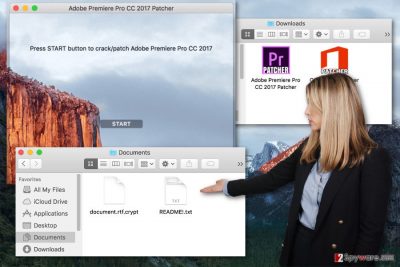
How can I protect my Mac from the ransomware?
Cyber criminals rarely launch attacks and try to hijack Mac OS X. However, it seems that the popularity and success of file-encrypting viruses inspire hackers to broaden the target field. As we mentioned before, Patcher ransomware spreads as a bogus Adobe Premiere Pro and Microsoft Office 2016 Patcher programs via Torrent. Therefore, if you want to protect your machine from the ransomware, you should avoid using Torrents and installing illegal software. There’s a possibility that virus spreads via more fake programs; hence, you should choose only safe sources for software downloads. Torrents and other file-sharing services are not safe and reliable. What is more, we highly recommend making data backups[5] and updating them regularly.
How to remove Patcher from Mac?
Patcher removal requires using a reputable malware removal tool. We highly suggest installing FortectIntego or SpyHunter 5Combo Cleaner. After installation, update the program and run a full system scan. Your chosen software should eliminate the virus from the Mac entirely. Nevertheless, the official decryptor hasn’t been released; you can try to restore encrypted files with R-Studio or Data Rescue software. We cannot assure that these programs will decrypt all your files; hopefully, the majority of them will be rescued. Lastly, if the virus for some reason attacked Windows OS, please follow our prepared instructions how to remove Patcher from the PC. The virus isn’t supposed to attack Windows devices; however, strange things might happen in ransomware world!
Getting rid of Patcher virus. Follow these steps
Manual removal using Safe Mode
If Patcher ransomware hijacked Windows OS, reboot your PC to the Safe Mode and install a reputable anti-malware program. Then, update the program and run a full system scan.
Important! →
Manual removal guide might be too complicated for regular computer users. It requires advanced IT knowledge to be performed correctly (if vital system files are removed or damaged, it might result in full Windows compromise), and it also might take hours to complete. Therefore, we highly advise using the automatic method provided above instead.
Step 1. Access Safe Mode with Networking
Manual malware removal should be best performed in the Safe Mode environment.
Windows 7 / Vista / XP
- Click Start > Shutdown > Restart > OK.
- When your computer becomes active, start pressing F8 button (if that does not work, try F2, F12, Del, etc. – it all depends on your motherboard model) multiple times until you see the Advanced Boot Options window.
- Select Safe Mode with Networking from the list.

Windows 10 / Windows 8
- Right-click on Start button and select Settings.

- Scroll down to pick Update & Security.

- On the left side of the window, pick Recovery.
- Now scroll down to find Advanced Startup section.
- Click Restart now.

- Select Troubleshoot.

- Go to Advanced options.

- Select Startup Settings.

- Press Restart.
- Now press 5 or click 5) Enable Safe Mode with Networking.

Step 2. Shut down suspicious processes
Windows Task Manager is a useful tool that shows all the processes running in the background. If malware is running a process, you need to shut it down:
- Press Ctrl + Shift + Esc on your keyboard to open Windows Task Manager.
- Click on More details.

- Scroll down to Background processes section, and look for anything suspicious.
- Right-click and select Open file location.

- Go back to the process, right-click and pick End Task.

- Delete the contents of the malicious folder.
Step 3. Check program Startup
- Press Ctrl + Shift + Esc on your keyboard to open Windows Task Manager.
- Go to Startup tab.
- Right-click on the suspicious program and pick Disable.

Step 4. Delete virus files
Malware-related files can be found in various places within your computer. Here are instructions that could help you find them:
- Type in Disk Cleanup in Windows search and press Enter.

- Select the drive you want to clean (C: is your main drive by default and is likely to be the one that has malicious files in).
- Scroll through the Files to delete list and select the following:
Temporary Internet Files
Downloads
Recycle Bin
Temporary files - Pick Clean up system files.

- You can also look for other malicious files hidden in the following folders (type these entries in Windows Search and press Enter):
%AppData%
%LocalAppData%
%ProgramData%
%WinDir%
After you are finished, reboot the PC in normal mode.
Remove Patcher using System Restore
If Safe Mode method did not work, try System Restore method. Follow these steps and then try to repeat automatic virus removal.
-
Step 1: Reboot your computer to Safe Mode with Command Prompt
Windows 7 / Vista / XP- Click Start → Shutdown → Restart → OK.
- When your computer becomes active, start pressing F8 multiple times until you see the Advanced Boot Options window.
-
Select Command Prompt from the list

Windows 10 / Windows 8- Press the Power button at the Windows login screen. Now press and hold Shift, which is on your keyboard, and click Restart..
- Now select Troubleshoot → Advanced options → Startup Settings and finally press Restart.
-
Once your computer becomes active, select Enable Safe Mode with Command Prompt in Startup Settings window.

-
Step 2: Restore your system files and settings
-
Once the Command Prompt window shows up, enter cd restore and click Enter.

-
Now type rstrui.exe and press Enter again..

-
When a new window shows up, click Next and select your restore point that is prior the infiltration of Patcher. After doing that, click Next.


-
Now click Yes to start system restore.

-
Once the Command Prompt window shows up, enter cd restore and click Enter.
Bonus: Recover your data
Guide which is presented above is supposed to help you remove Patcher from your computer. To recover your encrypted files, we recommend using a detailed guide prepared by 2-spyware.com security experts.If your files are encrypted by Patcher, you can use several methods to restore them:
Data Recovery Pro may help to restore files encrypted by Patcher ransomware
If you do not have data backups, try Data Recovery Pro to restore at least some of your files.
- Download Data Recovery Pro;
- Follow the steps of Data Recovery Setup and install the program on your computer;
- Launch it and scan your computer for files encrypted by Patcher ransomware;
- Restore them.
Try Windows Previous Versions feature to restore files encrypted by Patcher virus
If the virus attacked Windows OS and System Restore function has been enabled on your PC before the attack, follow these steps to recover the files:
- Find an encrypted file you need to restore and right-click on it;
- Select “Properties” and go to “Previous versions” tab;
- Here, check each of available copies of the file in “Folder versions”. You should select the version you want to recover and click “Restore”.
ShadowExplorer may help to restore files encrypted by Patcher ransomware virus
If Patcher attacked your PC and did not delete Shadow Volume Copies, follow these step to restore your files:
- Download Shadow Explorer (http://shadowexplorer.com/);
- Follow a Shadow Explorer Setup Wizard and install this application on your computer;
- Launch the program and go through the drop down menu on the top left corner to select the disk of your encrypted data. Check what folders are there;
- Right-click on the folder you want to restore and select “Export”. You can also select where you want it to be stored.
Patcher decryptor hasn’t been released yet
Finally, you should always think about the protection of crypto-ransomwares. In order to protect your computer from Patcher and other ransomwares, use a reputable anti-spyware, such as FortectIntego, SpyHunter 5Combo Cleaner or Malwarebytes
How to prevent from getting ransomware
Stream videos without limitations, no matter where you are
There are multiple parties that could find out almost anything about you by checking your online activity. While this is highly unlikely, advertisers and tech companies are constantly tracking you online. The first step to privacy should be a secure browser that focuses on tracker reduction to a minimum.
Even if you employ a secure browser, you will not be able to access websites that are restricted due to local government laws or other reasons. In other words, you may not be able to stream Disney+ or US-based Netflix in some countries. To bypass these restrictions, you can employ a powerful Private Internet Access VPN, which provides dedicated servers for torrenting and streaming, not slowing you down in the process.
Data backups are important – recover your lost files
Ransomware is one of the biggest threats to personal data. Once it is executed on a machine, it launches a sophisticated encryption algorithm that locks all your files, although it does not destroy them. The most common misconception is that anti-malware software can return files to their previous states. This is not true, however, and data remains locked after the malicious payload is deleted.
While regular data backups are the only secure method to recover your files after a ransomware attack, tools such as Data Recovery Pro can also be effective and restore at least some of your lost data.
- ^ Marc-Etienne M.Léveillé. New crypto-ransomware hits macOS. WeLiveSecurity. News, views, and insight from ESET security community.
- ^ Swift. Apple Developer. The official Apple Developer's website.
- ^ Priyanshu Sahay. New Crypto-Ransomware Malware Found For MacOS User. Hackers Online Club. The website for Information Security Ethical Hacking, Cyber Forensic, Website Security, VAPT, Mobile Security.
- ^ Aj Dellinger. Mac Ransomware: New 'Patcher' Attack Won't Decrypt User Files Even After Ransom Is Paid. International Business Times. Business News, Technology, Politics.
- ^ David Fanning. How to back up a Mac: Four types of backup all Mac users should be using. MacWorld UK. Latest Apple, Mac and iOS news, help and advice including Apple news, reviews, forums and buying advice.





















