Politie Virus (Free Guide) - updated Apr 2021
Politie virus Removal Guide
What is Politie Virus?
Politie virus is a computer virus that displays bogus notification pretending to be the alert form Police or any other government agency

These alerts stating about Police or FBI interference are fake and created to scare people into paying the demand. You haven't violated any laws, so don't pay the fine because this can lead to permanent money loss or even installation of other malware if you contact these people behind the fake alerts.[1] There is nothing legal, and authorities are not involved in this Politie ransomware attack. However, when the screen gets locked and the message alerts about various law violations and involvement in illegal activities, people get scared and don't think twice before paying the demanded amounts.
| Name | Politie virus |
|---|---|
| Type | Ransomware |
| Ransom amount | 50-100€, can go up to hundreds or thousands |
| Tactics | Poses as government agencies or authorities and demands to pay for alleged illegal activities |
| Payment transfer | Using Ukash or PaySafeCard services |
| Distribution | Other malware, emails with infected files |
| Elimination | Install anti-malware and remove Politie virus from the machine |
| Other names used for a similar threat | FBI virus, Police Virus, Ukash virus, Police ransomware, FBI ransomware |
| Repair | Make sure to clear the issues with your system by running FortectIntego or a similar tool |
Politie virus belongs to a category of ransomware that is one of the most dangerous cyber threats because it involves money and direct extortion from victims. You should never pay the ransom demanded from you because there is no need to trust those promises that criminals state on their messages and fake alerts, in this case.
The message delivered by Politie virus can differ from country to country, but it sounds similar and every time claims that you have been involved in illegal activities. This is a scammer method used to trick people, so criminals can make a profit from all those fines.
Politie ransomware virus also can disable function on your machine and lead to the damaged device due to such alterations. Besides the lock screen and messages, this threat can install trojans, worms, and viruses with the particular purpose of running other processes in the background.
To end all of them, you need to get professional tools, and clean the system fully, remove Politie virus alongside other trojans or malicious programs. This is crucial because scammers may lure you into revealing information or use different tactics in the future if you leave the payload or any other related file on the system.
Rely on tools like SpyHunter 5Combo Cleaner or Malwarebytes and perform the full Politie virus removal during a full system scan. When there is more damage ake on your computer, you can also try to use the System Restore or Safe Mode features listed below that help to achieve needed results. You should also check tips and tricks below the article, where experts[2] make a guide for malware removal.
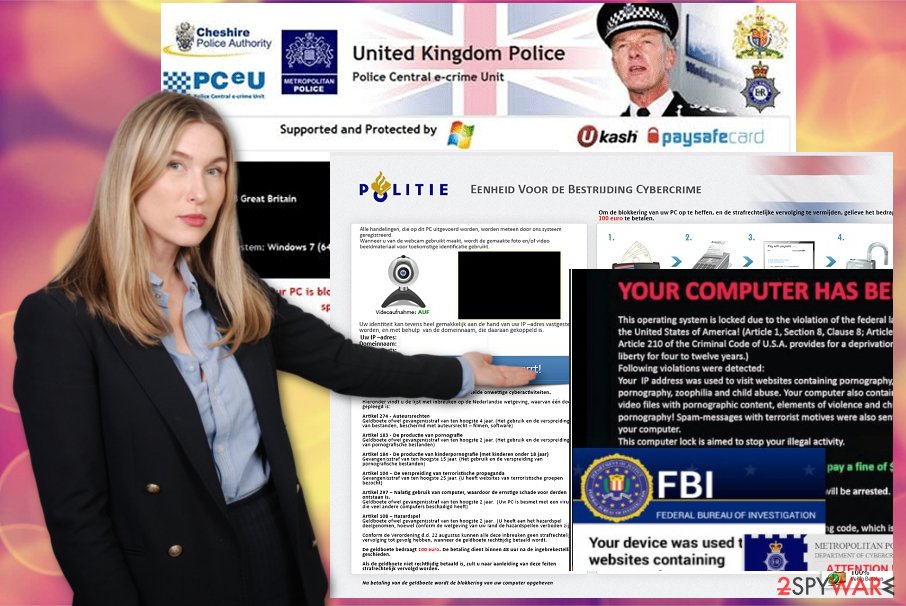
Politie virus is a dangerous cyber threat, a screen locker, that seeks to make users pay the invented fine for their 'illegal' crimes. This threat is designed for the Netherlands, so it uses this country's language. Note that there are many other Politie Virus versions that all belong to a widely-known group of ransomware, which called Ukash.
As soon as they get inside the system, they take over the whole computer's system and lock it down with their misleading alert, which includes the names of governmental organizations, shows victim's IP address and gives the misleading information.
It claims something like that: “Uw computer is vergrendeld.” Instead of falling for Politie Virus or other Ukash virus, keep in mind that they have nothing to do with Netherlands police and must be ignored. You must remove Politie Virus as soon as you start seeing its misleading alert.
Since the Politie virus is spreading all over the world it can present the message in various languages like “Uw computer is vergrendeld. Illegaal gedownloade muziek stukken.” Typically, to other Ukash threats, it uses the language of the victim in order to make the user think that he truly has a deal with a local governmental authority.
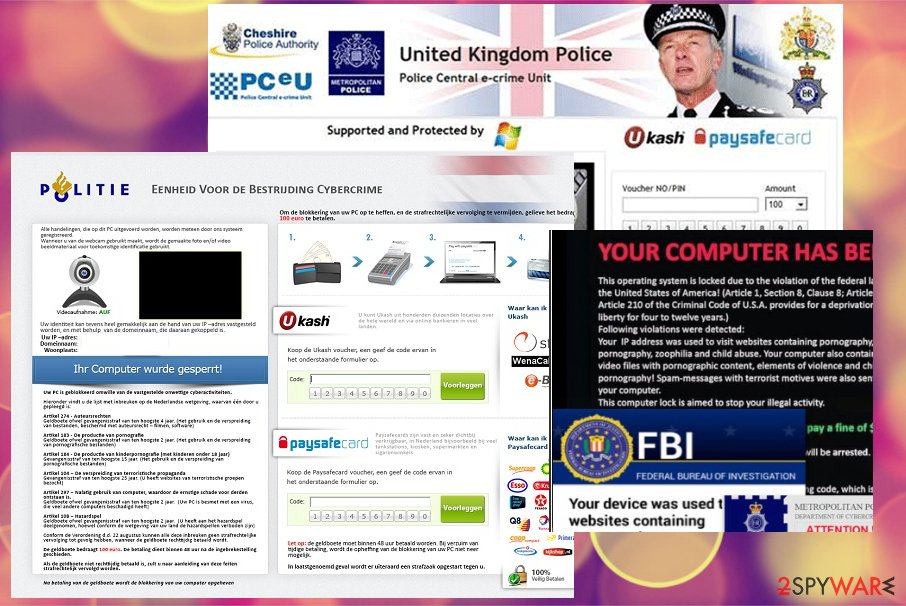
Ransomware spreading methods include spam email campaigns
Ransomware in most cases gets distributed by trojan horses[3] or other malware that takes advantage of every security vulnerability it finds. Typically, it comes inside the PC via spam emails and other files that have been infected with the trojan or worm. Once inside and active, it starts its activity or ransomware payload dropping immediately. Sometimes such malware is designed only to infect the machine further.
However, those spam email campaigns that deliver malware and viruses also spread cryptovirus directly on the computer once the malicious file gets downloaded and opened on the machine. It happens when the email received looks legitimate enough to get opened without paying attention.
Emails have either hyperlinks or file attachments with a malicious script or direct ransomware payload.[4] Make sure to delete any emails that raise questions or seem not genuine immediately and don't download or open any files from such notifications.
Removing Politie virus includes cleaning the machine fully from other malware
When trying to remove Politie virus, you may find that you are blocked from getting on the Internet and that's the most important thing because you won't be capable to download the anti-malware program and remove infected files from the system. However, if you have the connection download SpyHunter 5Combo Cleaner or Malwarebytes that will remove infected files from your computer or try to get this tool on another PC and scan the machine via an external drive.
Another tip for Politie virus removal is a system cleaning and various functions of the device itself. You can rely on FortectIntego tool for the system performance improvements. Also, the ransomware changes a lot on the machine and even disables some programs like antivirus tools. Entering the Safe Mode before scanning the machine can give the advantage of fully eliminating ransomware from the PC.
Getting rid of Politie virus. Follow these steps
Manual removal using Safe Mode
If Politie virus stops your security software, you should access Safe Mode with Networking:
Important! →
Manual removal guide might be too complicated for regular computer users. It requires advanced IT knowledge to be performed correctly (if vital system files are removed or damaged, it might result in full Windows compromise), and it also might take hours to complete. Therefore, we highly advise using the automatic method provided above instead.
Step 1. Access Safe Mode with Networking
Manual malware removal should be best performed in the Safe Mode environment.
Windows 7 / Vista / XP
- Click Start > Shutdown > Restart > OK.
- When your computer becomes active, start pressing F8 button (if that does not work, try F2, F12, Del, etc. – it all depends on your motherboard model) multiple times until you see the Advanced Boot Options window.
- Select Safe Mode with Networking from the list.

Windows 10 / Windows 8
- Right-click on Start button and select Settings.

- Scroll down to pick Update & Security.

- On the left side of the window, pick Recovery.
- Now scroll down to find Advanced Startup section.
- Click Restart now.

- Select Troubleshoot.

- Go to Advanced options.

- Select Startup Settings.

- Press Restart.
- Now press 5 or click 5) Enable Safe Mode with Networking.

Step 2. Shut down suspicious processes
Windows Task Manager is a useful tool that shows all the processes running in the background. If malware is running a process, you need to shut it down:
- Press Ctrl + Shift + Esc on your keyboard to open Windows Task Manager.
- Click on More details.

- Scroll down to Background processes section, and look for anything suspicious.
- Right-click and select Open file location.

- Go back to the process, right-click and pick End Task.

- Delete the contents of the malicious folder.
Step 3. Check program Startup
- Press Ctrl + Shift + Esc on your keyboard to open Windows Task Manager.
- Go to Startup tab.
- Right-click on the suspicious program and pick Disable.

Step 4. Delete virus files
Malware-related files can be found in various places within your computer. Here are instructions that could help you find them:
- Type in Disk Cleanup in Windows search and press Enter.

- Select the drive you want to clean (C: is your main drive by default and is likely to be the one that has malicious files in).
- Scroll through the Files to delete list and select the following:
Temporary Internet Files
Downloads
Recycle Bin
Temporary files - Pick Clean up system files.

- You can also look for other malicious files hidden in the following folders (type these entries in Windows Search and press Enter):
%AppData%
%LocalAppData%
%ProgramData%
%WinDir%
After you are finished, reboot the PC in normal mode.
Remove Politie using System Restore
Employ System Restore feature to clean the system:
-
Step 1: Reboot your computer to Safe Mode with Command Prompt
Windows 7 / Vista / XP- Click Start → Shutdown → Restart → OK.
- When your computer becomes active, start pressing F8 multiple times until you see the Advanced Boot Options window.
-
Select Command Prompt from the list

Windows 10 / Windows 8- Press the Power button at the Windows login screen. Now press and hold Shift, which is on your keyboard, and click Restart..
- Now select Troubleshoot → Advanced options → Startup Settings and finally press Restart.
-
Once your computer becomes active, select Enable Safe Mode with Command Prompt in Startup Settings window.

-
Step 2: Restore your system files and settings
-
Once the Command Prompt window shows up, enter cd restore and click Enter.

-
Now type rstrui.exe and press Enter again..

-
When a new window shows up, click Next and select your restore point that is prior the infiltration of Politie. After doing that, click Next.


-
Now click Yes to start system restore.

-
Once the Command Prompt window shows up, enter cd restore and click Enter.
Bonus: Recover your data
Guide which is presented above is supposed to help you remove Politie from your computer. To recover your encrypted files, we recommend using a detailed guide prepared by 2-spyware.com security experts.If your files are encrypted by Politie, you can use several methods to restore them:
Data Recovery Pro might be able to help you recover files after Politie virus attack
You should try Data Recovery Pro because this is a tool that recovers files after encryption or damage
- Download Data Recovery Pro;
- Follow the steps of Data Recovery Setup and install the program on your computer;
- Launch it and scan your computer for files encrypted by Politie ransomware;
- Restore them.
Make use of Windows Previous Versions feature
This option is only available for those who had System Restore feature enabled
- Find an encrypted file you need to restore and right-click on it;
- Select “Properties” and go to “Previous versions” tab;
- Here, check each of available copies of the file in “Folder versions”. You should select the version you want to recover and click “Restore”.
ShadowExplorer can restore all your files
ShadowExplorer is useful if Shadow Volume Copies were not deleted by Politie virus
- Download Shadow Explorer (http://shadowexplorer.com/);
- Follow a Shadow Explorer Setup Wizard and install this application on your computer;
- Launch the program and go through the drop down menu on the top left corner to select the disk of your encrypted data. Check what folders are there;
- Right-click on the folder you want to restore and select “Export”. You can also select where you want it to be stored.
Decryption is not possible
Finally, you should always think about the protection of crypto-ransomwares. In order to protect your computer from Politie and other ransomwares, use a reputable anti-spyware, such as FortectIntego, SpyHunter 5Combo Cleaner or Malwarebytes
How to prevent from getting ransomware
Choose a proper web browser and improve your safety with a VPN tool
Online spying has got momentum in recent years and people are getting more and more interested in how to protect their privacy online. One of the basic means to add a layer of security – choose the most private and secure web browser. Although web browsers can't grant full privacy protection and security, some of them are much better at sandboxing, HTTPS upgrading, active content blocking, tracking blocking, phishing protection, and similar privacy-oriented features. However, if you want true anonymity, we suggest you employ a powerful Private Internet Access VPN – it can encrypt all the traffic that comes and goes out of your computer, preventing tracking completely.
Lost your files? Use data recovery software
While some files located on any computer are replaceable or useless, others can be extremely valuable. Family photos, work documents, school projects – these are types of files that we don't want to lose. Unfortunately, there are many ways how unexpected data loss can occur: power cuts, Blue Screen of Death errors, hardware failures, crypto-malware attack, or even accidental deletion.
To ensure that all the files remain intact, you should prepare regular data backups. You can choose cloud-based or physical copies you could restore from later in case of a disaster. If your backups were lost as well or you never bothered to prepare any, Data Recovery Pro can be your only hope to retrieve your invaluable files.
- ^ Larry Dignan. Ransomware attacks: Why and when it makes sense to pay the ransom. ZDNet. Technology news.
- ^ Virusai. Virusai. Spyware related news.
- ^ Trojan horse. Wikipedia. The free encyclopedia.
- ^ Latest Spam Campaigns from TA505 Now Using New Malware Tools Gelup and FlowerPippi. Trendmicro. Security news blog.





















