Polizia postale e delle virus (Removal Instructions)
Polizia postale e delle virus Removal Guide
What is Polizia postale e delle virus?
Is Polizia postale e delle virus related to CNAIPIC?
Polizia postale e delle virus (or CNAIPIC virus) is a cyber infection, so it is definitely NOT related to CNAIPIC or other governmental authority. If you would pay a closer look at computer viruses and their categories, you would find out that this virus is the best example of “ransomware”. Such viruses are capable of blocking the system, encrypting data that is kept on it and even making their victims pay hundreds of dollars. Please, never pay this ransom that is asked by a virus that is blocking your computer (ransomware) because you can be left with nothing! Besides, this is the way how hackers make the money for creating additional threats.
If Polizia postale virus infects the system, it firstly blocks it with the huge warning message that claims that it was sent by an official police office of Italy. In addition, it says that victim was noticed for illegal online activity like the use of pornographic material or distribution of viruses. Now it’s time to mention the ransom that is supposed to help people avoid getting into jail.. At the moment of writing, there is no information about the capabilities of this virus to encrypt people’ data. Beware that one part of ransomwares (Cryptowall, Cryptolocker, etc.) are capable of blocking all victim’s files and may even delete their shadow volume copies what means that these files can be lost forever.
If Polizia postale e delle virus has already locked your computer down, you should use a guide down below and get rid of this threat ASAP. Otherwise, you can not only be disabled from the Internet. You can also lose your important data or be infected with additional malware. If your computer is not locked, you can remove CNAIPIC virus with the help of FortectIntego.
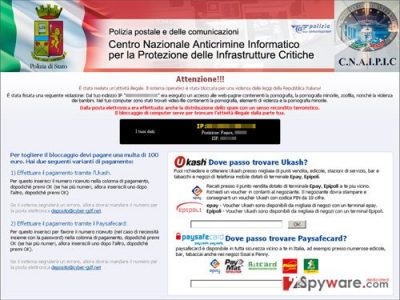
What methods are used for spreading Polizia postale e delle virus?
There are several ways how you can get infected with CNAIPIC ransomware. One includes freeware, shareware or other downloads that are infected with trojan used for spreading this scamware. Another possible way to get infected is opening all spam letter and attachments that can be found in them. Note that most of them are infected with threats, including trojans responsible for letting Polizia postale e delle virus inside. The main thing why scammers are so successful with this virus is users’ fear of getting in trouble with the government. However, paying this fine doesn’t help to unlock computer and get back the access to the web. In order to get it back, you must follow additional information:
It is possible to remove Polizia postale ransomware?
As we have already mentioned, you can remove Polizia postale e delle ransomware only if you can launch your anti-spyware. In this case, you should waste no time and run a full system scan with FortectIntego, SpyHunter 5Combo Cleaner, Malwarebytes. If you can’t launch these programs, you should follow a guide given below. It will be helpful if you are dealing with either crypto-ransomware or simple ransomware that is only blocking your PC’s desktop and asking to pay a ransom for invented crimes..
Getting rid of Polizia postale e delle virus. Follow these steps
Manual removal using Safe Mode
Important! →
Manual removal guide might be too complicated for regular computer users. It requires advanced IT knowledge to be performed correctly (if vital system files are removed or damaged, it might result in full Windows compromise), and it also might take hours to complete. Therefore, we highly advise using the automatic method provided above instead.
Step 1. Access Safe Mode with Networking
Manual malware removal should be best performed in the Safe Mode environment.
Windows 7 / Vista / XP
- Click Start > Shutdown > Restart > OK.
- When your computer becomes active, start pressing F8 button (if that does not work, try F2, F12, Del, etc. – it all depends on your motherboard model) multiple times until you see the Advanced Boot Options window.
- Select Safe Mode with Networking from the list.

Windows 10 / Windows 8
- Right-click on Start button and select Settings.

- Scroll down to pick Update & Security.

- On the left side of the window, pick Recovery.
- Now scroll down to find Advanced Startup section.
- Click Restart now.

- Select Troubleshoot.

- Go to Advanced options.

- Select Startup Settings.

- Press Restart.
- Now press 5 or click 5) Enable Safe Mode with Networking.

Step 2. Shut down suspicious processes
Windows Task Manager is a useful tool that shows all the processes running in the background. If malware is running a process, you need to shut it down:
- Press Ctrl + Shift + Esc on your keyboard to open Windows Task Manager.
- Click on More details.

- Scroll down to Background processes section, and look for anything suspicious.
- Right-click and select Open file location.

- Go back to the process, right-click and pick End Task.

- Delete the contents of the malicious folder.
Step 3. Check program Startup
- Press Ctrl + Shift + Esc on your keyboard to open Windows Task Manager.
- Go to Startup tab.
- Right-click on the suspicious program and pick Disable.

Step 4. Delete virus files
Malware-related files can be found in various places within your computer. Here are instructions that could help you find them:
- Type in Disk Cleanup in Windows search and press Enter.

- Select the drive you want to clean (C: is your main drive by default and is likely to be the one that has malicious files in).
- Scroll through the Files to delete list and select the following:
Temporary Internet Files
Downloads
Recycle Bin
Temporary files - Pick Clean up system files.

- You can also look for other malicious files hidden in the following folders (type these entries in Windows Search and press Enter):
%AppData%
%LocalAppData%
%ProgramData%
%WinDir%
After you are finished, reboot the PC in normal mode.
Remove Polizia postale e delle using System Restore
-
Step 1: Reboot your computer to Safe Mode with Command Prompt
Windows 7 / Vista / XP- Click Start → Shutdown → Restart → OK.
- When your computer becomes active, start pressing F8 multiple times until you see the Advanced Boot Options window.
-
Select Command Prompt from the list

Windows 10 / Windows 8- Press the Power button at the Windows login screen. Now press and hold Shift, which is on your keyboard, and click Restart..
- Now select Troubleshoot → Advanced options → Startup Settings and finally press Restart.
-
Once your computer becomes active, select Enable Safe Mode with Command Prompt in Startup Settings window.

-
Step 2: Restore your system files and settings
-
Once the Command Prompt window shows up, enter cd restore and click Enter.

-
Now type rstrui.exe and press Enter again..

-
When a new window shows up, click Next and select your restore point that is prior the infiltration of Polizia postale e delle. After doing that, click Next.


-
Now click Yes to start system restore.

-
Once the Command Prompt window shows up, enter cd restore and click Enter.
Finally, you should always think about the protection of crypto-ransomwares. In order to protect your computer from Polizia postale e delle and other ransomwares, use a reputable anti-spyware, such as FortectIntego, SpyHunter 5Combo Cleaner or Malwarebytes
How to prevent from getting ransomware
Choose a proper web browser and improve your safety with a VPN tool
Online spying has got momentum in recent years and people are getting more and more interested in how to protect their privacy online. One of the basic means to add a layer of security – choose the most private and secure web browser. Although web browsers can't grant full privacy protection and security, some of them are much better at sandboxing, HTTPS upgrading, active content blocking, tracking blocking, phishing protection, and similar privacy-oriented features. However, if you want true anonymity, we suggest you employ a powerful Private Internet Access VPN – it can encrypt all the traffic that comes and goes out of your computer, preventing tracking completely.
Lost your files? Use data recovery software
While some files located on any computer are replaceable or useless, others can be extremely valuable. Family photos, work documents, school projects – these are types of files that we don't want to lose. Unfortunately, there are many ways how unexpected data loss can occur: power cuts, Blue Screen of Death errors, hardware failures, crypto-malware attack, or even accidental deletion.
To ensure that all the files remain intact, you should prepare regular data backups. You can choose cloud-based or physical copies you could restore from later in case of a disaster. If your backups were lost as well or you never bothered to prepare any, Data Recovery Pro can be your only hope to retrieve your invaluable files.





















